Map your LeanIX data to SAP Signavio
The second section of the tab Basic Configuration, called Dictionary Category Mappings, allows you to map data between LeanIX Fact Sheets and Dictionary Items in SAP Signavio.
The most common use case for this is to map the applications and their business context from LeanIX to a Dictionary Category.
Best Practice
To guarantee single sources of truth for your data in IT it is common sense to not only sync your processes with LeanIX but also use the applications mastered in LeanIX in your SAP Signavio solution.
This section of the integration configuration can consist of multiple mappings. Also, these mappings may either be from LeanIX to SAP Signavio or the other way around.
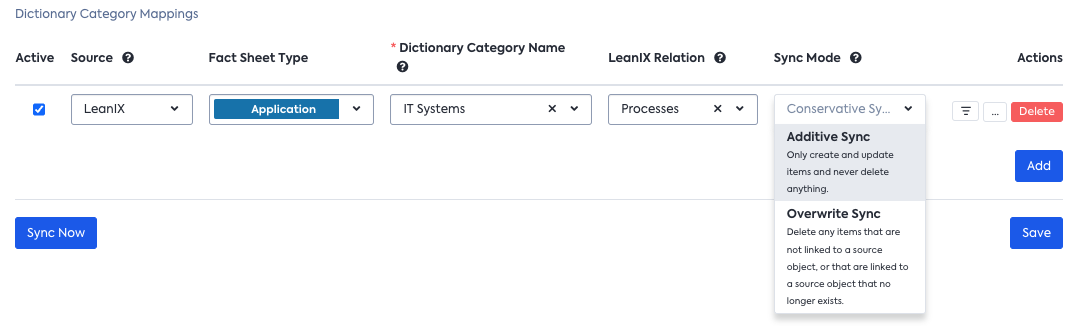
1. Active
For any of the Dictionary Category mappings, you may activate/deactivate the synchronisation. This is especially helpful if you want to test out new mappings and improve the duration of the synchronisation.
2. Source
As already mentioned, this part of the integration is bi-directional. For each of the Dictionary Category mappings, you may choose whether LeanIX or SAP Signavio is the source.
3. Fact Sheet Type
Specify the fact sheet type or category that you want to read from or write to (depending on which system is the source). The list will offer you any Fact Sheet type that has a external ID for SAP Signavio configured. If you miss a Fact Sheet type, please open a configuration request ticket with the LeanIX support .
4. Dictionary Category Name
In this dropdown, you may choose any of the Dictionary Categories that exist in your SAP Signavio workspace. The Fact Sheets will either be written as Dictionary Items into this directory or read from Dictionary Items out of this directory.
5. LeanIX Relation
If a relation is provided, links from a SAP Signavio Process to a dictionary item of the current type will be mapped to this relation.
Let's walk through a detailed example to better understand how these relations work:
- Assume that you already mapped all your processes from SAP Signavio into Process Fact Sheets within LeanIX.
- Also, assume that you already mapped all your applications from LeanIX into SAP Signavio Dictionary Items.
- Now, whenever you use one of these applications within a process, SAP Signavio knows that the app and the process are related.
- The integration can leverage this information to also create a relation between the Application Fact Sheet and the Process Fact Sheet within LeanIX, it only needs to know which type of relation. In our default data model, relations between Applications and Processes can be required or required by, but of course, you could model your own relations and use them here.
Setting up these relations also works, if you map Dictionary Items from SAP Signavio to LeanIX (e.g. because it is some part of your modeling that is actually maintained within SAP Signavio). We will still know the processes that use these items and can create the relation to the respective Process Fact Sheet within LeanIX.
Permissions needed to read Dictionary
In order to retrieve relationships between Processes and Dictionary Items, the SAP Signavio user configured for the integration must have permissions to read the complete Dictionary, even if not all categories are relevant for the Dictionary Category Mapping configuration.
For the LeanIX Relation, SAP Signavio is always the source!
No matter whether you create the Dictionary Items based on Fact Sheets or Fact Sheets based on Dictionary Items, SAP Signavio will always be the system of record when it comes to the linkage of these Dictionary Items to Processes. So even if Fact Sheets of type Application are written from LeanIX to a Dictionary Category in SAP Signavio, the integration will create relations between these Applications and Process Fact Sheets based on the linkage between these Dictionary Items and the respective Processes within SAP Signavio.
Relation sync is always strict
Relationship sync between LeanIX and SAP Signavio is strict which means that the existing relationship data for that specific relation will be maintained by the interface, and hence any manually created relationships will be deleted from the target system.
6. Sync Mode
A sync mode for integration configuration can be defined in three ways
- Additive Sync
- Conservative Sync
- Overwrite Sync
You can find more explanation about the above options on page Map your processes from SAP Signavio to LeanIX
7. Filter
When LeanIX is selected as a source, a small filter icon is offered in the Actions column of the configuration row. Clicking the icon will open a dialog similar to the LeanIX Inventory. It allows you to filter the Fact Sheets that will be mapped into Dictionary Items. This way you could for example map applications from different departments into different Dictionary Categories.
9. Edit Field Mappings
You can click the button ...to open a new dialog that allows you to configure the field mappings for the given Dictionary Category mapping. These fields mappings define how the attributes of your SAP Signavio Dictionary Item are synchronised with the values on the LeanIX Fact Sheet. This will obviously depend on which system you have chosen as the source for the given Dictionary Category mapping (see step 2).
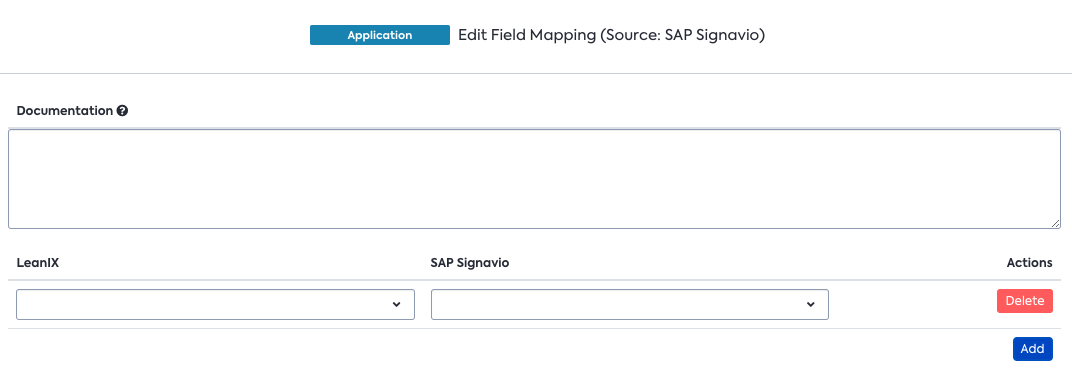
Use the Documentation field on top to describe the intention of your field mappings for later reference.
After that, you may add multiple field mappings, each having a reference to LeanIX and SAP Signavio.
Default Mapping
In case no mappings are specified in the Edit Field Mappings dialog, the integration will synchronise the name and the description of the Fact Sheet with the Dictionary Item in SAP Signavio.
In the list of references to the LeanIX Fact Sheet, you will find:
- Fields on the Fact Sheet, e.g. scalar fields (text, number...) but also single & multi-select fields
- Subscriptions and Subscription Roles
- Tags and Tag Groups
- Relations: Maps a comma-separated list of Display Names of the related Fact Sheets found for the selected relation. Please note that the data is sent from LeanIX in the form of a string. (Limited to 10 FactSheets, once the limit is reached text added in the end (+X more)).
In the list of references to the SAP Signavio Dictionary Item you will find:
- Fields on the Dictionary Item, e.g. scalar fields (text, number...) but also single & multi-select fields
In case of single & multi-select fields, tags and tag groups, you will need to use the Value Mapping dialog to specify which value on the LeanIX side is used for which value on the Signavio side.
10. Save and run the integration
Once you have filled in all the required information and saved them, you can click on Sync Now to start the synchronisation with SAP Signavio.
Best Practice
As a best practice, you can setup the relevant Dictionary Categories with read/write access for the user used for the LeanIX integration but restrict the access to read-only for normal users. This will ensure that the Dictionary items within the synced categories are only created, updated, or deleted by LeanIX.
All applications from LeanIX will be displayed and synchronised to SAP Signavio. To get an overview about your sync and if everything is working fine you can check the Sync Logging in the administration area in LeanIX for more information. If there is an error message when synchronising the applications to the dictionary, please check if there are no duplicates for the display name. Maybe an Application already exists in another dictionary. There are two options to solve the issue, you can move the Application to the correct dictionary or delete the Application in the old dictionary and make a new sync.
To see all Applications from LeanIX in SAP Signavio please click on "Dictionary" in the left panel at SAP Signavio.
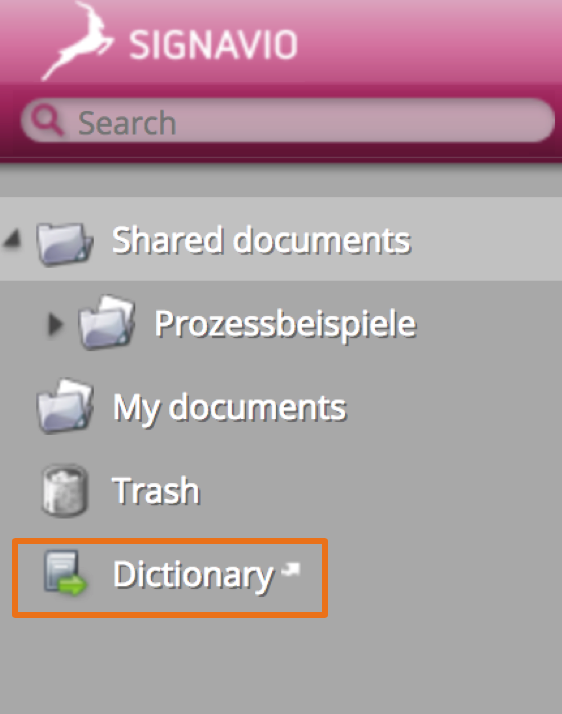
All applications are synchronised to the dictionary you selected in the basic settings. Usually, the Applications should be synced to the Dictionary "IT-Systems". Select "IT-Systems" at the right menu bar to get an overview of all the LeanIX Applications.
Updated about 2 months ago
In the past we offered an Advanced Configuration that allowed to configure some edge cases using a rather complex JSON syntax. Most of these edge cases are covered by the existing Configuration UI by now. This is why the Advanced Configuration is deprecated and shouldn't be required anymore. We still decided to keep this documentation, as there are still customers out there having this configuration in place: