Learn how filtering in GraphQL works and how to apply filters to your queries.
Data filtering is crucial for extracting relevant insights from your organization's data. GraphQL allows you to filter data accurately based on specific criteria, enhancing data retrieval and management efficiency.
This document offers an overview of data filtering in GraphQL, with a focus on its implementation in the SAP LeanIX GraphQL API. You'll learn how to fetch available filters and use them in your GraphQL queries.
Note
Understanding which GraphQL operations support filtering is key to using filters effectively. You can explore available filters by navigating through the GraphiQL interface in your SAP LeanIX workspace. This interface provides a comprehensive and interactive overview of the GraphQL schema. To learn more about GraphiQL and how to navigate to it, see GraphiQL Tool.
Filters
The SAP LeanIX GraphQL API offers robust filtering capabilities to enhance your data retrieval operations. These filters are particularly useful when managing large data volumes, as they boost the accuracy and efficiency of your data management tasks.
The filtering capabilities are supported in specific operations through the filter argument associated with the corresponding API operation. This argument lets you define the criteria that data must meet to be included in the operation's results.
For example, to retrieve fact sheets with a specific technical fit, use the filter argument in your API operation. The system returns only the fact sheets that meet this criterion.
Logical Operators
Logical operators are essential tools for filtering complex data sets in GraphQL. They let you combine or modify filter conditions, enabling you to create more complex and precise data queries.
The table below provides an overview of the logical operators you can use in your GraphQL queries:
| Logical Operator | Description |
|---|---|
AND | Returns true if all specified conditions are met. It allows you to narrow down results by requiring multiple criteria to be satisfied. |
OR | Returns true if at least one specified condition is met. It allows you to broaden results by including data that satisfies any of the given criteria. |
NOR | Returns true if none of the specified conditions are met. It allows you to exclude data that satisfies any of the given criteria. |
Facet Keys
Note
This document doesn't provide a comprehensive list of all available filter options. You can view a full list of filters and facet keys in the GraphQL schema, accessible through the GraphiQL tool in your SAP LeanIX workspace. Explore filter options for each query in the Explorer section of GraphiQL and apply them interactively to your operations.
Facets are a powerful feature that enhances the precision of data filtering operations. They are the keys used to filter results in queries. These keys can be based on various attributes, such as the fact sheet type, the relation between fact sheets, and more.
Given the diverse nature of fact sheets in SAP LeanIX, facets fall into two categories:
- Global facet keys
- Facet keys specific to fact sheet types
This categorization ensures you can apply the most appropriate and relevant filters to your data.
Global Facet Keys
Global facet keys apply to all fact sheet types. These facets are based on attributes or relations common to all fact sheets, regardless of type. This consistency allows you to apply uniform filters across different fact sheet types, ensuring uniformity in your data retrieval operations. For example, lxState is a global facet that lets you filter fact sheets by a specific quality seal state.
The table below lists the available global facet filters. Each entry includes the facet key used in GraphQL queries and the corresponding filter name as it appears on the left-side filter pane in the inventory.
| Facet Key | Filter Name in the Inventory |
|---|---|
FactSheetTypes | Type |
hierarchyLevel | Hierarchy Level |
Subscriptions | Subscriptions |
DataQuality | Data Quality |
lxState | Quality Seal |
TrashBin | Trash Bin |
_TAGS_ | Other Tags |
The following image shows filters on the left-side pane of the inventory. To learn more about filtering data in the inventory, see Searching and Filtering in the Inventory.
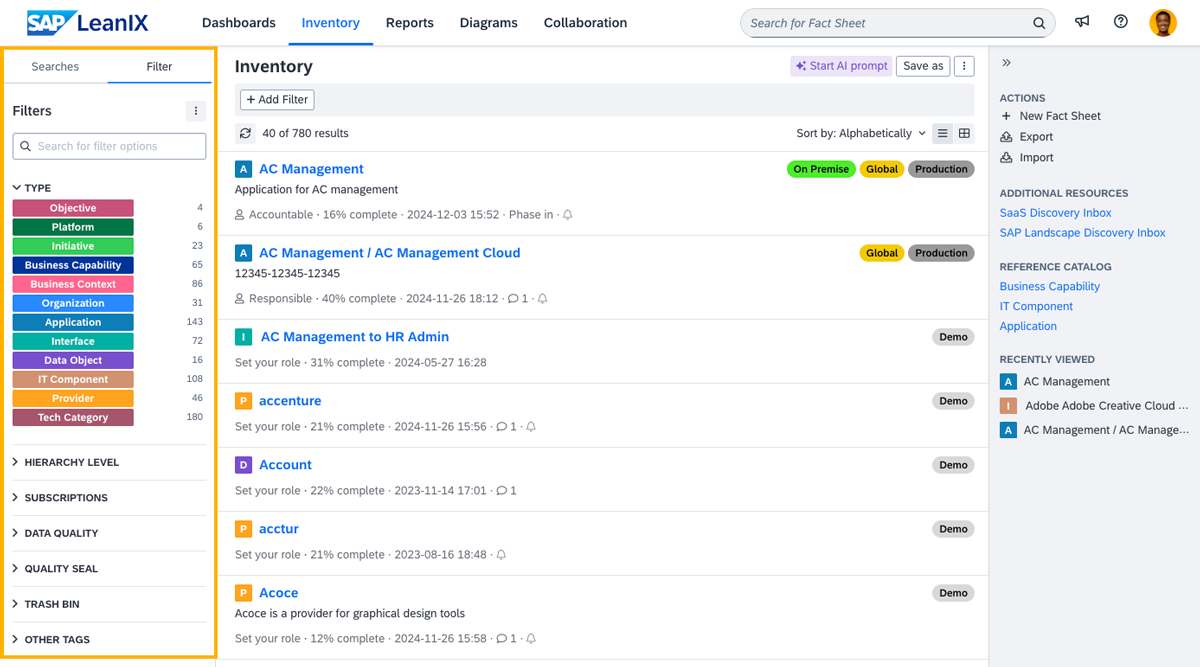
Filters in the Inventory
Facet Keys Specific to Fact Sheet Types
Facet keys specific to certain types of fact sheets rely on the specific attributes or relations of a particular fact sheet type. For instance, the dataFlowDirection facet, which indicates the data flow direction of an interface, is available only for fact sheets of the Interface type. This specificity helps narrow down results to a particular fact sheet type.
In the GraphQL Explorer, you can switch between different fact sheet types. Each type has its own unique set of facet filters, offering more granularity in data filtering. As you switch between types, the available facet filters on the sidebar change, allowing you to access and apply unique filters to your data.
Understanding the types of fact sheets you're working with and the filters they support is key to effective data filtering. By leveraging this knowledge, you can apply the most relevant and precise filters, ensuring your data management and analysis tasks are efficient and accurate.
Retrieving Facet Filters
You can retrieve the available filter options for specific fact sheet types. This feature helps you understand the available facets, their keys, the possible operators you can use with them, and the options for applying a specific filter.
The following GraphQL query retrieves the available facet filters for the Application fact sheet type:
query availableFaceFilters {
allFactSheets(factSheetType: Application) {
filterOptions {
facets {
facetKey
possibleOperators
operator
results {
name
key
}
dateFilter {
from
to
type
minDate
maxDate
}
relationFieldsFilterOperator
relationFieldsFilter {
fieldName
values {
key
selected
}
}
}
}
}
}
The query returns a list of facets for the Application fact sheet type. Each facet includes the following attributes:
facetKey: The facet's key.possibleOperators: A list of logical operators you can use with the facet.operator: The logical operator used with the facet.results: A list of available options for using the facet. Each option has anameand akey.dateFilter: If the filter supports date ranges, this attribute provides details and options, including the range (fromandto),type, and the minimum and maximum dates (minDateandmaxDate).relationFieldsFilterOperator: The operator used with the relational fields filter.relationFieldsFilter: Details of the relational fields filter, including the field name (fieldName) and a list of values. Each value has akeyand aselectedstatus.
The following example response is shortened and doesn't include all available filter options.
{
"data": {
"allFactSheets": {
"filterOptions": {
"facets": [
{
"facetKey": "FactSheetTypes",
"possibleOperators": [],
"operator": "OR",
"results": [
{
"name": "Objective",
"key": "Objective"
},
{
"name": "Platform",
"key": "Platform"
},
{
"name": "Initiative",
"key": "Initiative"
},
{
"name": "BusinessCapability",
"key": "BusinessCapability"
},
{
"name": "BusinessContext",
"key": "BusinessContext"
},
{
"name": "Organization",
"key": "Organization"
},
{
"name": "Application",
"key": "Application"
},
{
"name": "Interface",
"key": "Interface"
},
{
"name": "DataObject",
"key": "DataObject"
},
{
"name": "ITComponent",
"key": "ITComponent"
},
{
"name": "Provider",
"key": "Provider"
},
{
"name": "TechnicalStack",
"key": "TechnicalStack"
}
],
"dateFilter": null,
"relationFieldsFilterOperator": null,
"relationFieldsFilter": null
},
{
"facetKey": "DataQuality",
"possibleOperators": [
"OR",
"AND",
"NOR"
],
"operator": "OR",
"results": [
{
"name": "noResponsible",
"key": "_noResponsible_"
},
{
"name": "qualitySealBroken",
"key": "_qualitySealBroken_"
},
{
"name": "noDescription",
"key": "_noDescription_"
},
{
"name": "noLifecycle",
"key": "_noLifecycle_"
}
],
"dateFilter": null,
"relationFieldsFilterOperator": null,
"relationFieldsFilter": null
},
{
"facetKey": "lxState",
"possibleOperators": [
"OR",
"NOR"
],
"operator": "OR",
"results": [
{
"name": "BROKEN_QUALITY_SEAL",
"key": "BROKEN_QUALITY_SEAL"
},
{
"name": "DRAFT",
"key": "DRAFT"
},
{
"name": "REJECTED",
"key": "REJECTED"
},
{
"name": "APPROVED",
"key": "APPROVED"
}
],
"dateFilter": null,
"relationFieldsFilterOperator": null,
"relationFieldsFilter": null
},
...
]
}
}
}
}
Viewing Inventory Filters in Your Browser Console
You can use your browser console to inspect and retrieve inventory filtering queries in GraphQL. By preparing a search in the inventory and examining the corresponding request, you can get a blueprint GraphQL query that you can customize for your own use. You can then test queries using the GraphiQL tool in your workspace.
Follow these steps:
- In the inventory, apply the filters you need. For more information about filtering, see Searching and Filtering in the Inventory.
- Open your browser console. The procedure to open the console varies depending on the browser you're using.
- In the console, locate the request to
/pathfinder/v1/graphql?_=applyQuery.inventory.list. The payload of the request includes the GraphQL query, which you can use as a blueprint for your custom queries.
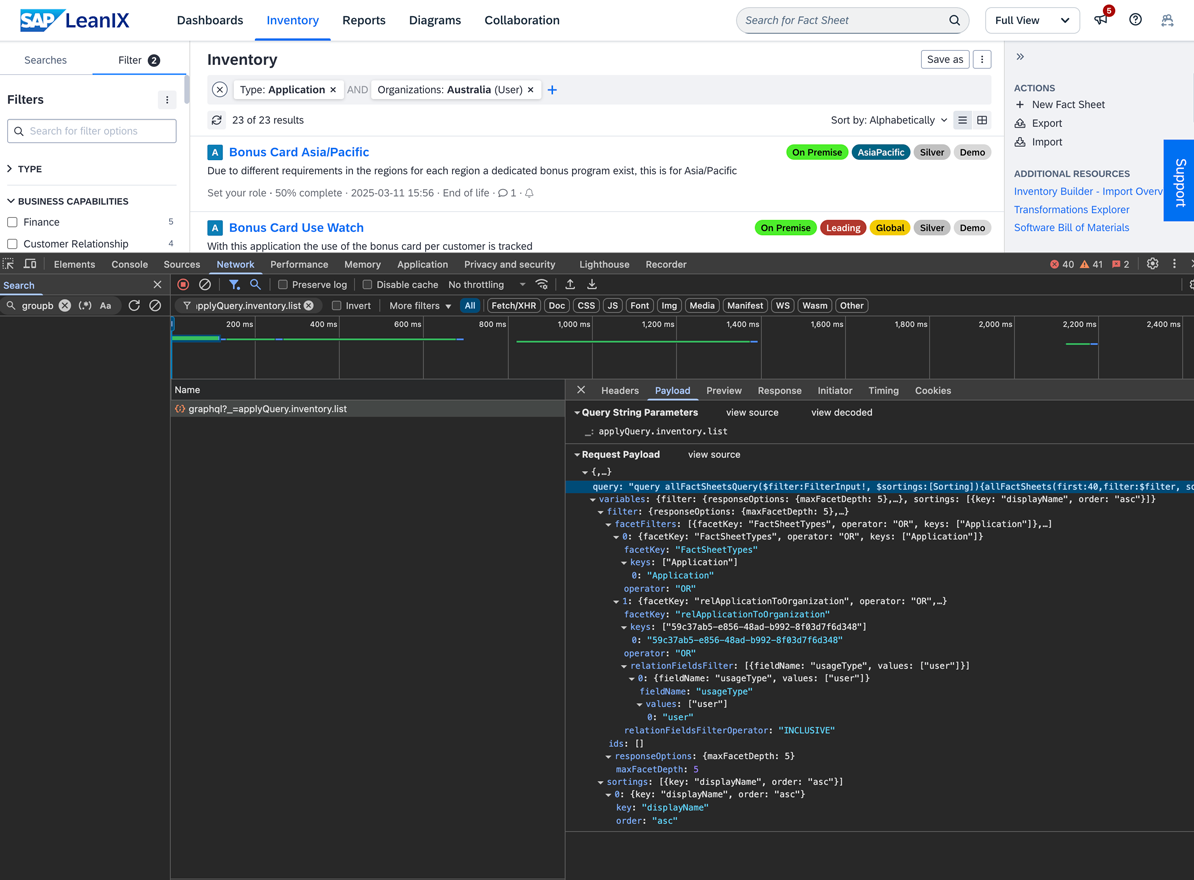
Viewing GraphQL Queries for Filtering Fact Sheets in a Browser Console
Examples
To view example queries with filters, see Filtering Fact Sheets. You can adapt these examples to suit your needs based on the data you want to fetch.
In this section, we provide an example query with multiple facet filters and explain how each filter works. We aim to filter fact sheets by these parameters:
- Fact sheet type:
Application - Technical fit:
unreasonable - Functional fit: Any value except
perfectorappropriate - Lifecycle phase:
phaseIn, with the start date between 2023 and 2029
The table below lists the facet filters to use in the query and specifies the operations they perform.
| Facet Key | Facet Filter Object | Operation |
|---|---|---|
FactSheetTypes | { "facetKey": "FactSheetTypes", "operator": "OR", "keys": ["Application"] } | Filters fact sheets of the Application type. |
technicalSuitability | { "facetKey": "technicalSuitability", "operator": "OR", "keys": ["unreasonable"] } | Filters fact sheets with the technical fit set to unreasonable. |
functionalSuitability | { "facetKey": "functionalSuitability", "operator": "NOR", "keys": ["perfect", "appropriate"] } | Excludes fact sheets with the functional fit set to perfect or appropriate. |
lifecycle | { "facetKey": "lifecycle", "operator": "OR", "keys": ["phaseIn"], "dateFilter": {"type": "RANGE", "from": "2023-01-01", "to": "2029-12-31"} } | Filters fact sheets in the phaseIn lifecycle phase with the start date between 2023 and 2029. |
Additionally, we sort items in the response in descending order by the updatedAt field using the sortings variable.
Example query:
query filterFactSheets($filter: FilterInput!, $sortings: [Sorting]) {
allFactSheets(filter: $filter, sort: $sortings) {
totalCount
edges {
node {
id
displayName
type
... on Application {
technicalSuitability
functionalSuitability
lifecycle {
phases {
phase
startDate
}
}
updatedAt
}
}
}
}
}
Variables:
{
"filter": {
"facetFilters": [
{
"facetKey": "FactSheetTypes",
"operator": "OR",
"keys": [
"Application"
]
},
{
"facetKey": "technicalSuitability",
"operator": "OR",
"keys": [
"unreasonable"
]
},
{
"facetKey": "functionalSuitability",
"operator": "NOR",
"keys": [
"perfect",
"appropriate"
]
},
{
"facetKey": "lifecycle",
"operator": "OR",
"keys": [
"phaseIn"
],
"dateFilter": {
"type": "RANGE",
"from": "2023-01-01",
"to": "2029-12-31"
}
}
]
},
"sortings": [
{
"key": "updatedAt",
"order": "desc"
}
]
}
Example response:
{
"data": {
"allFactSheets": {
"totalCount": 2,
"edges": [
{
"node": {
"id": "01740698-1ffa-4729-94fa-da6194ebd7cd",
"displayName": "AC Management",
"type": "Application",
"technicalSuitability": "unreasonable",
"functionalSuitability": "unreasonable",
"lifecycle": {
"phases": [
{
"phase": "phaseIn",
"startDate": "2024-02-01"
}
]
},
"updatedAt": "2024-12-12T15:07:59.227127386Z"
}
},
{
"node": {
"id": "2e50479c-fd64-4800-b398-3f34c653994b",
"displayName": "Adobe Creative Cloud",
"type": "Application",
"technicalSuitability": "unreasonable",
"functionalSuitability": "insufficient",
"lifecycle": {
"phases": [
{
"phase": "phaseIn",
"startDate": "2024-02-05"
}
]
},
"updatedAt": "2024-12-03T15:45:04.375449793Z"
}
}
]
}
}
}
