Learn how the SAP LeanIX Store works and how to publish your custom reports.
Getting Started with the SAP LeanIX Store
The SAP LeanIX Store provides access to custom reports developed by SAP LeanIX and external providers. As an admin user, you can download custom reports to your workspace and make them available to all workspace users. To learn more, see Downloading Reports from the SAP LeanIX Store.
The SAP LeanIX Store includes free and paid reports. SAP LeanIX reserves the right to release a paid option and other asset types, such as survey templates, configurations, and snapshots, in the future.
The SAP LeanIX Store is designed to:
- Further grow the SAP LeanIX ecosystem by driving continuous product innovation in addition to the core product
- Provide partners with a platform to share their knowledge and offer their expertise
- Offer customers quick access to best practice insights, such as domain or industry-specific, to generate value in no time
Publishing Process
The following image shows the workflow of publishing reports on the SAP LeanIX Store.
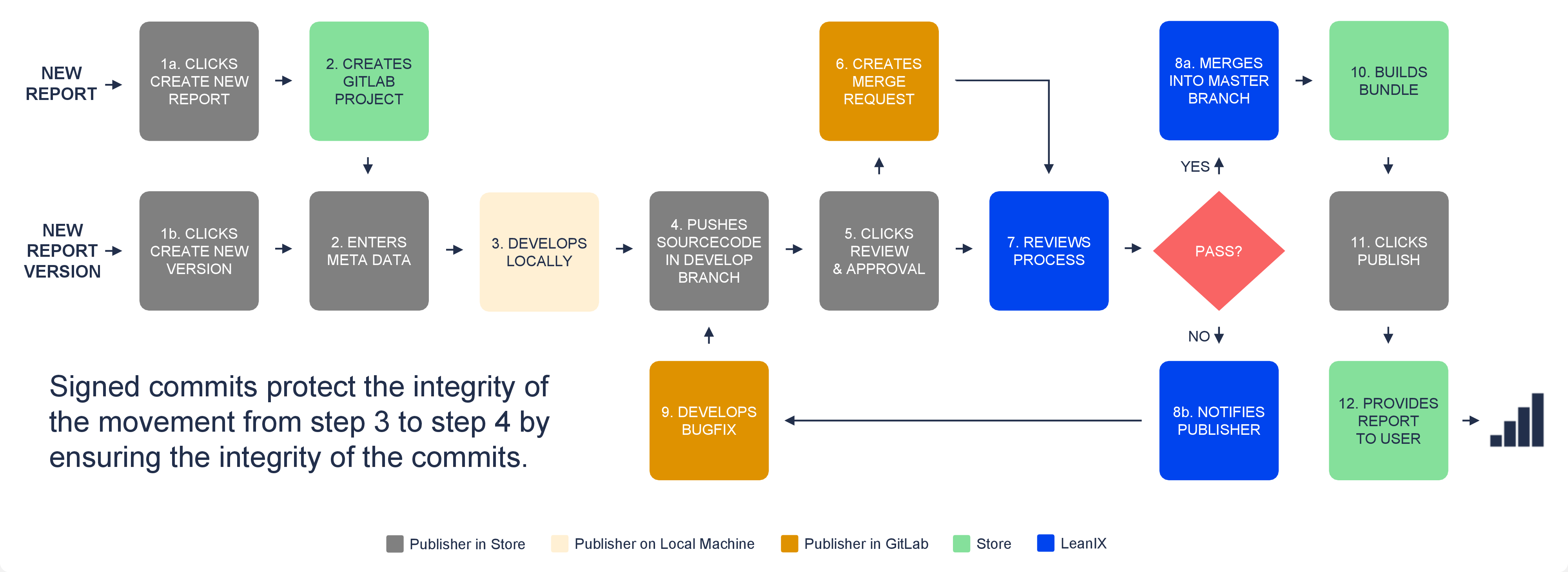
Workflow of Publishing Custom Reports on the SAP LeanIX Store
Review Criteria
This section outlines the criteria that we're using during the custom report review process. The following steps illustrate our approach to reviewing a report before its publication.
As a general rule, the entire review process should not take longer than 10 business days. However, the duration may occasionally extend due to the complexity and volume of ongoing review requests. If the review involves minor changes to an existing report, please inform us to facilitate a faster process.
Report Metadata Review
This section outlines items required for the reporting metadata.
Screenshots
- Screenshots should be exactly 1280px x 800px and should not exceed a size of 1 MB.
- Multiple screenshots should show a clear progression throughout the report.
- Screenshots should always display the entire browser window without any cropping.
Thumbnails
Thumbnails should be exactly 1280px x 800px and should not exceed a size of 400KB.
Description
- The report should include a concise summary detailing its use cases, functionalities, used fact sheet types, and tags.
- The description should specify if the report modifies existing data (for example, by using a mutation).
Requirements
The requirement of the following for the report:
- Configured data fields
- Specific tags
- Data required for the report to work
Technical Review
This section outlines criteria of the technical review.
Dependencies
Dependencies are audited using npm-audit. Vulnerable dependencies are rejected. Please provide details about the cases where changing the used library is not feasible.
Code Readability and Error Handling
- The code should be extensively commented.
- JavaScript Promises should include an error handler.
- Traversing JSON response objects should include a null-checker.
API Calls
- API calls, especially mutations, need to be clearly visible and must not obfuscate the usage of data.
- Calls to an external API, other than an SAP LeanIX API, are not allowed. Sending data to external systems is strictly forbidden. Please contact SAP LeanIX Support if your use case necessitates this functionality.
Readme
The code should have a readme file that, at a minimum, lists all the steps required for installation. If dependencies with special installation requirements are used, they should also be listed.
Recreating Existing Functionality
Framework functionality should be used as much as possible and not be recreated.
Commercial Dependencies
- The licence status of all used dependencies is checked.
- Commercial dependencies should be clearly marked in the documentation, and confirmation of eligibility will be requested.
Functional Review
This section outlines criteria of the functional review.
Stability
The report must run out of the box without generating any unhandled errors.
Look and Feel
Reports should be using the same look and feel as default reports, including the following:
- Filtering
- Configuration
- Design
Use cases
Reports need to have a clear use case.
Publishing Your First Custom Report
To get started and publish your first custom report on the SAP LeanIX Store, register as a publisher, create a report, then initiate the review process. Once your report is published, you can create new report versions.
Registering as a Publisher
Follow these steps:
-
Create a GitLab account using the same email address that is associated with your SAP LeanIX user account. We use GitLab as a source code repository for both public and private custom reports.
Note
Each report must be approved by SAP LeanIX before you can publish it to an SAP LeanIX workspace.
If you're new to GitLab, refer to the GitLab documentation to learn how to get started. Ensure to set up your environment according to best practices, such as by adding an SSH key.
-
Sign in to the SAP LeanIX Store from your workspace. To do that, in the user profile menu, select Store.
-
After signing in to the SAP LeanIX Store, click Publish, scroll down to the bottom of the page, then click Send Request.
-
In the dialog that opens, enter your GitLab username, then click Submit Request.
- If you're an SAP LeanIX partner, you need to sign the Store Content Provider Agreement to get your publisher request approved. This agreement covers topics such as report ownership and intellectual property. For any questions, please contact your SAP LeanIX Partner Manager.
- If you're an SAP LeanIX customer, you can create custom reports for your own workspaces without needing a formal agreement. However, if you want to share reports with other customers, you'll need to sign the Store Content Provider Agreement. For any questions, please contact your Customer Success Manager.
You'll receive an email with further information regarding your request.
Creating a Report
Follow these steps:
-
In your SAP LeanIX Store dashboard, navigate to the Reports section, then click the plus button next to Reports Management.
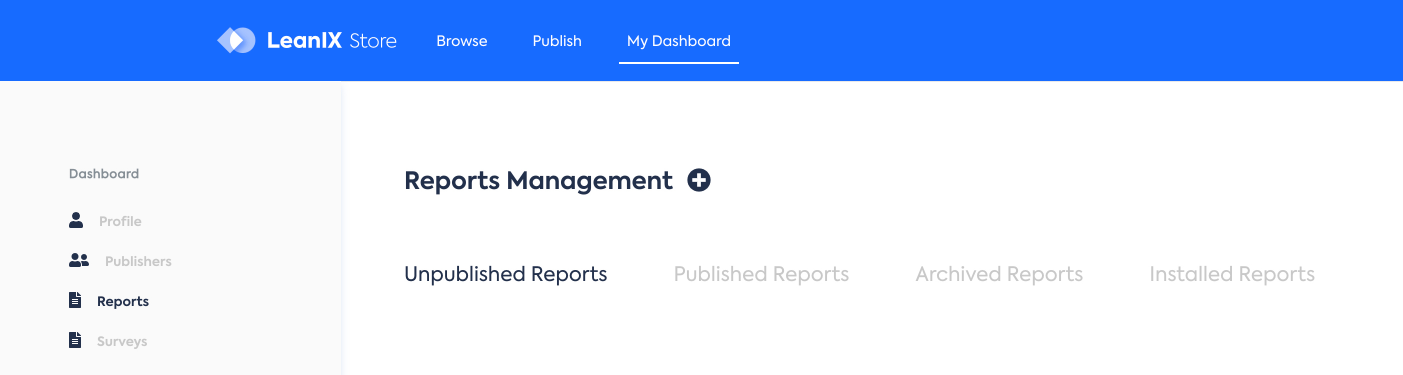
"Reports" Section in the SAP LeanIX Store Dashboard
-
In the dialog that appears, enter a name for your report, then click Create. This will create a link to a GitLab project within your repository, using the GitLab account that you specified when submitting a publisher request.
-
Develop your custom report in your GitLab project. The report appears on the list of reports in your dashboard.
You can maintain the source code of your report in GitLab. The link to the GitLab repository appears in the report's detail view. You can also change report details such as the description, logo, title, and more.
The following publishing options are available:
- Public: Any SAP LeanIX customer can install the report and view its source code.
- Preview: Users can view a sample of the report but can't download it to their workspace.
- Private: You can select which workspaces the report is available to. It doesn't necessarily have to be your organization's workspaces. Specify the IDs of workspaces where the report should be uploaded. The workspace ID is available in the API Tokens section of the administration area.
Initiating the Review Process
After you finished developing your report, save your work and initiate the review process by clicking Submit for Review in the report detail view.
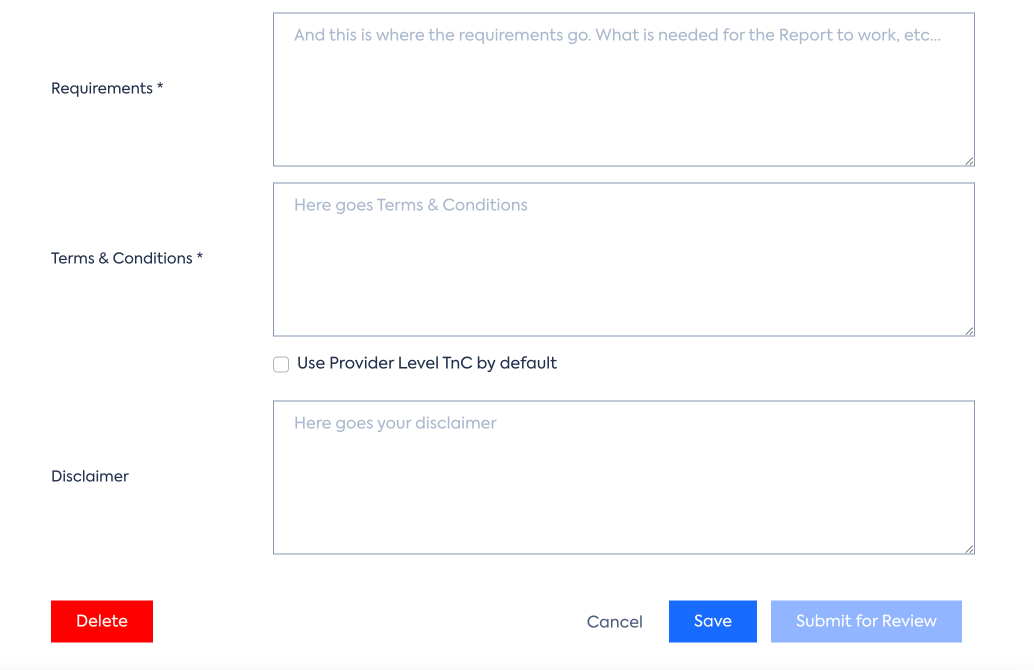
Report Detail View
Note
Before submitting your report for review, ensure that the final working code is in the
developbranch.
The SAP LeanIX Customer Success Team will review the report's code, content, technical implementation, functional suitability, and licenses used. For more information, see Review Criteria.
You will receive an email notification regarding the approval status of your report or if there are any issues that need addressing. Upon approval, the report is published and made available in the Store based on the publishing mode that you selected.
You can check the status of developed reports in your SAP LeanIX Store dashboard.
Creating New Report Versions
Once the report is published, you can create new report versions. To do that, in the Reports section of the SAP LeanIX Store dashboard, navigate to Published Reports, then click Create New Version.
You can submit updated versions of your reports featuring improvements, added functionalities, or bug fixes. These new versions will undergo the same review process as a new report.
Please ensure to increment the version number in your GitLab project's package.json file when submitting a new version, otherwise uploading the report to a workspace may result in an error.
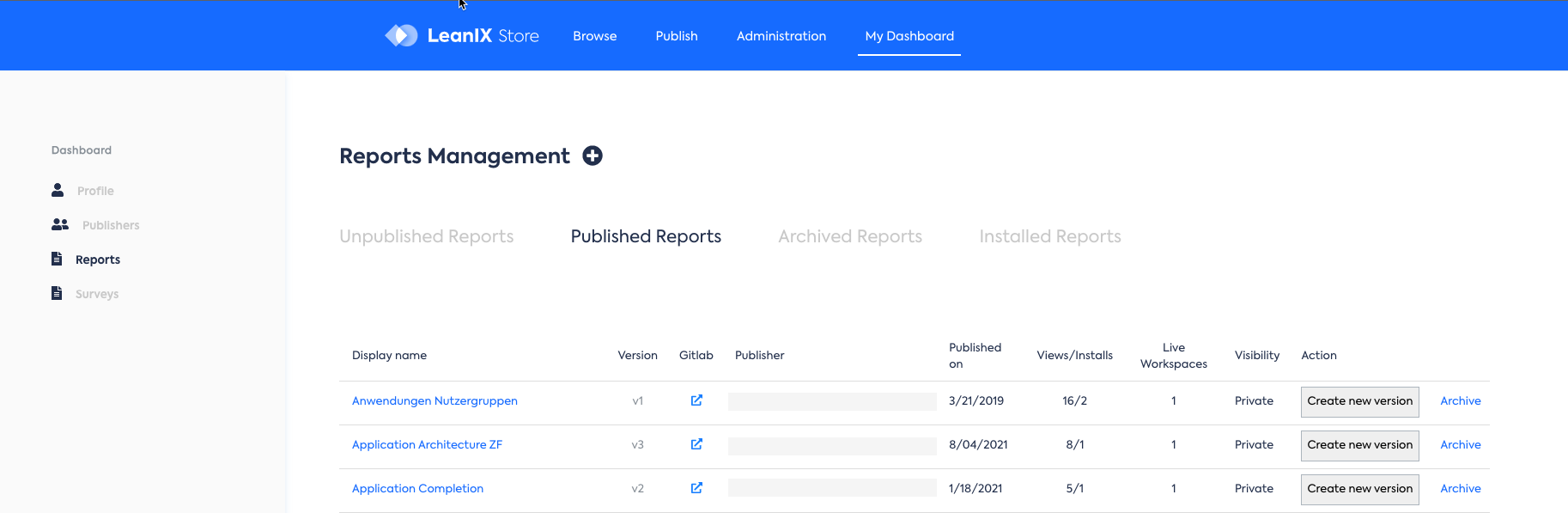
Overview of Published Reports in the SAP LeanIX Store Dashboard
