Quality Seal
Quality seal ensures data integrity by assigning approval responsibility to accountable and responsible subscribers of fact sheets. When broken, it prompts verification and approval of fact sheet information.
Introduction
Quality seal is a mechanism to ensure the overall integrity and quality of data on fact sheets. It assigns accountability to the responsible or accountable user to approve the quality of a fact sheet whenever other users make any changes to the fact sheet. When the quality seal is broken, it triggers a Check needed status at the top of the fact sheet. This prompts the responsible individual to verify the data and provide their approval by approving the quality seal of the fact sheet.
Note
Admins can disable or enable the quality seal feature for each fact sheet type on the fact sheet configuration page. For detailed instructions, see Enabling or Disabling the Quality Seal.
Breaking of Quality Seal
Note
This guide's information about actions and permissions of various user roles and subscribers is valid only for default settings. Admins can adjust permissions to fit their organization's governance rules. To learn more, see Managing Permissions.
The following table provides information on who can or can not break the quality seal:
| Role | Breaking Quality Seal |
|---|---|
| Admins | Admins can edit any fact sheet without breaking the quality seal. |
| Members | Responsible or accountable subscribers of a fact sheet can edit information on that fact sheet without breaking the quality seal. Conversely, a fact sheet's quality seal is broken when members who are not responsible or accountable subscribers for that fact sheet update its attributes. |
| Viewer | Viewers cannot break the quality seal as they do not have the right to make any changes to fact sheets. |
The quality seal breaks when attributes are updated, including:
- base fields like name, description, etc.
- updates to fields such as alias, release, etc.
- updates to mandatory and non-mandatory fields
- updates to ExternalID
- updates to relations, such as ApplicationToBusinessCapabilityRelation, ParentChildRelation, etc.
- However, operations under the subscriptions, comments, metrics, and surveys sections do not break the quality seal.
Additionally, the workspace administrator can configure a renewal interval (e.g., 30 days, 3 months, etc.), after which the quality seal automatically breaks, ensuring continuous data quality maintenance. For more, see Enabling or Disabling the Quality Seal.
Excluding Attributes from Breaking Quality Seal
If you have a need to exclude certain attributes from breaking the quality seal, reach out to LeanIX Support to alter the configuration to your needs.
Quality Seal States
- Check needed: Indicates that the quality seal is broken and verification is required due to changes made by users who are not responsible or accountable for the fact sheet.
- Approved: Indicates that the fact sheet has been reviewed and approved by the responsible or accountable user.
- Draft: Indicates that the fact sheet is not yet finalized or approved. This is an additional state that can be enabled by the admin. When enabled, all new fact sheets with mandatory attributes will be created in the draft state.
- Rejected: This is an additional state that can be enabled by the admin. This state can indicate that the fact sheet is being removed from the data quality process, and there is no need to maintain it further.
Note
- When the draft state is enabled, fact sheets can only be approved if all mandatory attributes are filled. To learn about mandatory attributes, see Mandatory Attributes.
- Fact sheets approved before enabling the draft state will remain approved even if their mandatory attributes are not completed.
Reports and Quality Seal
By default, reports only include fact sheets with quality seals that are broken or approved. If you prefer to include fact sheets with other quality seal states by default, please contact your customer support manager for assistance.
Quality Seal States of New Fact Sheets
The quality seal state of the newly created fact sheet is determined by how the quality seal states are enabled by admins. To learn more, see Enabling or Disabling the Quality Seal.
Here is a summary of possible configurations and their impacts:
| Quality Seal State - Broken | Quality Seal State - Draft | New Fact Sheet State |
|---|---|---|
| Enabled | Disabled | Broken (displayed as Check needed) |
| Enabled | Enabled | Draft |
| Disabled | Disabled | Approved |
| Disabled | Enabled | Draft |
Approving Fact Sheet Quality
When the quality seal feature is enabled for a fact sheet type, a quality seal icon appears at the top of each fact sheet of that type. Responsible or accountable subscribers can click on the icon, and from the drop-down menu, choose and change the quality seal state. You can approve the quality seal by selecting Approve Fact Sheet.
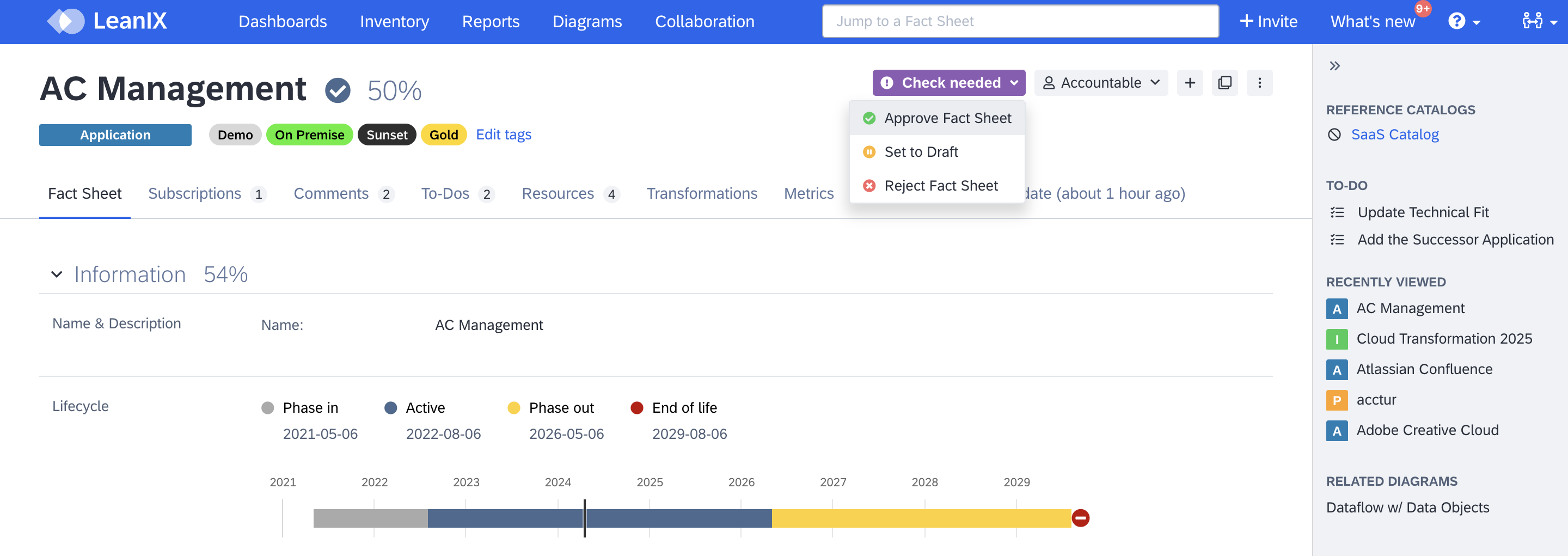
Approving or Changing Quality Seal State
Besides the automatic breaking of the quality seal when the fact sheet attributes are changed, you can manually break it by selecting Break Quality Seal. It may be necessary in certain situations to indicate that the information on the fact sheet needs to be reviewed or updated. For example, if errors have been identified, breaking the quality seal can prompt a review process to ensure accuracy and completeness
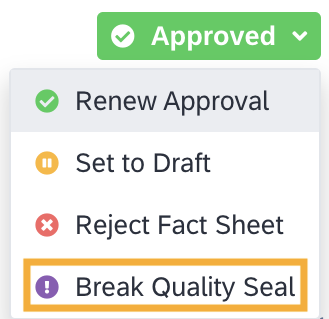
Manually Breaking Quality Seal
Users who do not have permission to change the quality seal see just the quality seal of the fact sheet.
Enabling or Disabling the Quality Seal
On the fact sheet configuration page, admins can enable or disable the quality seal feature and quality seal states for each fact sheet type.
Note
Disabling the quality seal doesn't delete existing quality seal states of fact sheets. This ensures that previous work isn't lost and makes it easy to re-enable later.
To enable or disable the quality seal for a fact sheet type, do the following:
-
In the administration area, select Meta Model Configuration.
-
Select the fact sheet type for which the quality seal needs to be enabled or disabled.
-
Go to the Quality Seal tab and select or unselect the checkbox next to Broken to enable or disable the quality seal.
-
Set a renewal interval based on your requirements. Renewal interval ensures that fact sheets' quality seal is periodically broken, even if fact sheet attributes remain unchanged. This ensures that the information in the fact sheet that needs to be periodically assessed, such as the functional fit or technical fit of an application, is reviewed and validated.
-
Click Save to save the changes.
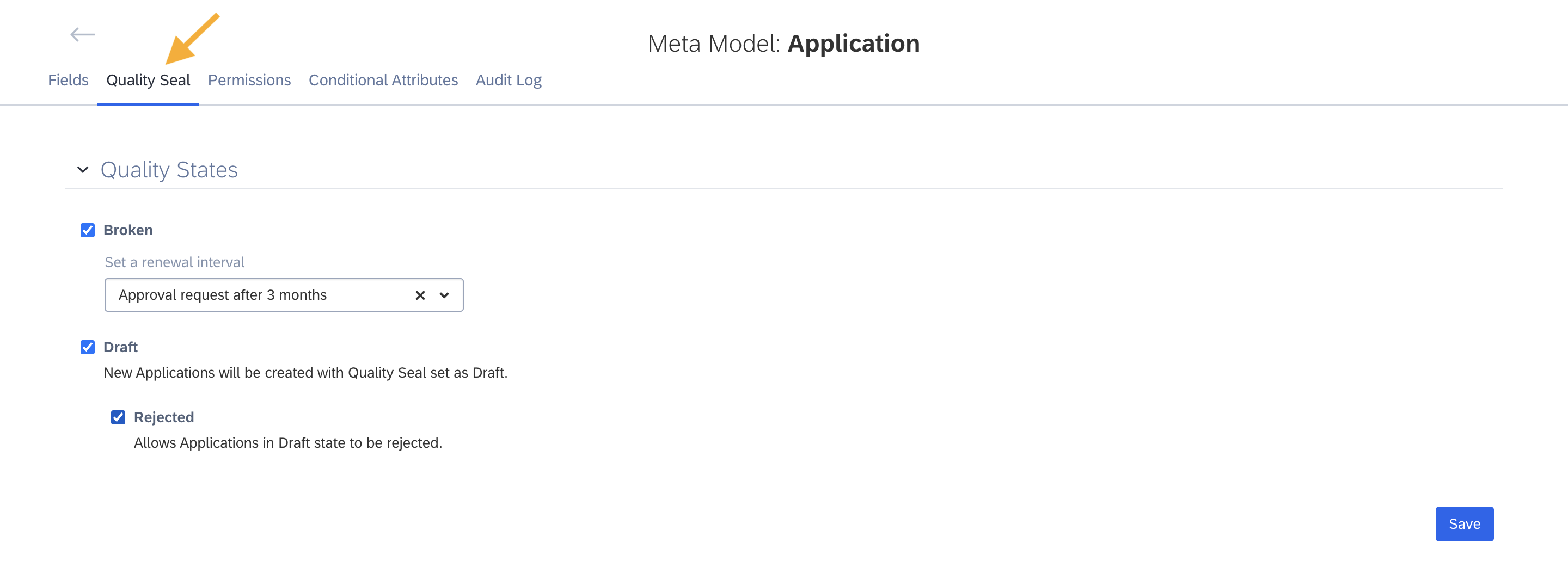
Enabling or Disabling the Quality Seal in Fact Sheet Configuration Page
Similarly, you can choose to add additional quality seal states - Draft and Rejected by checking their respective checkboxes.
Note
By retrieving event logs for a fact sheet through the GraphQL API, you can get the approval date of the quality seal and calculate the future expiration date based on the renewal interval. For more information, see Retrieving Event Logs for a Fact Sheet.
Notifications
When the quality seal of a fact sheet is broken, all responsible and accountable subscribers of the fact sheet receive a notification. These notifications are accessible through all channels configured in your notification settings.
You can change your notification settings by navigating to Notifications under My settings and selecting Data Quality. To learn more about notifications, see Notifications.
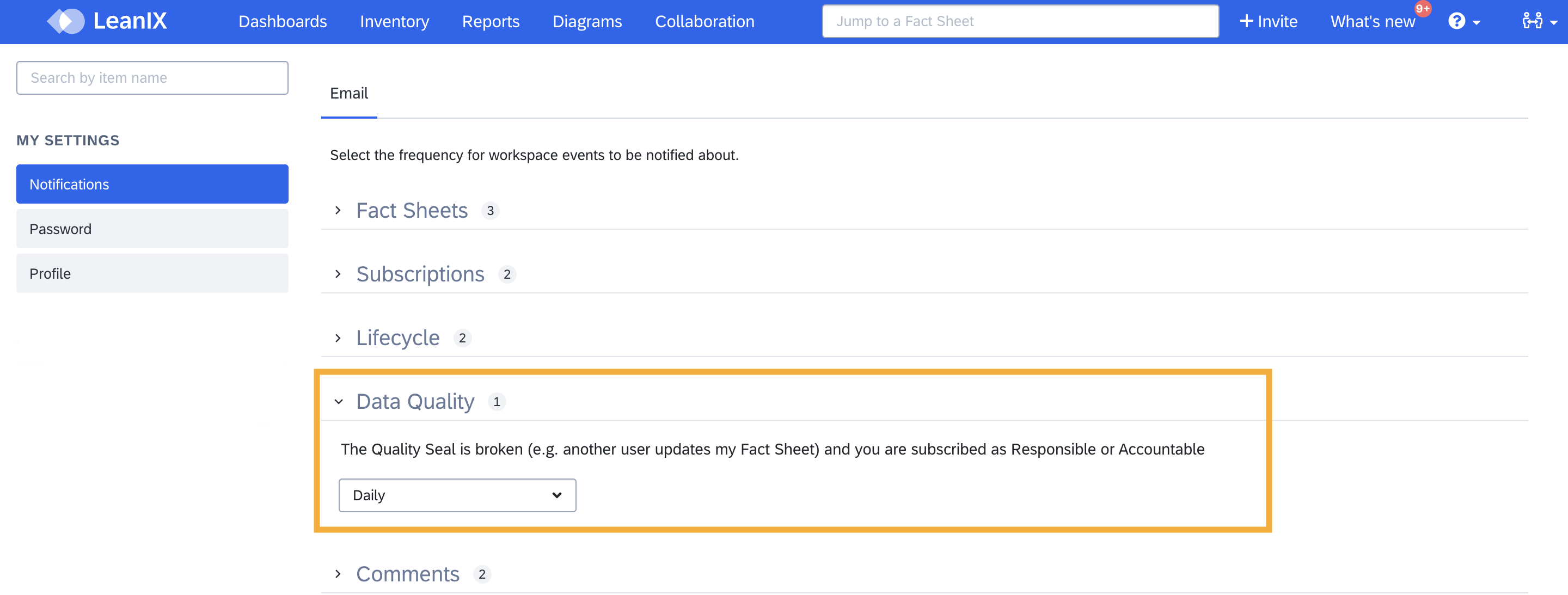
Setting Notification for Breaking of Quality Seal
Updated 12 days ago