SAP LeanIX for Application and Business Owners
First steps in using SAP LeanIX for Application and Business Owners
Enterprise Architecture Management is a collaborative effort. Various stakeholders, such as Application Owners, Business Owners, Data Architects, Product and Project Managers, etc, all play an important role in contributing relevant information to EAs. They ensure Fact Sheets contain accurate and up-to-date information by updating relevant attributes, dependencies, and relationships.
Notably, the roles of Application Owners and Business Owners are particularly significant. As a contributor, it is important to learn how to access the Fact Sheets you are responsible for, fill and access information in them, and become familiar with collaboration features. These essentials will help you get started effectively.
To start, familiarize yourself with SAP LeanIX application layout and navigation. Go through Introduction to SAP LeanIX if you haven’t already.
Access the Workspace
Admins of the workplace provide access to other users by sending an email invite. Follow the instructions you see in the email to have access to your workspace.
One of the first steps after gaining access is to complete your profile. It includes resetting the password, updating personal information and configuring notification settings if need be. For more detailed instructions, see Profile Management.
Find Information from Fact Sheets
Fact Sheets are used to document and save information regarding architectural objects, like Applications, Business Capabilities, Projects, IT Components, etc. SAP LeanIX can serve as your single source of truth for any information related to your organization's IT landscape. Let's look at a couple of common scenarios to get a better understanding of how it can be useful for you.
For instance, you may want to check which applications support specific business capabilities in a particular region or business unit. To find that information from Fact Sheets, do the following:
- Navigate to the Inventory tab in your workspace.
- Make use of the Search and Filter functions in the Inventory.
- Select Application from the Filter panel on the left to apply a filter that displays only the Application Fact Sheets.
- Select the Business capabilities, regions, and business units to narrow down to your requirements.
You now have a list of all Applications that support a particular business capability in a particular business unit.
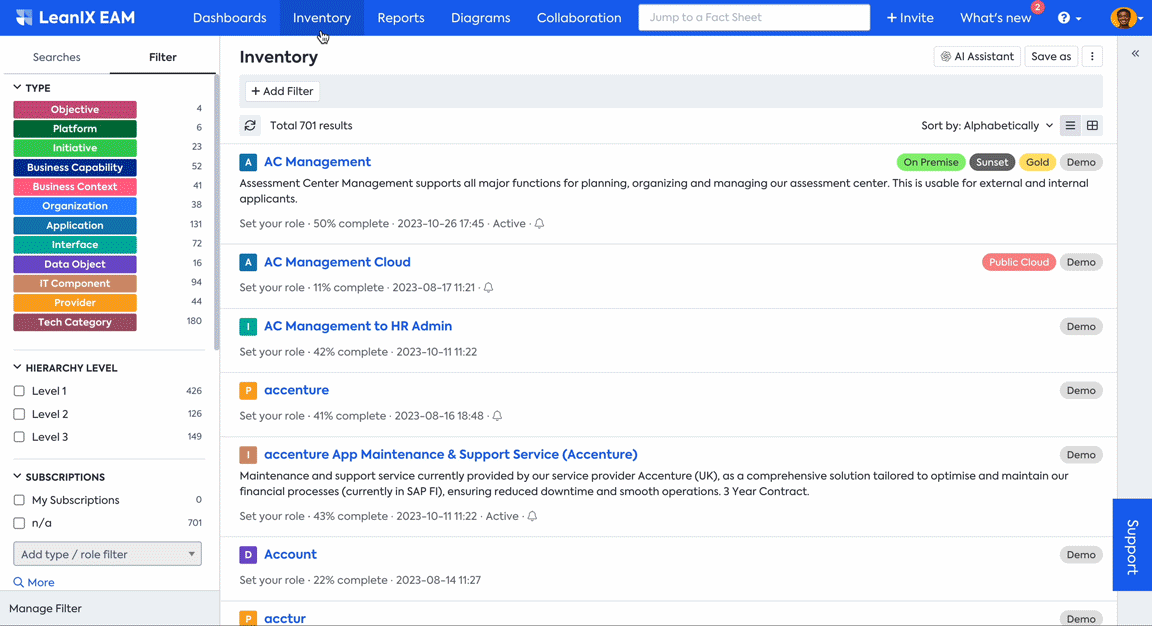
Finding Fact Sheets
Maybe you are seeking details about a particular application and want to contact the responsible person to get access or a license. To find information in the Fact sheet, do the following:
- Access a specific Fact Sheet by searching for it in the search bar at the top. You can also scroll through the list of Application Fact Sheets in the Inventory.
- Click on the Fact Sheet to open it for detailed viewing.
- Browse through different tabs of the Fact Sheet to view relevant details about the application.
To learn more about Fact Sheets, see Fact Sheets.
Another scenario could be that you might be overseeing a portfolio of Applications or Business, with responsibilities extending to multiple Fact Sheets. You can access all your subscribed Fact Sheets in one place by filtering for subscribed Fact Sheets:
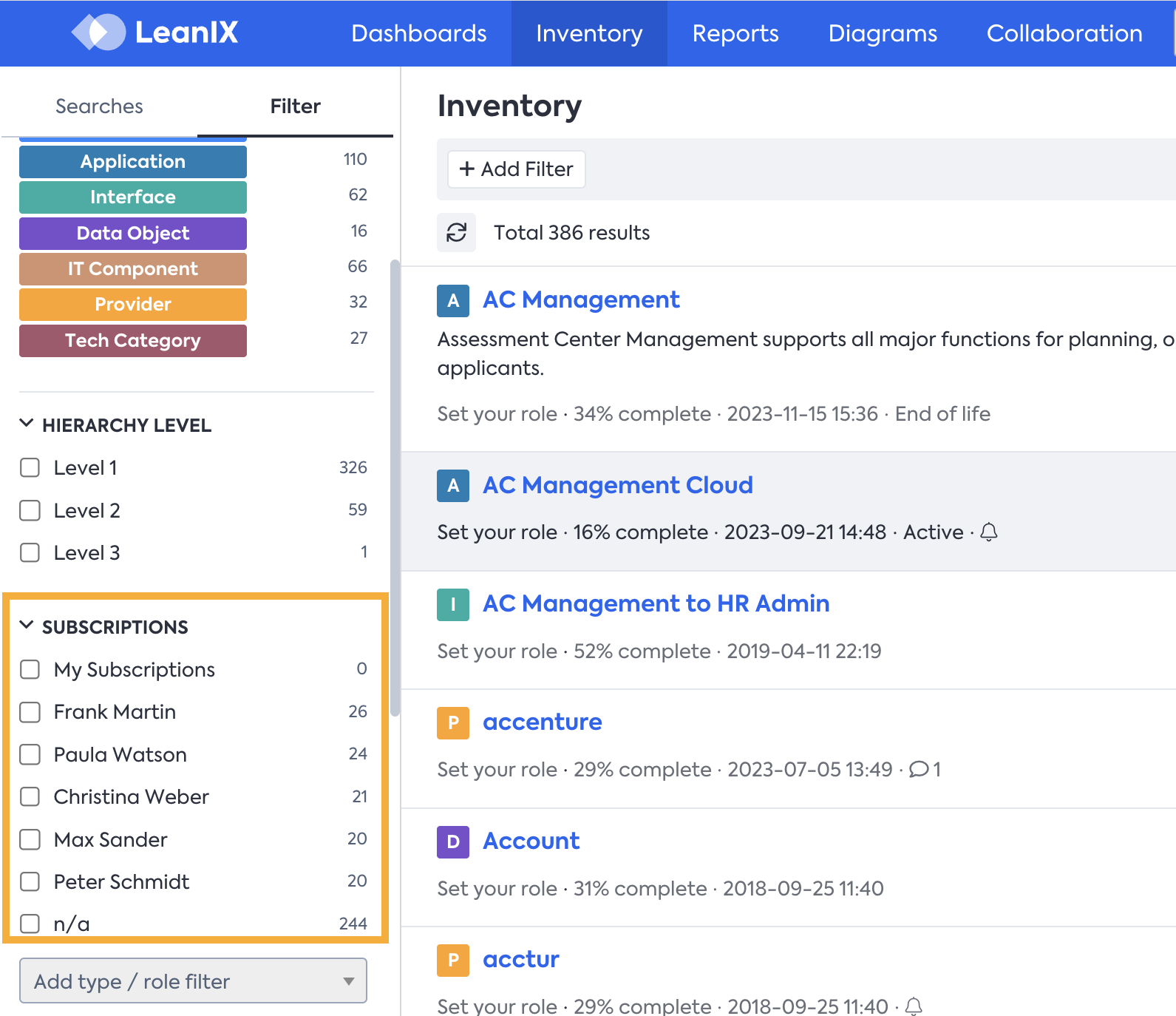
Filter by subscription
Contribute Data To Fact Sheets
To input or update information on a Fact Sheet, go to the Inventory and open the relevant Fact Sheet. At the top of a Fact Sheet, you will find a header displaying key details such as name, type, tags, and description. Below this header, there are several tabs: Fact Sheet, Subscriptions, Comments, To-Dos, Resources, etc., to document and manage diverse information.
The attributes and information you find in Fact Sheets depend on the type of Fact Sheet. To edit or add any information, do the following:
- Hover over the section you wish to edit.
- On the right side corner of the section, you will find buttons for Edit or Add.
- Click on the relevant button and provide your input.
- Click Save at the end.
To learn more on how to add or edit data in a Fact Sheet, see Fact Sheets.
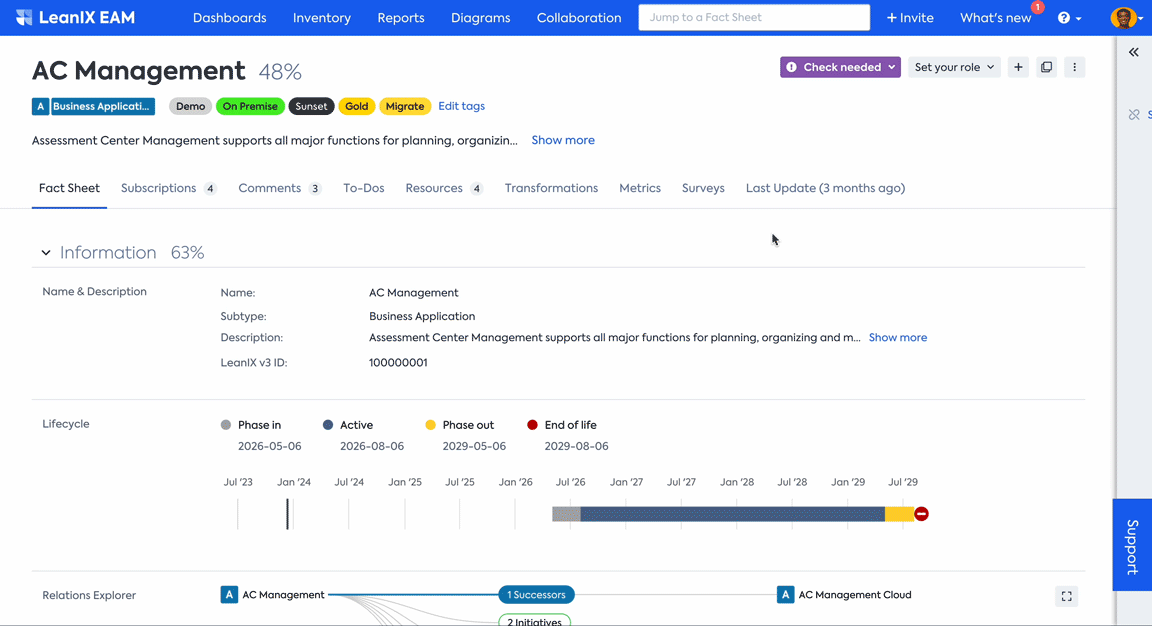
Adding data to Fact Sheet
Depending on your role, certain Fact Sheets are more relevant to you than others. For instance, Application Owners focus on Application Fact Sheets, Business Owners typically handle Business Capability Fact Sheets, and Transformation and Project Managers concentrate on Initiative and Project Fact Sheets. Similarly, Data Architects contribute to Data Object Fact Sheets, and so forth.
Example: Filling an Application Fact Sheet
In the Application Fact sheet, essential attributes include Name, Lifecycle information, Functional fit, Technical fit, the Business Capabilities it is supporting, Business Criticality, the IT components it is relying on, etc.
The video below provides a quick overview of how to complete the Application Fact Sheet and offers best practices to help you understand the attributes and make informed choices:
Next Steps
SAP LeanIX has collaborative features to make user participation easier in enriching and validating data. As a next step, familiarize yourself with the following features that support collaboration with your organization's enterprise architects.
- Comments: The Comments tab is available on all Fact Sheets. When a comment is posted on a Fact Sheet, the responsible persons for that Fact Sheet are promptly notified. This allows you to propose updates or seek clarification without directly altering the content of the Fact Sheet. This feature is beneficial, as it allows one to request support directly from the responsible person, avoiding the inconvenience of email and preventing them from being overwhelmed with excessive communication.
- Survey: A Survey is a collaborative way to gather information from several stakeholders in one go. When the administrator, in this case, the Enterprise Architect, sends out surveys, the responsible contributors receive notifications in the Survey tab of the Fact Sheets as well as via email. The provided response could directly update relevant fields in the Fact Sheets. To learn more about Surveys, see Surveys.
- Quality Seal: The Quality seal is a mark of accurate and up-to-date data on a Fact Sheet. A responsible or accountable subscriber of the Fact Sheet approves the Quality Seal after verifying correctness and completeness. If any user who is not responsible or accountable makes a change to the Fact Sheet, the Quality Seal is broken. The responsible or accountable subscriber can easily notice this change through the Quality Seal indicator button located at the top right of every Fact Sheet. To learn more about Quality Seal, see Quality Seals.
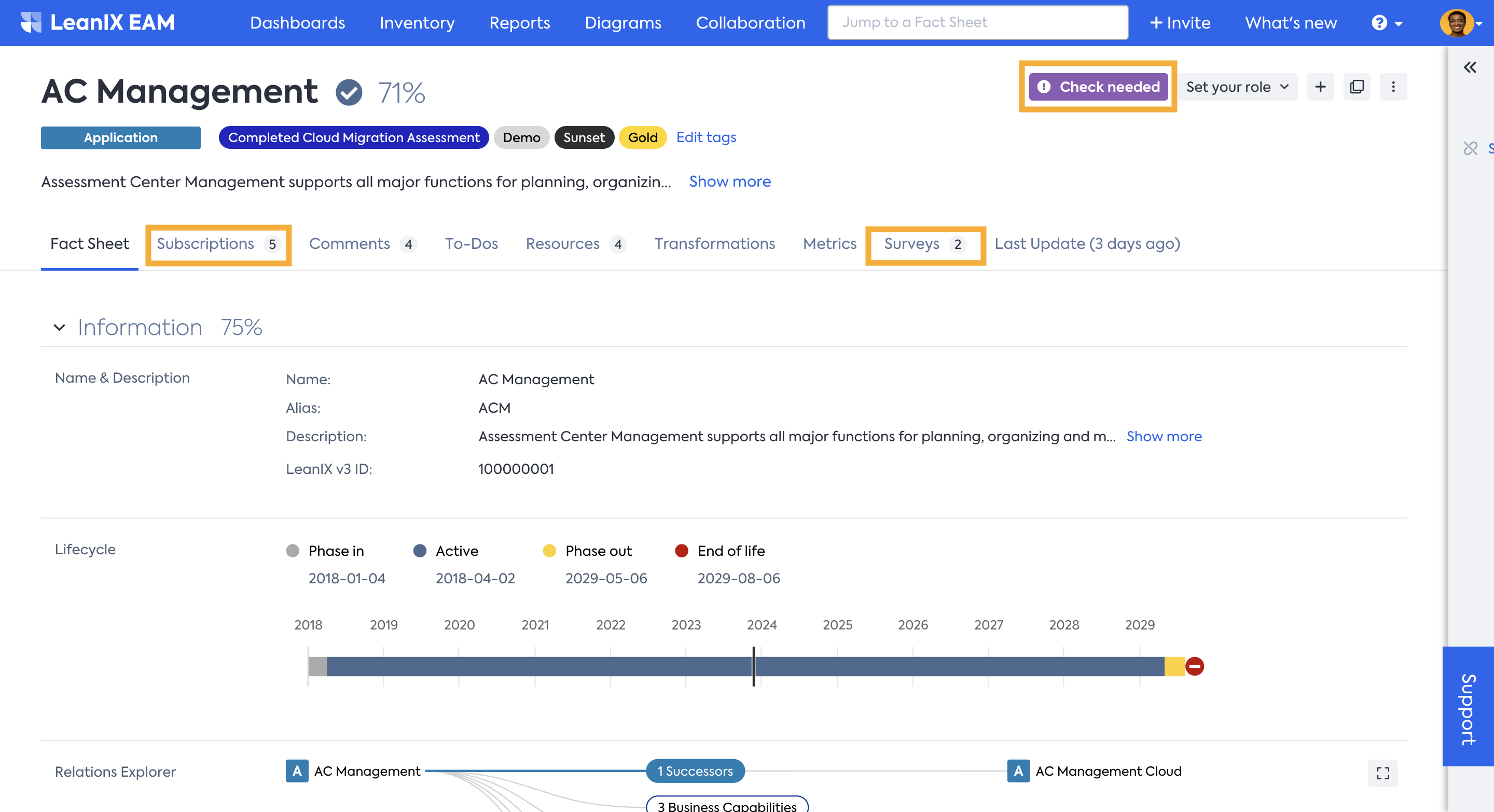
Collaboration features in Fact Sheet
Updated about 2 months ago
