Step 2. Scope Applications
Your IT landscape probably contains a few hundred applications. Hence, running an assessment of the rationalization and harmonization potential for your application portfolio can be a lengthy exercise. Process your applications in digestible groups to highlight the results and benefits early. For example, you could group your applications by business capability domain.
For SAP LeanIX best practice, it makes the most sense to have two assessments:
- One is for essential data quality, so you can have a good baseline for further scoping
- You will have a list of applications for the second actual application rationalization assessment
For example, including an application in your assessment might not make sense if it will be sunset in the following months or isn't part of your target domain. When you have your list of applications for your assessment, you can send out a survey targeted at the respective application owners.
Information
In this step, we assume you already have baseline information, such as the application's lifecycle, business criticality, hosting type, and basic relations to business capabilities and IT components in your Inventory. Using Surveys, you can gather this information from subject matter experts with a first assessment.
Deliverables:
- A saved search of applications in scope of the application rationalization assessment
- All applications in scope have the necessary subscribers maintained
Here are the steps for scoping those applications:
- You would want to filter for application Fact Sheets in your Inventory as they will be the focal point of this assessment. You can do this by quickly clicking on Application in the Type section from the left panel of your workspace.
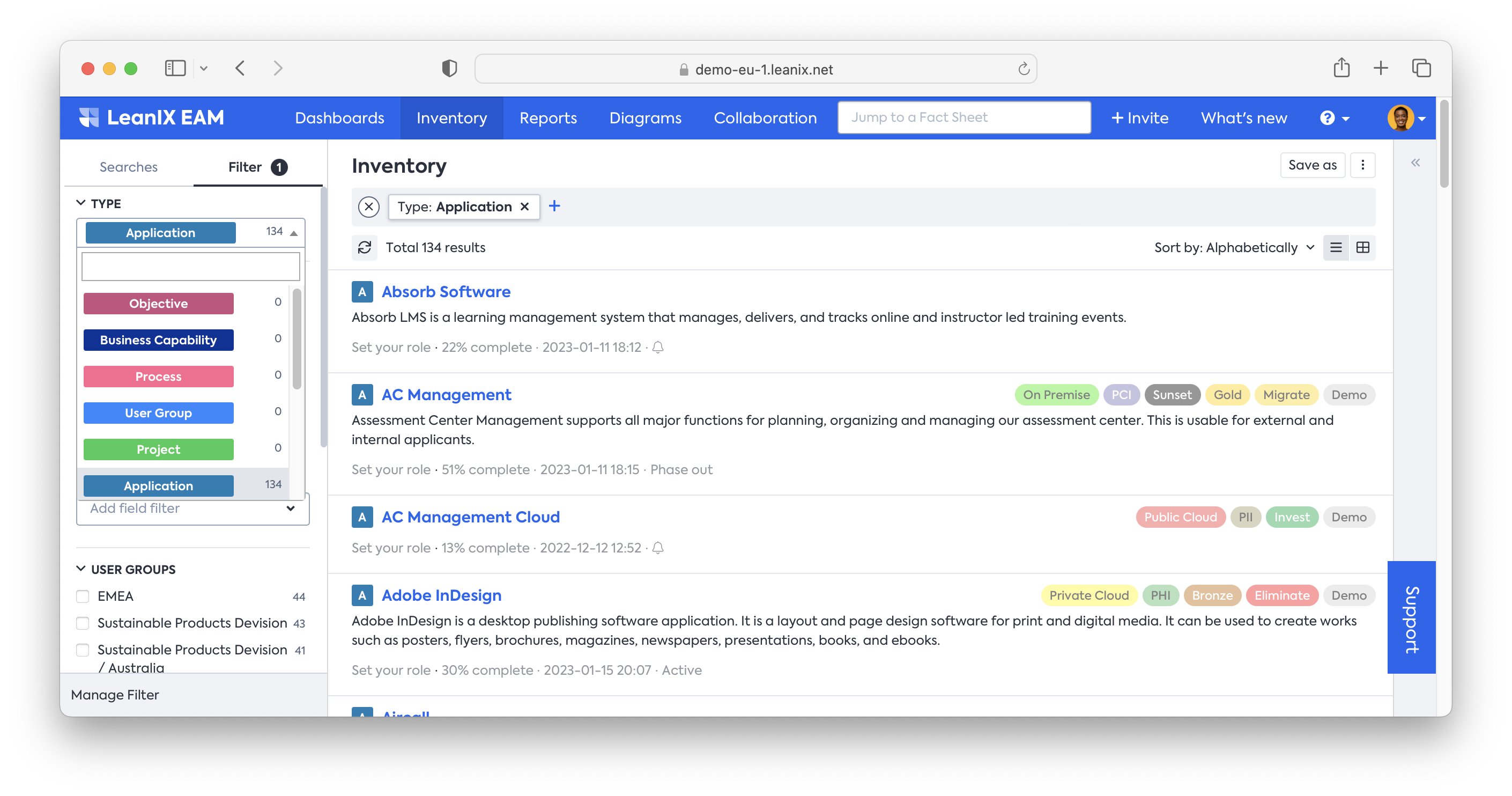
- Filter the applications based on their lifecycle. For instance, narrow down the list to all applications that will be active after the end of the year. This will allow you to exclude applications in the assessment that will be discontinued in the near future.
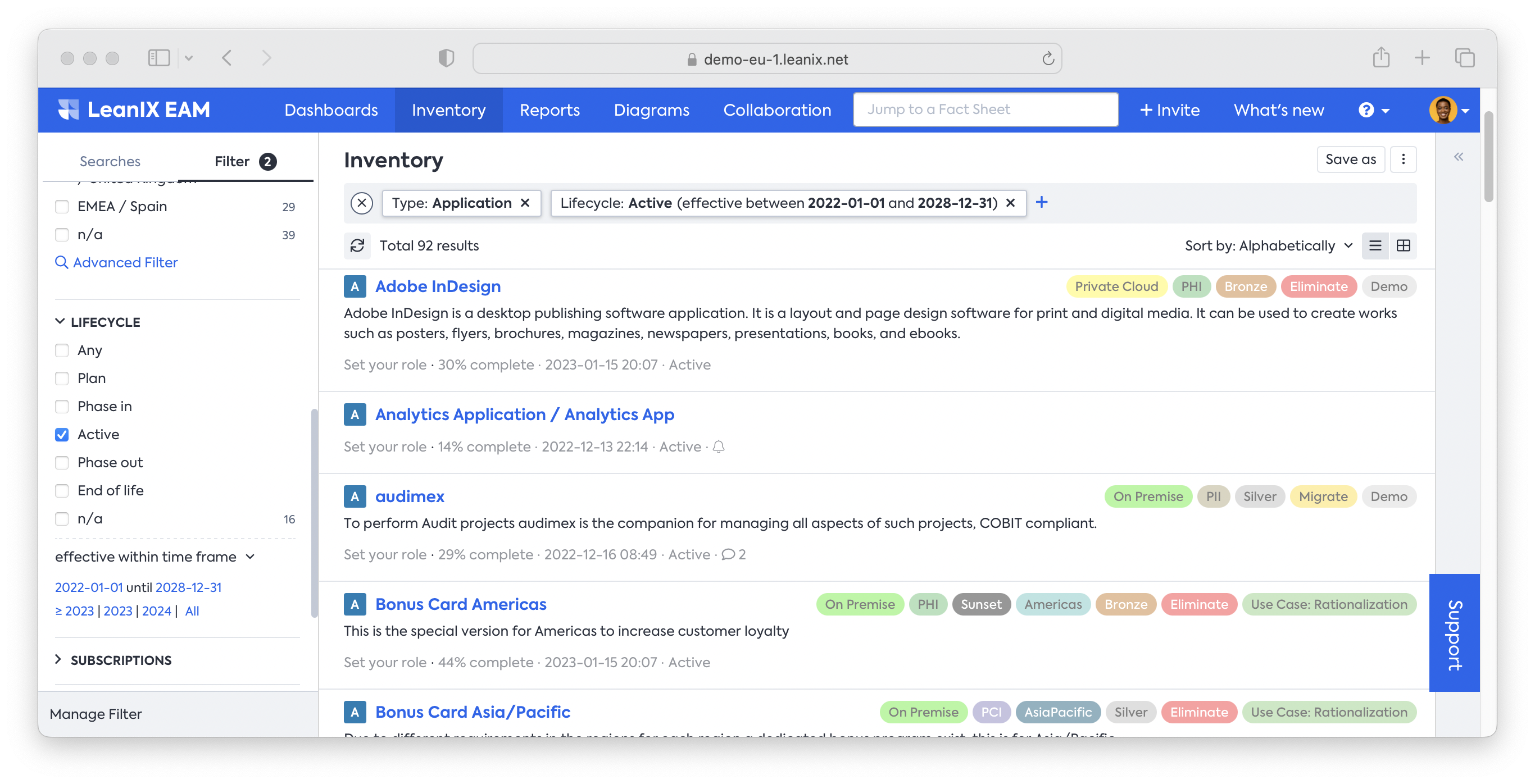
- After you select the lifecycle, you can click on the effective-between time frame to toggle the option. Here you want to choose the point in time. After you choose that, click on the end-of-year option.
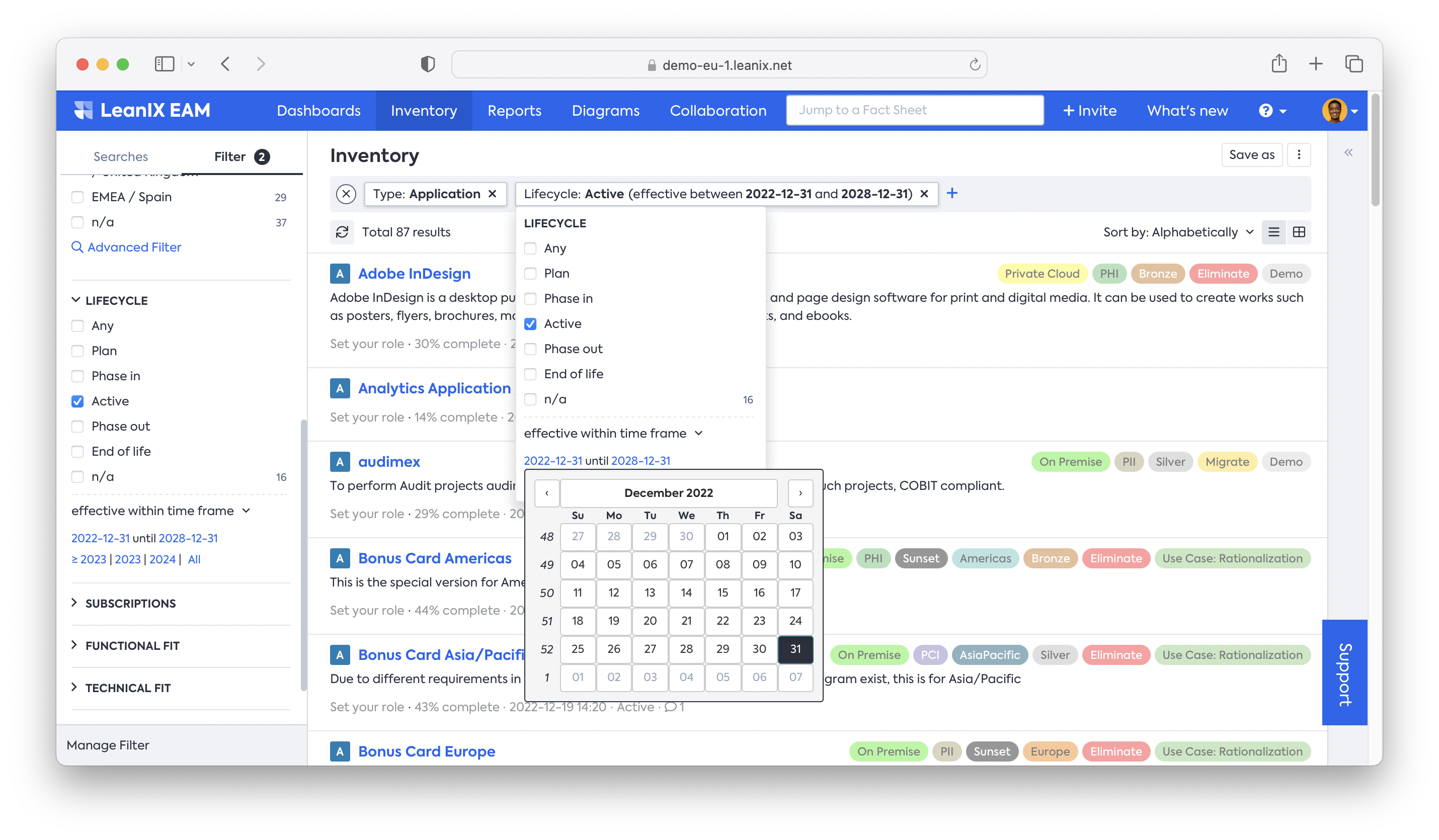
- Once finished, you can decide to narrow down the overall scope to a specific business capability domain. Click on the business capability filter on the left and select the level 1 business capability ('HR', for example) that you want to filter down to.
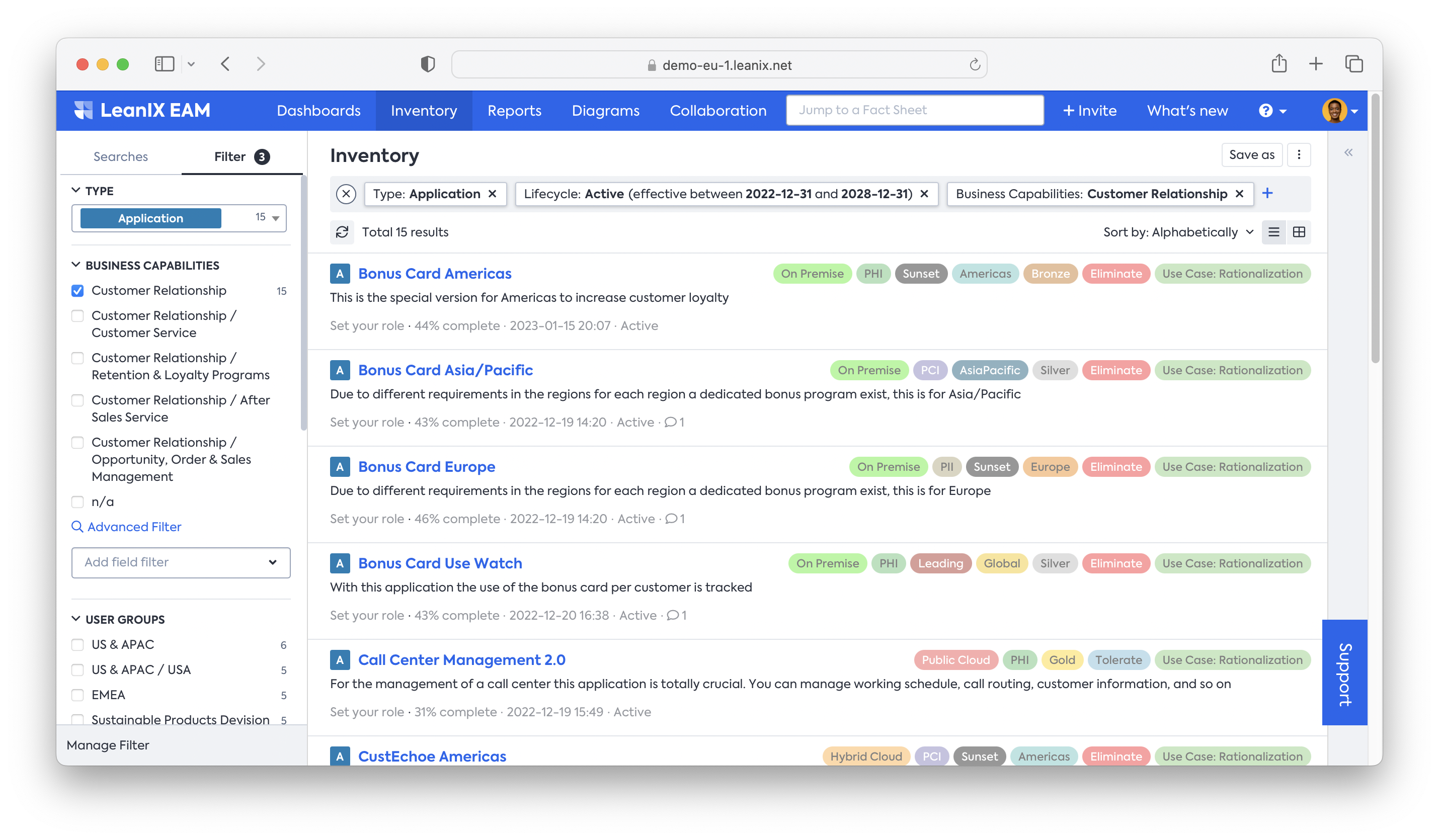
When you finish with the filtering, you now have a more manageable set of applications to evaluate. It is always recommended to save this result so you can quickly re-access this information later. This is how you do it:
- Click on save as in the top-right corner of the inventory list, put an appropriate name (e.g., ‘scope application rationalization assessment’), and click save
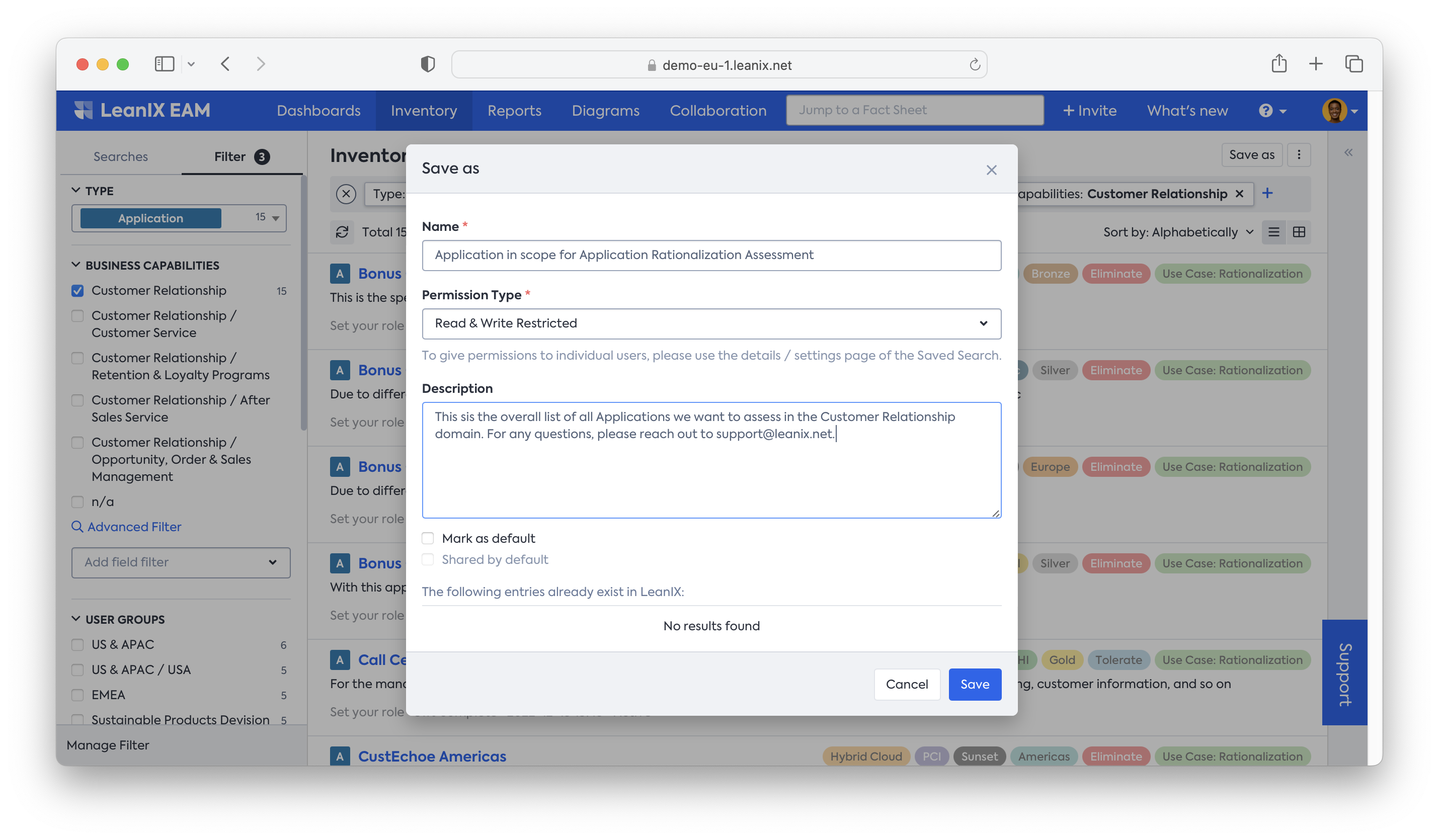
- You will have the saved list of Fact Sheets available in the searches tab of the filter panel on the left
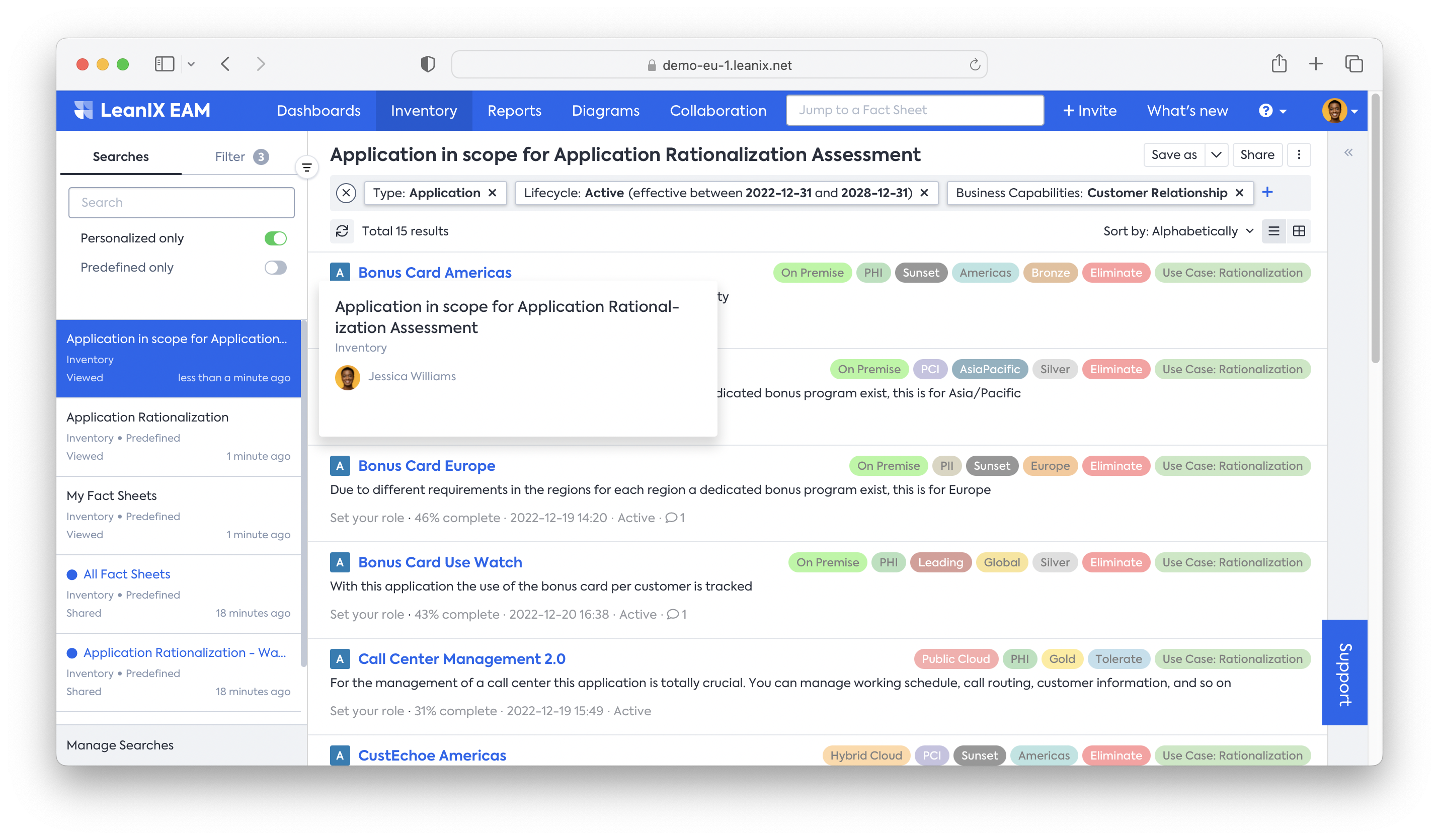
Now, you should get the subscriptions for these applications filled, so when you send the following survey for the application rationalization assessment, you can address it to the responsible application owners. To set the subscriptions into the filtered applications, you may do as follows:
- Open the table view
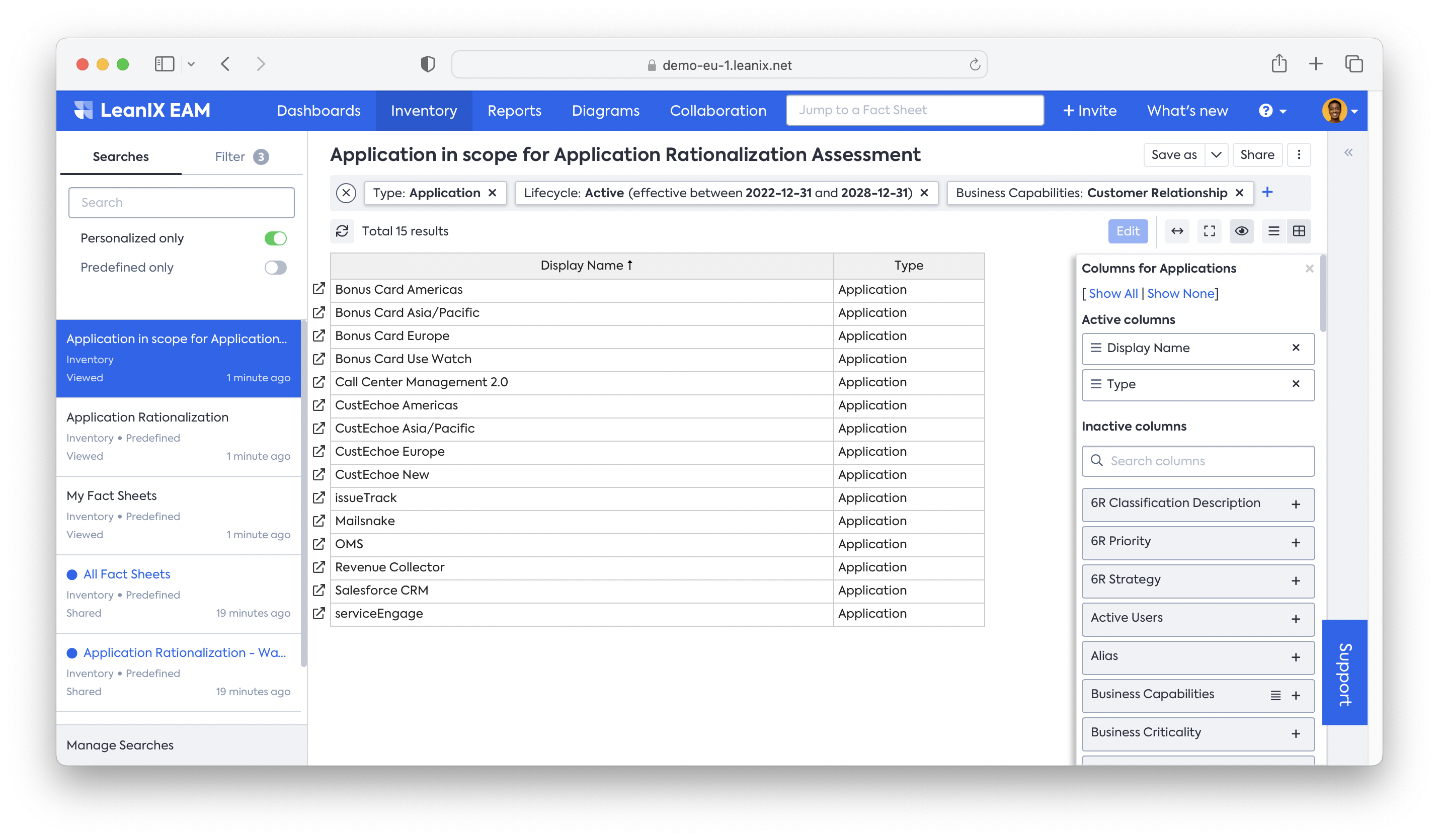
- Insert the column Responsible and enable Responsible: Business Owner and Responsible: Technical Expert (or whatever is used in the organization)
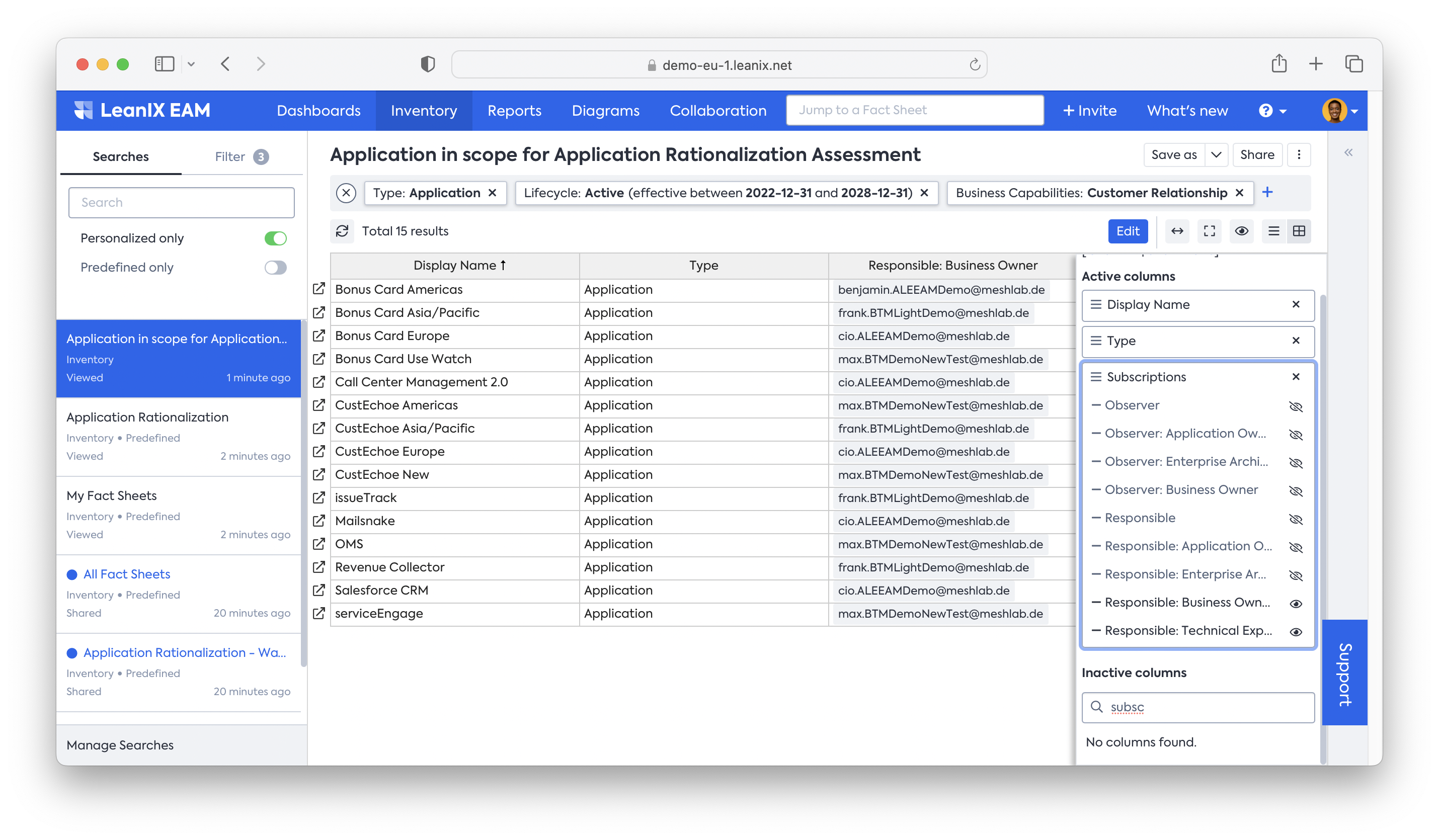
- You will see your table view will show the Responsible information. Here, you can start filling in the name of the responsible person, ensuring they are correctly addressed.
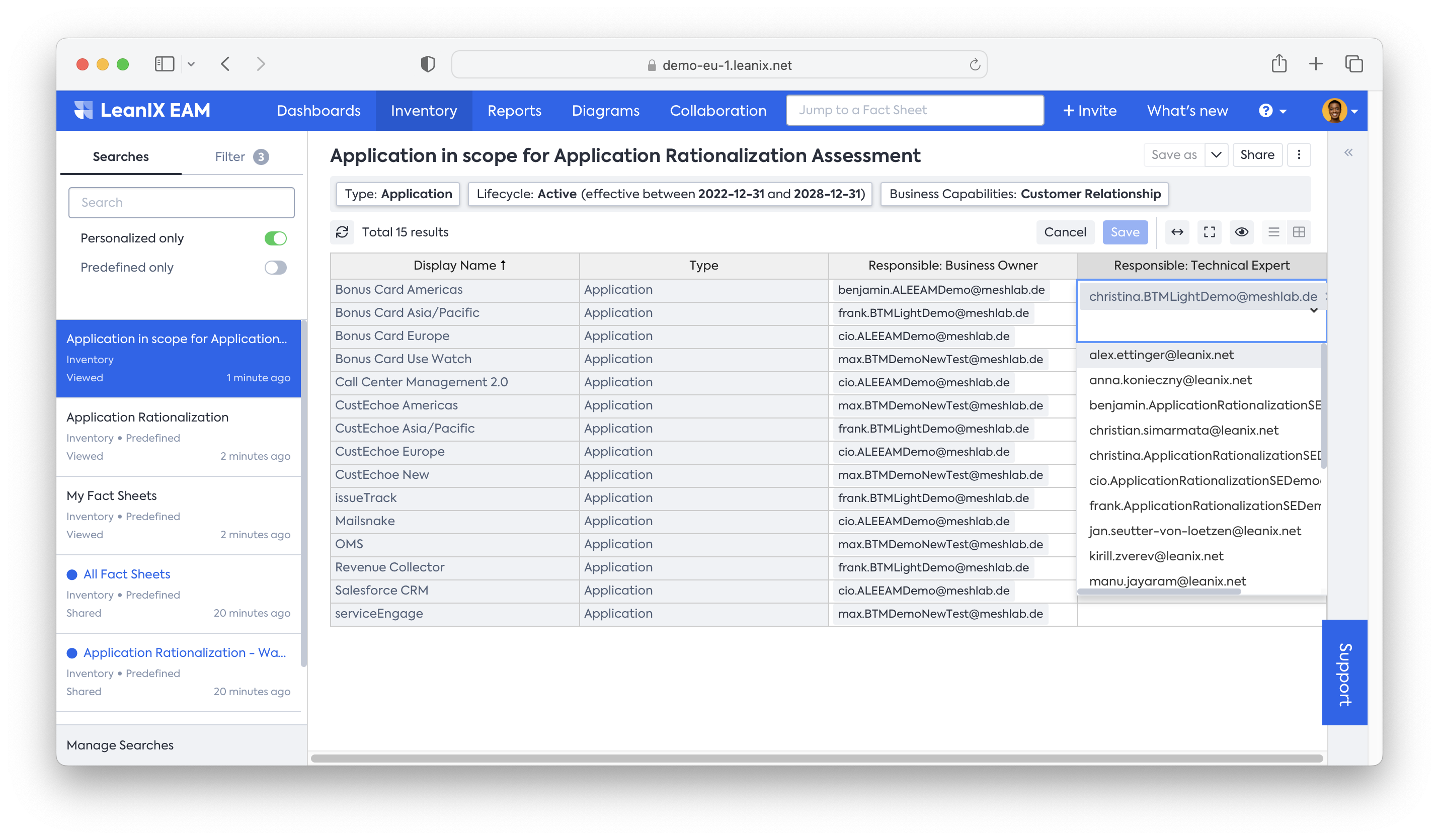
Note: it is recommended to have at least one business and technical contact person as subscribers defined for the later assessment.
- As you will most likely approach the assessment iteratively, we recommend tagging these applications accordingly. Tagging your applications (e.g, use case: application rationalization) helps you to narrow down your views, reports, surveys, and dashboards to the desired view more easily than doing it manually.
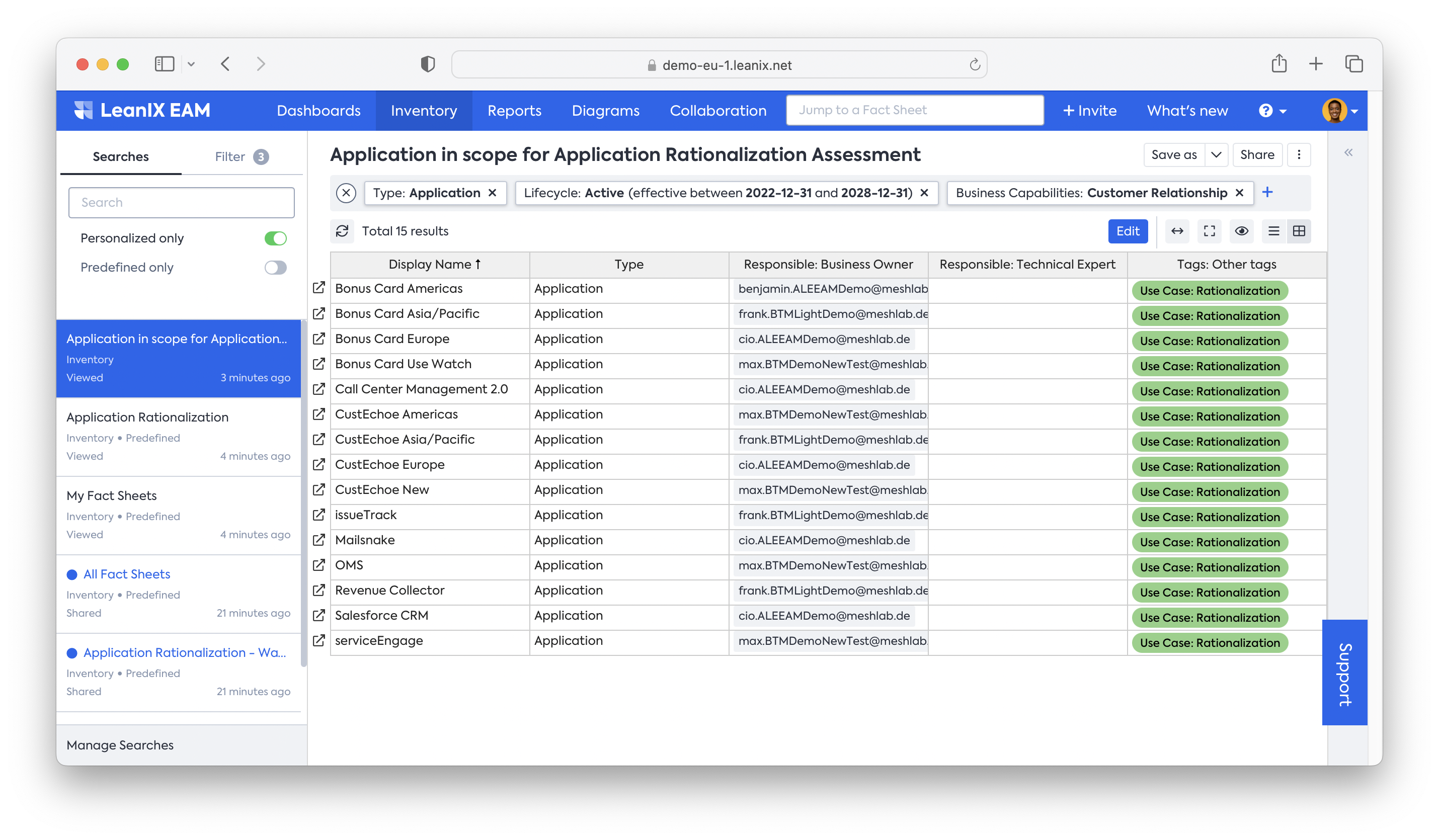
Next Step
Updated 29 days ago
