Synchronizing Projects Between SAP Cloud ALM and SAP LeanIX
Learn how to synchronize projects between SAP Cloud ALM and SAP LeanIX, including linking existing fact sheets, importing projects as new fact sheets, exporting initiatives to SAP Cloud ALM, running manual syncs, and delinking fact sheets.
Introduction
Once the SAP Cloud ALM integration is successfully set up, you can selectively import, export, and synchronize projects between the 2 systems with the following options:
- Sync a project from SAP Cloud ALM to an existing initiative fact sheet.
- Import a project from SAP Cloud ALM as a new initiative fact sheet, either as a child fact sheet or as a new standalone fact sheet.
- Export a project to SAP Cloud ALM from SAP LeanIX’s initiative and project fact sheets.
Synchronization Direction
Data synchronization happens from SAP Cloud ALM to SAP LeanIX. Exporting a project to SAP Cloud ALM creates a project there, but changes made in the initiative fact sheet are not updated afterward.
To do so, follow these steps:
- Navigate to the initiative fact sheet or its subtypes (project and transformation) that you want to link.
- In the fact sheet, select the Agile Tracking tab.
- Click Set Up Sync.
- The resulting overlay gives you options for importing, exporting, and syncing projects. Based on your needs, choose the relevant option and complete the process.
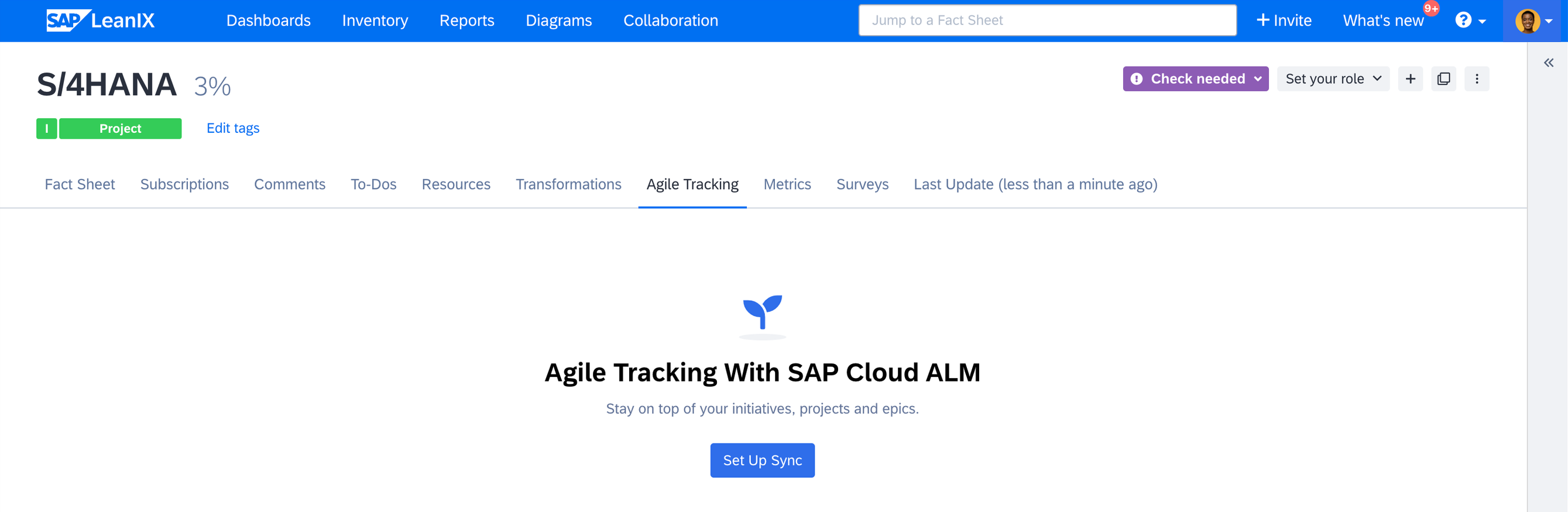
Syncing Initiatives and Projects in the Agile Tracking Tab of the Fact Sheet
Note
Any users with standard permissions to edit fact sheets can sync initiatives and projects between the systems.
Synchronizing a Project to an Existing Fact Sheet
You can sync an SAP Cloud ALM project to the fact sheet from which the synchronization setup was opened.
-
In the synchronization setup overlay, select Link to an Existing Project in SAP Cloud ALM.
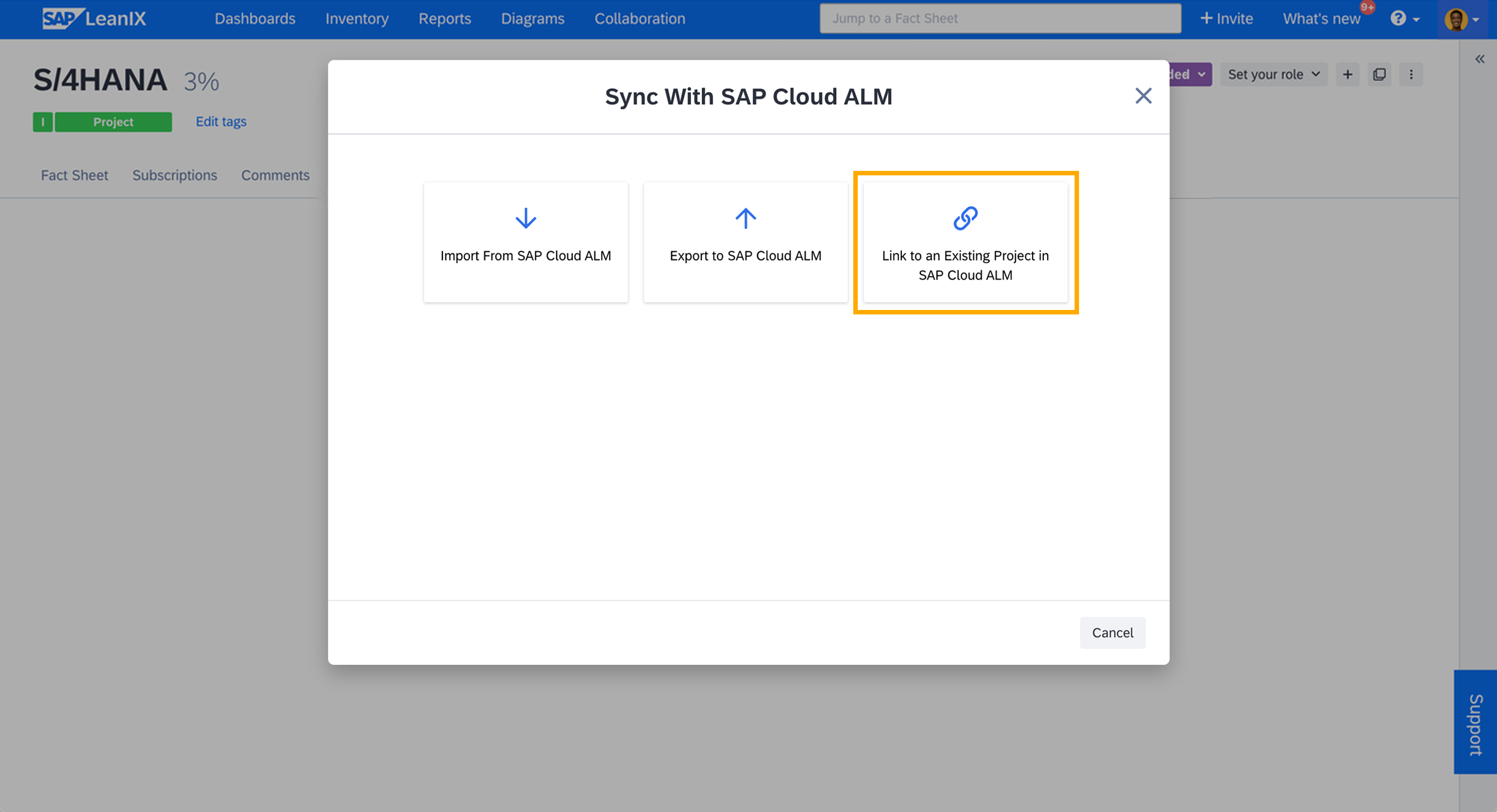
Synchronizing a Project to an Existing Fact Sheet
-
Select a project from the resulting drop-down list. The list shows all projects from the SAP Cloud ALM instance that you have configured.
-
Click Start Syncing.
This action links the fact sheet to the SAP Cloud ALM project, syncing project data from SAP Cloud ALM to SAP LeanIX. In the agile tracking tab, you can view the project milestones and current phase (e.g., discover, realize, run). Additionally, project status, completion percentage, lifecycle status, and milestones are updated in the fact sheet fields.
Note
When the SAP Cloud ALM project is linked to an existing fact sheet, the data in the fact sheet is overwritten with the new information.
Importing a Project as a New Fact Sheet
You can import an SAP Cloud ALM project to a new fact sheet either as a child fact sheet from which the synchronization setup was opened or as a new standalone fact sheet. The newly created fact sheet will inherit the name of the imported project, along with the other project data synced.
-
In the synchronization setup overlay, select Import From SAP Cloud ALM.
-
Select a project from the resulting drop-down list. The list shows all projects from the SAP Cloud ALM instance that you have configured.
-
Select the check box below the drop-down list to create the new fact sheet as a child of the current fact sheet. If you unselect the check box, a new standalone fact sheet is created.
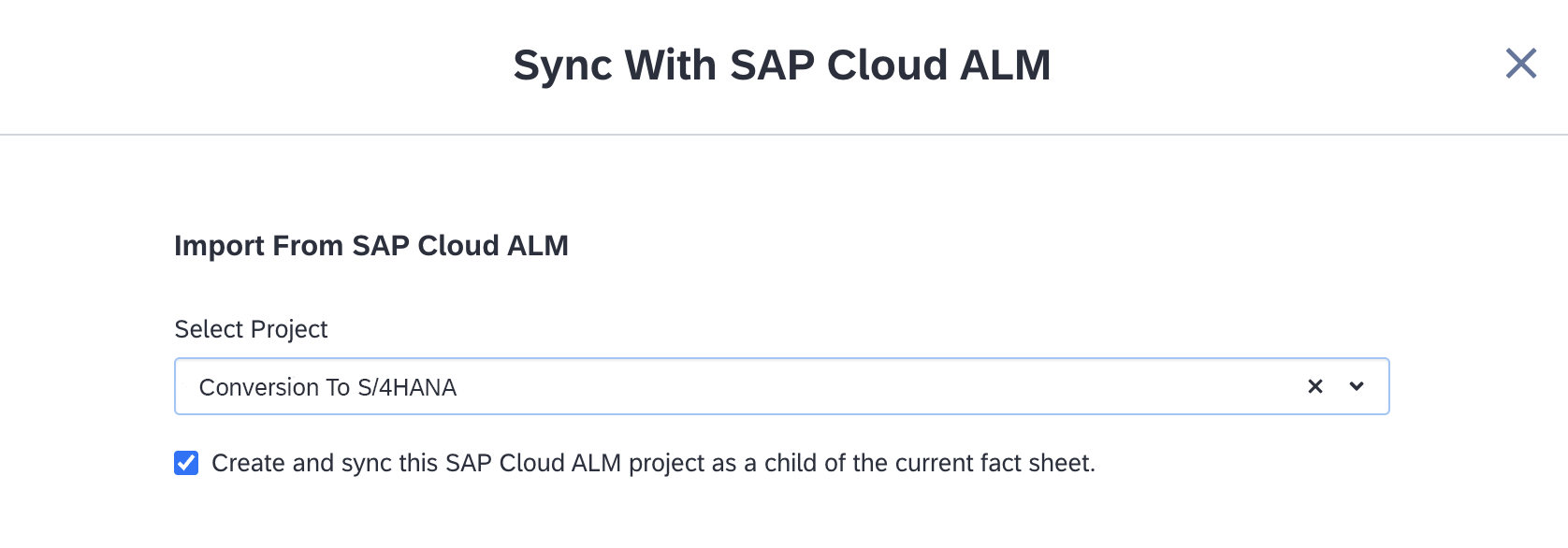
Creating the New Fact Sheet as a Child of the Current Fact Sheet
-
Click Create and Sync.
Importing More Projects
Each fact sheet can be synced with only one project. However, you can link multiple projects as child fact sheets, allowing you to import and connect subprojects under the main initiative.
Once a project has been imported as a child fact sheet, it is listed in the Agile Tracking tab of the parent fact sheet. To import more projects, click Import More Projects under the list and proceed with importing additional projects.
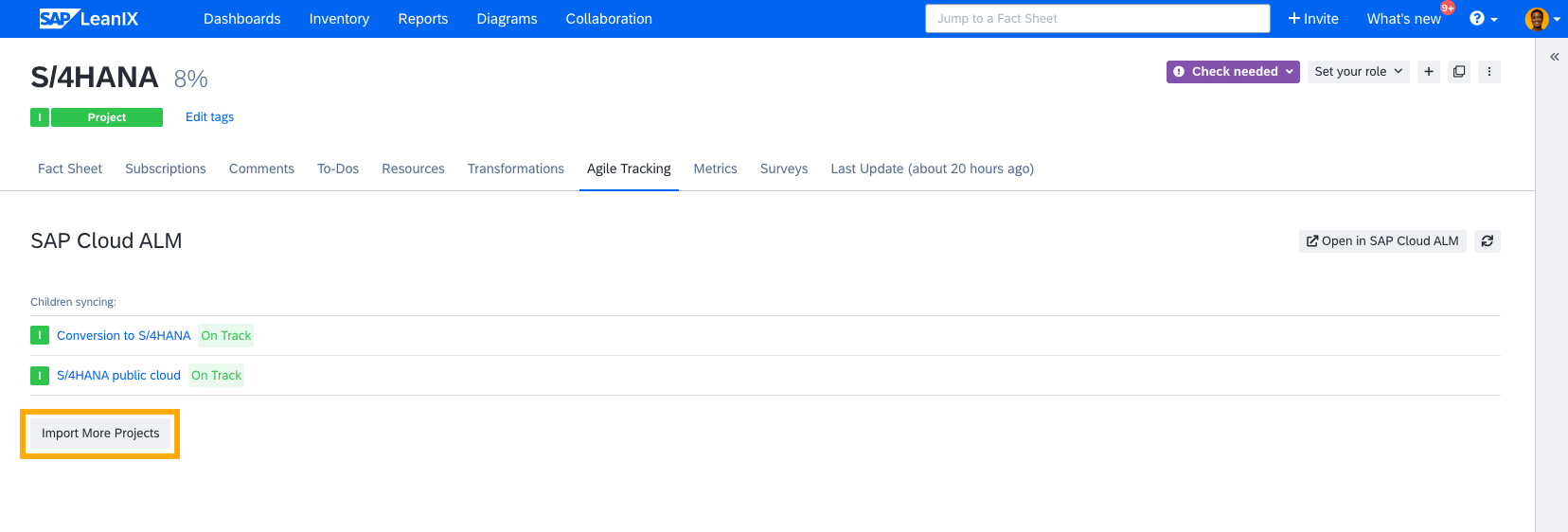
Importing More Projects as Child Fact Sheet
Exporting an Initiative to SAP Cloud ALM
You can export an initiative fact sheet or any subtypes as projects to SAP Cloud ALM. This creates a project in SAP Cloud ALM, but changes made in the initiative fact sheet are not updated afterward.
- In the synchronization setup overlay, select Export to SAP Cloud ALM.
- Click Create and Sync.
Running Manual Synchronization
Synchronization occurs automatically every 30 minutes. During each run, the system checks for changes in SAP Cloud ALM projects and updates the corresponding SAP LeanIX fact sheets.
You can also manually execute a synchronization run by clicking the refresh icon in the top right corner of the Agile Tracking tab of the fact sheet. When there are child fact sheets linked to SAP Cloud ALM projects, the data for all of them is synchronized in the same run.
Delinking a Fact Sheet to Stop Synchronization
To stop the synchronization between a fact sheet and the SAP Cloud ALM project, follow these steps:
- Go to the Agile Tracking tab of the fact sheet.
- Click the three-dot menu in the top right corner.
- Select Remove From Sync.
Note
The menu option to remove the fact sheet will not be available in the parent fact sheet when child projects are synced. You can delink them by going to the respective child fact sheets.
Navigating Between SAP LeanIX and SAP Cloud ALM
Linking an SAP Cloud ALM project to an SAP LeanIX fact sheet allows you to easily move between both systems, making it simpler to manage and access all relevant project information.
In the Agile Tracking tab of the connected initiative fact sheet, click Open in SAP Cloud ALM to open the associated project directly in SAP Cloud ALM. Similarly, in the SAP Cloud ALM, you can find the link to the connected fact sheet under the External Integration section in the General Information tab of the project.

Accessing SAP LeanIX Fact Sheet from SAP Cloud ALM Project
Updated 2 months ago
