Embedding a Report in SharePoint
Embed SAP LeanIX reports in SharePoint using the HTML iframe tag.
This guide explains how to embed a SAP LeanIX report in SharePoint using the HTML iframe tag.
Step 1: Get the Report Code
Follow these steps:
-
In SAP LeanIX, open the report that you want to embed.
-
In the upper-right corner of the report page, click the ellipses icon, then select Export > HTML Embed Code.
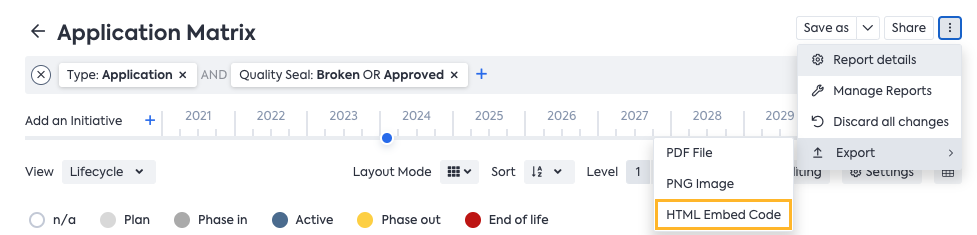
Navigating to the HTML Embed Code Option on the Report Page
-
Copy the iframe code of the report.
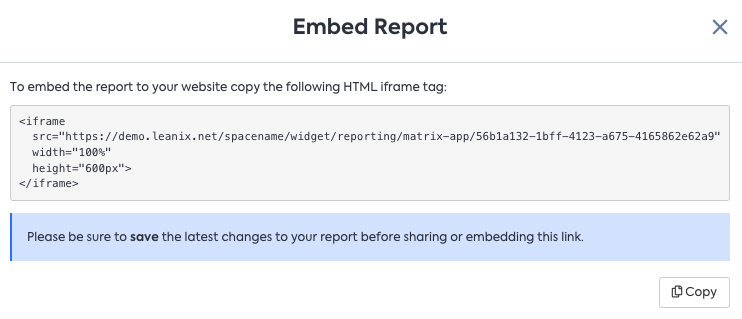
Iframe Code for an Example Report
Step 2: Embed the Report in SharePoint
To avoid issues with displaying embedded code in SharePoint, we recommend adding SAP LeanIX as an approved domain. You can do it in the Site Collection Administration section using the HTML Field Security option.
To embed a report, follow these steps:
- In SharePoint, click Embed Code.
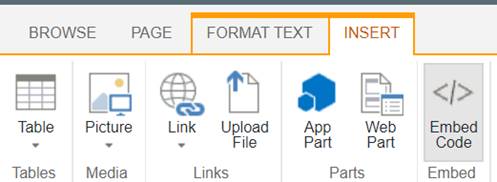
Embed Code Option in SharePoint
- Paste the code that you copied from SAP LeanIX.
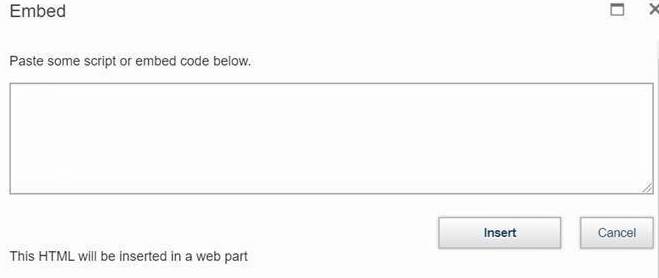
Overlay for Inserting the Report Code in SharePoint
Updated 3 months ago
