Export and Import Diagrams
Export your diagrams as draw.io compatible XML file
SAP LeanIX Diagrams can be exported to other formats, including as an XML file compatible with draw.io, which is better known as diagrams.net.
Export in View mode
To export the diagram in the View mode, follow these steps:
- Navigate to your diagram.
- Click on the three-dot menu in the top right corner of the window.
- Choose Export.
- You can see all the available format options; in this example, we choose diagrams.net XML File.
Once the option is selected, your browser will download an XML file with the diagram's name.
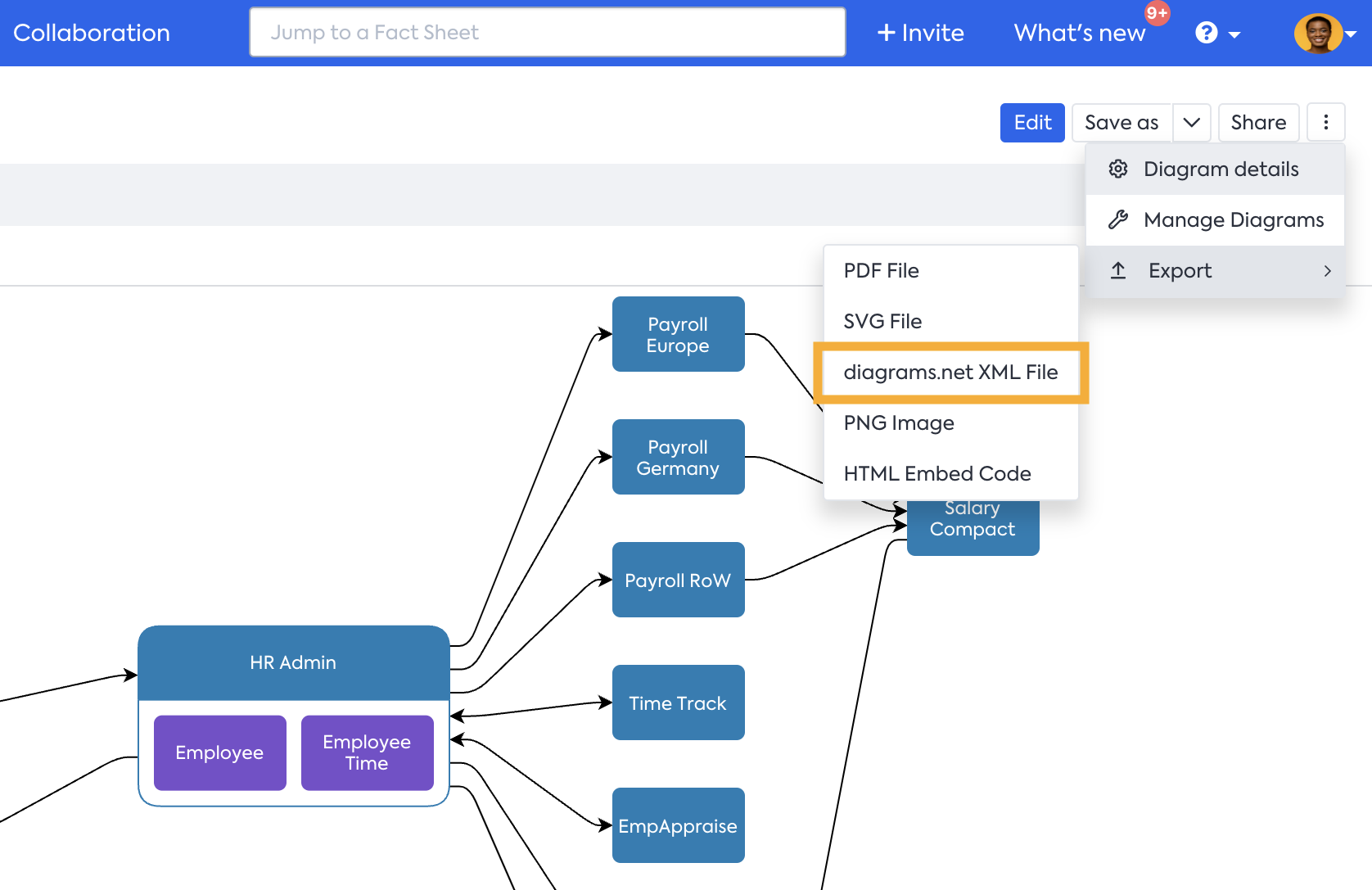
Export in Edit mode
To export the diagram in the Edit mode, follow these steps:
- Click on File from the menu above the toolbar.
- Choose Export as.
- You can see all the available format options; in this example, we choose diagrams.net XML File.
Once the option is selected, your browser will download an XML file with the diagram's name.
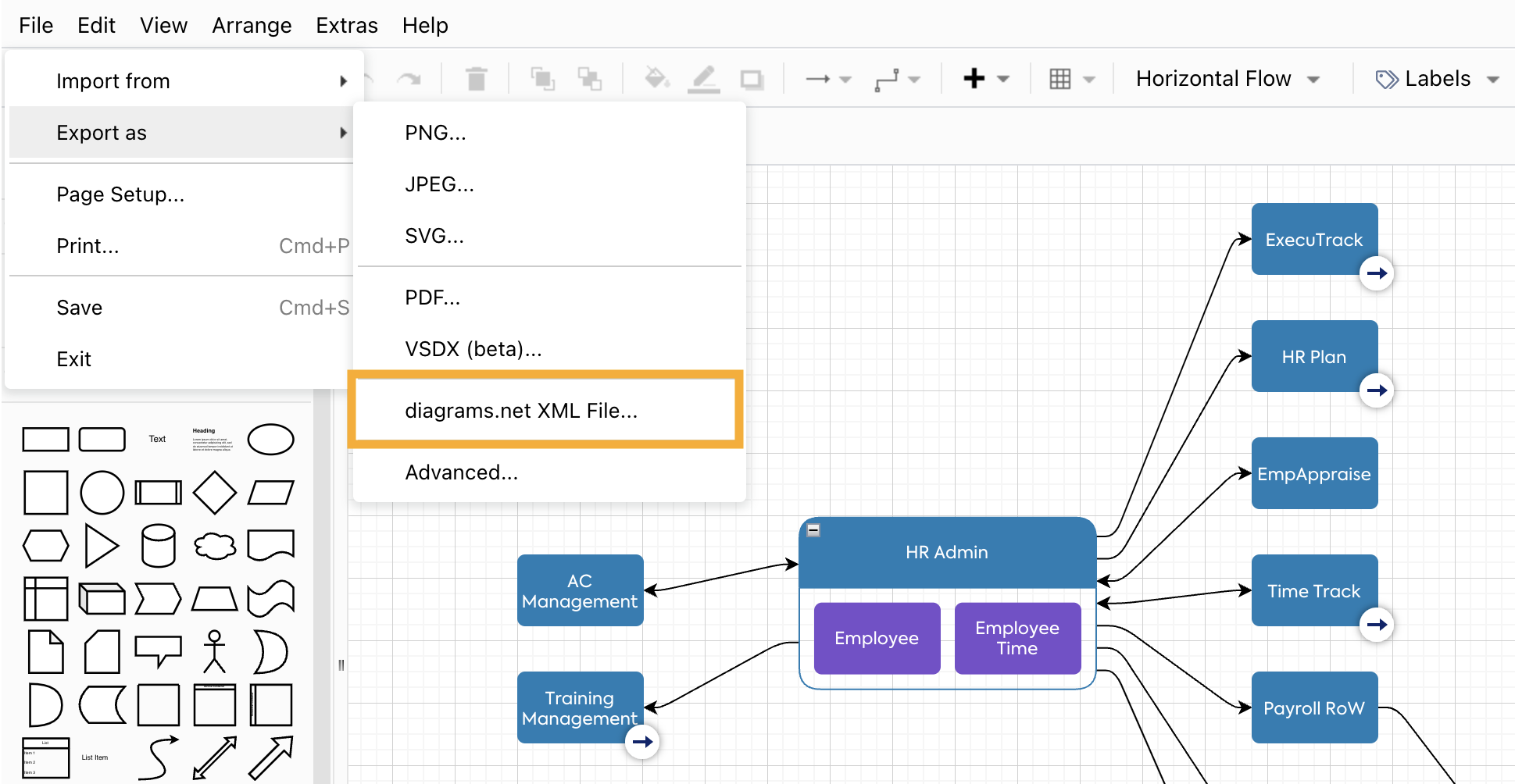
Opening the XML file in draw.io
The SAP LeanIX diagram can now be opened in
- Open draw.io in any of the browsers.
- Click on Start and open the editor, as you might need to decide how to save your diagram later.
- Drag and drop the XML file onto the canvas.
Your diagram is now available in draw.io editor for use.
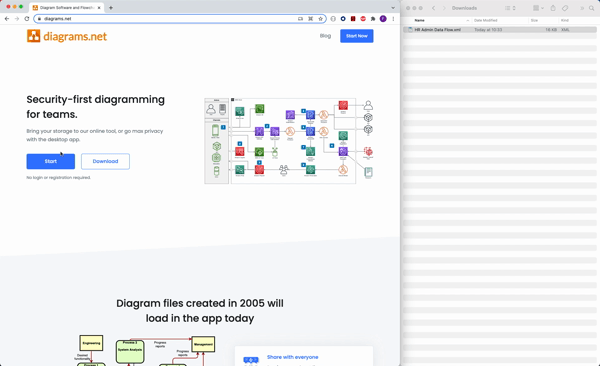
Importing diagrams
Currently, diagram editors only support importing diagrams in the following formats:
- .drawio (the diagram format used by draw.io)
- Lucidchart diagram files
- .vsdx (newer Visio files) - without multiple tabs (only the first tab can be imported) and layers
- PNG image files (with or without the embedded XML of a .drawio diagram)
- SVG images
- JPEG images
Anything not listed here is currently not supported.
In the top left corner of the editor, click on File and select Import from option. Click on Device to open the browsing window, then choose and open the file you want to import.
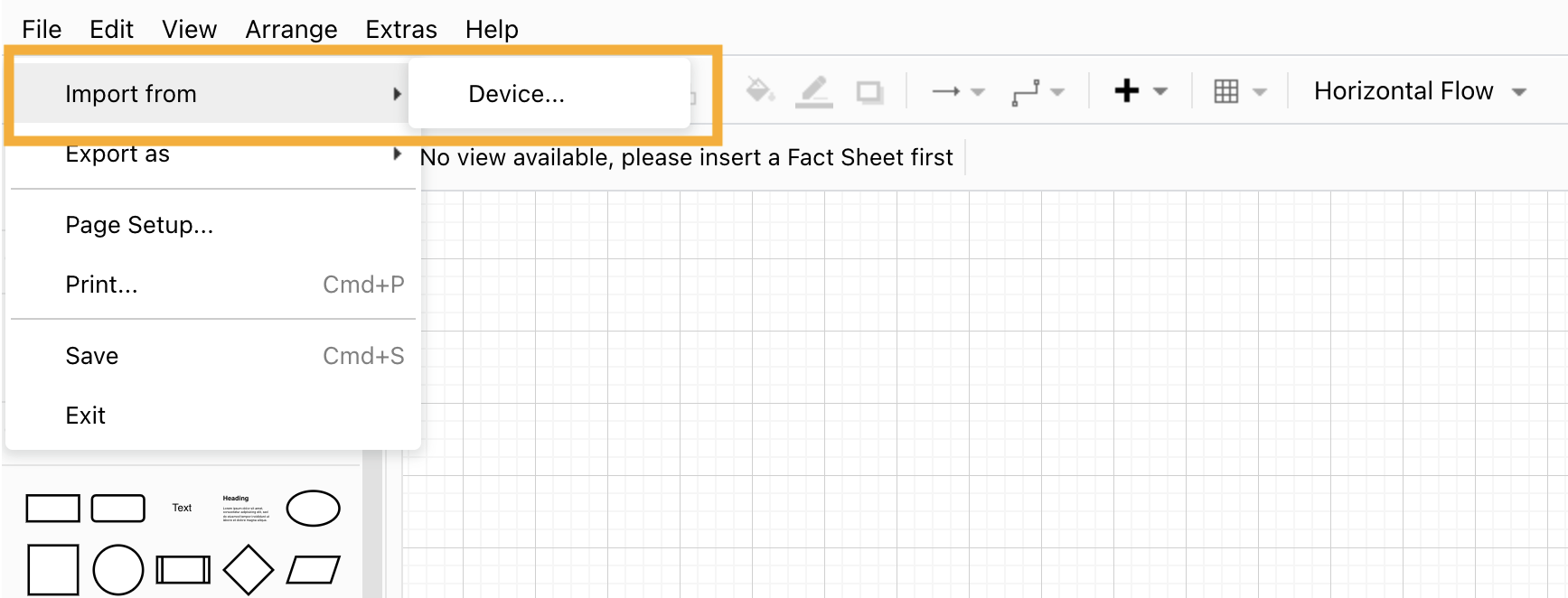
Updated 3 months ago
