Mandatory Attributes
Mandatory attributes are essential fields specified by admins to ensure data integrity and quality in fact sheets. They must be filled out for fact sheets to approve quality seal, ensuring consistent and reliable information.
Introduction
Mandatory attributes are essential attributes that users must fill out to maintain data integrity and quality standards in a fact sheet. Admins can specify which attributes are mandatory for a particular fact sheet type to ensure essential information is consistently gathered. These mandatory attributes can include fields, relations, tag groups, and subscription roles and types.
When mandatory attributes are defined for a fact sheet type, any newly created fact sheets must have all these attributes filled before their quality seal can be approved. This helps maintain data integrity and reliability, ensuring that fact sheets meet the necessary standards before being approved.
Filling Mandatory Attributes
When mandatory attributes are defined by the admin, they appear listed on the right-side panel of the fact sheet until the quality seal is approved. Checkboxes next to them indicate whether they are filled or not. You can use the list to conveniently navigate to the respective fields and provide the needed input.
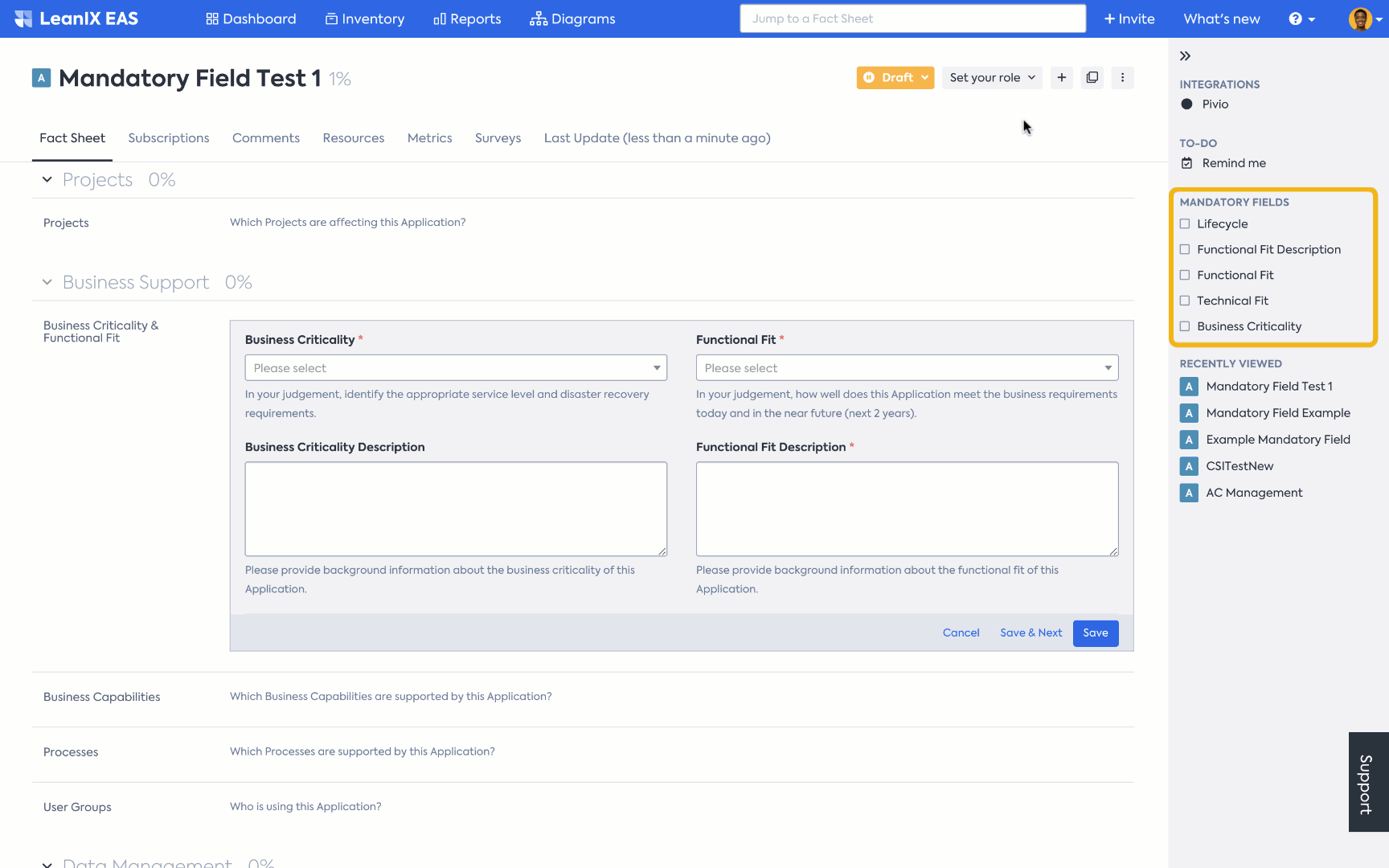
Filling Mandatory Attributes
For mandatory relations, you have to specify at least one relation in the field. Setting the relation empty by selecting Leave empty also counts as a filled relation.
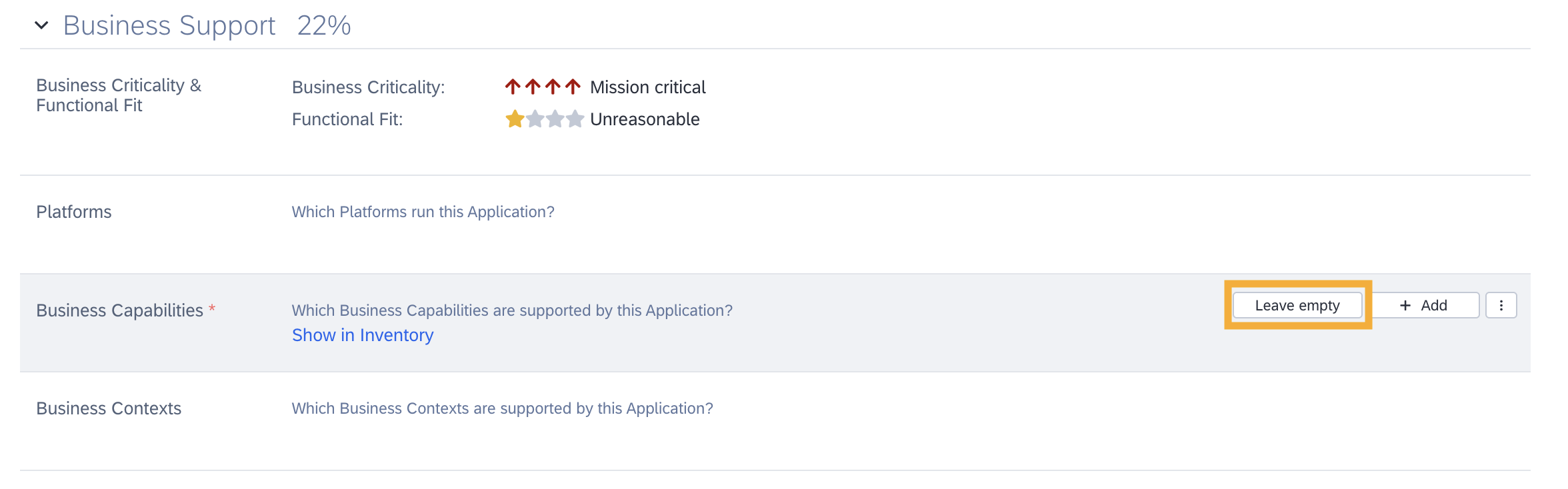
Leaving a Mandatory Relation Empty on Purpose
Similarly, you have to assign at least one tag if a tag group is defined as mandatory.
The mandatory subscriptions, if defined, are also listed on the right-side panel of the fact sheet. Click on the item to open the subscription overlay and add the appropriate person as a subscriber. To learn more about subscriptions, see Subscription Roles.
Mandatory Attributes and Quality Seal
When mandatory attributes are defined for a fact sheet type, the quality seal of a fact sheet can be approved by the responsible or accountable subscribers only when all mandatory attributes are populated.
Note
Fact sheets whose quality seal was approved before enabling mandatory attributes will remain approved, even if their mandatory attributes are not filled.
Before the fact sheet is approved, the values of mandatory fields can be edited or even removed to leave them empty. Once a fact sheet is approved, you can still edit the value of the mandatory field, but it is not possible to remove the value of the mandatory field and leave it empty. You can do it only after setting the fact sheet quality seal back to Draft.
Similarly, the last remaining value of mandatory relations, tags, and subscribers can be edited but can not be removed from an approved fact sheet without setting the fact sheet quality seal back to Draft.
To learn more about quality seals and quality seal states, see Quality Seal.
Defining Mandatory Attributes
Admins can define mandatory attributes in the fact sheet configuration page and mandatory attributes are defined separately for each fact sheet type. To define mandatory attributes, do the following:
- In the administration area, select Meta Model Configuration.
- Select the fact sheet type for which the mandatory attributes need to be defined.
- Go to the Quality Seal tab and select the Draft quality seal state checkbox.
Mandatory attributes can be defined only when the Draft quality seal state is enabled.
- Define the mandatory attributes by selecting the required fields, relations, subscriptions, and tag groups from the respective sections. The drop-down menus in each section list all active and possible fields that can be set as mandatory.
- Click Save to save the changes.
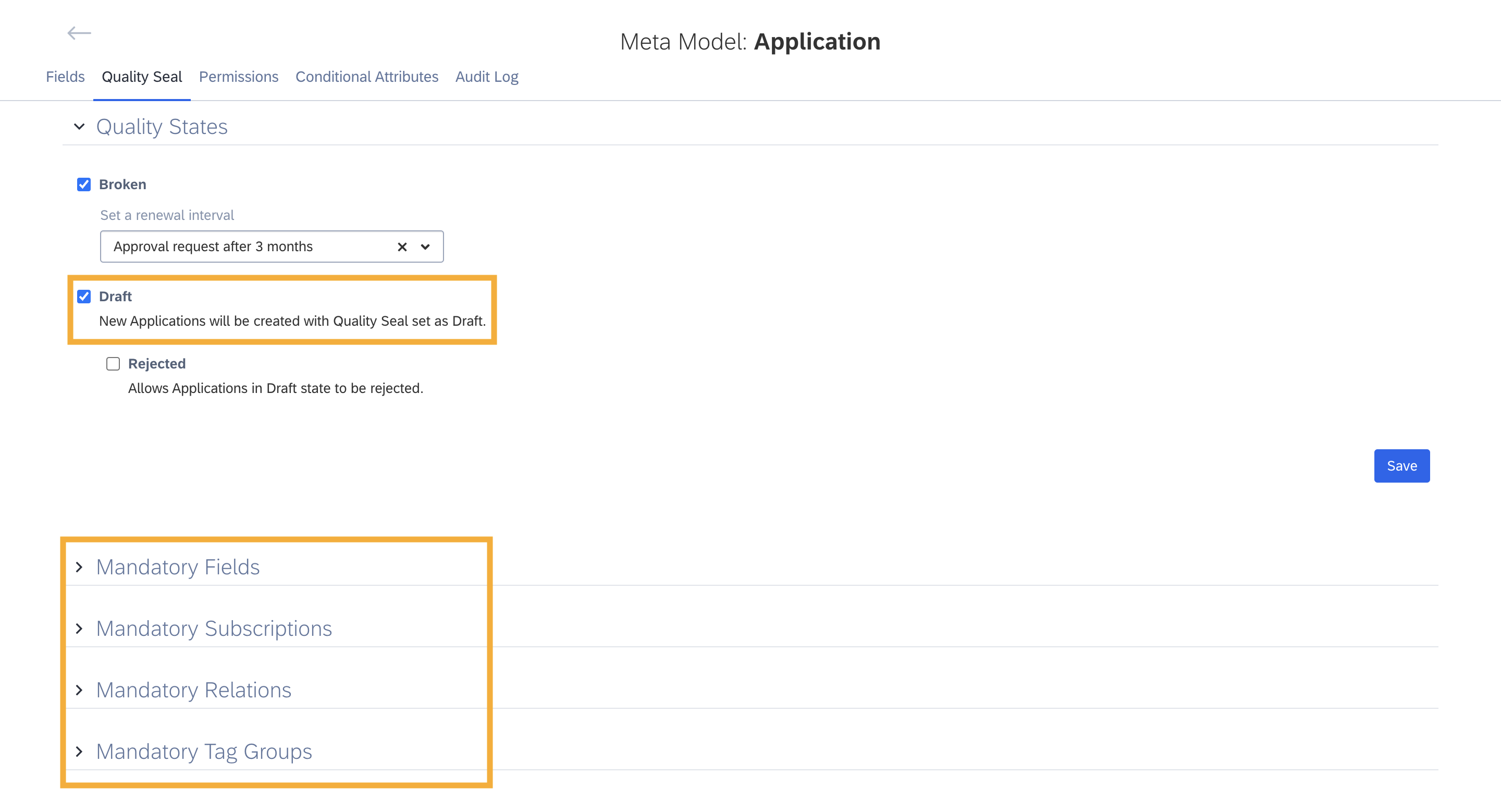
Configuring Mandatory Attributes
Except for the Description field, base fields such as ID, Display Name, Level, or Status can not be made mandatory. Similarly, read-only fields and attributes in the Unused Fields and Relations section can not be made mandatory.
User-created custom attributes can be set as mandatory.
Mandatory subscriptions can be defined based on subscription type, subscription role, or even specific subscription role of a particular subscription type.
- Selecting a subscription type (Observer, Responsible, or Accountable) mandates having at least one subscriber of that type for the fact sheet.
- Selecting a subscription role under a subscription type mandates having at least one subscriber of that role, specifically of that type.
- Selecting a subscription role under Any type mandates having at least one subscriber of that role, regardless of subscription type.
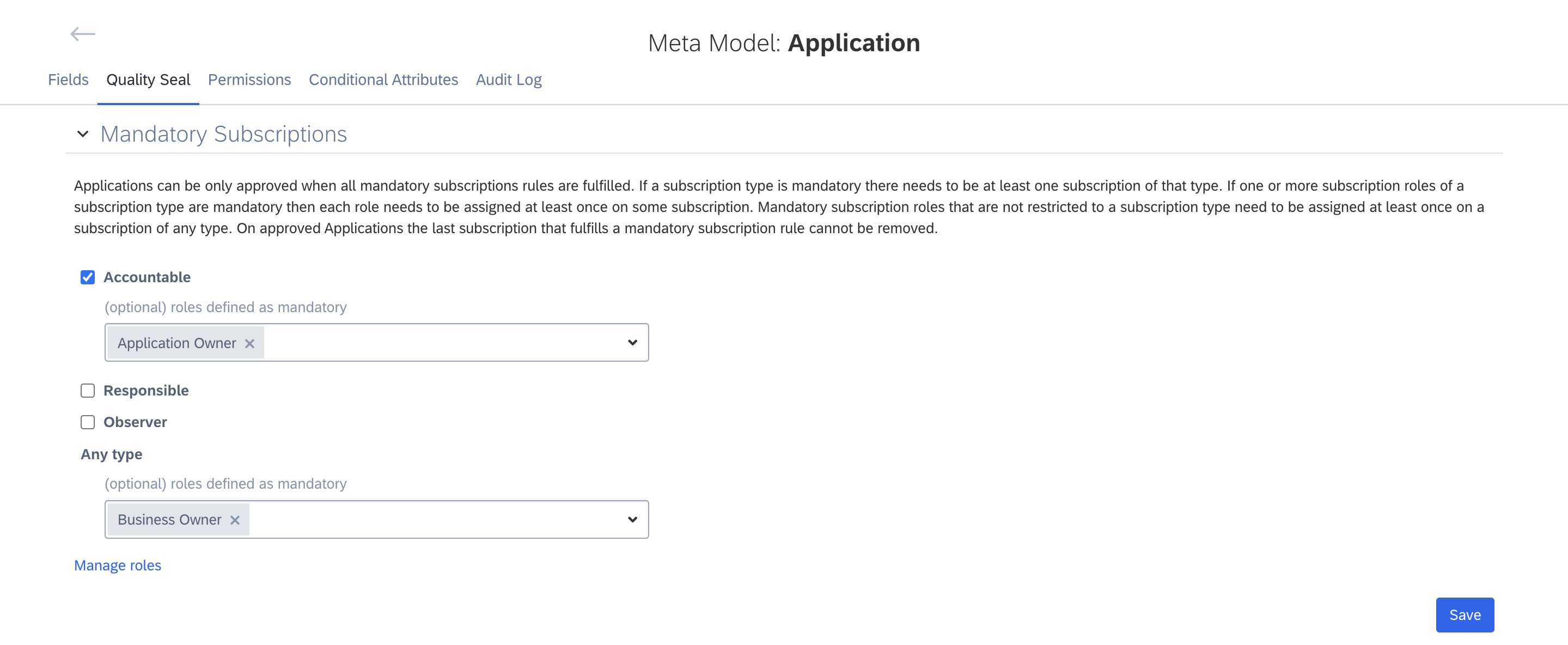
Defining Mandatory Subscription
Note
The option to choose from Any type will not be available if you have not created at least one subscription role as subscription type All in subscription role management. To learn more, see Adding and Managing Subscription Roles.
Interoperability of Mandatory and Conditional Attributes
Mandatory attributes and conditional attributes are interoperable. They can coexist and function properly without conflicting with each other. This allows you to have conditionally activated fields and relations at the fact sheet subtype level, even though the mandatory attributes are defined for the fact sheet type. To learn about conditional attributes, see Conditional Attributes.
To illustrate, in IT component fact sheets, say you have the need to make the Release field mandatory and, at the same time, make it visible only for the software subtype.
In this case, you define the Release field as mandatory, and in the conditional attribute tab, add a condition to make it a conditional attribute. Define the condition using Subtype as the activator and Software as the activating value.
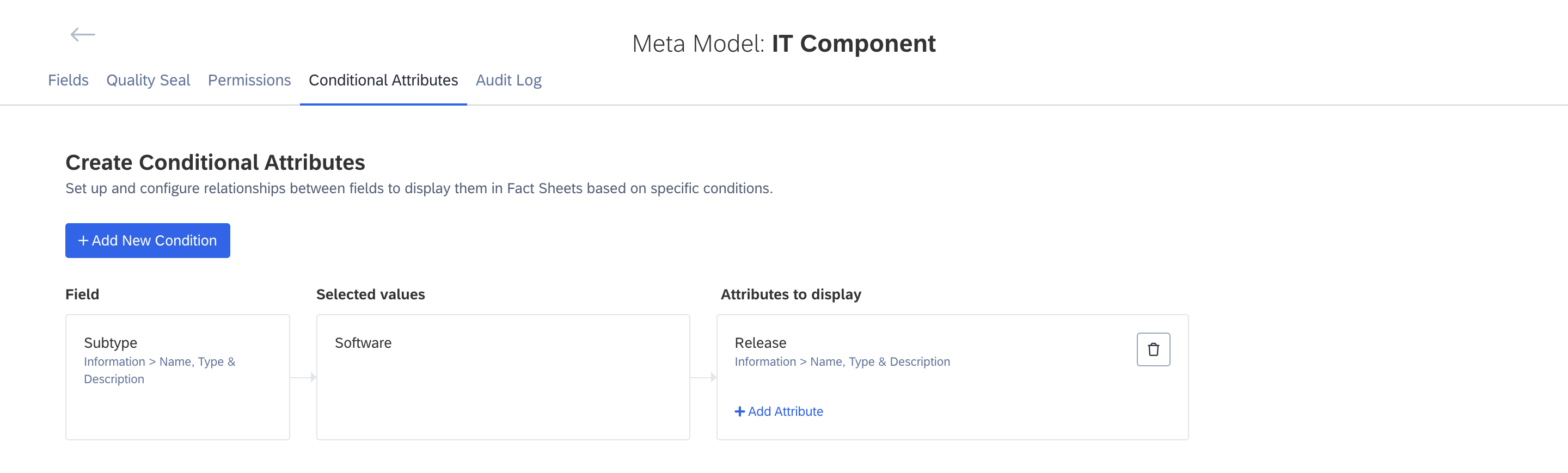
Defining Conditional Attribute
The Release field will be visible and listed as a mandatory attribute in the software IT component subtype, while it will not be visible or mandatory in the rest of the IT component fact sheet subtypes.
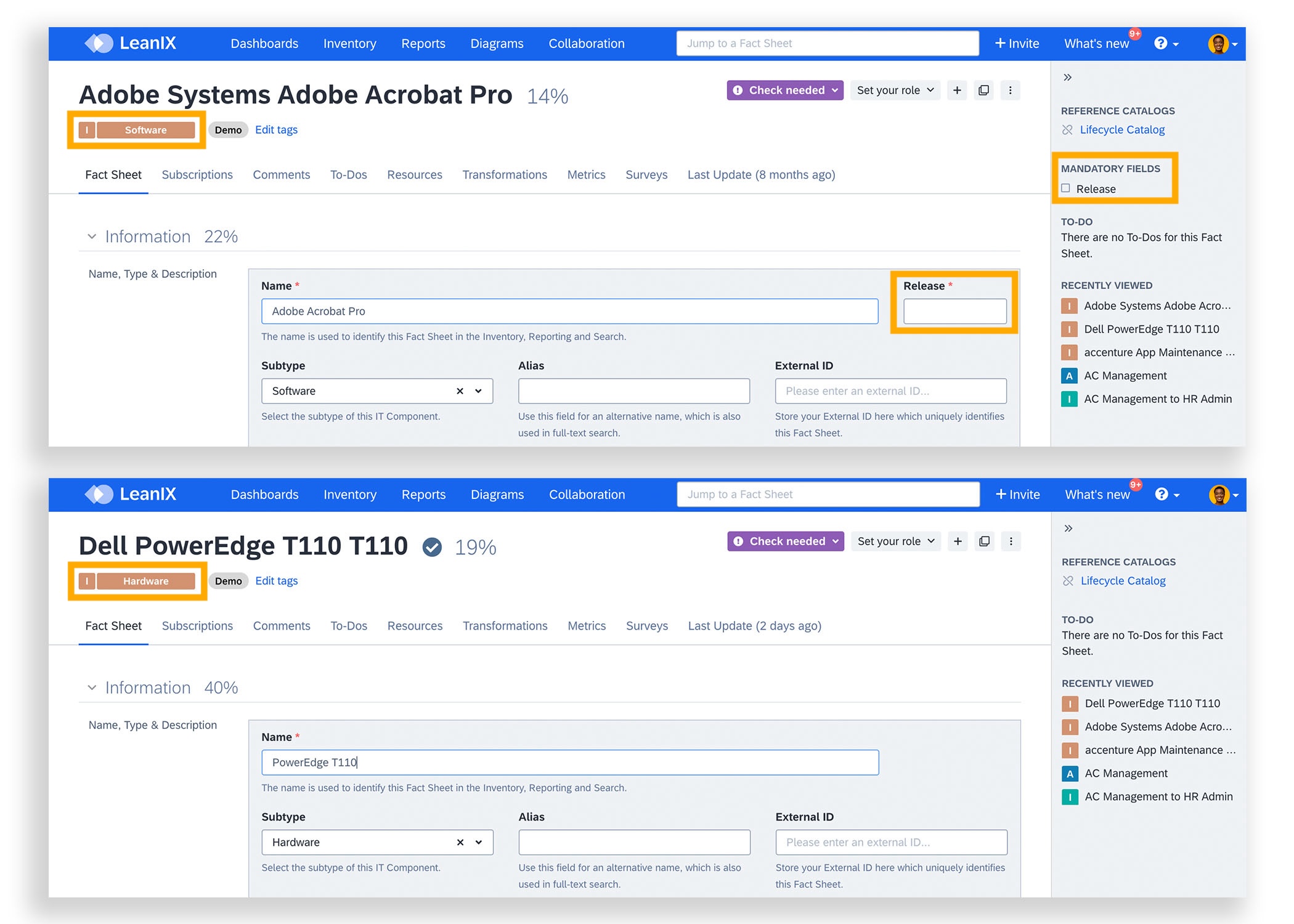
Mandatory Field Made Conditional For A Fact Sheet Subtype
Updated 10 months ago
