Planning Transformations for SAP Solutions
Link business capabilities to reference catalog items to view suggested SAP solutions and automatically plan transformations with SAP LeanIX Architecture and Road Map Planning.
Introduction
When you have linked business capability fact sheets to reference catalog items, various combinations of SAP applications that best support a business capability are grouped into options and offered as suggested SAP solutions. To learn more, see Business Capabilities in the Reference Catalog.
With SAP LeanIX Architecture and Road Map Planning, you can choose a suggested solution and automatically prepare transformations to roll out or introduce the relevant applications.
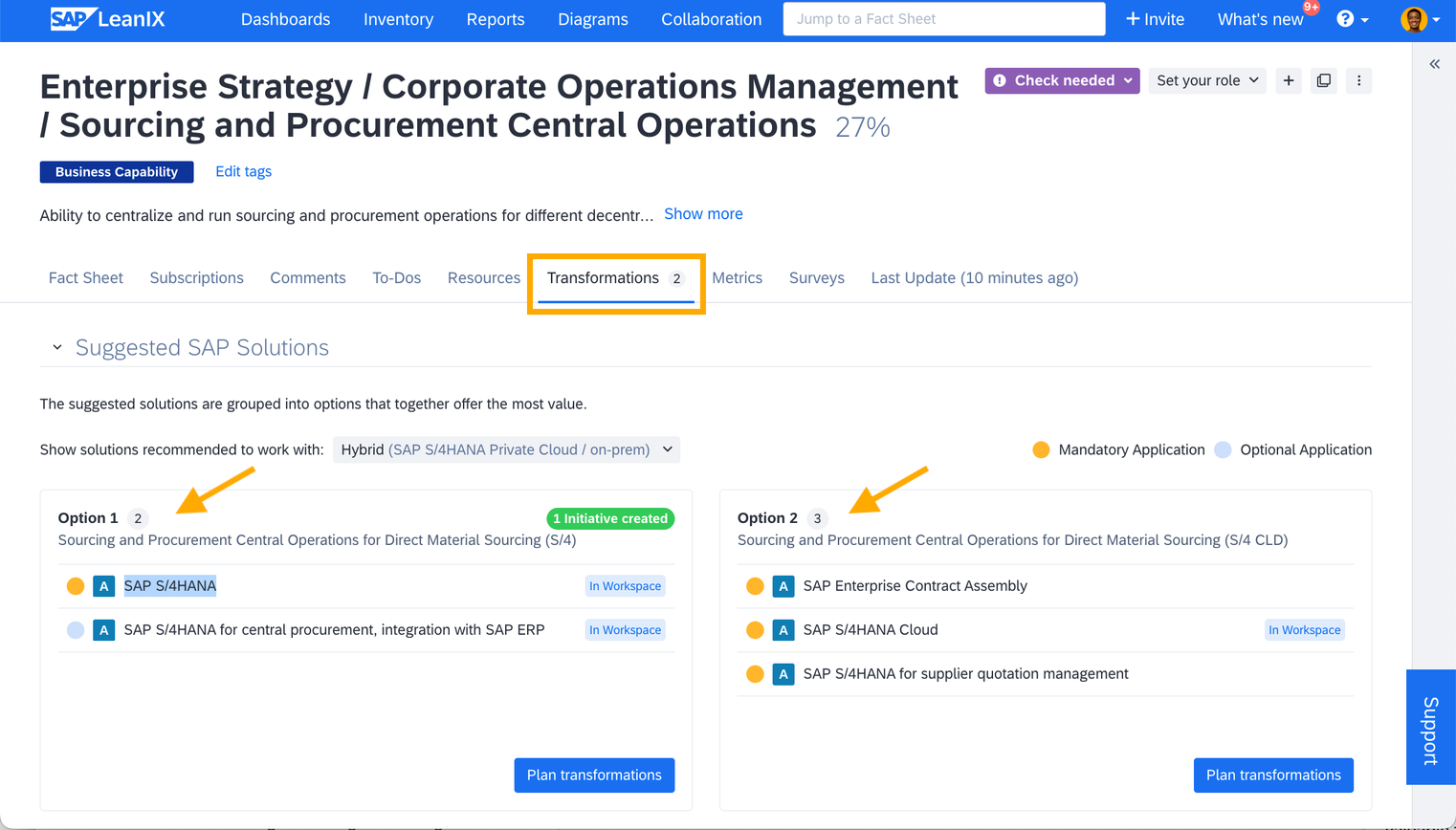
Suggested SAP Solutions Listed in Business Capability Fact Sheet
Note
Suggested SAP solutions are specific to level 3 business capabilities from the catalog. Therefore, you can only plan transformations for SAP solutions on fact sheets that are linked to level 3 business capabilities.
Planning Transformations for Suggested SAP Solutions
To plan a transformation for a suggested SAP solution, follow these steps:
-
Go to the Transformations tab of the business capability fact sheet.
-
Choose the option relevant to you by clicking Plan transformations for that option.
-
A suggested SAP solution may include one or several suggested applications. Select the applications you want to roll out for the business capability.
- If that application fact sheet already exists in your workspace, a transformation of type ‘Rollout Application’ is created.
- If it is a new application fact sheet, a transformation of type ‘Introduce a New Application’ is created. To learn about various transformation types, see Transformation Templates.
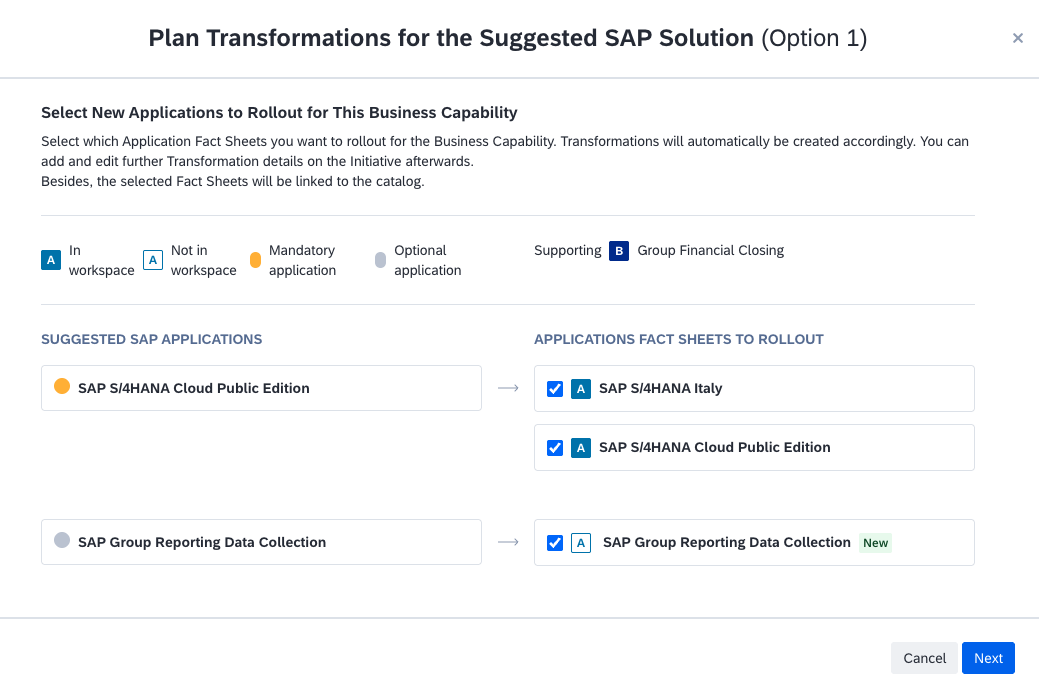
Selecting Applications from the Suggested Solution
-
After selecting the applications, click Next.
-
Select an existing initiative or create a new one to which the transformations should belong. Optionally, set the initiative subtype and link a parent fact sheet if the rollout is part of a larger initiative.
-
Select or create a milestone and set a target date for rollout/introduction. This date is needed to visualize impacts in reports. If the actual date is not known yet, use a placeholder date and update it later.
-
Click Create Transformations.
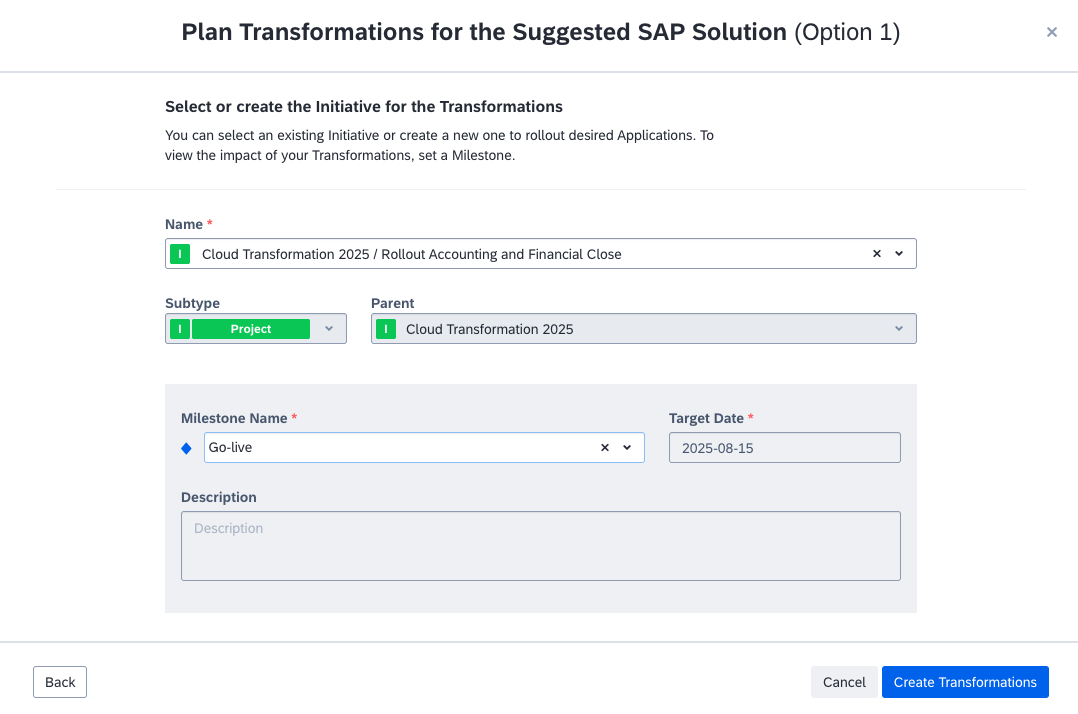
Creating Initiative and Setting Milestones
You can add more details later by editing the initiative, such as specifying organizations or setting predecessors, etc.
The created transformations are in the Planned Transformations section below, within the Transformations tab of the fact sheet.
In the next steps, you can gain clarity by visualizing your target architecture, comparing transformation scenarios, and monitoring progress through reports and roadmaps. To learn more, see Reports and Roadmaps.
Updated 25 days ago
