Business Capabilities in the Reference Catalog
Import business capabilities from best-practice, industry-specific business capabilities and customize them to suit your organization’s needs.
Overview
The reference catalog provides industry-specific business capabilities for import. When catalog items are imported, corresponding business capability fact sheets are automatically created in your workspace and linked to the catalog. If a fact sheet with the same name already exists, the name and description are overwritten from the catalog. Instead of importing, you can also just link your existing business capability fact sheets to the relevant catalog items. This action does not overwrite any data.
For level 3 business capabilities, the reference catalog also suggests appropriate SAP solutions that could support those capabilities. Furthermore, for linked business capability fact sheets, these suggested SAP solutions also appear on the Transformations tab of the fact sheet when you use SAP LeanIX Architecture and Road Map Planning. Here, you can choose a suggested solution and automatically prepare transformations. To learn more, see Planning Transformations for SAP Solutions.
The reference catalog leverages SAP reference architecture data, which is maintained by SAP on a continuous basis. For more information, refer to:
- Documentation: SAP Reference Architecture Content
- Blog entry on the SAP Community: SAP Reference Architecture Content: An Overview
Note
The use of SAP Reference Business Architecture and SAP Solution Architecture data is optional and not part of the business functionality of the product. SAP Reference Business Architecture and SAP Solution Architecture data is subject to change and may be changed, discontinued, or replaced by SAP at any time for any reason without notice.
Benefits
By using catalog data for business capability fact sheets, you can:
- Enhance fact sheet standardization: With catalog data, you can establish better naming standardization across fact sheets and avoid duplication if you used multiple methods to populate your inventory.
- Increase fact sheet quality: With catalog data, you can enrich fact sheet descriptions, helping users to complete fact sheet information with less effort.
- Accelerate transformations: Optionally, for level 3 business capabilities, you can view suggested SAP solutions that best support these capabilities. If you’re using SAP LeanIX Architecture and Road Map Planning, for fact sheets linked to level 3 business capabilities from the catalog, you can select appropriate solutions and plan related transformations.
Permissions
The following table lists the permissions related to working with business capabilities for standard user roles.
| Action | Roles with Default Permission | Permissions in the Meta Model Configuration | Notes |
|---|---|---|---|
| View business capabilities available in the reference catalog | All roles | Read permission for the Catalog Status (lxCatalogStatus) field on the business capability fact sheet | |
| Import business capabilities from the reference catalog | Members and admins | General permissions on the business capability fact sheet: - Create Fact Sheets - Import Fact Sheets | As an admin, you can grant permissions to import business capabilities from the catalog to viewers and custom user roles in the meta model configuration. To do this, enable both Create Fact Sheets and Import Fact Sheets permissions. For more information, see General Permissions. |
| Link business capabilities to the reference catalog Change or unlink linked items Update linked items to the latest version | Members and admins | Update permission for the Catalog Status (lxCatalogStatus) field on the business capability fact sheet | As an admin, you can grant permissions to change the linking status to viewers and custom user roles in the meta model configuration. For more information, see Field Permissions. |
Importing Business Capabilities from the Reference Catalog
Admins, members, and users with the appropriate permissions can import business capabilities from the reference catalog. Depending on whether business capabilities with matching names already exist in the workspace or not, the following occurs:
- If fact sheets with matching names don't yet exist in the workspace, new business capability fact sheets are created, complete with their hierarchical relations, names, descriptions, and other fields. These new fact sheets are linked to catalog items.
- If fact sheets with matching names already exist in the workspace, they're automatically linked to the corresponding catalog items, and their descriptions are updated based on the information from the catalog.
To learn more about imported fields and synchronization with the catalog, see Imported Fields.
Procedure
To import business capabilities from the catalog, follow these steps:
- Go to the inventory.
- On the right-side pane, under Reference Catalog, click Explore Business Capabilities.
- On the page that appears, select the business capability hierarchies that you want to import, then click Import.
When importing business capabilities, you can:
-
Apply filters: You can narrow down business capabilities by applying filters for hierarchy levels, industries, business processes, enterprise domains, L1 business capabilities, and SAP applications (from suggested SAP solutions). By selecting SAP applications that your organization currently uses or intends to implement, you can view and import business capabilities supported by these applications. This allows you to focus on the most critical business areas.
-
Switch between views: You can view catalog items in either landscape or list view by using the icons in the upper-right corner. Business capabilities are grouped hierarchically, with child items nested under parent items based on their level.
-
Preview business capabilities: Clicking on a business capability opens a side pane showing its details and any linked fact sheets.
-
View suggested SAP solutions (in the landscape view): By toggling on the Show Suggested SAP Solutions option, you can view relevant SAP solutions that best support level 3 business capabilities. You can preview solutions by selecting them. On the right-side pane, you will find the application’s description, linked fact sheets, and details on additional business capabilities the application supports. This helps you better understand these capabilities and identify which ones may be relevant for import.
Note
The suggested SAP solutions are provided for informational purposes only. No application fact sheets will be created. To learn more, see Suggested SAP Solutions.
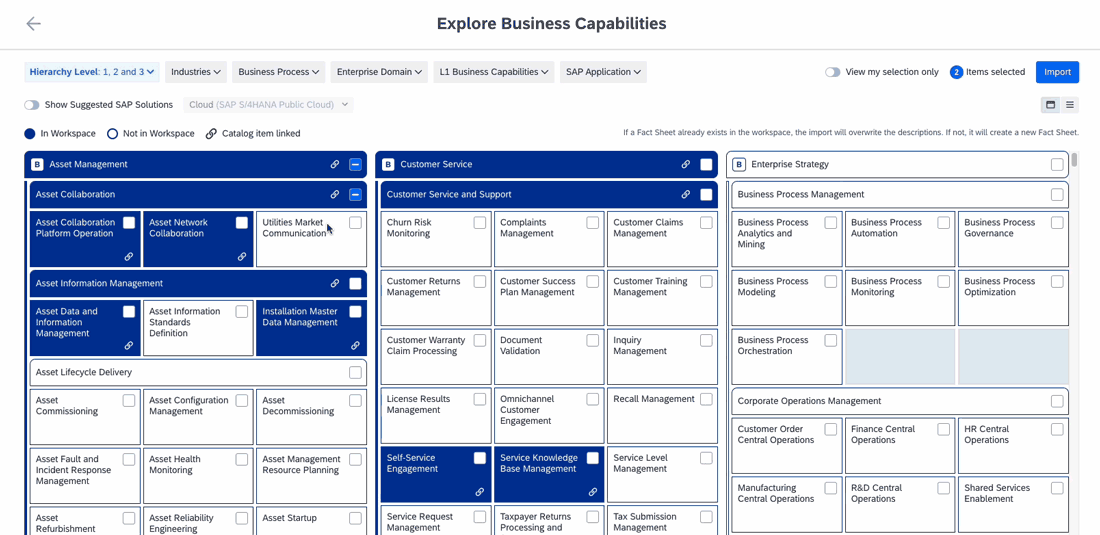
Importing Business Capabilities from the Reference Catalog
Imported Fields
The table below lists the fields set on business capability fact sheets during import from the reference catalog:
| Fields | Synced with the Catalog | Notes |
|---|---|---|
| Name Description | No These fields are not synced with the catalog when the catalog data changes or when a fact sheet is linked to a different catalog item. | If fact sheets with the same name already exist in the inventory, their names and descriptions are overwritten during import. |
| Relevance for Industries: Provides information about the industries where the business capabilities apply. Enterprise Domain: Classifies business capabilities into four enterprise domains: Corporate, Customer, Products and Services, and Supply. SAP Reference ID: Serves as an identifier for the business capability within the reference architecture used across SAP products. | Yes These fields stay in sync with the catalog when the catalog data changes or when a fact sheet is linked to a different catalog item. To sync fields with the reference catalog, provision the workspace on the Business Capability tab of the reference catalog page in the admin area. | These fields are editable, but it's not recommended to change them as it may cause inconsistencies when updating data from the catalog. If needed, admins can move these fields from the Name & Description subsection to another subsection or hide them. For guidance on managing fields, see Fact Sheet Fields. |
Linking Existing Business Capabilities to Catalog Items
If you're using SAP LeanIX Architecture and Road Map Planning, linking existing business capability fact sheets enables you to view suggested SAP solutions on the Transformations tab of the linked fact sheet.
You can link business capability fact sheets to catalog items by:
- Bulk linking multiple fact sheets from the inventory
- Linking individual fact sheets from the fact sheet page
Note
Both admins and members can link fact sheets to catalog items, unlink them, and modify existing links.
Bulk Linking Business Capability Fact Sheets from the Inventory
Bulk linking business capabilities from the inventory allows you to efficiently connect multiple fact sheets to catalog items. This method lets you review, link, and unlink fact sheets all in one place.
To link multiple fact sheets at once, follow these steps:
- On the right-side pane of the inventory, under Reference Catalog, click Business Capability Linking. Business capability fact sheets appear on the Unlinked and Linked tabs, depending on whether they're unlinked or linked to catalog items.
- On the Unlinked tab, select a business capability fact sheet, then search for and select a catalog item from the drop-down menu on the right that you want to link to the fact sheet. You can expand each row to view more details on each fact sheet and the matching catalog items.
- Click Link. To continue linking more fact sheets, repeat these steps.
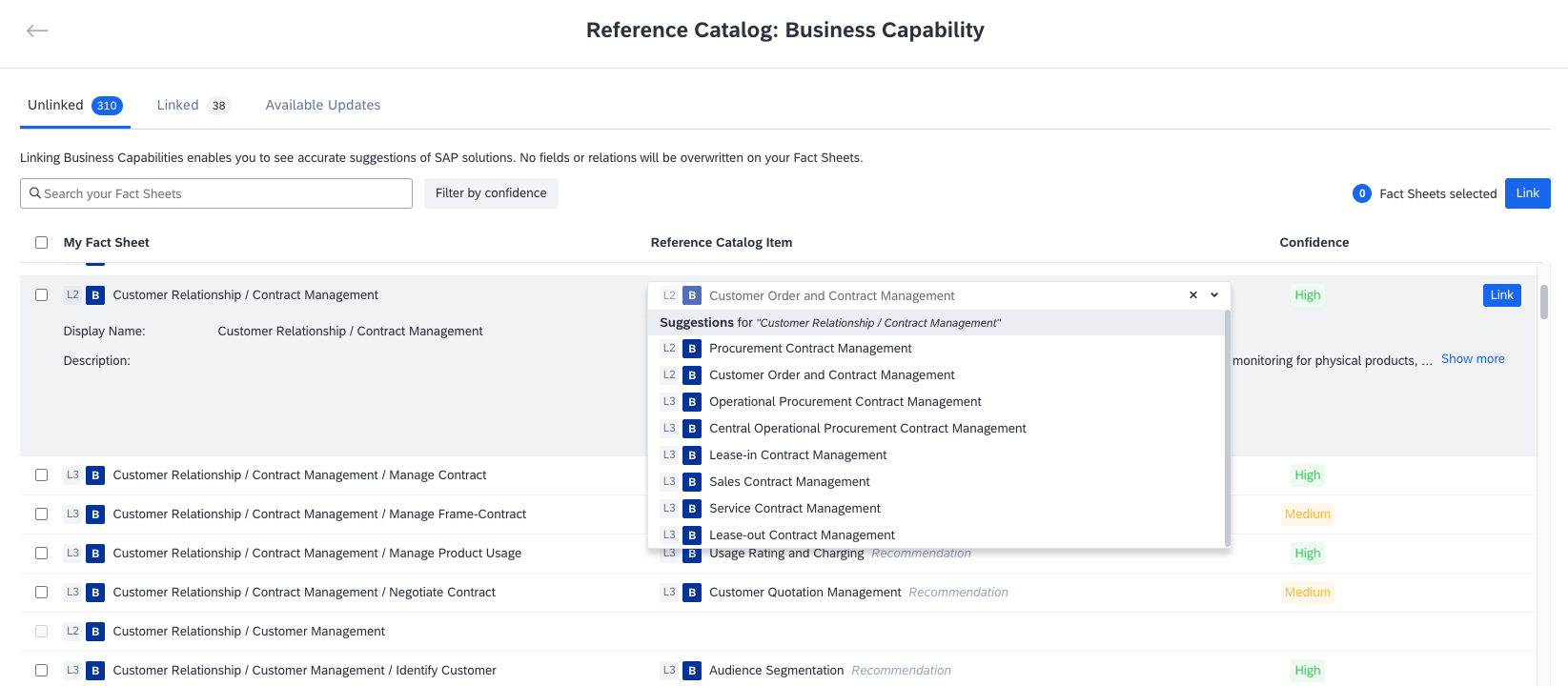
Linking Business Capability Fact Sheets to Catalog Items in Bulk
For some business capabilities, the Confidence column on the right provides a recommendation indicating the match level between the fact sheet and the catalog item. If you want to focus on fact sheets with high or medium confidence levels, use the Filter by confidence filter located next to the search field.
By expanding each row, you can view a summary of the fact sheet and details of the corresponding catalog item recommendation. If the recommendation doesn't align with your needs, use the search field to find a specific item to link to.
Linking a Business Capability Fact Sheet from the Fact Sheet Page
Follow these steps:
- On the right-side pane of the business capability fact sheet, under Reference Catalog, click Link Now. A page for linking the fact sheet to a catalog item opens.
- Under the search field on the left, select a suggested item to link or search for a specific item using the search field.
- Review the information on the right, then click Link. Here, you can also view suggested SAP solutions that support the business capability, if available.
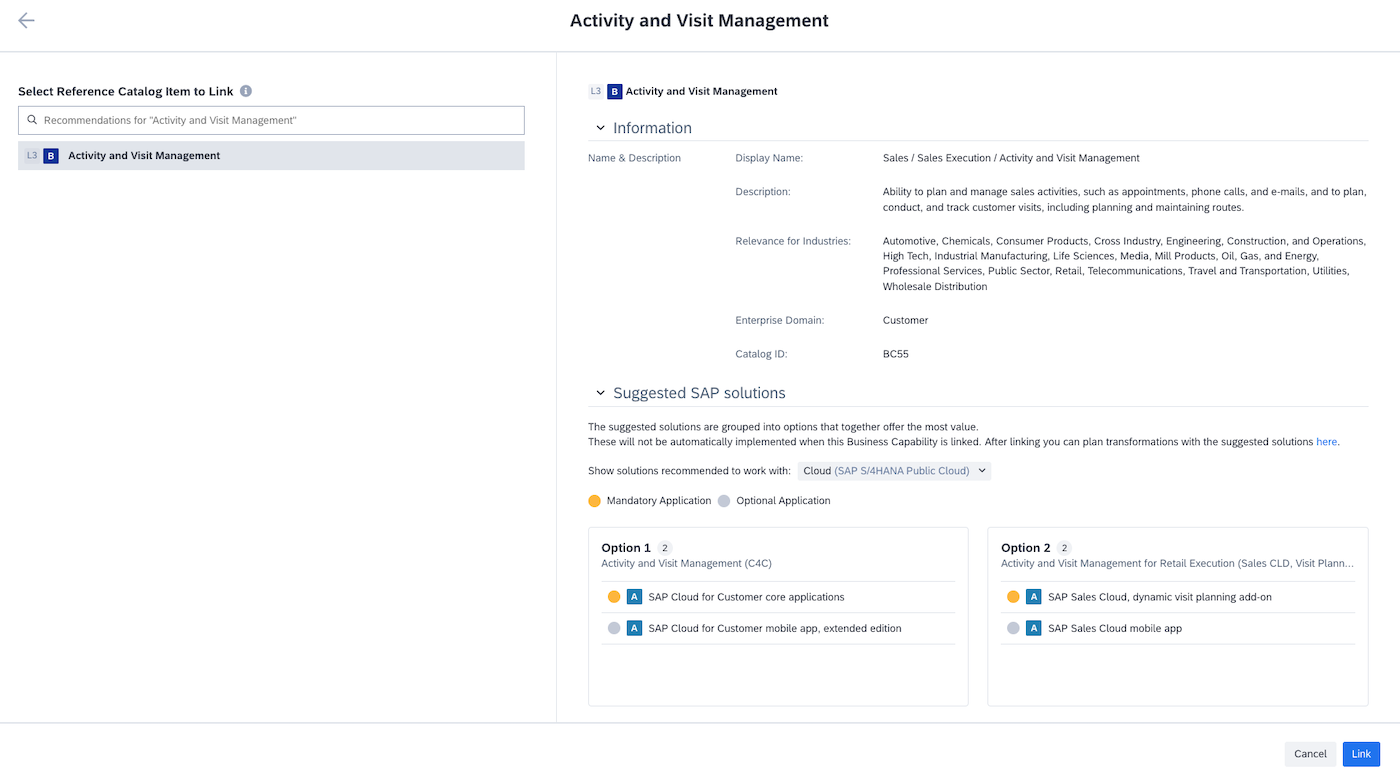
Linking a Business Capability Fact Sheet to a Catalog Item
Changing or Unlinking Linked Items
You can link a fact sheet to a different catalog item if there is a more appropriate one or if it was inadvertently linked to the current item.
To change linked items in bulk from the reference catalog page, follow these steps:
- In the reference catalog, go to the Linked tab.
- Select a fact sheet for which you want to change the linked item.
- Search for and select a different catalog item from the drop-down menu on the right.
- Click Change Link.
To change the linked item for a single fact sheet, follow these steps:
- On the right-side pane of the business capability fact sheet, under Reference Catalog, click Linked.
- On the page that appears, search for a different catalog item using the search field on the left, select an item to link, then click Change Link.
If needed, you can unlink multiple fact sheets from the reference catalog page in bulk. Similarly, you can unlink a specific fact sheet from the fact sheet page.
Updates to the SAP Reference Architecture
The SAP reference architecture data is continuously improved and updated. Since the reference catalog uses this data, these updates also appear in SAP LeanIX. Here’s how the update process works based on the scope of changes:
- Minor changes: For fact sheets linked to reference business capabilities where only minor changes occurred (such as changes in name or description), the link is automatically updated to the latest version without overwriting any fact sheet data.
- Major changes: For fact sheets linked to business capabilities where major changes occurred, you can review the changes and manually update the link to the latest version. You can update links in bulk or for individual fact sheets, as described in the following sections. Major changes involve changes to the suggested SAP solutions, such as:
- New or removed solution options
- New or removed applications within one solution option
Updating Linked Items to the Latest Version in Bulk
Follow these steps:
- On the right-side pane of the inventory, under Reference Catalog, click Business Capability Linking.
- On the reference catalog page, navigate to the Available Updates tab. Items for which updates are available are grouped as follows:
- Deprecated: You can unlink deprecated items or change individual links to different items.
- Outdated: You can review updates and apply changes in bulk by clicking Update all links to the latest version. To update the link for an individual item, click Update link to the latest version under the item name in the left column.
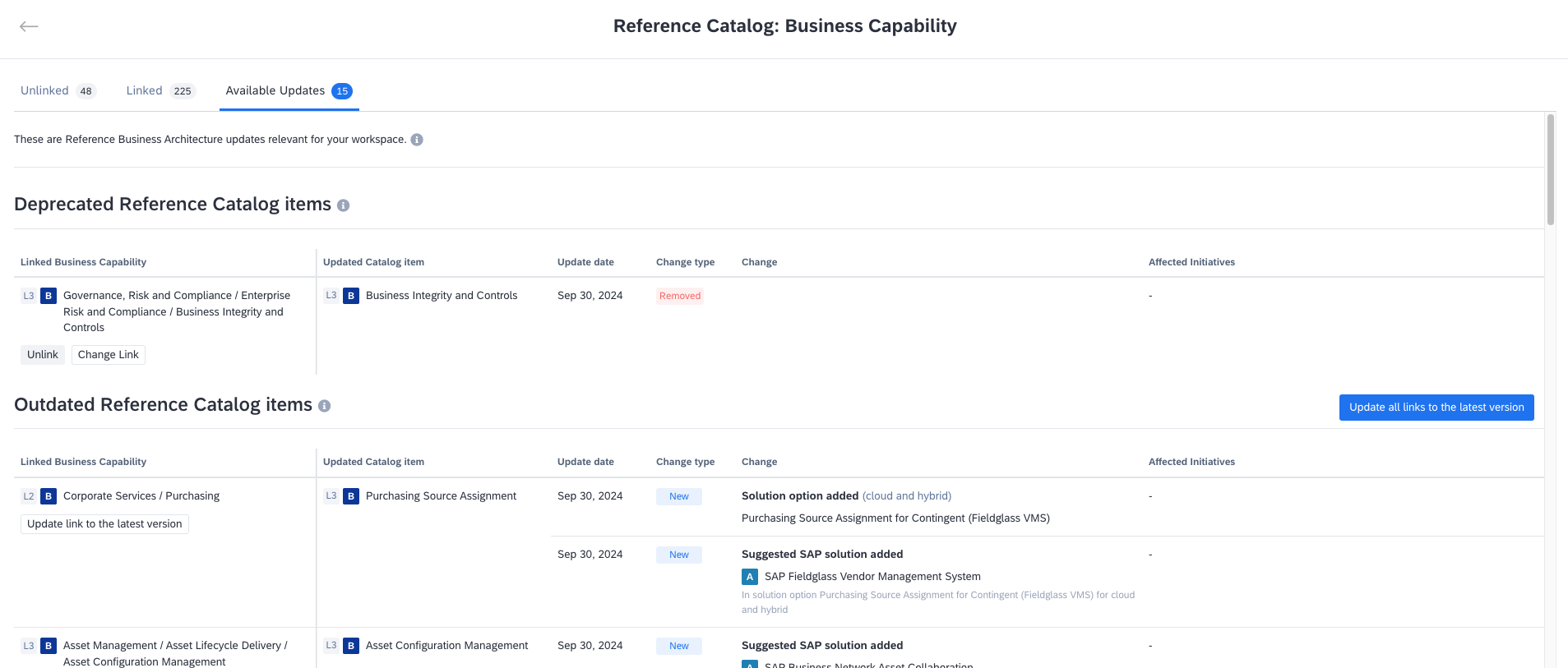
Reviewing Reference Business Capabilities for Which Updates Are Available
Updating the Linked Item to the Latest Version for a Single Fact Sheet
Follow these steps:
- On the right-side pane of the business capability fact sheet, under Reference Catalog, click Linked.
- On the reference catalog page, click Review and Update, review the changes, then confirm your action.
Note
For customers using SAP LeanIX Architecture and Road Map Planning, updates to reference business capabilities also appear on the Transformations tab on business capability fact sheets. From here, you can review and update the linked item.
Suggested SAP Solutions
For level 3 business capabilities from the catalog, the reference catalog suggests appropriate SAP solutions that could best support those capabilities. The applications are grouped into options, each referring to the Solution Capabilities from the SAP Reference Solution Architecture. Each option includes the name of the corresponding Solution Capability in the subheading for easy reference.
To view suggested SAP solutions in the reference catalog, do the following:
- On the right-side pane of the inventory, click Business Capability Linking.
- In the reference catalog, click Preview options to view suggested SAP solutions. If you're on the Unlinked tab, select a catalog item first to preview suggested solutions.
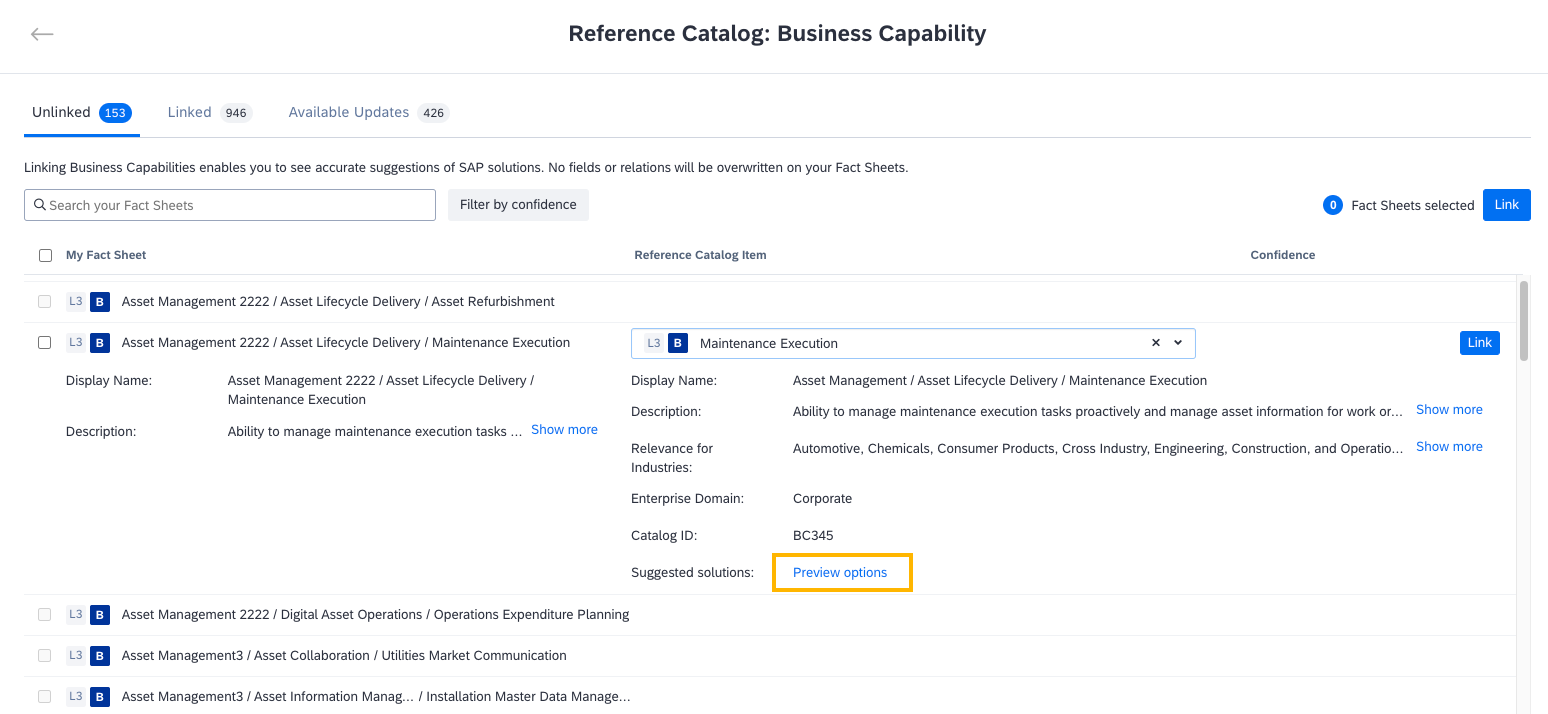
Previewing Suggested SAP Solutions in the Reference Catalog
- In the preview overlay, select an SAP S/4HANA deployment option to filter the suggested solutions based on the chosen option. The following options are available:
- Cloud: SAP S/4HANA Public Cloud
- Hybrid: SAP S/4HANA Private Cloud or On-Premise
Note
- The preview option is available for level 2 business capabilities as well. However, suggested SAP solutions shown are for level 3 business capabilities that fall under these level 2 capabilities.
- In some cases, there may be no suggested solutions for certain business capabilities.
Additionally, you can view suggested solutions for a specific business capability by opening the linked reference catalog item from the right-side pane of a specific fact sheet.
Furthermore, if you use SAP LeanIX Architecture and Road Map Planning, suggested SAP solutions also appear on the Transformations tab of the linked business capability fact sheets. You can choose a suggested solution and automatically prepare transformations to roll out or introduce the relevant applications. To learn more, see Planning Transformations for SAP Solutions.
Deactivating the Suggested SAP Solutions Feature
You can deactivate the proposal of suggested SAP solutions on business capability fact sheets. To do that, navigate to the Optional Features & Early Access section in the administration area, then click Deactivate next to the Suggested SAP Solutions feature.
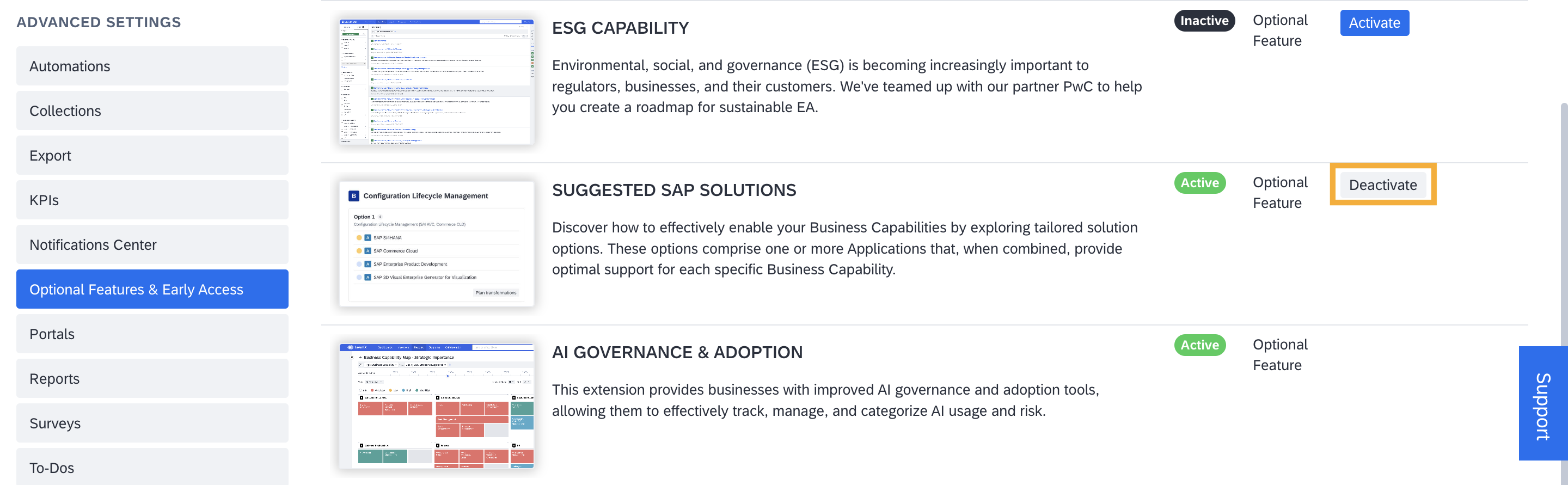
Deactivating the Suggested SAP Solutions Optional Feature
Updated about 2 months ago
