Fact Sheet Mapping from SAP LeanIX to Collibra
Configure the mapping of application, business capability, and interface fact sheets from SAP LeanIX to Collibra to synchronize fields and subscriptions.
Introduction
The integration between SAP LeanIX and Collibra facilitates mapping applications, business capabilities, and interfaces from SAP LeanIX to Collibra, enhancing transparency and insights within Collibra. This improves the business perspective and lineage support of your data governance practice by connecting SAP LeanIX's business-centric data with Collibra's governance framework.
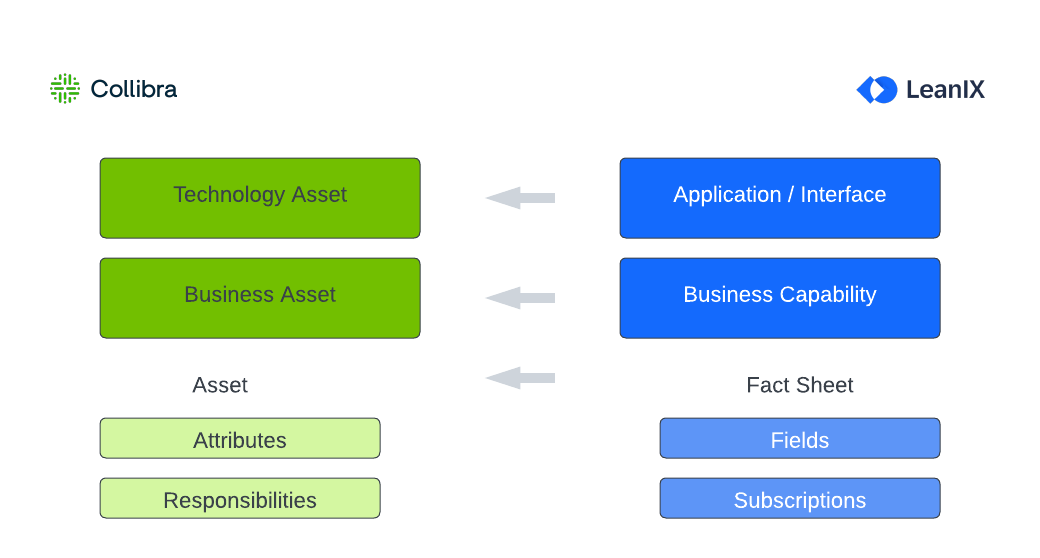
Fact Sheet Mapping from SAP LeanIX to Collibra
Configuring Mapping of Fact Sheets to Collibra
To configure fact sheet mapping, on the Collibra Integration Configuration page, navigate to the Application Mapping tab.
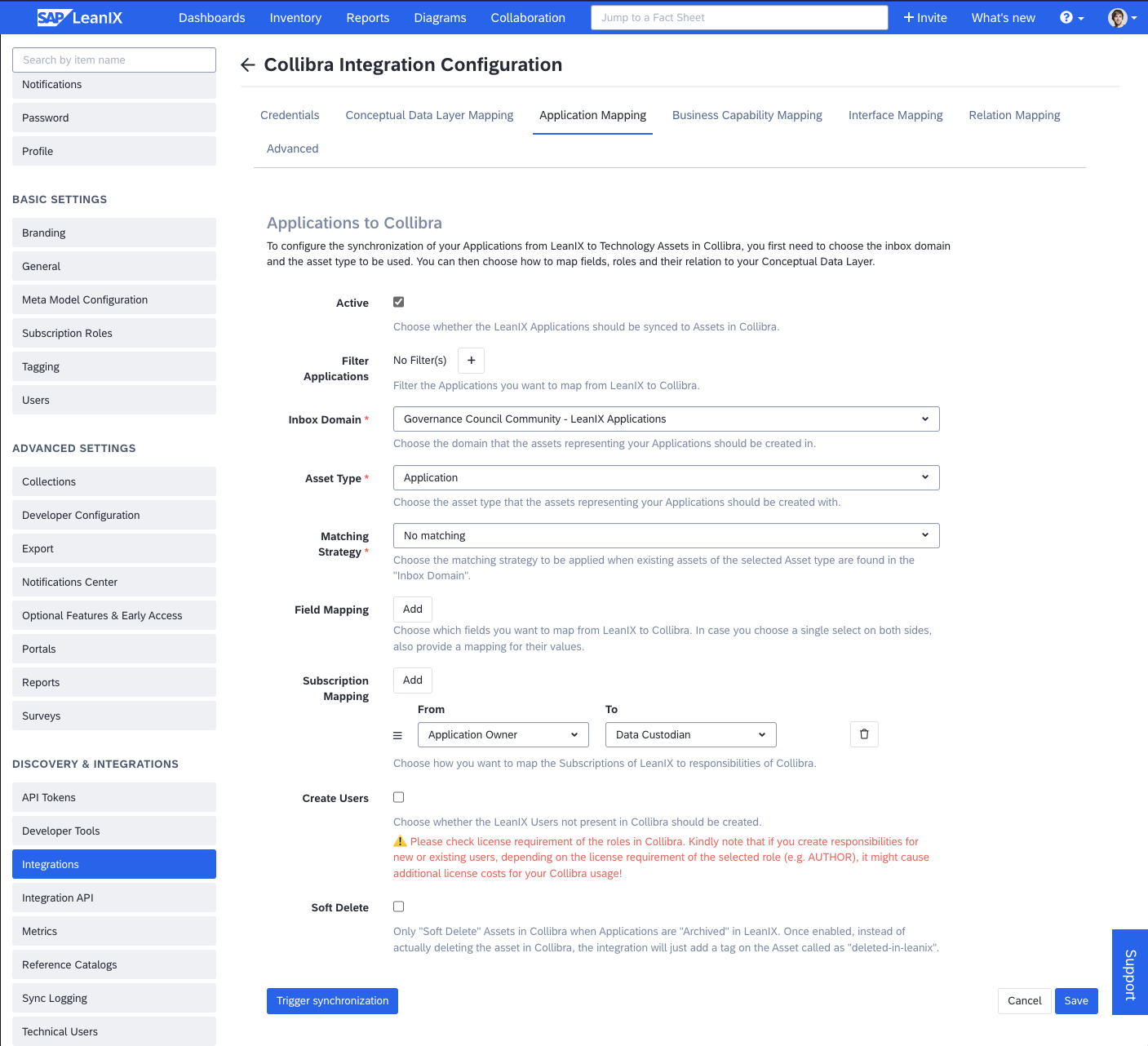
Configuring Application Mapping
Activating the Mapping and Filtering Fact Sheets
To enable the synchronization of SAP LeanIX fact sheets to Collibra, begin by activating the mapping.
- In the Collibra Integration Configuration area, go to the desired fact sheet tab. In this guide, for illustration application mapping is depicted.
- Activate the mapping by selecting the Active check box.
In the settings, you have the option to either map all fact sheets of a particular fact sheet type from SAP LeanIX to Collibra, or you can selectively choose a subset of fact sheets to be mapped by using filters.
Data Deletion Risk
The synchronization mode of the integration is conservative. When you narrow down the list of fact sheets using the filter, any Collibra assets that were linked in a previous sync run but are now excluded due to the filter in the current sync will be deleted.
Collibra assets not created by the integration are not affected in anyway.
Choosing Inbox Domain and Asset Type
In the Inbox Domain and Asset Type fields, choose the domain where the assets need to be created and specify the type of assets that need to be created with respect to the fact sheet being mapped.
Subsequently, the integration will create an asset corresponding to each fact sheet within the chosen asset type under the specified domain.
Moving Mapped Assets into Different Domains
If required, you can relocate mapped assets into different domains at a later stage. The integration will continue to update the name, fields, and responsibilities of these assets without reverting the changes made to the domain location.
Matching Strategy
When the integration maps fact sheets to Collibra, there might already be an existing asset with the same name. To handle such situations, you can select one of the following options:
- No Matching: The integration always attempts to create a new asset, regardless of existing entities. If a conflict arises, a warning appears in the synchronization log. This is the default option.
- Match By Name: Before creating a new asset, the integration checks for an existing asset with the same name. If the asset type and inbox domain match, the integration uses the existing asset as the target for mapping. Instead of creating a new asset, the integration updates the matched asset.
Mapping Fields
The integration allows you to map the fields of your fact sheets from SAP LeanIX into attributes on your assets in Collibra. To learn more about supported field types and how they are mapped, see Supported Field Types for Fact Sheet Mapping. If you choose a single or multi select attribute on both ends, you can further specify how values are mapped.
To configure field mapping, next to Field Mapping, click Add, then select values in the From and To fields. To add more fields, repeat these steps.
When choosing attribute types for Collibra, the options are categorized based on their scopes or assignments. Attribute types with a default or global scope are grouped under Global, while other attribute types are categorized under their respective scopes, for example, "Data Privacy."
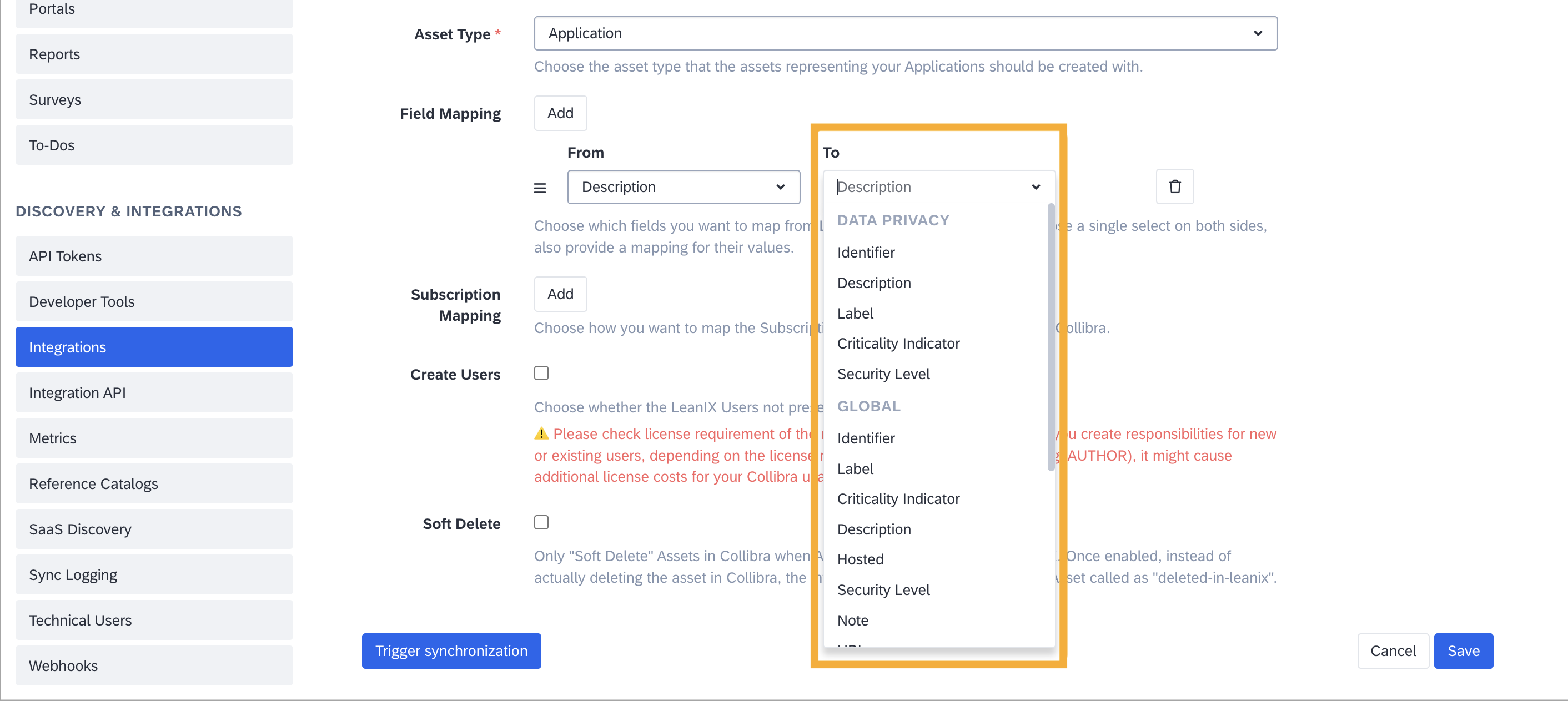
Mapping Fields
Mapping Subscriptions to Responsibilities
You can map subscription roles of the Responsible type from SAP LeanIX to responsibilities on the corresponding asset in Collibra. Once mapped, the subscriptions discovered on the fact sheets are synchronized on corresponding assets in Collibra.
In the Role Mapping field, choose subscription roles of the type Responsible and map them to corresponding roles in Collibra
You can also automatically create users who exist in SAP LeanIX but not in Collibra by selecting the Create Users check box.
Note
Creating responsibilities for new or existing users may result in additional license costs for your Collibra usage, depending on the license requirement of the selected role. Review your license requirements for the roles in Collibra before proceeding.
Soft Delete
When you archive a fact sheet in SAP LeanIX, by default, the corresponding mapped asset in Collibra is also deleted. However, you can change this behavior by enabling the soft delete option in the configuration.
When the Soft Delete check box is selected, the integration won't delete the asset in Collibra when a fact sheet is archived in SAP LeanIX. Instead, a tag saying deleted-in-leanix is added to the asset in Collibra.
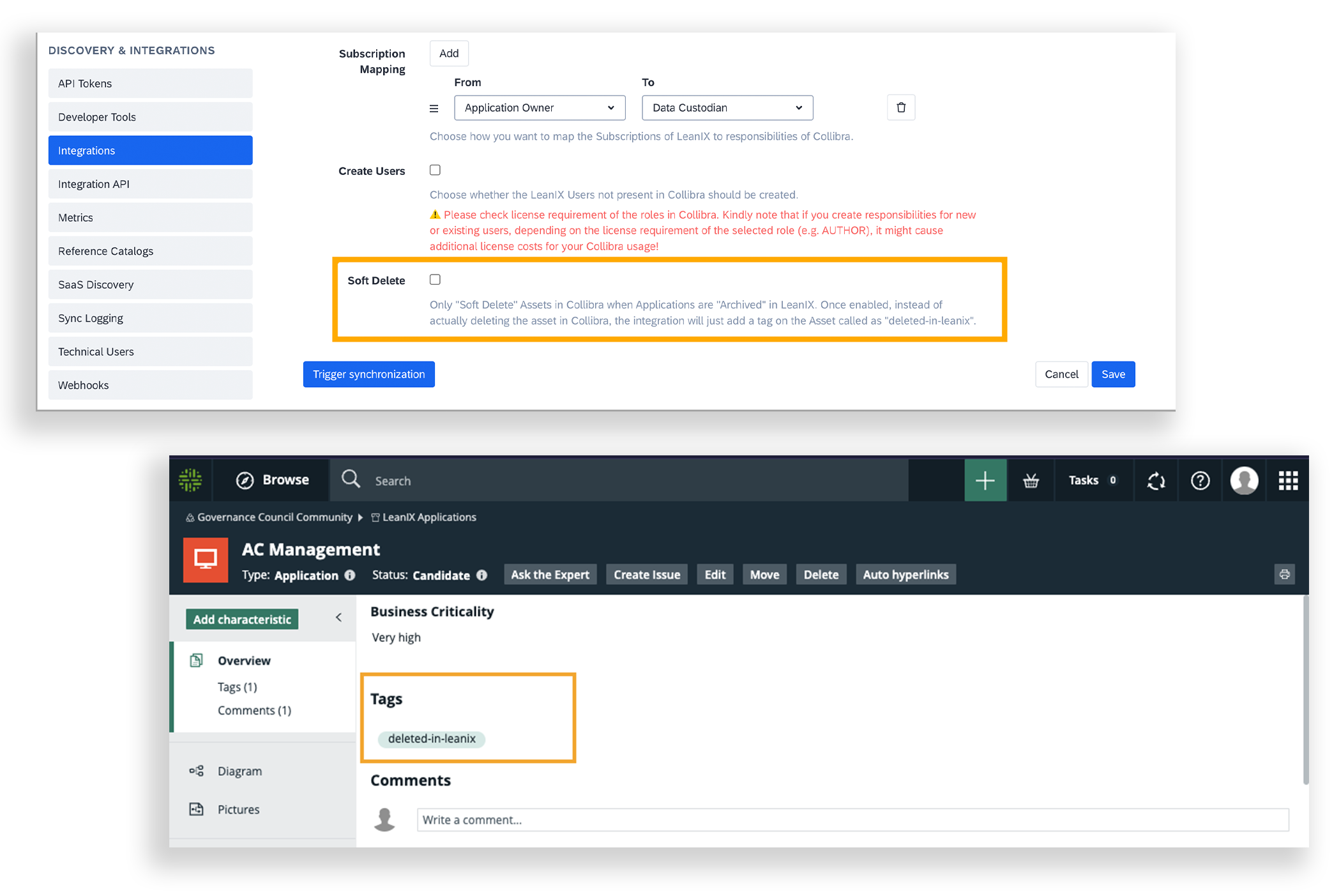
Enabling Soft Deletion
Hierarchy Mapping
The integration supports mapping application and business capability hierarchies to Collibra. When configured, the integration maps childParentRelations of application and business capability fact sheets to mapped assets in Collibra. For hierarchy mapping, you can choose between intermediate asset and simple relation mapping strategies. To learn more, see Intermediate Asset Strategy and Simple Relation Strategy.
Note
- Interfaces do not have a hierarchy; hence, there is no provision for mapping the hierarchy of interface fact sheets.
- Currently, the complex relation strategy is not supported for hierarchy mapping.
Updated about 2 months ago
