Extended Guide on Survey Features
Grant non-admins survey creation rights, prevent unintended notifications with Safety Net activation, and learn how to use API for survey management.
Configuring Survey Permissions for Non-Admin Roles
By default, only admin users can create and manage surveys. However, admins can configure permissions to allow non-admins to manage surveys as well.
To configure survey permissions for a non-admin role, follow these steps:
-
In the administration area, navigate to the User Roles and Permissions section.
-
Select a non-admin role for which you want to configure permissions.
-
On the role editing page, go to the Permissions tab.
-
In the Surveys section, select the corresponding checkbox to allow this role to manage surveys.
-
Save the changes.
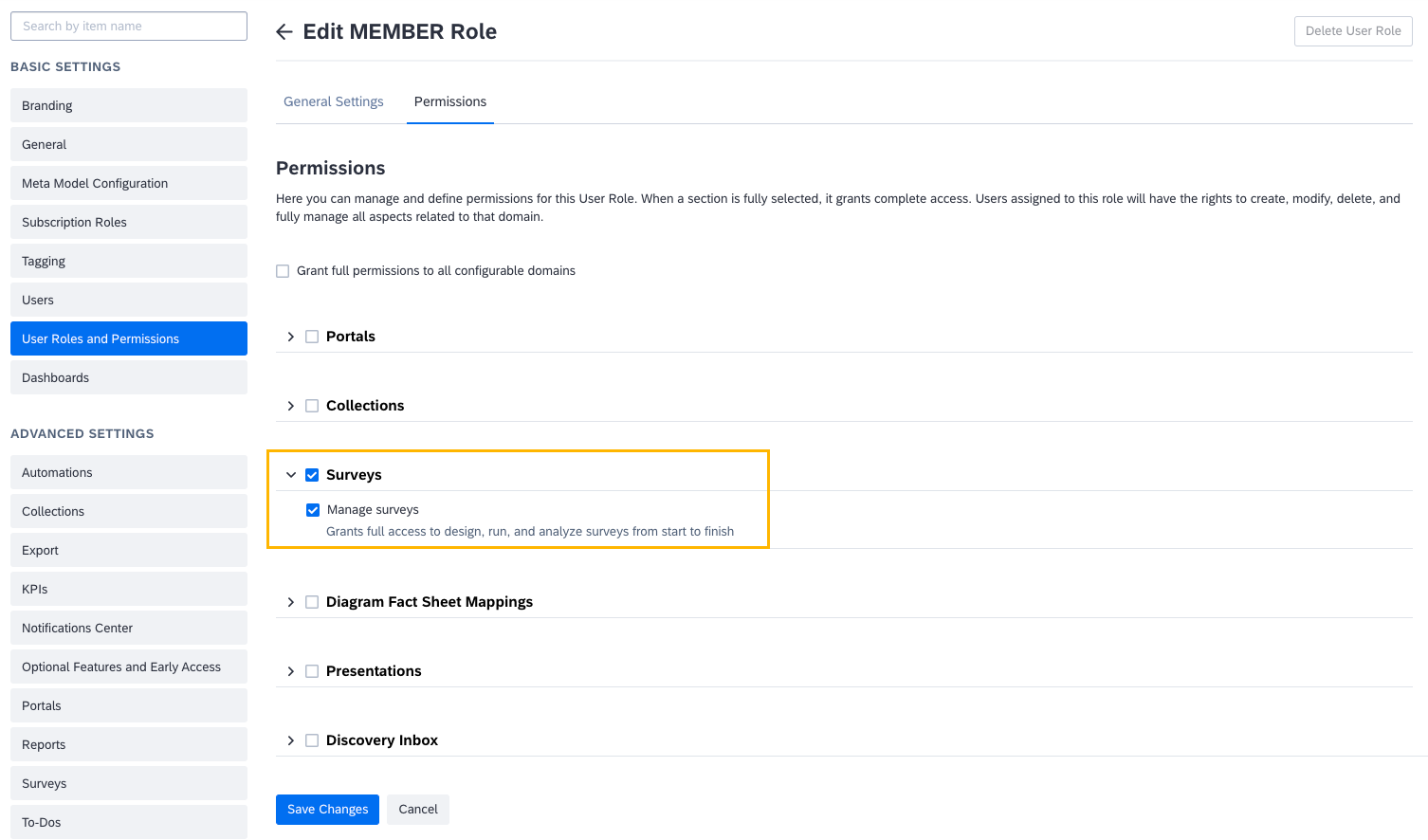
Configuring Survey Permissions for the Member Role
Best Practices
- To maintain control and quality over surveys, avoid granting survey permissions to large groups like the Member or Viewer roles.
- Ensure that new users with survey creation permissions are proficient in all survey features, question framing, and effective email creation. Poorly managed surveys can result in excessive or irrelevant communications, potentially harming the perception of the SAP LeanIX tool in your organization and disrupting data collection from stakeholders
To learn more about permissions, see Role-Based Permissions.
Safety Net for Survey Notifications
The safety net feature is designed to prevent unintended mass notifications.
When a survey is run with a dynamic scope, it automatically includes fact sheets that meet specified filters. Additionally, changes in fact sheet subscriptions are monitored continuously, and subscribers are invited to participate in the survey.
The system checks for changes every hour, automatically updating and notifying survey recipients when there is any change. This time-saving feature may also lead to unintended mass notifications, for example, when you update a large number of fact sheets for an unrelated task. The safety net feature prevents unintended mass notifications in such situations.
The safety net is enabled by default for all workspaces, with a default threshold set at 100. During the hourly check, if the system detects 100 or more new recipients added to a survey in a single check cycle, it temporarily halts sending out survey notifications to recipients and notifies the survey creator about the affected survey run.
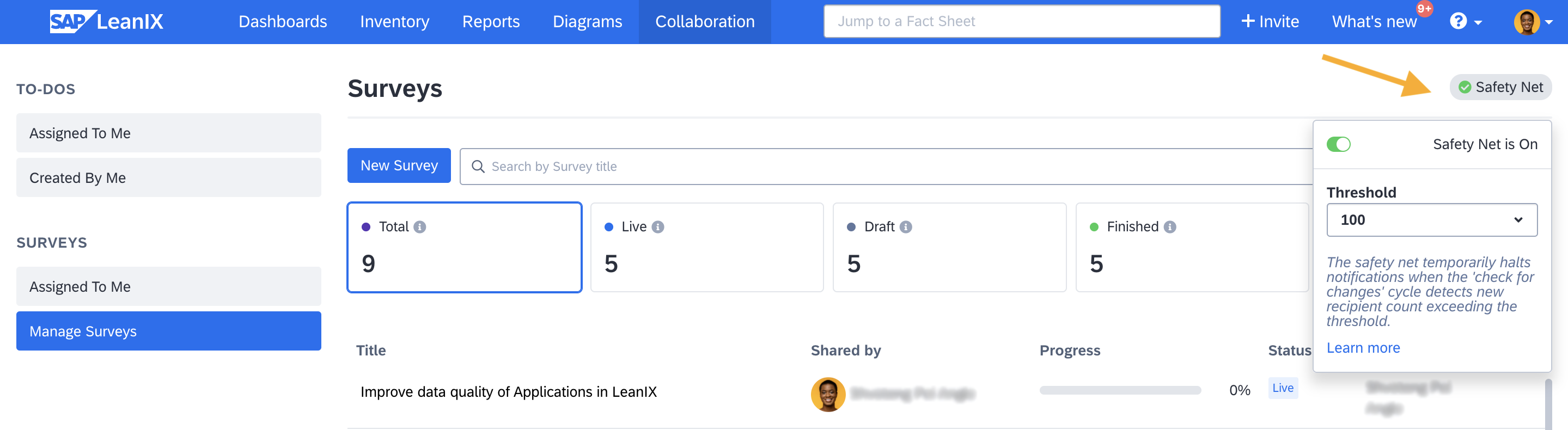
Safety Net to Prevent Unintended Mass Notifications
Activating and Deactivating Safety Net
The safety net is enabled by default and can be toggled on or off in the Manage Survey section. You can also set a different threshold from the drop-down list.
Applicability: The halting of notifications applies only during the regular 'check for changes' cycles, and it does not affect notifications intended to be sent when initiating a survey run.
Available Actions When Safety Net is Triggered
When the safety net is triggered, the survey creator is informed via email about the affected survey run, the number of new fact sheets, and new recipients added to the survey scope.
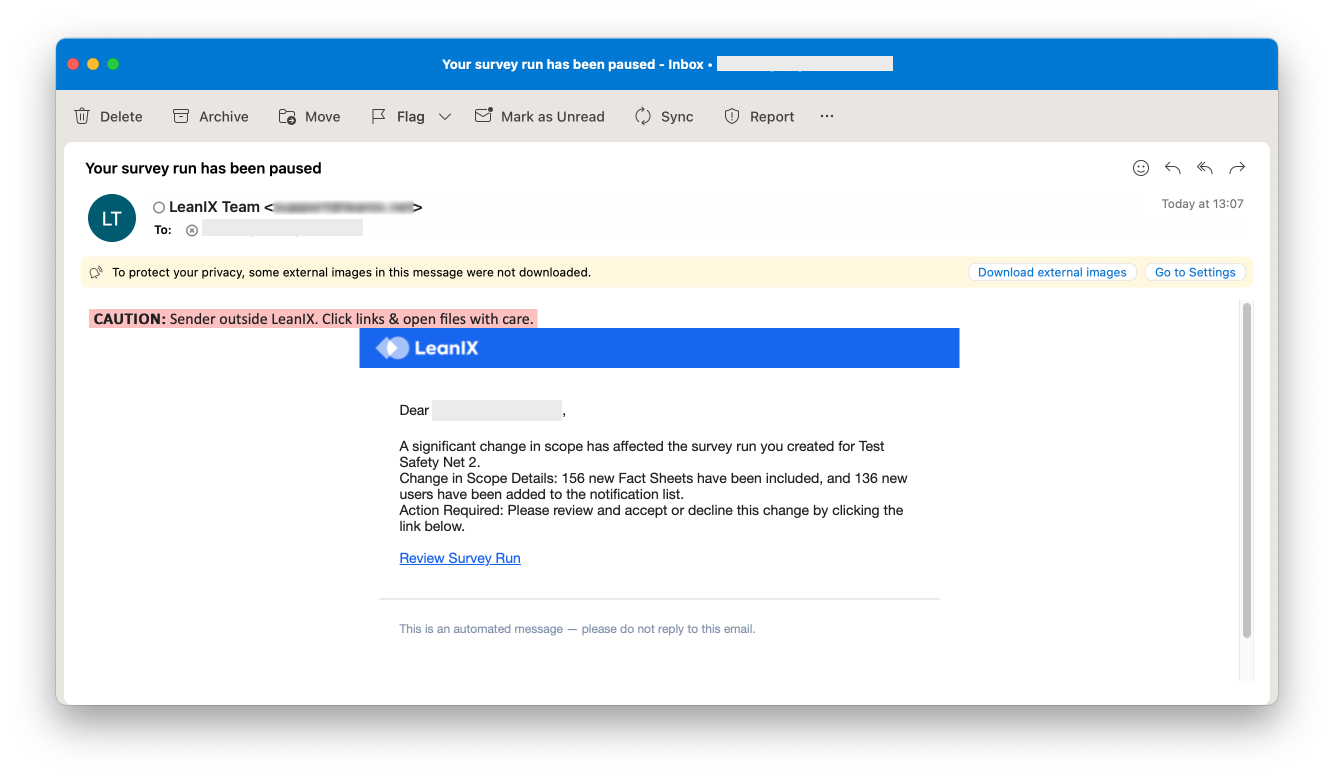
Survey Creator Is Notified When the Safety Net Is Triggered
As a survey creator, you have the following options when the safety net is triggered:
- Notify all: You approve sending notifications to the new recipients added to the survey.
- Ignore new Recipients: You exclude the new fact sheets or recipients added to the survey. The survey continues to run with the original scope.
- Close Survey: Close the survey run altogether.
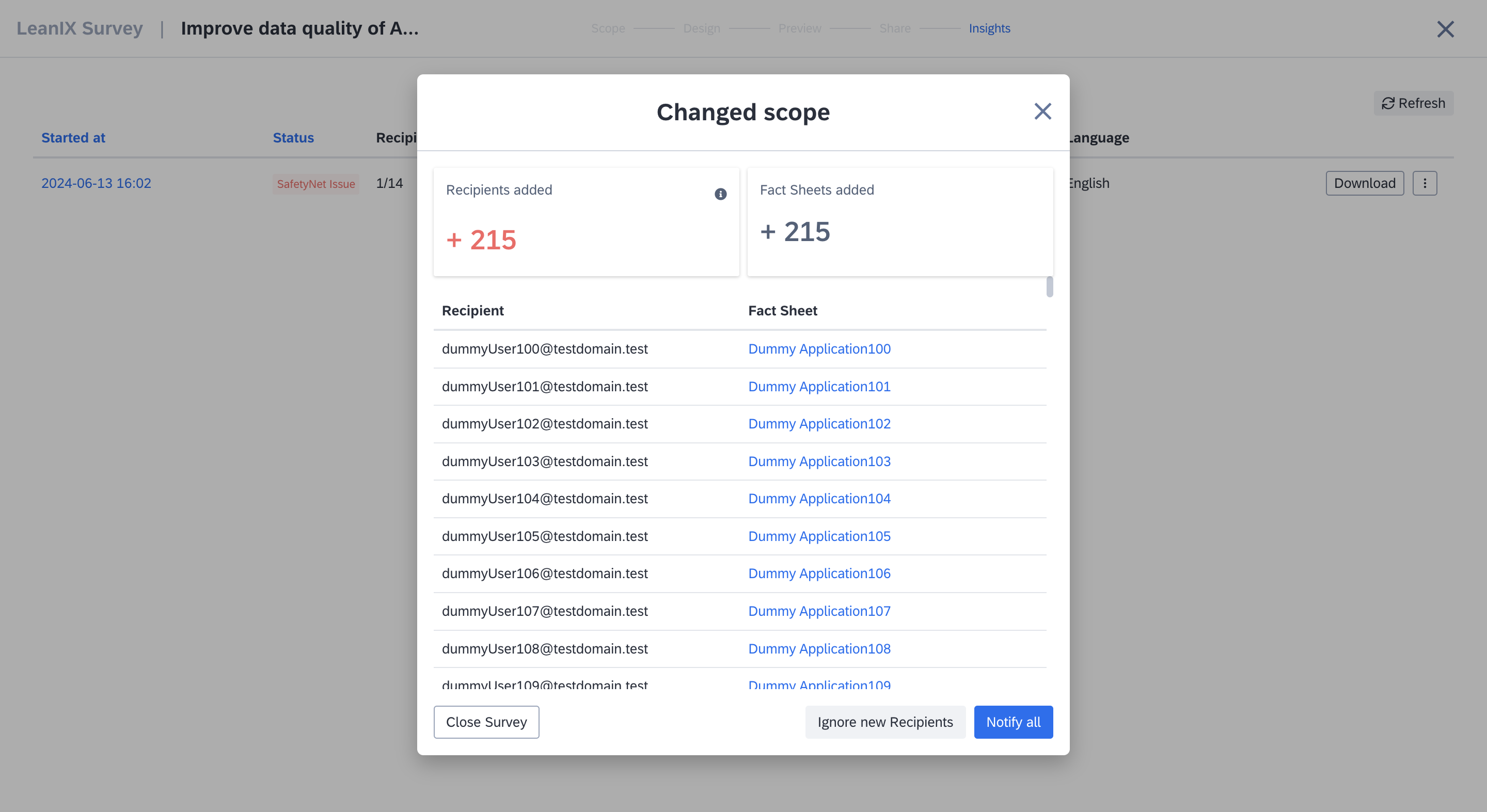
Available Actions When Safety Net is Triggered
Assigning Fact Sheet Subscriptions Through Surveys
During onboarding, you might not know all the right people who know the required data best and could take ownership of fact sheet data. These individuals could include application owners, business owners, data architects, product and project managers, etc. You can leverage surveys to identify and collect fact sheet contributors by sending the surveys to business owners and managers, who can then assign appropriate contributors as fact sheet subscribers.
To do so, while designing the survey form, add the fact sheet element Subscriptions. Then select the subscription type and, optionally, the subscription role. Send out the survey to business owners and managers who can nominate relevant contributors as fact sheet subscribers.
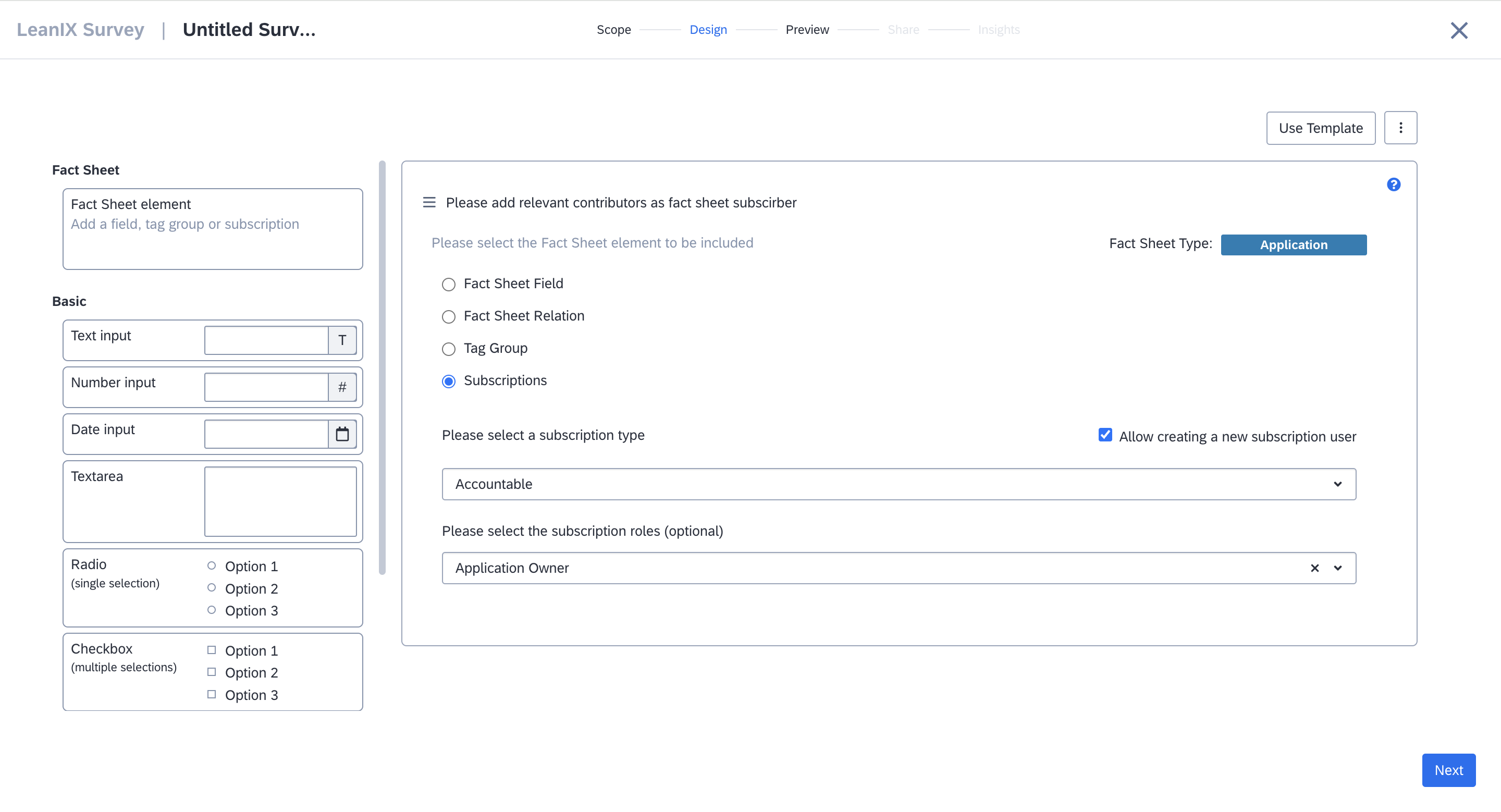
Leveraging Surveys to Collect Fact Sheet Contributors
If you check the box against Allow creating a new subscription user, the survey recipient can also assign non-SAP-LeanIX users as fact sheet subscribers. Such subscribers who have been invited to a workspace but have not yet set up their SAP LeanIX accounts are termed 'Contacts'. To learn more, see Contacts.
Note
Contacts themselves can not receive or participate in surveys. They need to be invited as SAP LeanIX users to do so.
Survey API
As an administrator, you can manage surveys programmatically using the Poll REST API. To learn more, see Retrieving Survey Results.
If you're an SAP LeanIX user and interested in learning how to create your survey through a step-by-step video tutorial, you can access the SAP LeanIX Academy course on Surveys.
Updated 2 months ago
