Fact Sheet Subtype Management
Fact Sheet subtype management enables admins to create subtypes easily and tailor attributes for specific subtypes using conditional attributes.
Overview
Fact sheet subtype management allows admins to create fact sheet subtypes easily, and create attributes that are specific to subtypes by making use of conditional attribute feature. This allows you to organize information more effectively, and help users to focus on providing only the relevant details for each subtype, making it easier to understand and manage data.
Creating Custom Fact Sheet Subtypes
Subtype management simplifies the process of creating subtypes by providing a Add Subtypes button at the top of the fact sheet type configuration page.
Clicking on the Add Subtypes button opens a panel on the right where you provide a unique ID for the subtype being created.
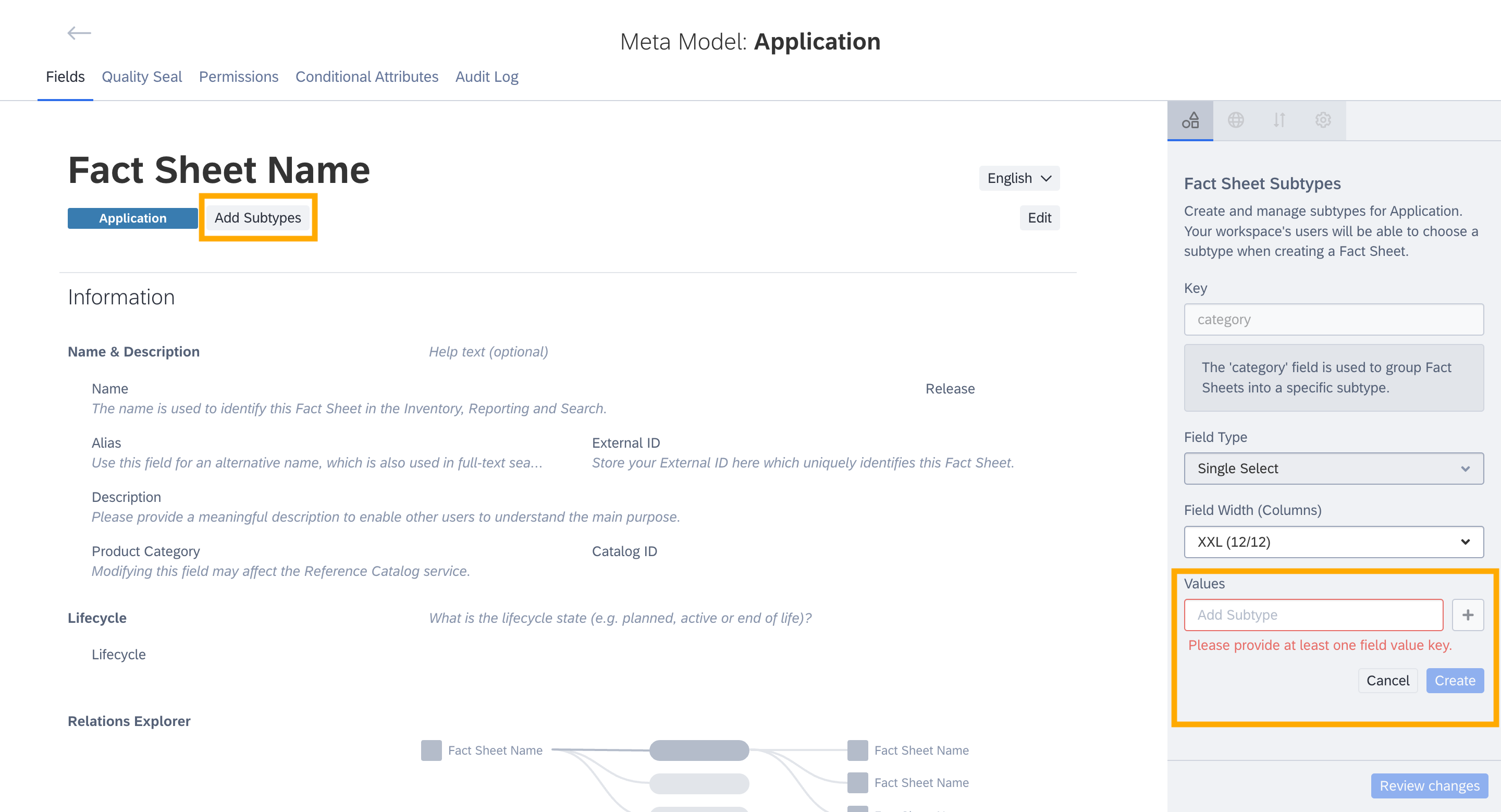
Adding Fact Sheet Subtypes in Meta Model Configuration
For fact sheets that already have subtypes, additional subtypes can be created using the same button (dropdown menu). This allows for further categorization and customization of data within the fact sheet.
Unique IDs of Fact Sheet Subtypes
Default and optional fact sheet subtypes come with preset unique IDs. When creating optional application subtypes, such as microservice and deployment, it is important to use these preset unique IDs to avoid them being counted as application for pricing purposes. To find the unique IDs for default and optional fact sheet subtypes, see Fact Sheet Subtype Unique IDs and Translations.
Custom application subtypes could be counted as an application, potentially affecting pricing.
Creating Attributes Specific to Subtypes
You can create new attributes that are specific to certain subtypes by selecting the subtype from the dropdown menu. New attributes created will only be visible and applicable to the selected subtype.
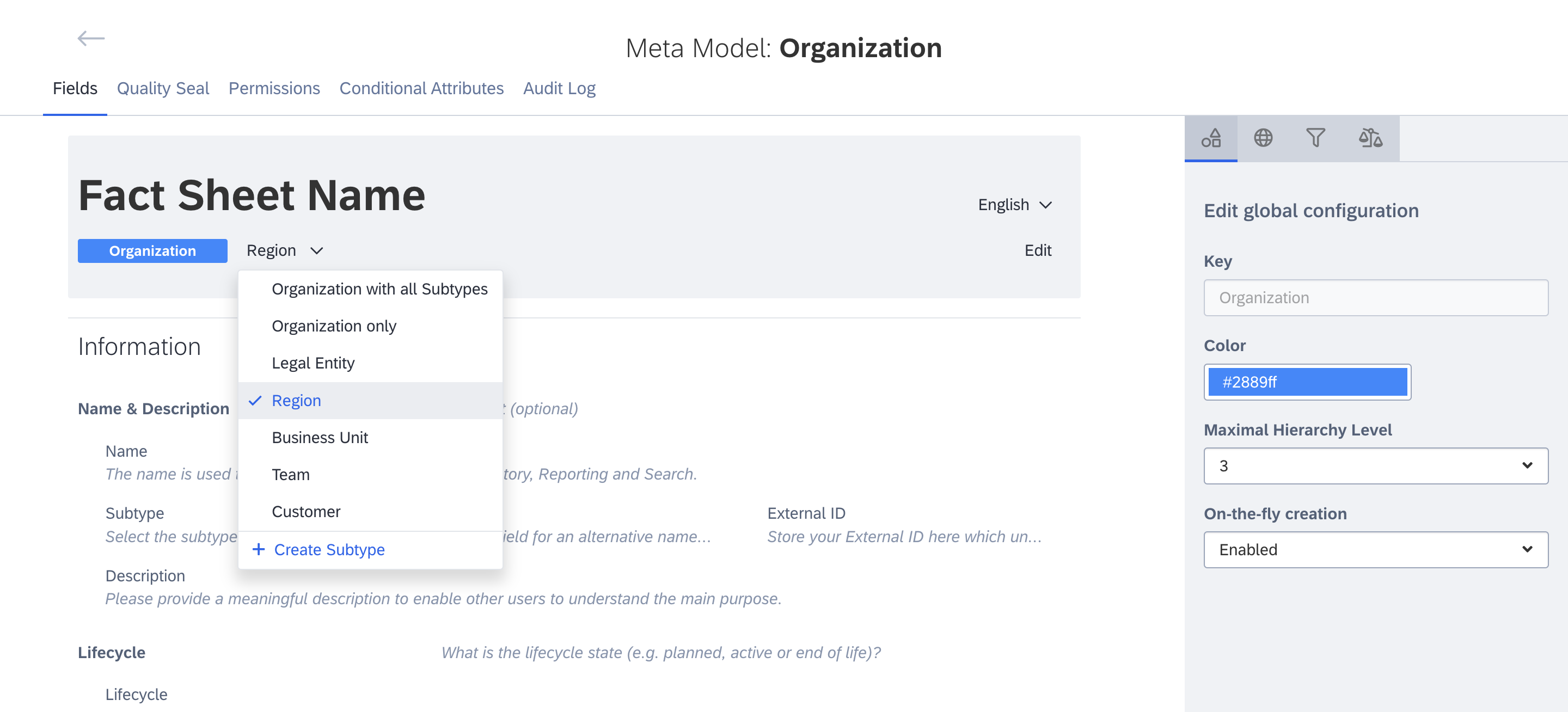
Selecting the Subtype to Create New Attributes Specific to the Subtype
This allows you to customize the attributes for each subtype, tailoring the information based on the subtype's specific needs. Switching through the list of subtypes will let you preview the configured attributes per subtype.
For example, Business Capabilities relation attributes is visible only for Business Application subtype, and not for Deployment or Microservice subtypes.
Note
Subtypes for application fact sheet type are optional subtypes in meta model v4. To learn more, see Optional Application Fact Sheet subtypes.
Subtype management functions by making use of conditional attributes. When a field or relation is created specifically for a subtype, it is added as a conditional attribute with the field Subtype as the activator and values in the Subtype field as activating values. To understand conditional attribute, see Conditional Attribute.
Limiting Existing Attributes to Specific Subtypes
Making use of conditional attribute feature allows you to limit existing fact sheet attributes to specific subtypes.
To limit an attribute, use the Subtype field as the activator and the values in the Subtype field as activating values. To understand conditional attribute and for step by step instructions on setting up conditional attribute, see Defining Conditional Attribute.
Note
- Attributes available across multiple fact sheet types (e.g., name, description, successor, parent, requires) can not be limited to a subtype.
- Fields on relation are also not available to be set as conditional attributes, though the relations themselves can be set.
By setting conditional visibility on subtypes and combining them with mandatory attributes, you assist your users in focusing on providing only the relevant information.
If you want to limit existing fields or relations to a certain subtype and to the parent fact sheet type, configure the conditional attribute with Blank as one of the activating value along with the subtype name.
For example, if you want to limit the field Location to the fact sheet subtype Region and to the parent fact sheet Organization, define 2 conditions to activate the Location field using Region and Blank as activating values.
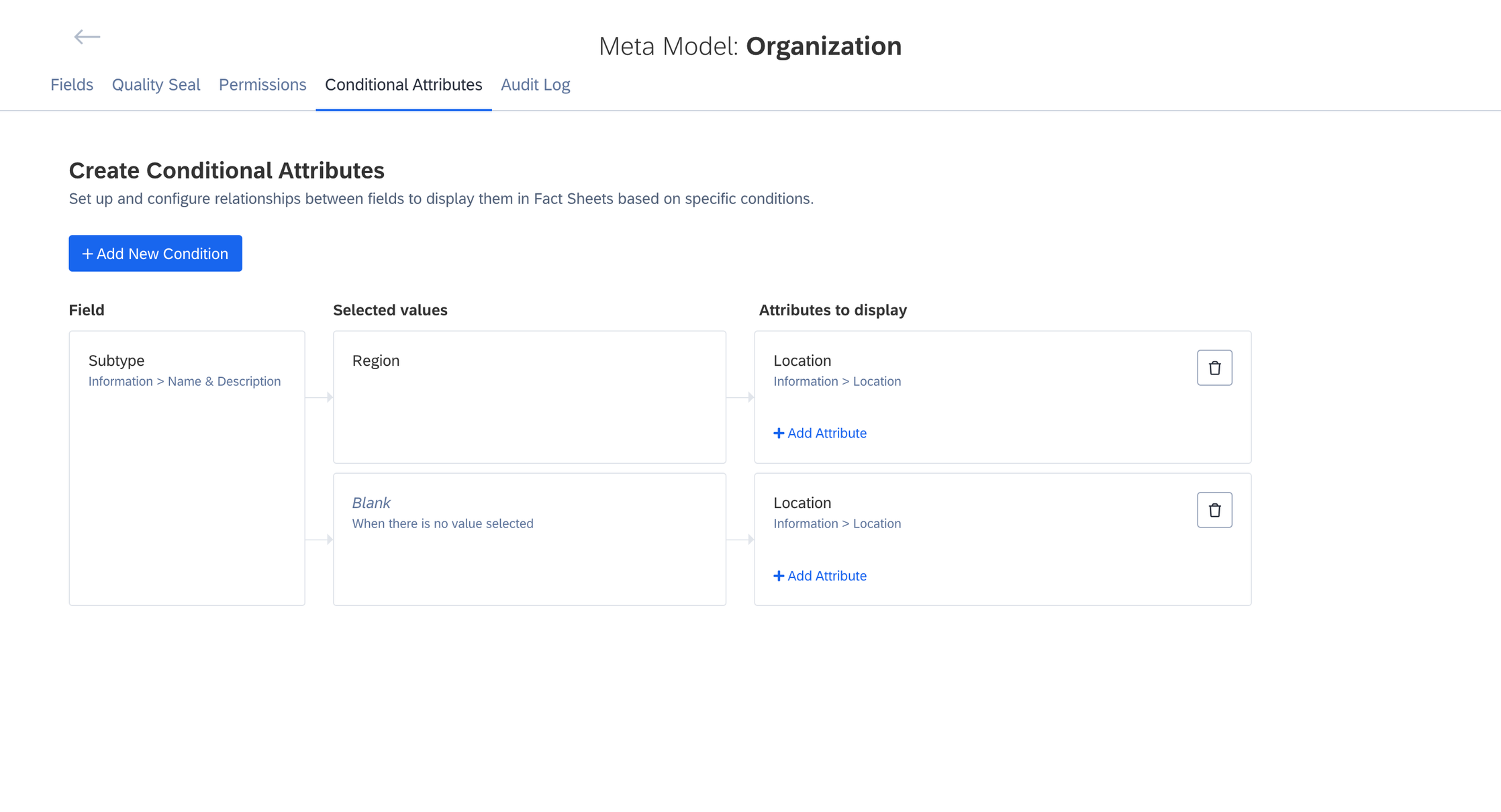
Limiting an Attribute to Subtype and to Parent Fact Sheet Type
Scope of Subtype Management
Conditional attribute settings are exclusively for attribute creation and for restricting visibility based on related field values. Hence, any other actions or modifications made on the fact sheet subtype configuration page is not limited to the selected subtype. For example, actions such as deleting a field or relation, changing translations, changing read-only or visibility settings, moving fields to other section / subsection, changing field type, size, or renderer, and changing field values still apply universally across all subtypes and the parent fact sheet.
Updated 3 months ago
