Branding Settings
Personalize your workspace's appearance to reflect your brand identity or choose from one of the predefined workspace designs.
In the Branding section of the administration area, you can apply a custom workspace design that aligns with your brand identity or select a predefined design. Additionally, in the Logo in Exports section on the branding settings page, you can upload a custom logo to be used in exported reports and diagrams.
Workspace Designs
In the Pre-Defined Designs section on the branding settings page, you can select your workspace design. Any changes that you make are applied immediately and become visible to all workspace users. The following designs are available:
- SAP LeanIX: This is the default workspace design, which uses the SAP brand color scheme.
- Classic: This design employs a blue color scheme and was the default design before October 15, 2024.
- Custom: This option enables you to customize your workspace design. For more information, see Applying a Custom Design to a Workspace.
Note
On October 15, 2024, the default workspace design was updated. The current classic design was previously used as the default. For more information, see Redesign of the main navigation bar in our product updates.
Applying a Custom Design to a Workspace
You can align your workspace with your brand identity by applying a custom design. You can upload your menu logo, menu background image, and favicon, as well as adjust the colors of various UI elements to match your brand.
Tip
Prepare the HEX values of your brand colors in advance and have them on hand for easy reference.
To apply a custom design to a workspace, follow these steps:
- In the administration area, navigate to the Branding section.
- On the branding settings page, in the Pre-Defined Designs section, select Custom.
- In the Custom Design section, adjust the settings for specific UI elements as needed. Changes are applied immediately and become visible to all workspace users as you’re modifying individual elements.
The following image shows an example workspace with a custom design applied.
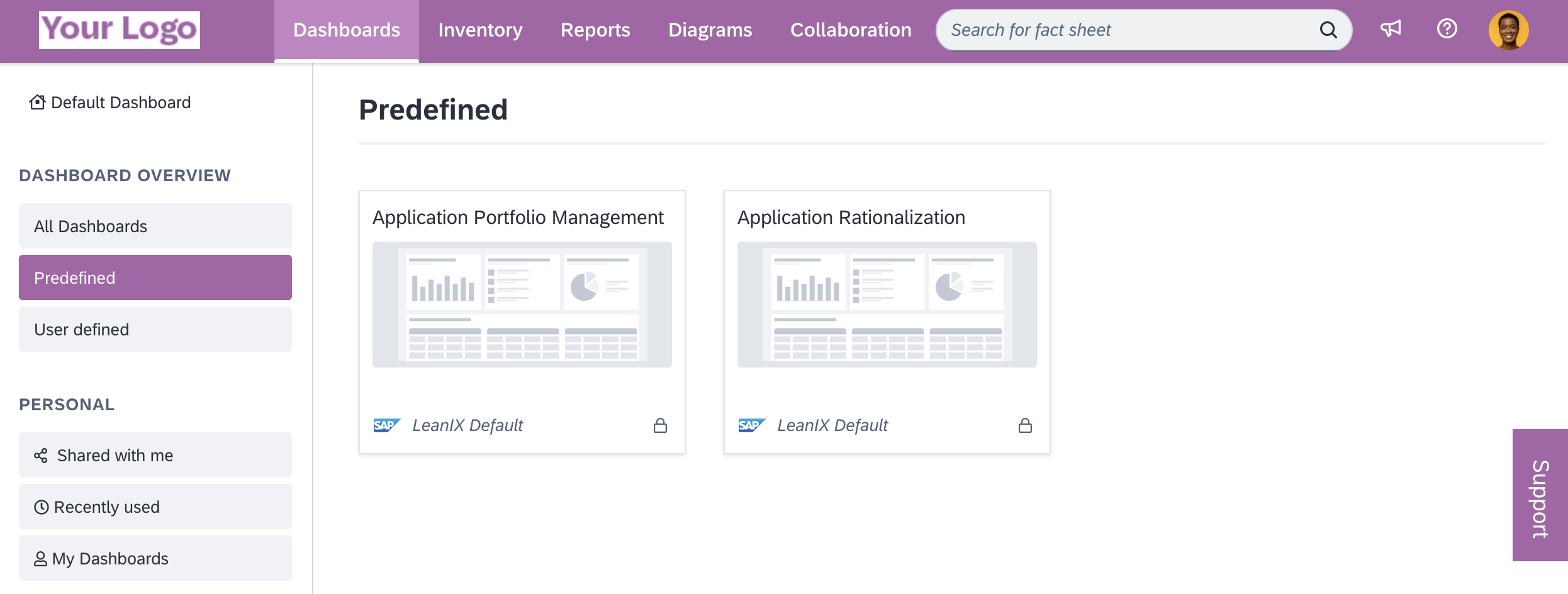
Example Workspace with a Custom Design
Updated 8 months ago
