Navigating SAP LeanIX
Overview of the SAP LeanIX user interface.
The SAP LeanIX application offers a user-friendly interface that allows seamless navigation across its multiple features. The application's main navigation bar located at the top of the screen provides quick access to key items such as dashboards, inventory, reports, diagrams, and collaboration features. Furthermore, from the navigation bar, you can search for fact sheets, view product updates, access various support and enablement resources, and navigate to your personal and workspace settings.
Tip
To get an overview of the user interface (UI) and the key features in SAP LeanIX, in the Help menu indicated by a question mark icon, select Start Help Tour.
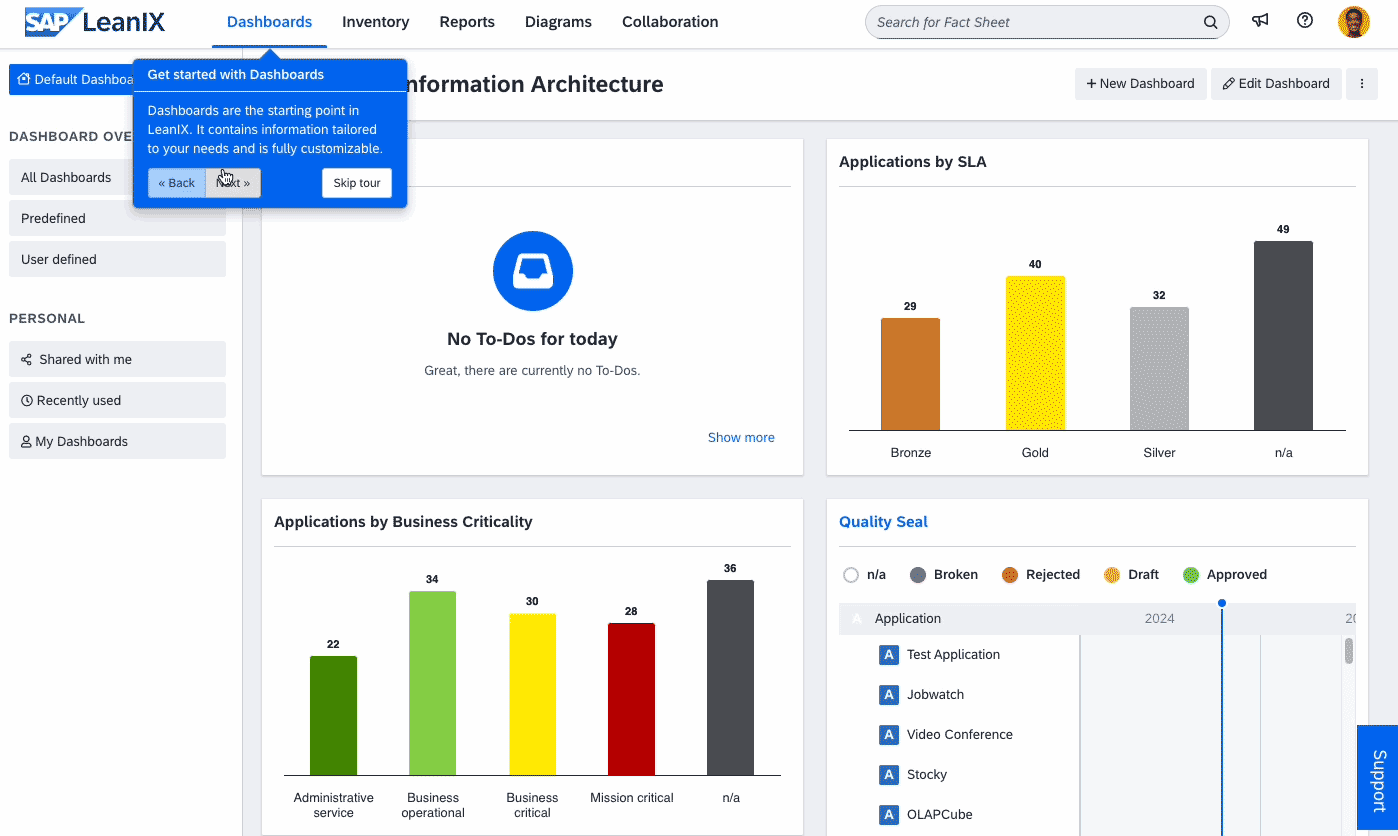
Navigating SAP LeanIX
In the following table, you can find an overview of the main UI elements within the SAP LeanIX application.
| UI Element | Overview | Additional Information and Resources |
|---|---|---|
| Dashboards tab | Your entry point to the SAP LeanIX workspace is the dashboard. The dashboard offers a centralized overview of important metrics, performance indicators, and relevant information within a workspace. It comes with several predefined dashboard panels that provide real-time views of data and user reports, charts, and widgets. The dashboard presents information in a visually appealing way. The primary purpose of a dashboard is to help stakeholders monitor the performance of the architecture, communicate effectively with each other, and make better, data-driven decisions. | Dashboards |
| Inventory tab | The inventory is a centralized repository that stores and organizes information about all architectural elements in the form of fact sheets. Each architectural object, such as application, business capability, organization, and more, is represented by fact sheets that store relevant information. The inventory is the place where you can create and edit fact sheets. You can search and filter fact sheets based on your requirements using the left-side pane. You can navigate to a fact sheet by selecting it. | Inventory |
| Reports tab | Reports allow you to generate default and custom visual reports based on your enterprise architecture data. These reports provide insights, analysis, and visualization of the architecture, enabling data-driven decision-making and effective communication. | Reports |
| Diagrams tab | Diagrams are advanced features typically used by enterprise architects to create visualizations of data flows and to visualize complex architecture by breaking it down into smaller scopes. Like reports, diagrams are also a great tool for effectively presenting data to various stakeholders. | Diagrams |
| Collaboration tab | On this tab, you can access to-dos and surveys. To-dos provide an effective way of delegating tasks and responsibilities. Surveys provide a convenient way to gather information from multiple stakeholders. | - To-Dos - Surveys |
| Search field | This field provides a full-text search feature that allows you to quickly find a fact sheet within the inventory or directly navigate to a specific fact sheet without opening the inventory. | Searching and Filtering in the Inventory |
| Workspace views list | Use workspace views configured by admins to limit the scope of displayed information and focus on your current tasks. | Workspace Views |
| Product updates (megaphone icon) | In this section, you can find important announcements related to product updates, changes, and other communications from SAP LeanIX. | SAP LeanIX Product Updates |
| Help menu (question mark icon) | From the Help menu, you can access the following resources: - In-app help tour that guides you through the main application features, providing an overview of the UI - SAP LeanIX Product Roadmap that enables you to provide feedback and suggest product ideas - SAP LeanIX Community that provides a platform where you can connect with other users to share knowledge and best practices - Enablement resources: Academy, getting started guide, and product documentation - Support channels to contact our support team - Technical information about the SAP LeanIX application, such as build details, status, licenses, and more - Data Privacy and Cookie Policy documents | - SAP LeanIX Product Roadmap - SAP LeanIX Community - SAP LeanIX Academy - Data Privacy Statement - Cookie and Local Storage Policy |
| User profile menu | From the user profile menu, you can access the following resources: - Your profile settings where you can configure your notification preferences, set a new password, and edit your profile information - Portals to which you have access, if configured - SAP LeanIX Store that provides access to custom reports and other resources - Options to switch a workspace or sign out from the workspace As an admin user, in addition to the specified options, you can do the following from the user profile menu: - Navigate to the workspace administration area - Temporarily switch your user role - Invite new users to the workspace | - Notifications - User Profile - Portals - SAP LeanIX Store - Workspace Administration |
| Support button in the lower-right corner | If you need assistance while using SAP LeanIX, you can contact support by clicking the Support button located in the lower-right corner of the screen. A workspace admin can configure support channels for their organization. | - Contact Support - Support Channels |
Updated about 1 month ago
