Mapping Fact Sheets and Dictionary Items
Learn how to map applications, business capabilities, organizations, and other fact sheets to dictionary items. Configure synchronization modes, map attributes of fact sheets and dictionary items, and manage value mappings.
Introduction
Configure how applications, business capabilities, organizations, and other fact sheets should be mapped to corresponding dictionary items. This mapping is bidirectional, allowing you to choose the source and target systems and decide whether to sync from SAP LeanIX or SAP Signavio. We recommend using SAP LeanIX as the source for applications, business capabilities, organizations, and other elements. Dictionary items so created in SAP Signavio can then be included in the process definitions by Signavio users.
While mapping the fact sheets and dictionary items, you also configure how fact sheet attributes and corresponding fields of dictionary items should be mapped using field mapping settings. If field mappings are not set up, only the name and description are synced.
During synchronization, fact sheets and dictionary items are linked if a corresponding object with the same name already exists in the target system. If not, new fact sheets and dictionary items are created based on the source and target systems as configured by you. Additionally, any mapped attributes are continuously updated based on changes in the source system, ensuring that the information remains accurate and current across both systems.
Although the synchronization is bidirectional, SAP Signavio remains the source of truth for the relation between dictionary items and processes, and this data is always synced from SAP Signavio to SAP LeanIX.
Mapping Fact Sheets and Dictionary Items
Mapping the fact sheets and dictionary items primarily involves deciding the source for each mapping, mapping fact sheet types to corresponding dictionary categories, and selecting a sync mode to manage data updates and deletions. This is done in the Basic Configuration tab of the integration configuration page.
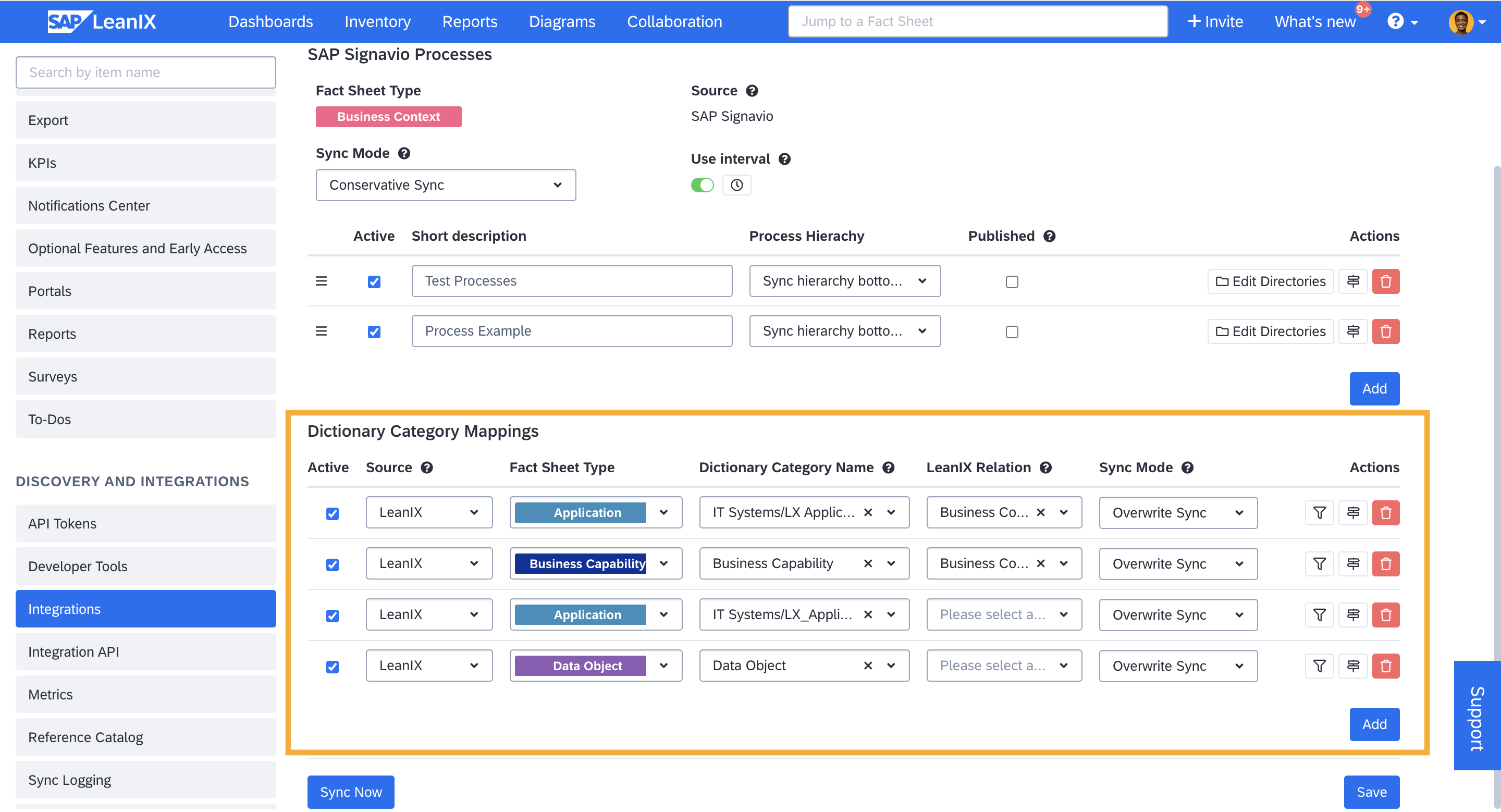
Mapping Fact Sheets and Dictionary Items
Choosing Source for Synchronization
The source for synchronization determines whether SAP LeanIX or SAP Signavio will be the primary source of truth for the data during synchronization. Corresponding data in the target system are updated whenever changes occur in the source system. You can select the source from the Source drop-down menu for each mapping you define.
Mapping Fact Sheets and Dictionary Items
To map the fact sheets to dictionary items between SAP LeanIX and SAP Signavio, do the following:
- From the Fact Sheet Type drop-down list, select the specific fact sheet type you want to read from or write to. The list includes fact sheet types that have an external ID field provisioned for SAP Signavio. By default, these fact sheet types include application, business capability, organization, data object, and interface, along with their subtypes. If you need the external ID field provisioned for additional fact sheet types, you can submit a configuration request ticket to SAP LeanIX Support or SAP for Me.
- From the Dictionary Category Name drop-down list, select the corresponding SAP Signavio dictionary category. Depending on the system you have designated as the source, the fact sheets will either be written as dictionary items into this category or read from existing dictionary items.
Note
We recommend using SAP LeanIX as the source of truth for applications, business capabilities, organizations, and data objects.
Note
In SAP Signavio, there is no default dictionary category for business capabilities. To import dictionary items from SAP LeanIX you first need to create a relevant custom category if a default dicionary category doesn't exist.
To link dictionary items imported from SAP LeanIX to processes and use them in process definition, you also have to create custom attributes with the data type of corresponding dictionary categories, either at the process diagram level or the object level. We recommend creating the following custom attributes at a minimum:
- Linked Applications (at the task level)
- Linked Business Capabilities (at the diagram level)
- Linked Organizations (at the diagram level)
For a step-by-step guide on creating such custom attributes, see Creating Custom Attributes in Dictionary Categories.
Syncing Associated Relations
Choosing a relation type from the LeanIX Relation drop-down list maps the relations between SAP Signavio processes and dictionary items to the corresponding business context/process fact sheets and associated fact sheets in SAP LeanIX.
For example, if you have synchronized processes from SAP Signavio as process fact sheets and applications from SAP LeanIX to SAP Signavio as dictionary items, the integration recognizes when a dictionary item is included in a process definition. It will then create a relation between the corresponding application fact sheet and the process fact sheet in SAP LeanIX. By selecting a relation type from the LeanIX Relation drop-down list, you specify what type of relation it should be. For the relation between applications and processes, select Business Context.
The relation between dictionary items and processes is always synchronized from SAP Signavio to SAP LeanIX, regardless of which system you have set as the source for each mapping. Since SAP Signavio acts as the source of truth for these relations, the synchronization is strict. This means any manually created or modified process relations in SAP LeanIX are either deleted or updated from SAP Signavio, given that those fact sheets and dictionary items are mapped.
Required Permission
To retrieve the relations between processes and dictionary items, the SAP Signavio user account associated with the integration must have permission to read the entire dictionary. This is necessary even if not all dictionary categories are relevant for mapping fact sheets and dictionary items.
To learn more about required permissions, see Minimum Access Rights for Integration.
Choosing Sync Mode
Sync mode determines how data is created, updated, and deleted in the target system. It helps prevent unwanted data loss and manage duplicates. You have the following options:
| Direction of Sync | Additive Sync | Conservative Sync | Overwrite Sync |
|---|---|---|---|
| SAP LeanIX → SAP Signvio | Dictionary items are only created and updated based on changes in SAP LeanIX. Dictionary items are never deleted, even when fact sheets are archived. It's the safest option, but it can lead to duplicate data if not managed carefully. | Dictionary items are created, updated, or deleted based on changes in SAP LeanIX. Only the current integration’s mappings are considered, and changes to fact sheets not related to the current integration don’t affect anything. | Dictionary items are created, updated, or deleted based on changes in SAP LeanIX. All dictionary items from a mapped dictionary category that is not associated with the current integration are deleted. Choose this mode only when you want SAP LeanIX to be the sole source of truth for a mapped dictionary category. Otherwise, you risk unintended data deletion. |
| SAP Signvio → SAP LeanIX | Fact sheets are only created and updated based on changes in SAP Signavio. Fact sheets are never archived, even when dictionary items are deleted. It's the safest option, but it can lead to duplicate data if not managed carefully. | Fact sheets are created, updated, or archived based on changes in SAP Signavio. Only the current integration’s mappings are considered, and changes to dictionary items not related to the current integration don’t affect anything. | Fact sheets are created, updated, or archived based on changes in SAP Signavio. All fact sheets not associated with the current integration, including manually created ones, are deleted. Choose this mode only when you want SAP Signavio to be the sole source of truth for a mapped fact sheet type. Otherwise, you risk unintended data deletion. |
External ID
All linked fact sheets store the unique ID of dictionary items in an external ID field called Signavio Glossary. This allows for the differentiation of fact sheets and dictionary items related to the current integration from those associated with other integrations or manually created entries.
Note
- To prevent accidental deletion of fact sheets from other instances of the Signavio integration, the overwrite sync mode is disabled when integrations are set up for multiple SAP Signavio tenants.
- In overwrite sync mode, it is possible to limit the scope overwrite action to a specific subcategory within the dictionary items.
Filtering Fact Sheets
When SAP LeanIX is selected as the source, a filter icon appears in the Actions column of the mapping row, allowing you to filter the fact sheets that should be mapped to dictionary items.
Filtering lets you narrow down your focus and helps you better organize and structure your data. For example, you can filter and group applications from different departments into separate dictionary categories or separate active applications from those that are phased out, ensuring only active applications are used while designing processes. Learn more about best practices for managing lifecycle phases in Managing Application Lifecycles in SAP Signavio.
Activating and Deactivating the Mapping
You can activate or deactivate a mapping in the configuration by checking or unchecking the Active checkbox. This allows you to test different settings on other parts of the configuration without syncing the data.
Mapping Fact Sheet Attributes and Dictionary Item Fields
You map the fact sheet attributes and dictionary item fields using field mapping settings. In the Actions column, click the field mapping icon next to the delete button to open the field mapping modal.
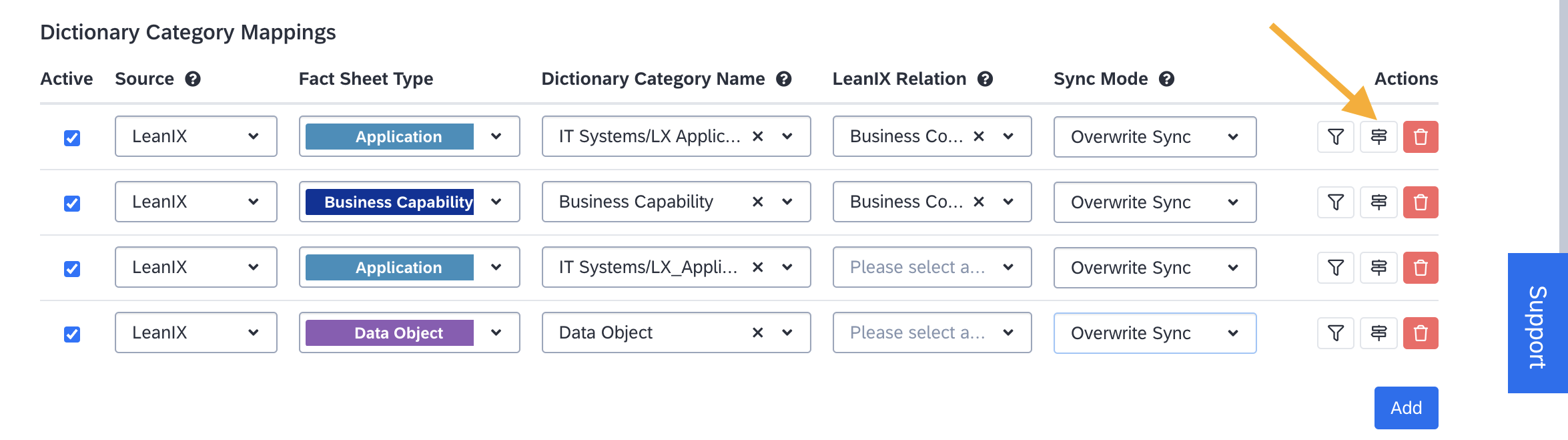
Click the Field Mapping Icon to Open the Settings
Based on best practice data from SAP LeanIX, field mapping suggestions are given at the top. You can simply select a suggestion to add it to your list of field mappings. Additionally, you can manually define mappings by clicking Add and choosing fact sheet attributes and corresponding dictionary item fields from the respective drop-down lists.
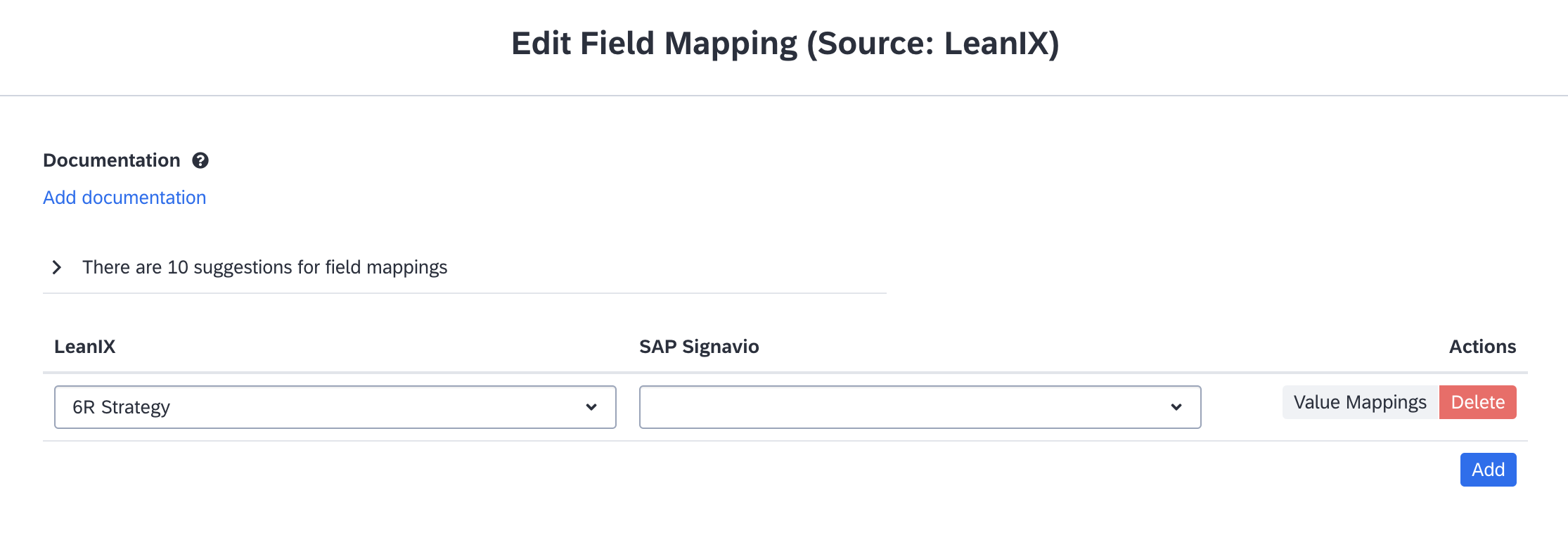
Field Mapping Settings
For SAP LeanIX fact sheets, the available attributes include:
- Scalar fields (e.g., text, number)
- Single-select fields
- Multi-select fields
- Date fields
- Subscriptions and subscription roles
- Tags and tag groups
For SAP Signavio, you can select from:
- Fields on dictionary items
- Scalar fields (e.g., text, number, date)
- Single-select and multi-select fields
Lifecycle Dates
Lifecycle phases are mapped to date fields in SAP Signavio. During synchronization, SAP LeanIX automatically converts the dates to SAP Signavio's different date formats.
Value Mapping
For single- and multi-select fields, tags, and tag groups, value mapping lets you specify which values in one system should match with values in the other.
The Value Mappings button appears only for single- and multi-select fields, tags, and tag groups. To map values, click the Value Mappings button, and in the resulting modal, add and match the values between both systems.
Adding Documentation
As a best practice, document the purpose of your field mappings by clicking Add documentation at the top of the field mapping modal. It can serve as a valuable reference for future reviews or adjustments.
Running the Synchronization
Once you have configured the mappings, click Save and run the synchronization by clicking Sync Now. To monitor the synchronization and ensure everything is functioning properly, you can check the sync log in the administration area of SAP LeanIX. To learn more, see Viewing Synchronization Logs.
A typical error could be when the dictionary item with the same display name as the application you are trying to sync already exists in the target dictionary category. To resolve this, you can either move the dictionary item to another dictionary category or delete it from that category and run a new sync.
Best Practice
To ensure that dictionary items within the mapped categories are created, updated, or deleted through the integration, limit the access permissions of SAP Signavio users to read-only. Only allow write permissions for the user account associated with the integration.
Updated 25 days ago
