Transition from Transformation Items/Project Fact Sheet to Initiative
Note
SAP LeanIX Architecture and Road Map Planning was previously known as Business Transformation Module (BTM).
SAP LeanIX has updated its Meta Model v3 and is rolling out the evolved Meta Model v4 to workspaces for new customers. Existing customers who are using the Meta Model v3 are not obliged to migrate but can decide proactively to use the Meta Model v4. Many users are actively embracing Meta Model V4, and you can find detailed guidance on this process here.
This documentation provides instructions to users of SAP LeanIX Architecture and Road Map Planning on moving from Transformation Items or Project Fact Sheet type to Initiative Fact Sheet. Whether you continue to use the Transformation Item Fact Sheet type after you migrated to the new BTM module (now known as SAP LeanIX Architecture and Road Map Planning) OR you switched to the Projects Fact Sheet type, in this documentation, you will find instructions on how to configure the Transformation Item/Project Fact Sheet type to the Initiative Fact Sheet.
Here are two different approaches based on your situation to achieve this.
Note
These transitions will not result in any loss of data.
Approach 1 - Renaming the label via Meta-Model configuration:
In this approach, you simply rename the label of the Transformation Item/Project Fact Sheet type and also the labels of the category fields by going to the Meta Model configuration.
Note
- This approach is viable for users of both old and new BTM module (now known as SAP LeanIX Architecture and Road Map Planning) whether you continue to use the Transformation Item Fact Sheet or have switched to the Project Fact Sheet type.
- Users who have migrated to new BTM module (now known as SAP LeanIX Architecture and Road Map Planning) but have kept the Transformation Fact Sheet type, can also follow approach 2, if they want to remove the old category attributes instead of simply renaming them.
- Go to Meta Model Configuration under Basic Settings and select Transformation Item/ Project Fact Sheet.
- Rename the label (Translation) of the Transformation Item/Project Fact Sheet type to Initiative from the right-side panel. The right-side panel appears when you click on the header section of the Fact Sheet. Also, make appropriate changes in the Help text field as it provides the right context for other users; for example, "Which Initiatives are currently changing the IT landscape?

- Rename the label (Translation) of the category Plan to Idea and Building Block to Program.
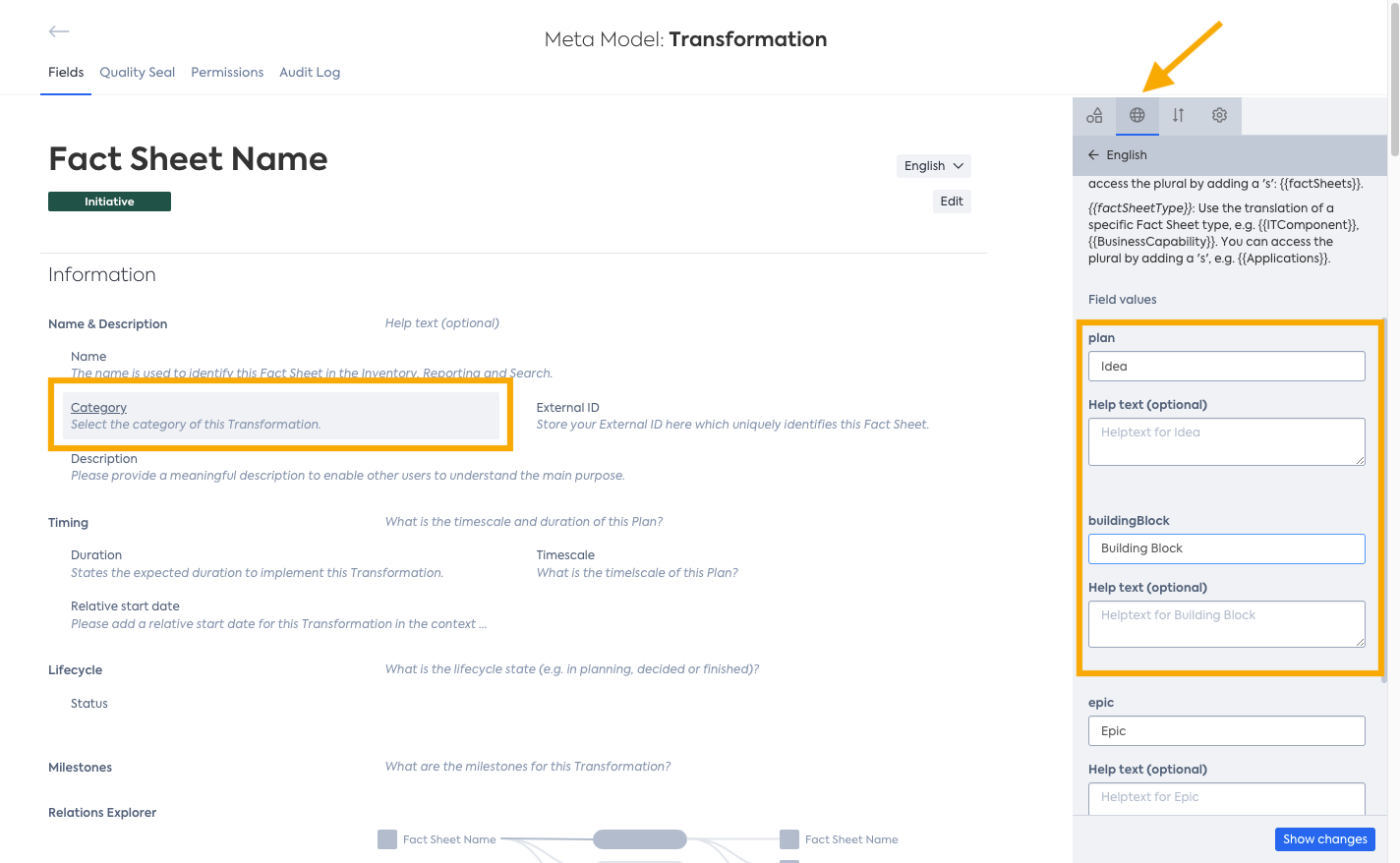
- Click Show changes and then Apply
Transitioning other Fact Sheet types
In the same manner, you can also reconfigure other Fact Sheet types, such as User Group to Organization , Process to Business Context, etc., to align with the Meta Model v4 Fact Sheet types. You will find the necessary Unique ID and values in this documentation when subtypes have to be created.
Approach 2 - De-provision the category field and recreate it again :
Some customers want to replace the "Plan" and "Building Block" attributes with new category attributes "idea" and "program," but technical limitations in the meta model prevent this. As a solution, Approach 2 involves de-provisioning the category field and recreating it from scratch. In this approach, you entirely remove the category field of the Transformation Item Fact Sheet type and recreate it again while renaming the Fact Sheet label. This approach is for those who have migrated to the new BTM module (now known as SAP LeanIX Architecture and Road Map Planning) but have kept the Transformation Fact Sheet type.
- Go to the Optional Features & Early Access page.
- Open the "BTM" Configuration.
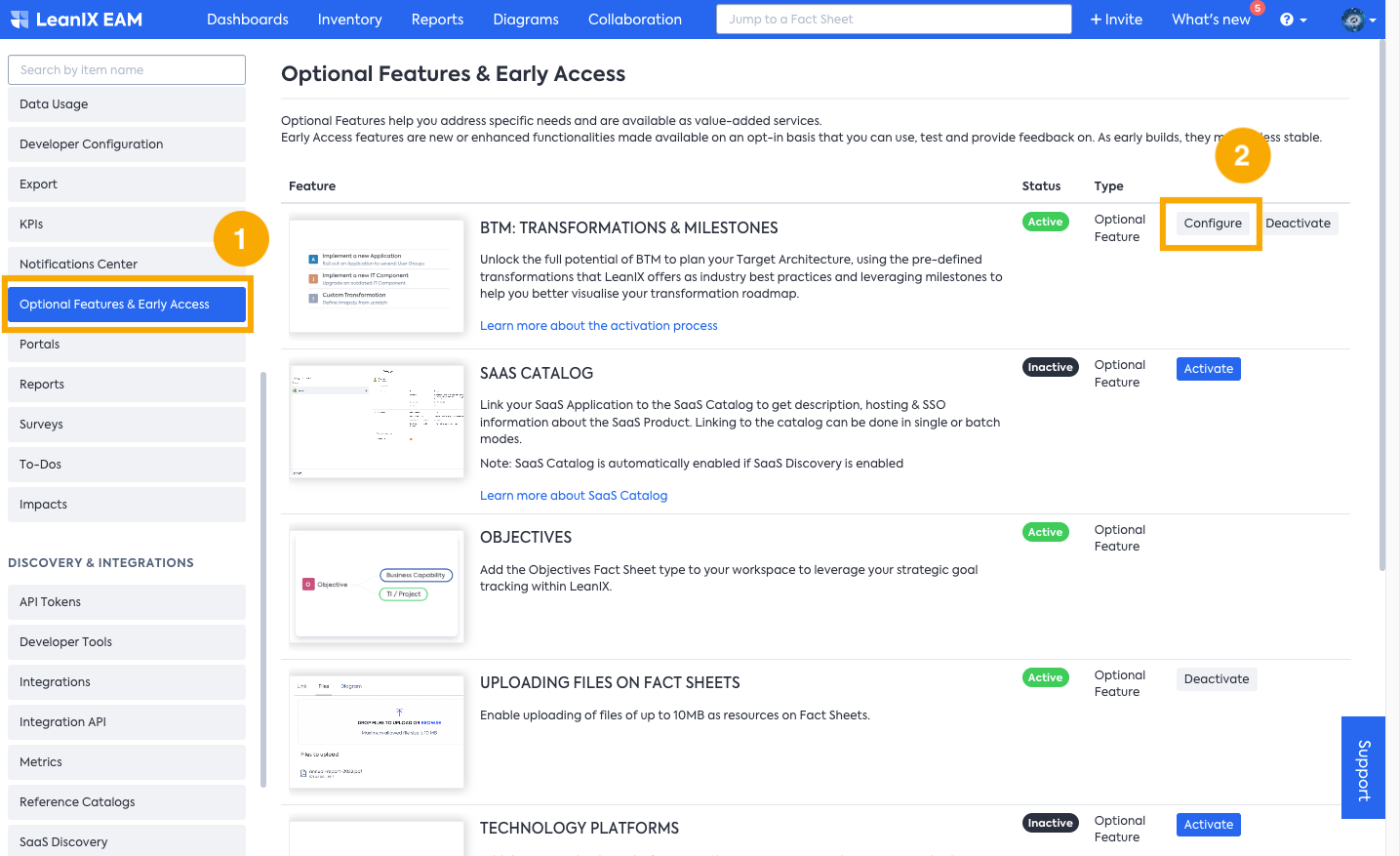
- Run Optional Transitions to remove the category field from the Transformation Item Fact Sheet type. It will delete the category field from the Transformation Item Fact Sheet type and remove the category’s values from the “impactManagement“ config.
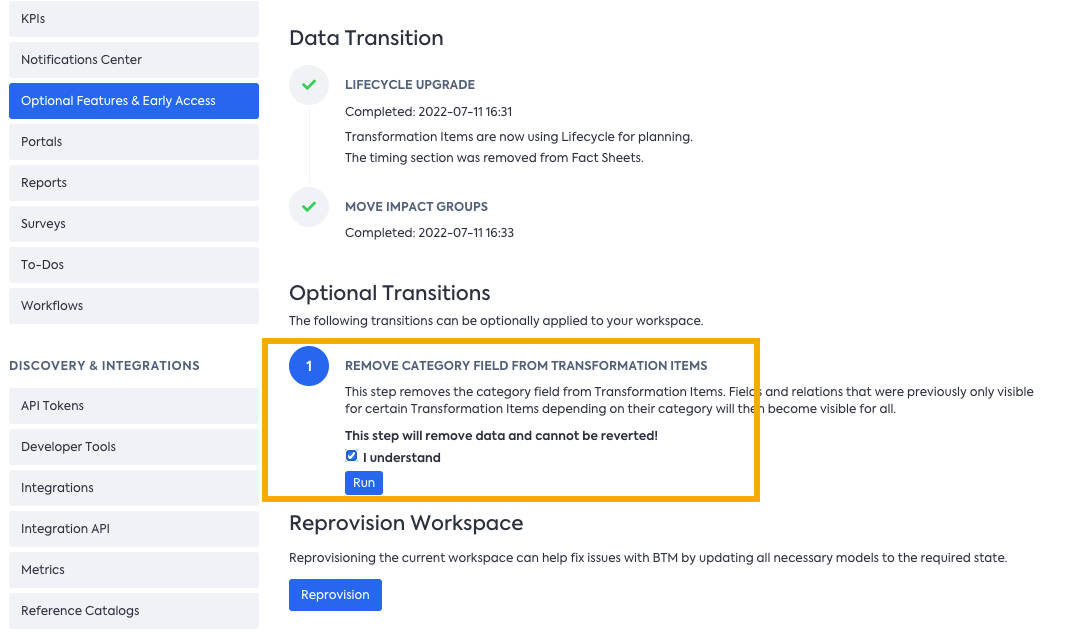
- Now, recreate the Category field with four attributes by going to the Meta Model configuration and selecting Transformation Item. Input “category” as a Unique ID in the Key field. Input "idea", "program", "epic", and "project" as Unique IDs in the Values fields.
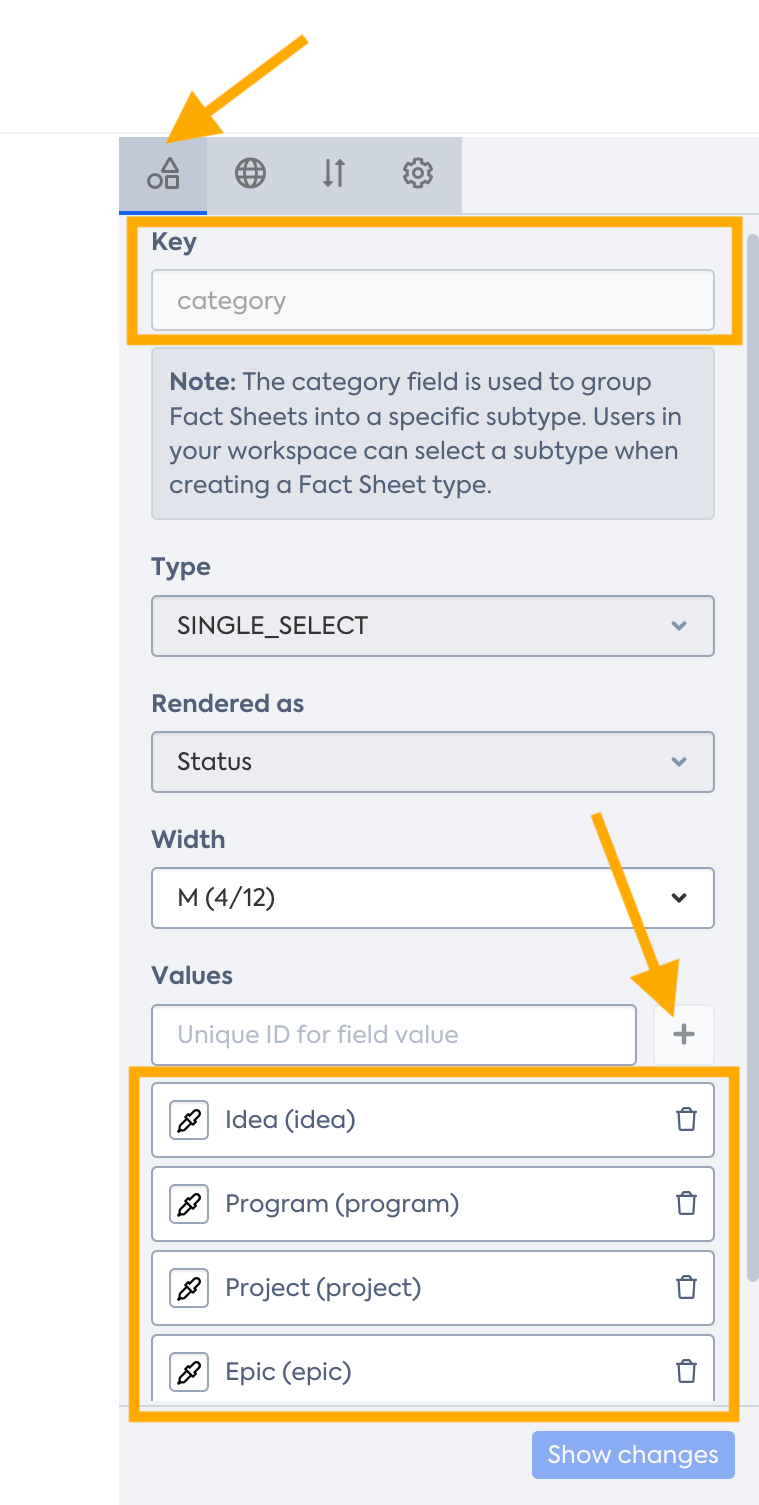
- Rename the label (Translation) of the Transformation Fact Sheet to Initiative.
Note
DO NOT trigger Reprovision workspace for 1-2 hours after step 3.
When the category field is de-provisioned, all the Fact Sheets of type Transformation Item will simply be unassigned from any categories, and this action will not result in any loss of data. Once the category field is recreated again, users need to reassign each Fact Sheet to a specific category (Subtype). A simple approach to reassigning each Fact Sheet is to choose Table view in the Inventory and edit the respective column easily.
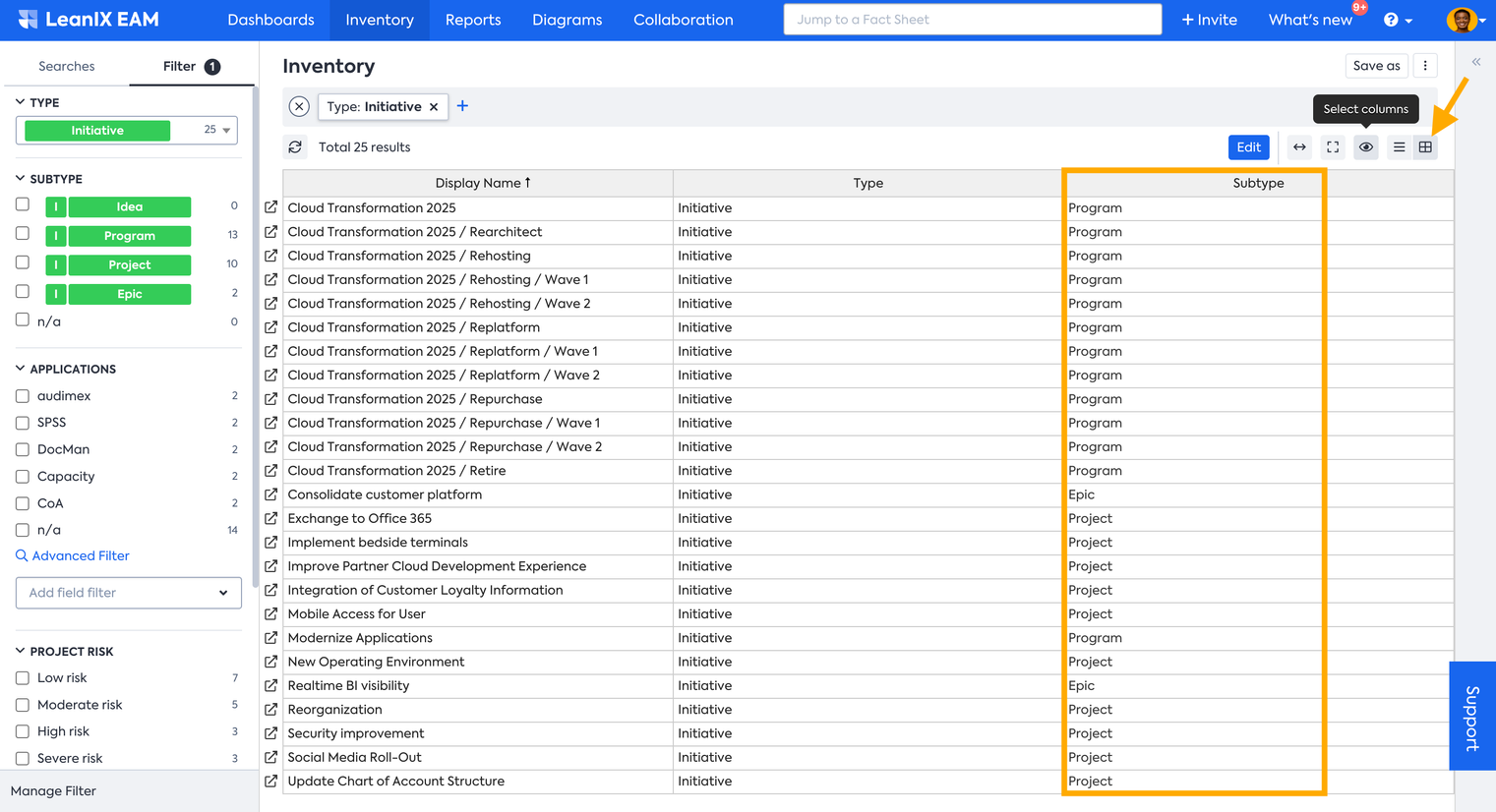
Updated 3 months ago
