Confluence Integration
Embed insights about your enterprise architecture in your Confluence pages.
Overview
The SAP LeanIX for Confluence app lets you embed SAP LeanIX reports, diagrams, and fact sheets in your Confluence pages. This makes it easy to share knowledge about your enterprise architecture with stakeholders across your organization.
Benefits
- Embed SAP LeanIX content: Integrate any of your reports, diagrams, or fact sheets into Confluence. Examples include roadmap reports, free draw diagrams, and organization fact sheets.
- Access live data: All changes made to reports, diagrams, and fact sheets in SAP LeanIX also apply to the content embedded in your Confluence pages. You can even navigate to SAP LeanIX from embedded items.
- Configure data displayed: Use filters to customize the data set displayed in embedded items, or add saved searches to any page. You can resize reports and diagrams to ensure all information is visible on your Confluence page.
Scope and Limitations
- You need an SAP LeanIX account to access content from reports, diagrams, or fact sheets in Confluence.
- The SAP LeanIX for Confluence integration does not support page exports in Confluence. This means that embedded reports, diagrams, or fact sheets are not included in exported Confluence pages.
- Sessions for the Confluence integration expire after one hour. After a session expires, you need to log in again to view embedded reports, diagrams, and fact sheets.
- Smart Links will only appear after you run a scheduled job (cron job).
Supported Versions
To check versioning and compatibility details for the SAP LeanIX for Confluence app, visit the SAP LeanIX for Confluence version history.
Configuration
The SAP LeanIX for Confluence app is available to download in the Atlassian Marketplace. You can find and install the app directly within your Confluence instance. Once installed, connect the app to your SAP LeanIX workspace via the Confluence administration.
Prerequisites
- In SAP LeanIX:
- Administrator access to your workspace.
- An API token. This is only applicable if you want to use Smart Links in Confluence. To get an API token, create a technical user. Learn how in the topic Technical Users.
- Allow third-party cookies in your browser. To allow third-party cookies, you may need to manually add your SAP LeanIX instance (for example,
your-subdomain.leanix.net) to your browser privacy settings. - Confluence administrator access.
Note
Only Confluence admins can install Atlassian apps. If you don’t have an admin account, contact your Confluence admin for help with installing SAP LeanIX for Confluence.
Step 1: Install the SAP LeanIX for Confluence App
To install the SAP LeanIX for Confluence app, follow these steps:
- In the top navigation bar in Confluence, go to Apps > Manage apps.
- Choose Find new apps and enter “SAP LeanIX for Confluence” in the search field.
- In the SAP LeanIX for Confluence app tile, choose Install.
Note
For older versions of Confluence Data Center, manual installation of the SAP LeanIX for Confluence app is required. Visit the SAP LeanIX for Confluence version history page and choose Download installer to download the .jar file compatible with your Confluence version.
Step 2: Configure the SAP LeanIX for Confluence App
To configure SAP LeanIX for Confluence, follow these steps:
- In the top navigation bar in Confluence, go to Apps > Manage apps.
- To find SAP LeanIX for Confluence, navigate the list or search for it in the Filter visible box. Click the app listing to open the app details.
- Choose Configure to open the configuration options.
- Enter the following information:
- Host: The main domain where the application is hosted. For example,
your-subdomain.leanix.net. You don’t need to enter the protocol (https://). - Workspace Name: The specific workspace within SAP LeanIX. For example,
DemoEAM. - API Token (optional): This is only necessary if you want to use Smart Links in Confluence. To get an API token, create a technical user. Learn how in the topic Technical Users.
- Host: The main domain where the application is hosted. For example,
- Choose Save.
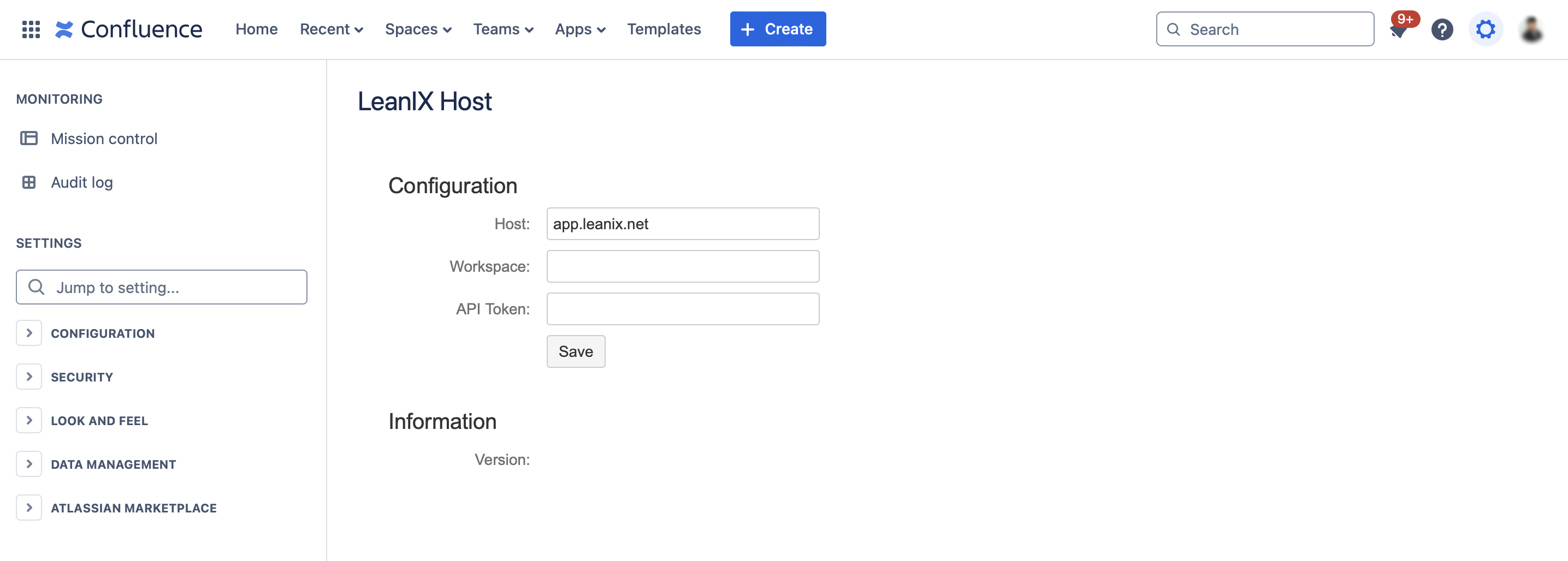
Adding SAP LeanIX Items to Confluence
Insert one or more macros into your Confluence pages to make your SAP LeanIX reports, diagrams, and fact sheets available in Confluence. The process will differ depending on the type of content you want to include.
Caution
To prevent the loss of unsaved changes, make sure you are logged into SAP LeanIX in the same browser session before you insert a new macro.
Inserting a Report into a Confluence Page
To insert an SAP LeanIX report to a Confluence page, follow these steps:
-
Choose + > Other Macros > SAP LeanIX. You can find it under External content or by using the search field.
-
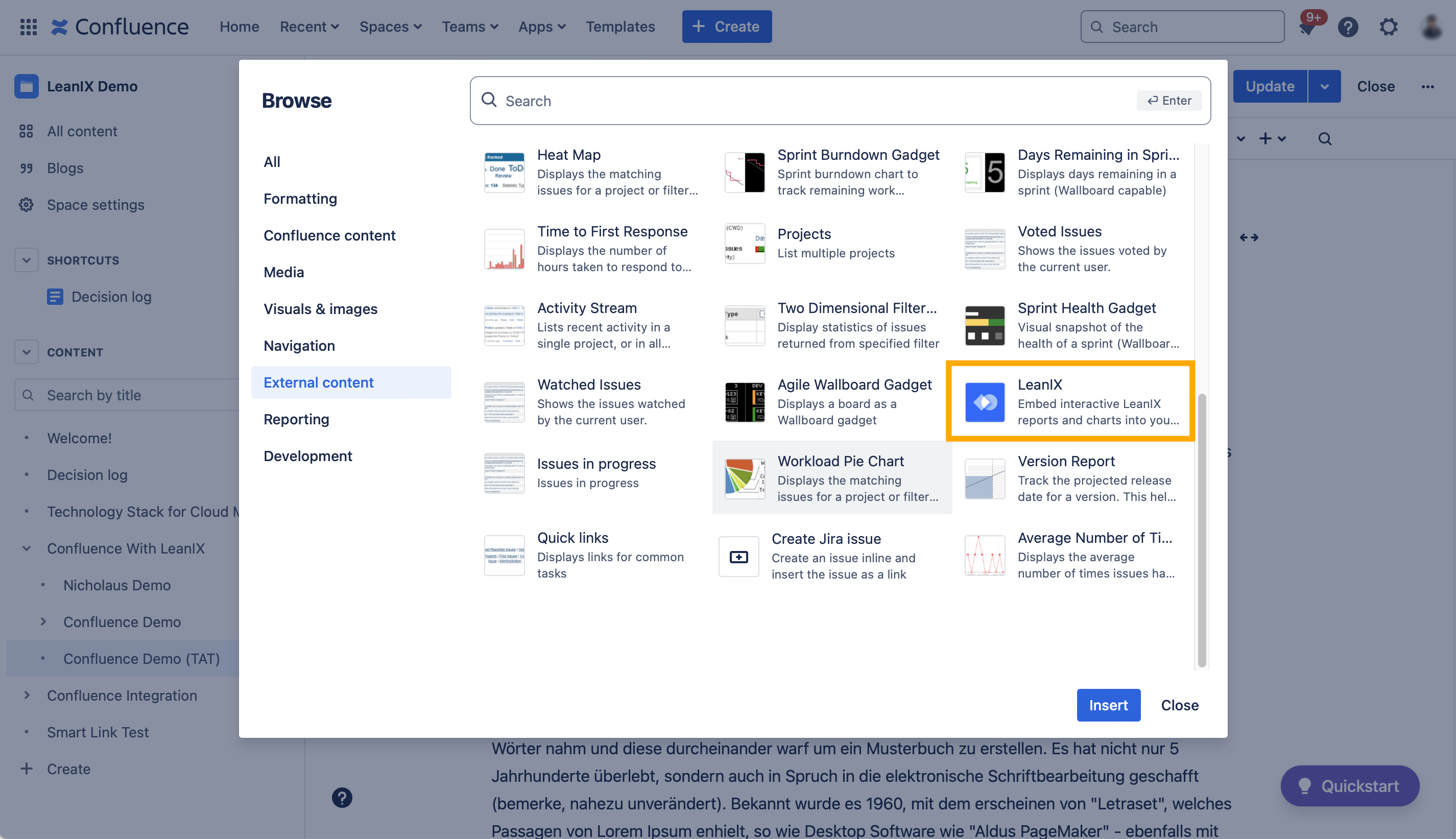
On the Report tab, select the desired report. You’ll see a live preview of your report in the configuration window.
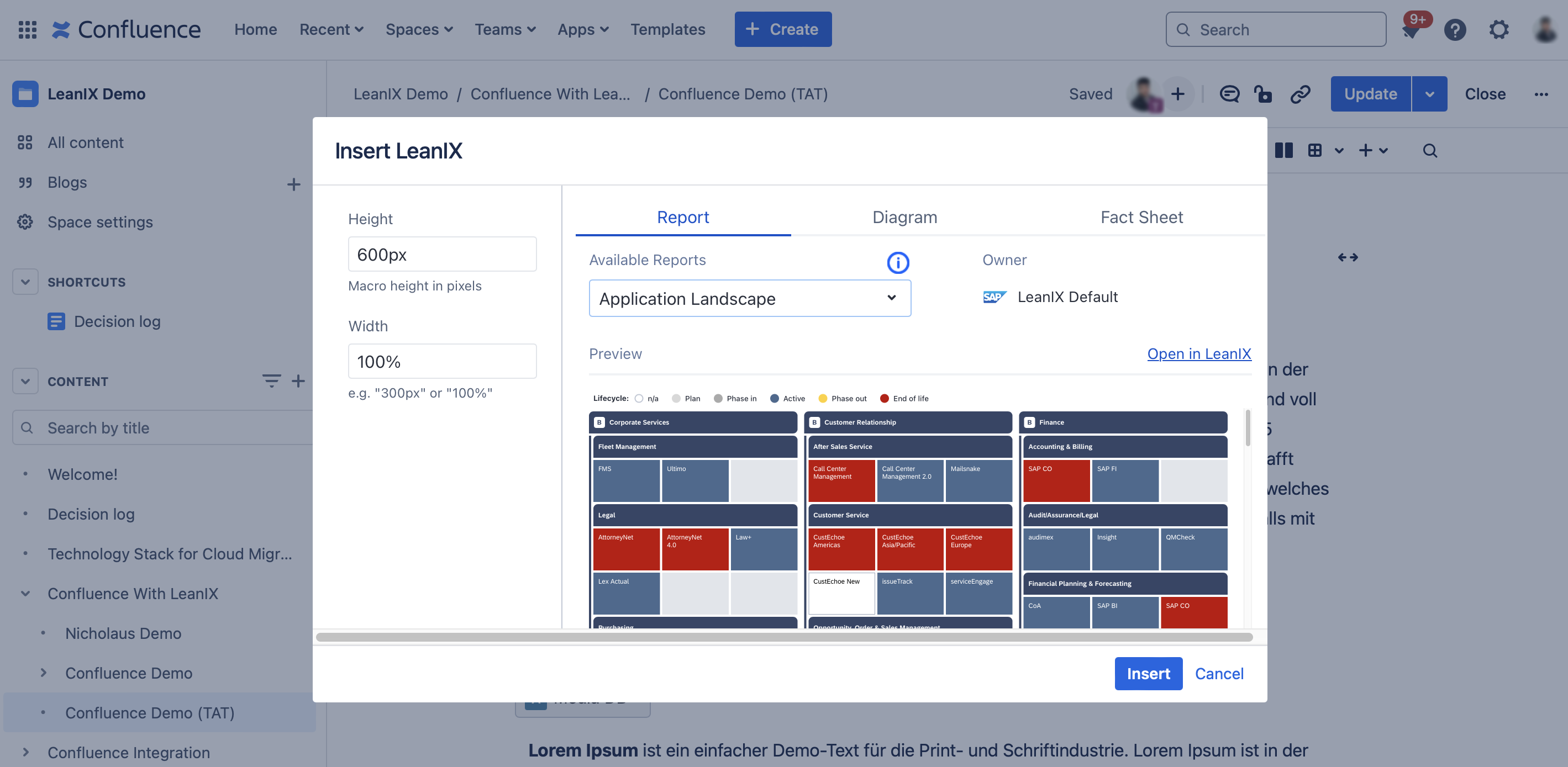
-
Optional: Adjust the width and height. By default, the height is set to 600px and the width is set to 100%.
-
Choose Insert to embed the report in your Confluence page.
Note
Some reports are too large to display the default frame. Ensure that the entire report is shown on your Confluence page and that no scrollbars appear.
Inserting a Diagram into a Confluence Page
The process for adding a diagram is like the process for adding a report. You can add both free draw and data flow diagrams to Confluence pages.
To insert an SAP LeanIX diagram to a Confluence page, follow these steps:
-
Choose + > Other Macros > SAP LeanIX. You can find it under External content or by using the search field.
-
On the Diagram tab, select the desired diagram. You’ll see a live preview of your diagram in the configuration window.
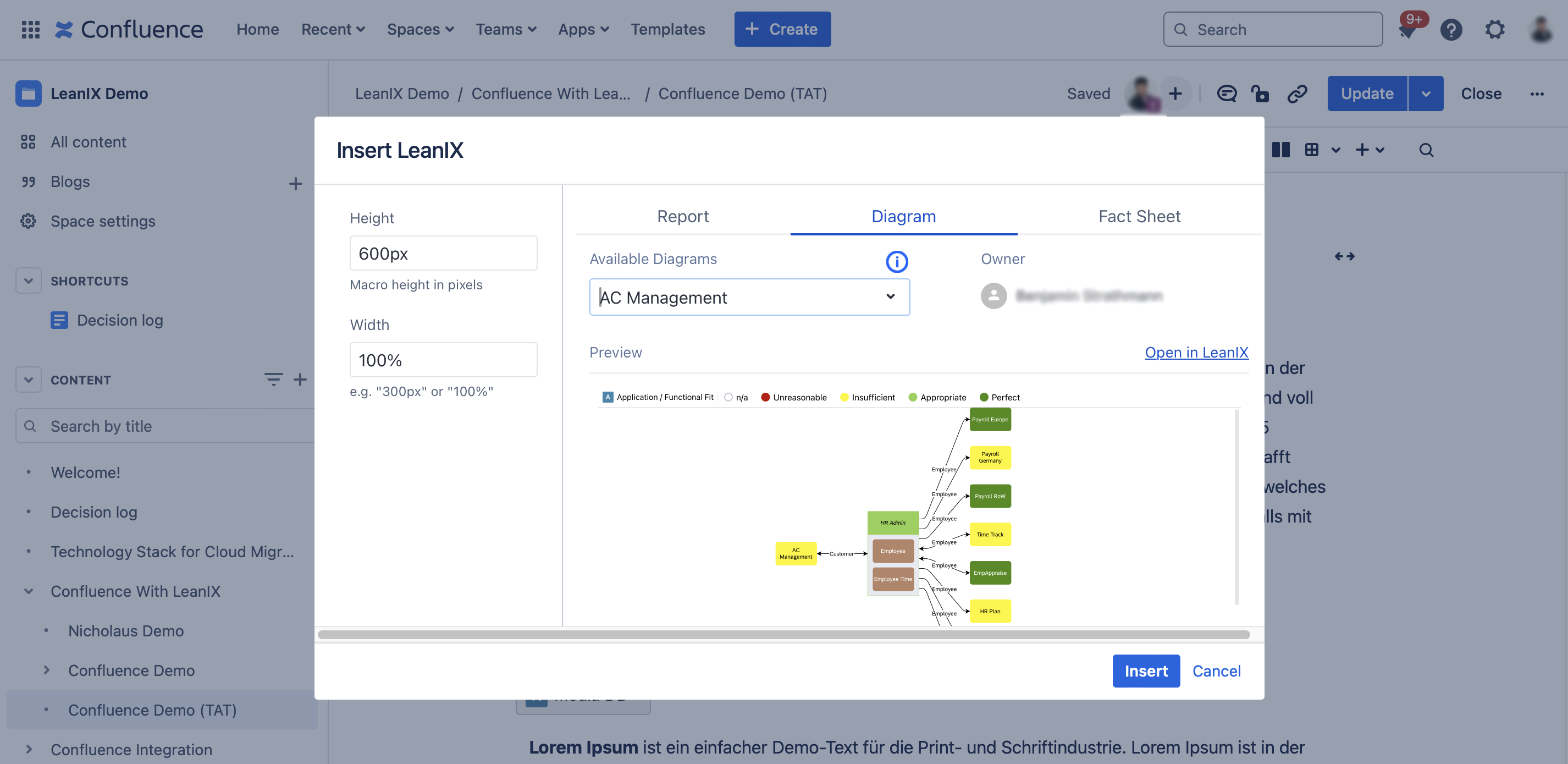
-
Optional: Adjust the width and height. By default, the height is set to 600px and the width is set to 100%.
-
Choose Insert to embed the diagram in your Confluence page.
Linking a Fact Sheet to a Confluence Page
When you link a fact sheet to a Confluence page, the Confluence page is also stored as a Smart Link in SAP LeanIX. You can find it in the Resources tab of the linked fact sheet in SAP LeanIX. This helps you ensure that the information you maintain in Confluence is always up to date in SAP LeanIX.
To link an SAP LeanIX fact sheet to a Confluence page, follow these steps:
-
Choose + > Other Macros > SAP LeanIX. You can find it under External content or by using the search field.
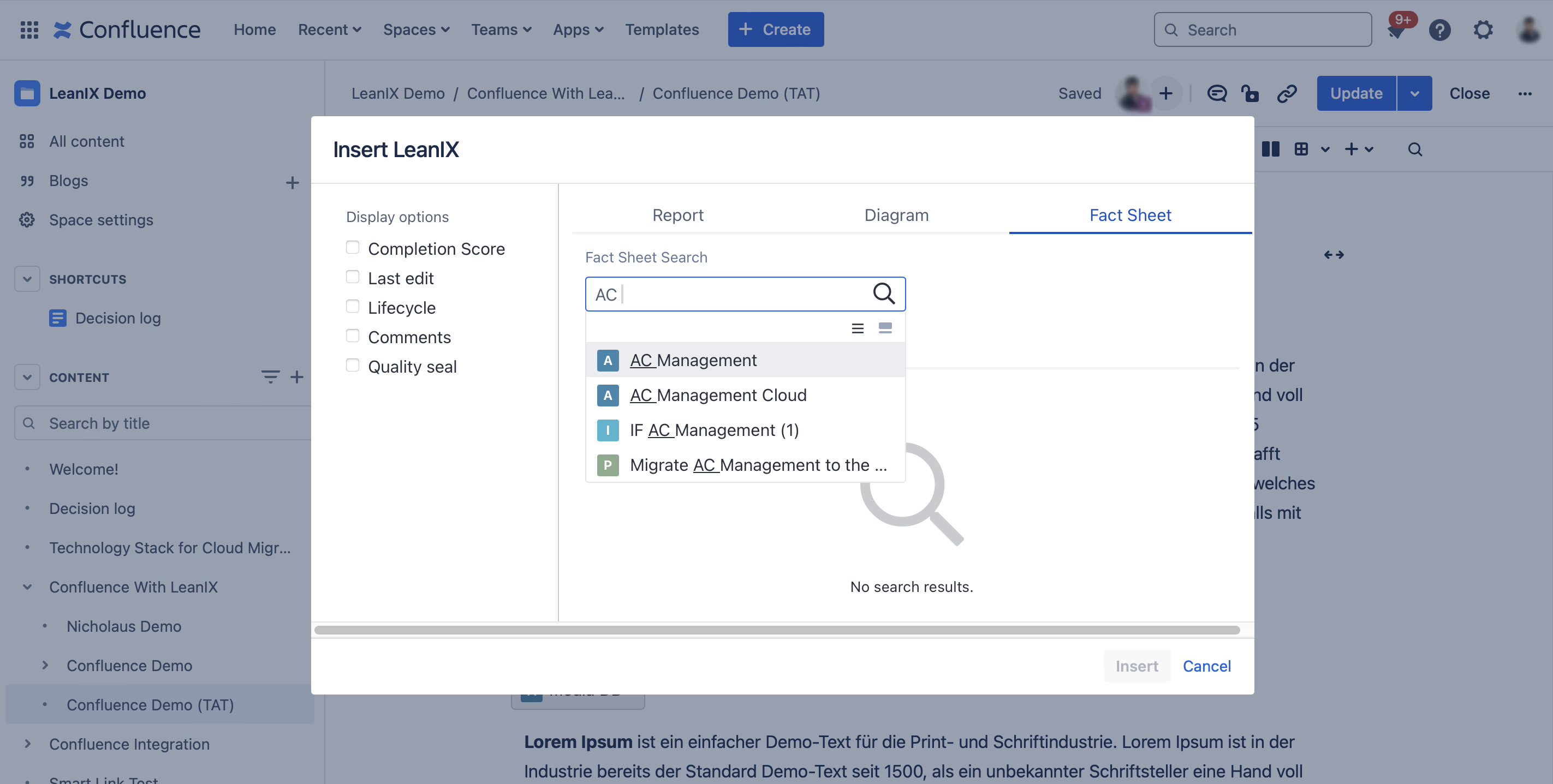
-
On the Fact Sheet tab, select the desired fact sheet.
-
Select the Smart Link attributes under Display options.
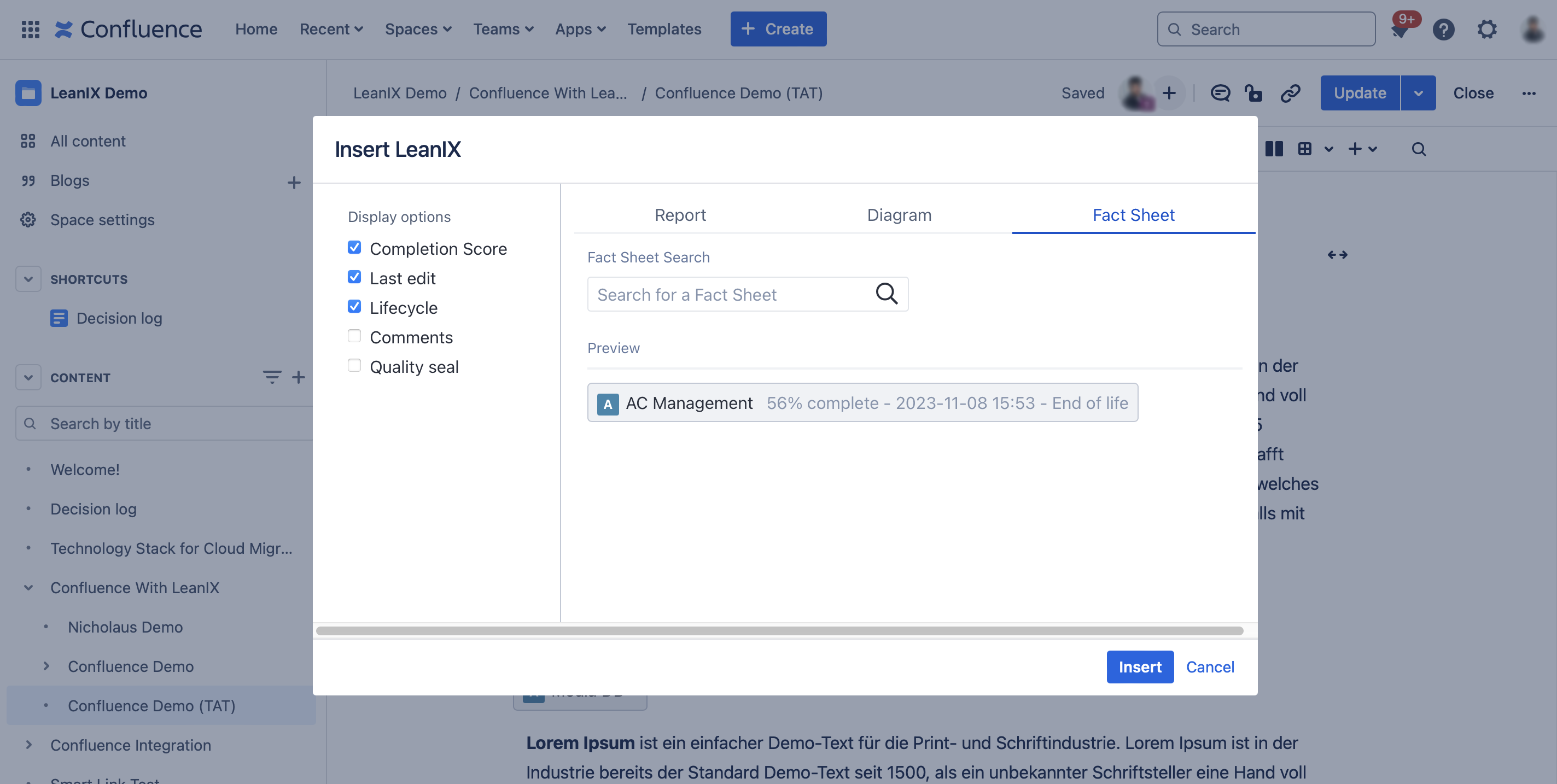
-
Choose Insert to embed the Smart Link in your Confluence page. The Smart Link pulls live data from SAP LeanIX, and the Confluence page is added as a resource link in the Resources tab of the fact sheet.
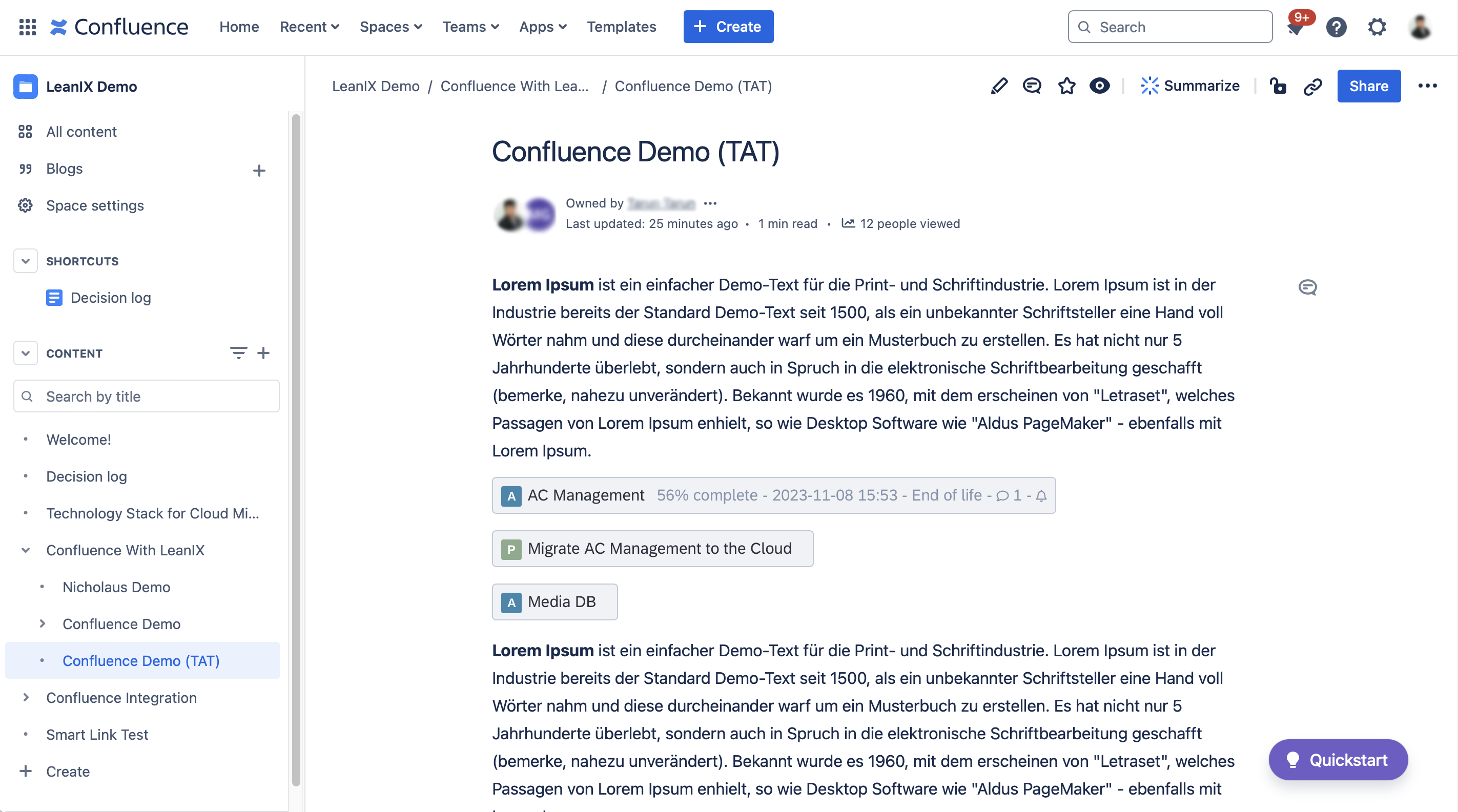
Note
When you remove a Smart Link from Confluence, it’s automatically deleted from SAP LeanIX.
Note
The Data Center and Server Editions of the SAP LeanIX for Confluence app use a scheduled background job to create Smart Links in SAP LeanIX. You can manage this background job in the Scheduled Jobs section of your Confluence admin area.
Accessing SAP LeanIX Content in Confluence
SAP LeanIX handles the authentication for reports embedded in Confluence. To access SAP LeanIX reports, diagrams, and fact sheets embedded in Confluence pages, you need an SAP LeanIX account. You also need at least viewer permissions for the corresponding workspace.
If you are already logged into the configured SAP LeanIX workspace in another browser tab, you won't need to log in again to access embedded items in Confluence. If you aren’t logged in to SAP LeanIX, you’ll see a login link on the related Confluence page.
Note
Sessions for the Confluence app expire after one hour. To display embedded content after a session has expired, click the login button next to each embedded item.
To log in to SAP LeanIX from a page in Confluence, follow these steps:
-
Open the Confluence page with the reports, diagrams, or facts sheets that you want to access.
-
Choose Login next to the embedded content.
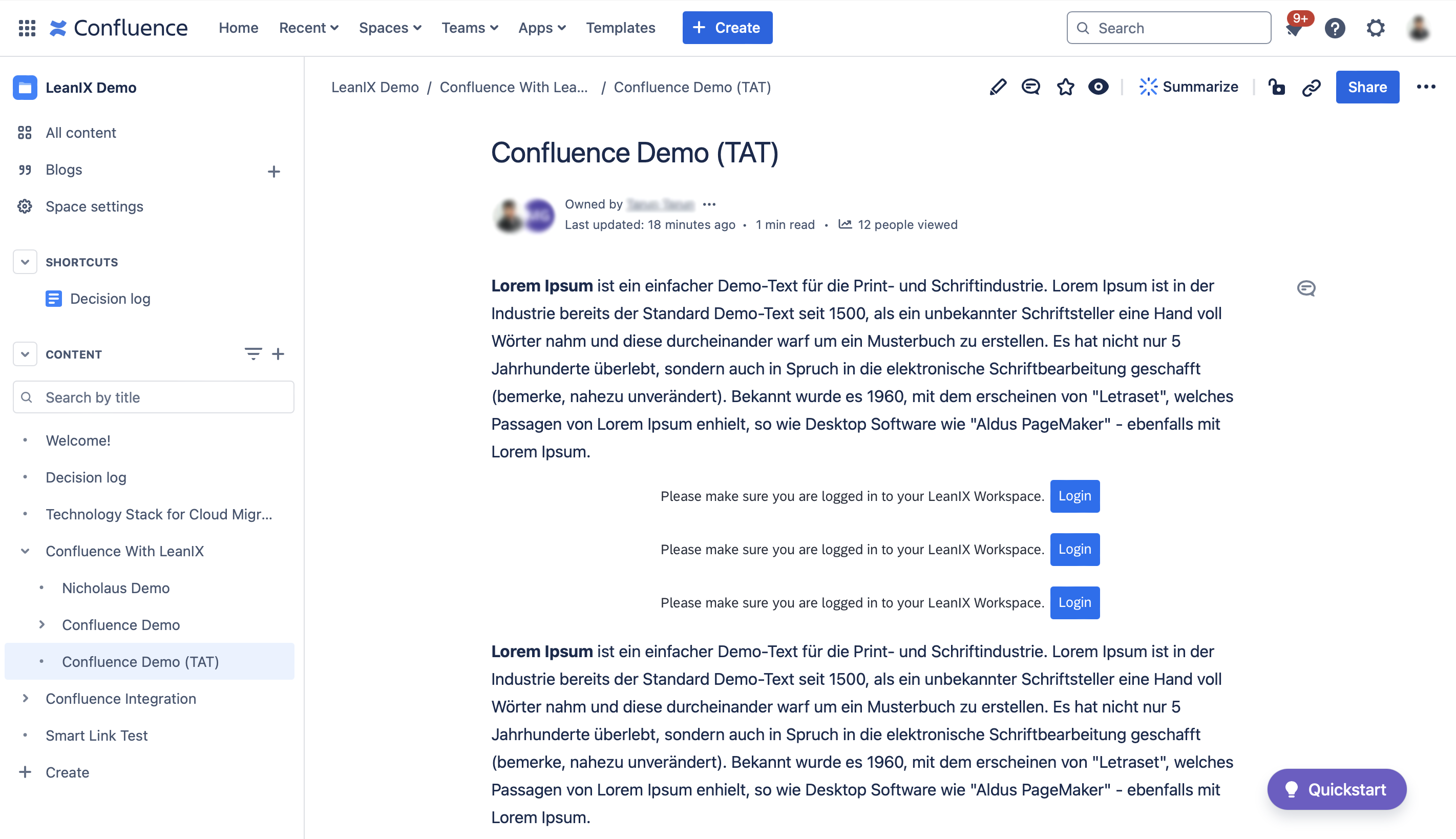
-
Enter your credentials and click Login. If your login is successful, the report will load automatically.
Note
SAP LeanIX for Confluence uses third-party cookies for authentication. To activate third-party cookies, you may need to manually add your SAP LeanIX instance (for example,
your-subdomain.leanix.net) to your browser privacy settings.
Updated 3 months ago
