Configuring SAP Landscape Discovery
Gain comprehensive and consistent transparency by discovering your SAP landscape through SAP Cloud ALM. Learn how to set up SAP Cloud ALM and connect your SAP LeanIX workspace to SAP Cloud ALM via API.
Introduction
The SAP landscape discovery feature in SAP LeanIX uses SAP Cloud ALM to access and gather landscape information from SAP Cloud ALM and other SAP systems. SAP Cloud ALM's underlying discovery functionality provides a continuous view of your SAP landscape, ensuring that the data in SAP LeanIX is up-to-date and accurate.
Active or regular usage of SAP Cloud ALM is not required for the SAP landscape discovery to work. SAP LeanIX uses SAP Cloud ALM as a gateway to connect with your SAP backend repository to retrieve data from various SAP tools, including SAP Solution Manager and Focused Run. This means there is no need to switch from SAP Solution Manager to SAP Cloud ALM to derive value from this integration.

SAP Landscape Discovery Functioning
SAP Cloud ALM
SAP Cloud ALM is an application lifecycle management offering for cloud-centric customers. It is included in cloud subscriptions containing SAP Enterprise Support. To learn more, see SAP Cloud ALM.
Using the SAP landscape discovery feature involves the following steps:
- Leveraging an existing or setting up a new SAP Cloud ALM instance.
- Auto-discovering the services & systems in SAP Cloud ALM.
- Enabling read-only API access to SAP Cloud ALM.
- Connecting your SAP LeanIX workspace to the SAP Cloud ALM API.
- Linking new and existing fact sheets in your inventory to the discovered SAP services after reviewing them in the SAP discovery inbox.
Note
Only users with admin rights can configure and manage this integration.
Managing Access
The integration uses a service key to access the Cloud ALM API instead of being tied to a specific user or password. This allows you to manage access independently of individual users.
Scope of SAP Landscape Discovery
Currently, the SAP landscape discovery feature discovers:
- SaaS products and SaaS ERP entries
- SAP Private Cloud products and SAP Private Cloud ERP entries
- SAP On-Premise products, including ERP systems.
While configuring the integration, you have the option to choose what needs to be discovered.
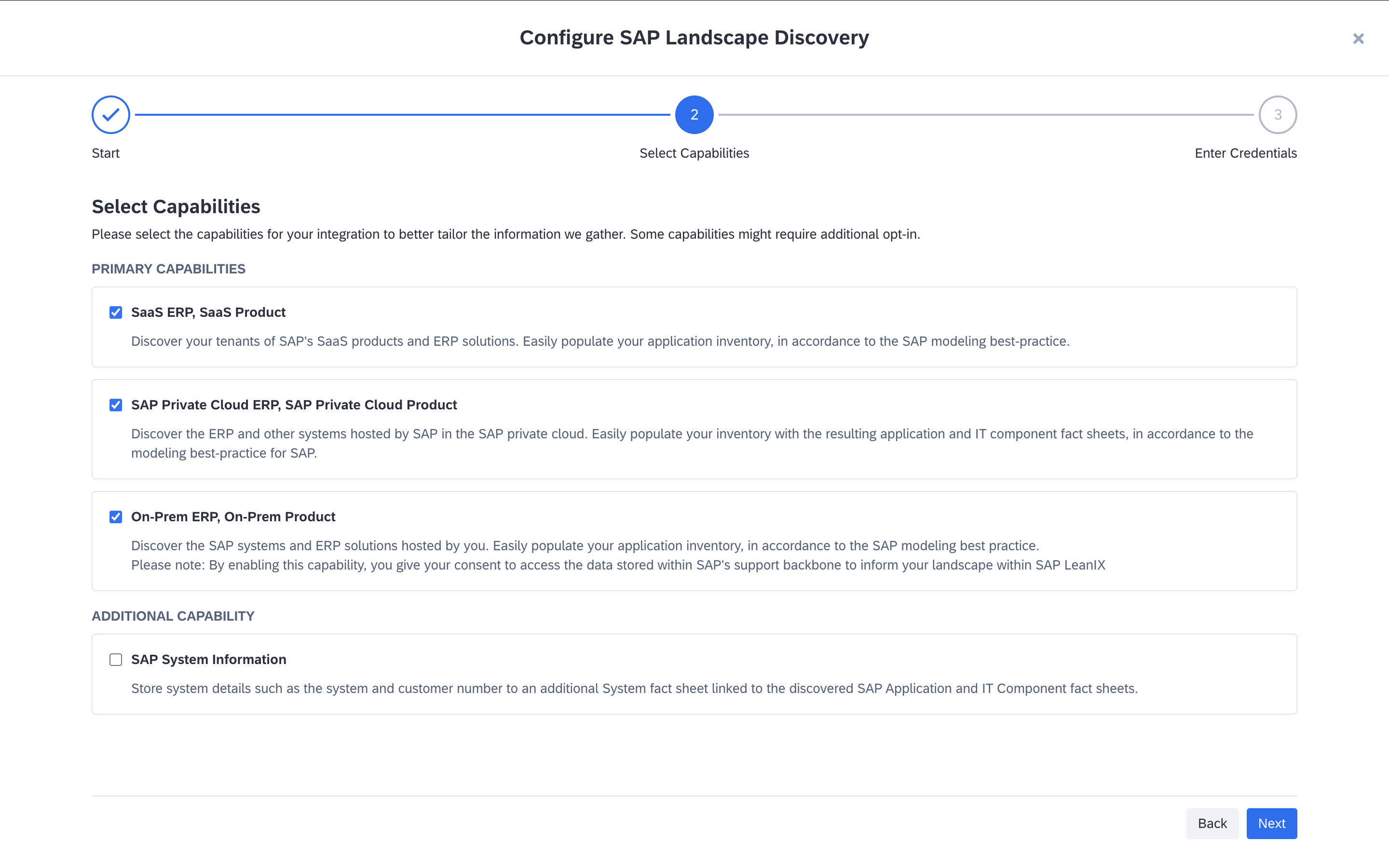
Choosing Discovery Capabilities
Additionally, you can choose to capture SAP system information in the inventory. This discovers information such as the leading SAP product, customer name, installation number, and more, and is documented in system fact sheets of subtype SAP. This enables you to leverage information about the SAP systems, for example, to find all systems under a specific installation number, to capture system-level responsibilities, or to create diagrams and reports of systems relevant for a specific transformation.
Note
- Selecting the SAP system information capability extends the meta model to introduce the system fact sheet type.
- To learn about system fact sheets, see System Modeling Guidelines.
- If you choose to capture SAP system information for an already active integration, you can still link the discovered system fact sheets to suggested applications and IT components as you would normally do in the discovery inbox. For a detailed guide, see Linking Discovered Items to Fact Sheets.
The ability to discover BTP Services is in the pipeline. Check our product roadmap for more details and to submit your requests at Application Discovery: SAP BTP Service Discovery.
BTP (PaaS) services, BTP sub-accounts, niche products, and certain product modules are not discovered. As a result, not all services displayed in SAP Cloud ALM will appear in SAP LeanIX's SAP landscape discovery inbox. Note that systems from RISE Starter Systems are also excluded from the discovery.
Please review the diagram below to understand the different hosting options for SAP solutions, and how these are surfaced in SAP Cloud ALM, SAP LeanIX, and in other places.
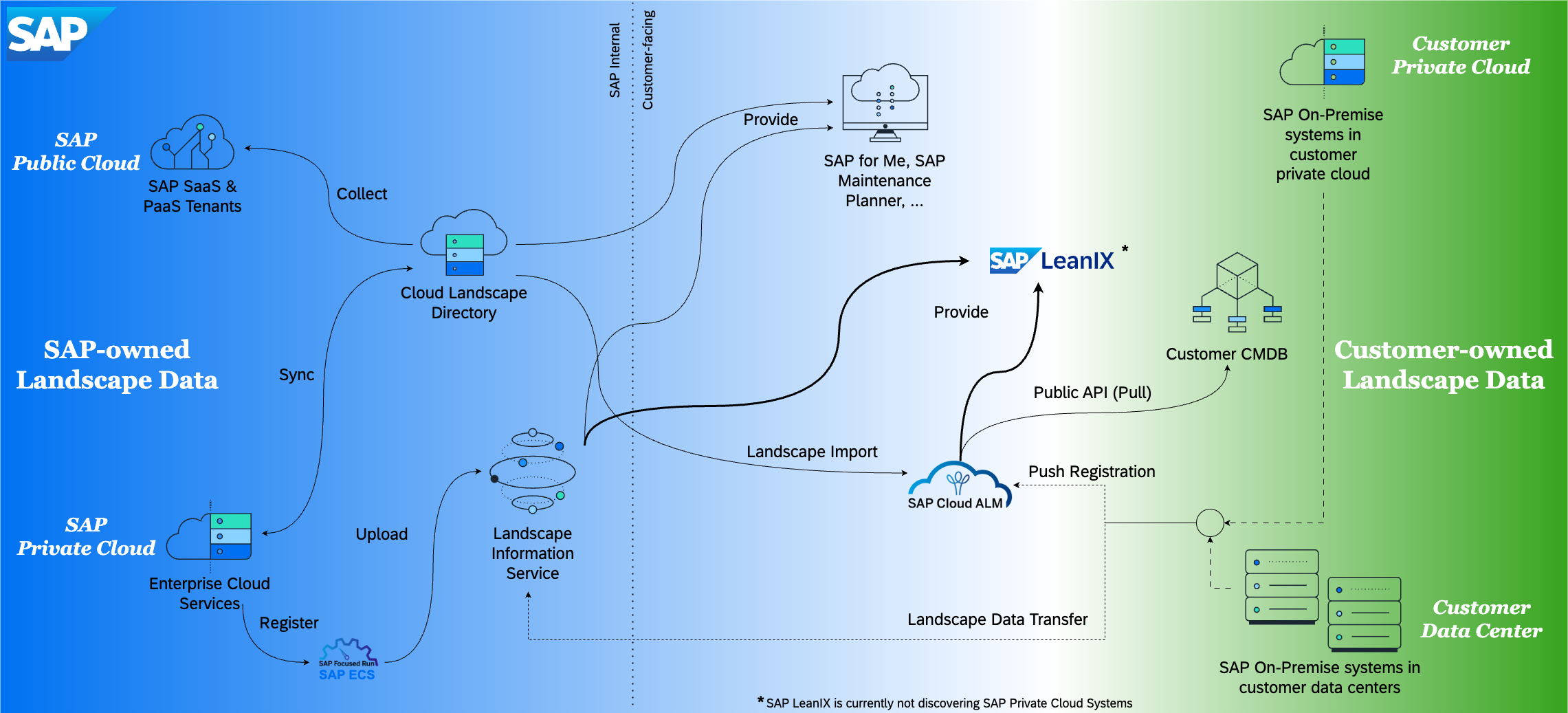
Hosting Options for SAP Solutions
Please note that systems running in either your own private cloud or your own data center (considered on-premise by SAP) are not automatically discovered and shown by SAP Cloud ALM. This is only the case for manually registered systems. The registration in the Landscape Information Service is typically handled automatically for all systems via SAP Solution Manager. Yet, the underlying SAP systems may only hold partial data or no data at all, given the complexities of on-premise landscapes and options for customers to limit this transfer, such as firewalls or missing configurations.
If certain services are not visible in SAP Cloud ALM itself, it could be because your organization has not subscribed to them in the BTP Cockpit. If your organization has subscribed but the services are still missing, check the SAP Cloud ALM Troubleshooting Guide. You can also create a support ticket through SAP LeanIX Support or SAP for Me.
You can compare the discovered SaaS against the services in SAP Cloud ALM by navigating to Landscapes in SAP Cloud ALM and filtering for Cloud System under the Deployment Model field.
If you want to compare discovered services against SAP for Me instead of SAP Cloud ALM, keep in mind that SAP Cloud ALM only displays subscribed tenants (those actively signed up and available for use), while SAP for Me shows both subscribed tenants and entitled tenants (those granted access rights but not yet activated).
Additionally, SAP Cloud ALM doesn't display all SaaS products. As a result, the discovery in SAP LeanIX is also limited to this scope. You can find the complete list of supported solutions published here: SAP Cloud ALM Supported Solutions.
Setting Up an SAP Cloud ALM Instance
If you are not yet using SAP Cloud ALM, to set up and access the system, follow the instructions in these guides:
- How To Get Started With SAP Cloud ALM
- Request SAP Cloud ALM
- Onboard Users
- Assign Roles to Users in SAP Cloud ALM
Auto-Discovering the Services and Systems through SAP Cloud ALM
Once SAP Cloud ALM is set up, enable SAP Cloud ALM to auto-discover your services and systems by setting up landscape management. To set up landscape management in SAP Cloud ALM, see Landscape Management.
You can find the discovered cloud services and systems under Landscape Overview in the SAP Cloud ALM user interface.
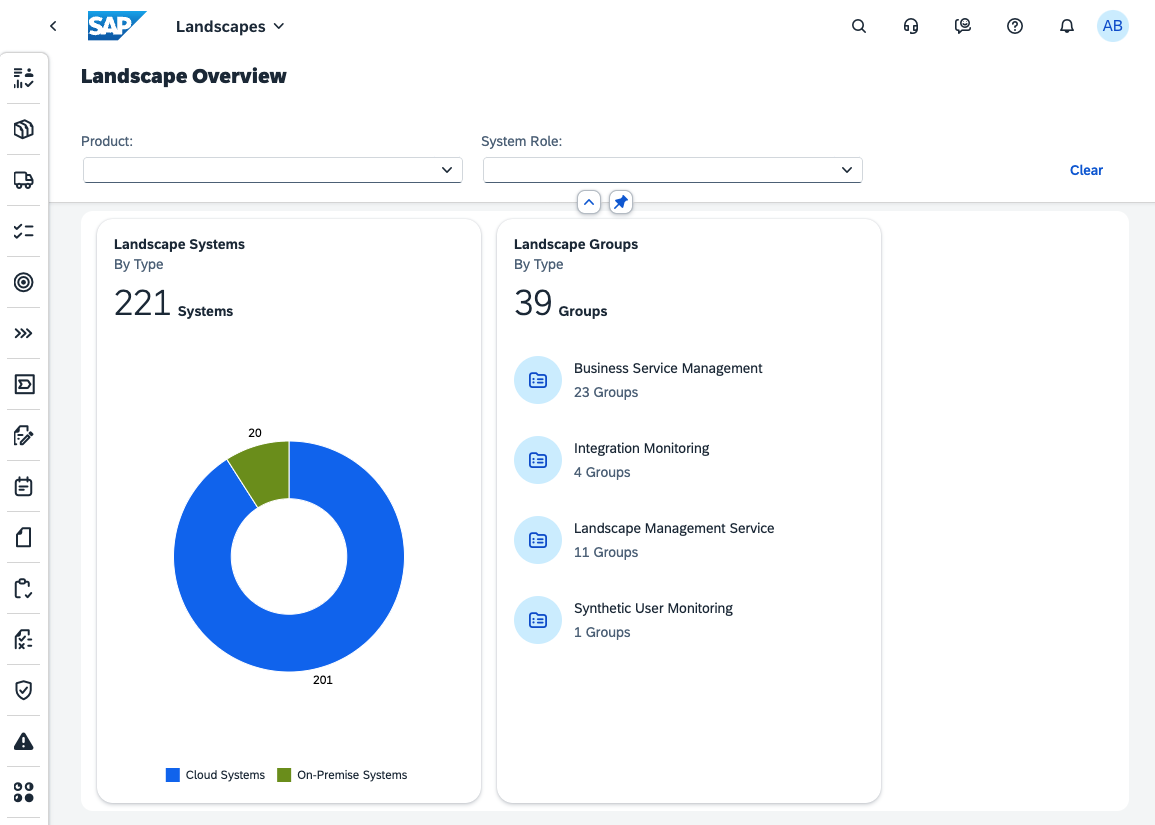
Discovered Cloud Services and Systems in SAP Cloud ALM
Registering Additional Customer Numbers to Your SAP Cloud ALM Tenant
Organizations with multiple subsidiaries and diverse operational structures often have multiple SAP Cloud ALM tenants. By default, each Cloud ALM tenant is linked to the customer number used when the Cloud ALM tenant was requested.
If your company has multiple customer numbers, you may need to register them with SAP Cloud ALM to allow the discovery of systems installed under these numbers. To do this, you can use a so-called ‘corporate group’ consisting of a set of customer numbers. For more information on creating a corporate group, see Corporate Group Function.
Once the group is set up, add an S-User from that group to Cloud ALM by navigating to Administration → Landscape Management. There, click the cog icon to access the configuration screen, and the option to add an S-User by clicking Add S-User.
Note
It is not necessary to register individual on-premise systems in SAP Cloud ALM. Adding the S-User associated with your corporate group is sufficient for system discovery.

Adding S-User to Cloud ALM
If you want to manage each entity’s landscape separately - e.g., by subsidiary - you can leverage the aforementioned customer numbers within SAP Cloud ALM. By registering the corresponding customer numbers of multiple Cloud ALM tenants, as described above, you can effectively create a tailored view of each entity’s respective landscape within the same corporate umbrella. Then, you connect your SAP LeanIX workspace against the relevant SAP Cloud ALM tenant.
Note
SAP LeanIX supports integration with only one Cloud ALM tenant, as all tenants ultimately share a single underlying SAP Landscape. We recommend integrating the "main" Cloud ALM tenant that is most relevant to you and linking all relevant customer numbers to it. However, if you have the need to link multiple Cloud ALM tenants, you can submit a feature request with the reason for this requirement at SAP LeanIX Product Roadmap.
Enabling API Access to SAP Cloud ALM
Requirement
Access to the SAP BTP Cockpit is required for this step.
SAP LeanIX requires access to SAP Cloud ALM's API. To learn how to enable the API, see Integrate SAP LeanIX.
To consume the SAP Cloud ALM API, you need to create a service instance for the SAP Cloud ALM tenant in the SAP BTP cockpit. For a step-by-step guide on creating a service instance, see Setup and Administration for SAP Cloud ALM.
Validating the Cloud ALM Service Key
We recommend validating the proper functioning of the service key by using the 'Try out' functionality for the Cloud ALM REST API. To access it, visit SAP Business Accelerator Hub.
If the request fails, double-check that the binding parameters were correctly registered for the service key and ensure that the 'xappname' matches the name of the Cloud ALM API instance.
Connecting SAP LeanIX to the SAP Cloud ALM API
To connect SAP LeanIX to SAP Cloud ALM API, do the following:
- In the administration area of SAP LeanIX, navigate to the Integrations section.
- Click Add Integrations.
- Locate SAP Landscape Discovery and click Configure.
- Depending on your requirements, select or deselect SaaS and on-premise product discovery capabilities under Select capabilities.
- Download the service key from the SAP BTP cockpit that you previously created and input it under Authenticate via API.
- Click Save.
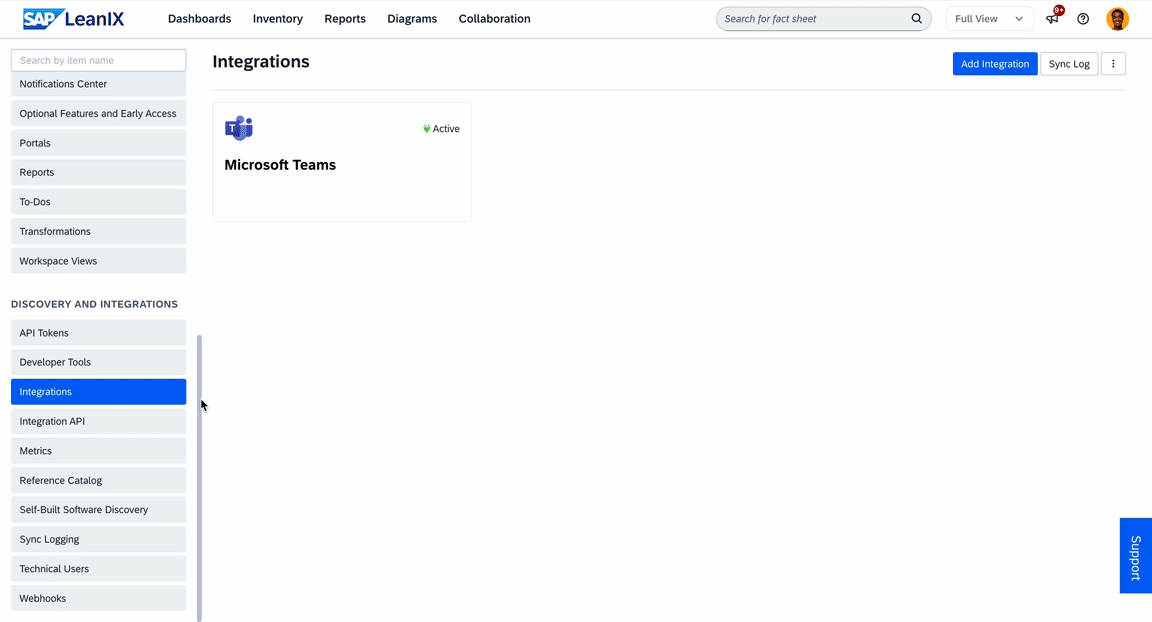
Connecting SAP LeanIX to the SAP Cloud ALM API
Note
If you had set up the integration before the release of the on-premise discovery and SAP system discovery feature, you can just enable them on the integration configuration page at any time.
Troubleshooting
Common Integration Errors
The table below lists common error messages that you may encounter during integration setup or configuration. It explains what each error means and how to resolve it.
| Errors | Screenshot | Potential Solution |
When pasting the API service key, you receive the message: "This does not look like JSON config, please add a different JSON config." |
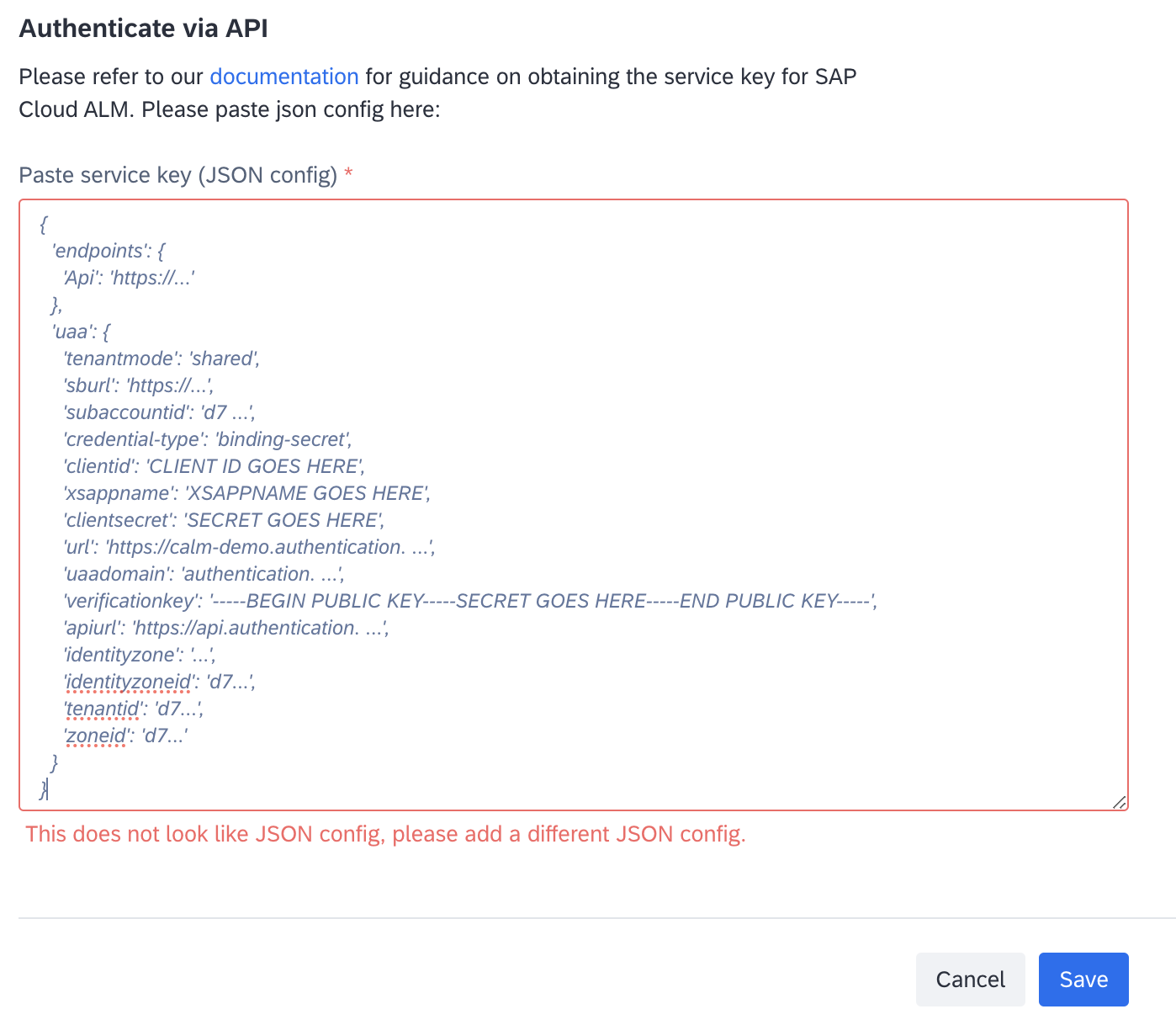
|
Ensure the JSON is exactly as downloaded from the BTP cockpit. In this example, the values were enclosed in single quotes (') instead of the needed double quotes ("). |
When pasting the API service key, you receive the message: "Authentication Failed. The JSON API credentials you've provided are incorrect or not recognized. (…)" |
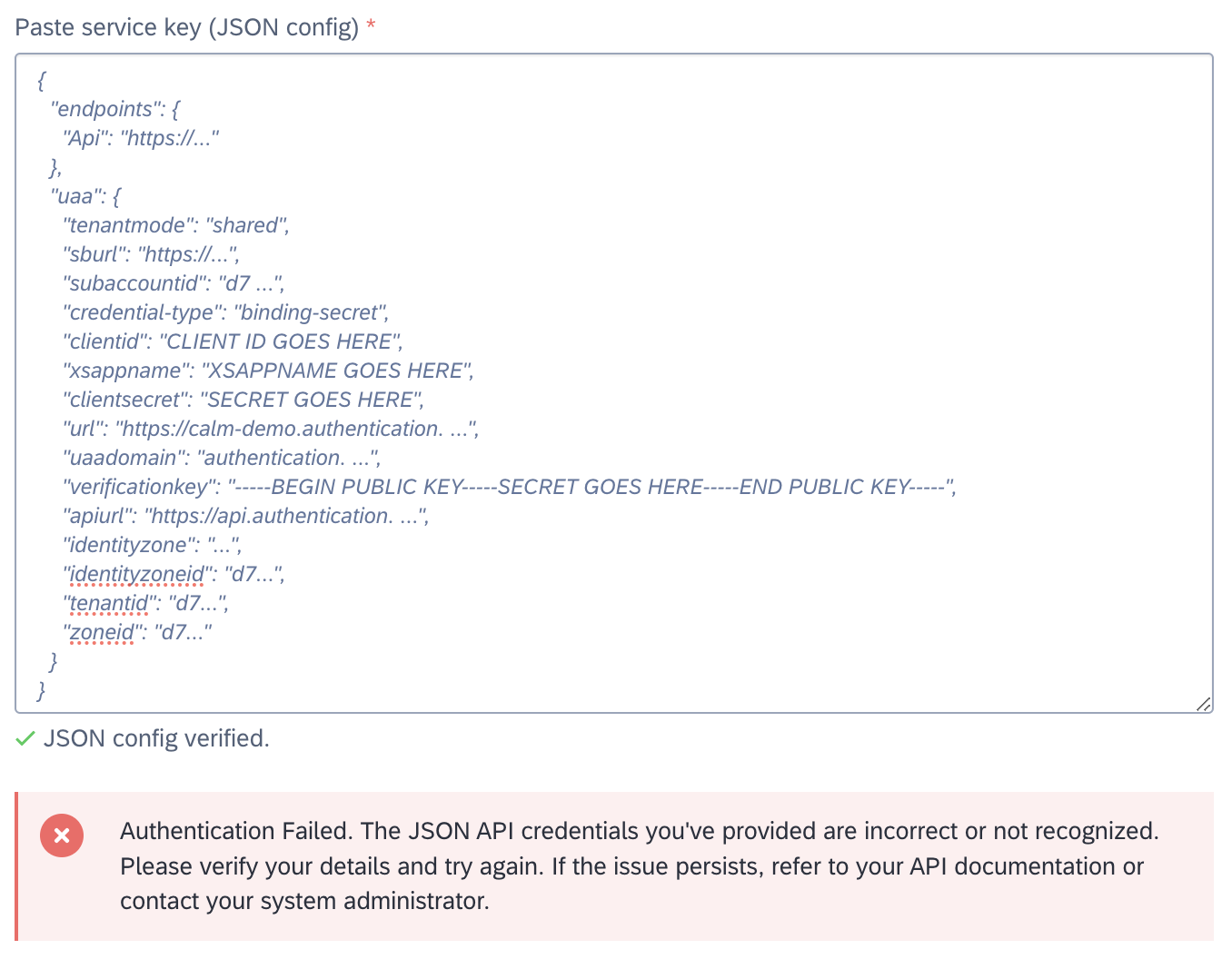 | Validate the service key as described in Validating the Cloud ALM Service Key. Check if the key has expired. Check if any parts of the secret are missing. Check if necessary ‘Binding Parameters' are absent. |
When enabling the SAP Cloud ALM API, you receive the message: "Your credentials are valid, but your service key does not have the necessary permissions to access the resource." |

|
Ensure you use the correct JSON code as given in the section Enabling API Access to SAP Cloud ALM and not the JSON code in the guide Create or Update an Instance. This ensures correct permissions are passed in the |
When adding or updating an instance and generating a service key, upon clicking View Details at the end, you receive the message: "(….) instance-secret is not allowed when using tenant mode shared. Use binding-secret or x509 instead.; ResponseError:" |
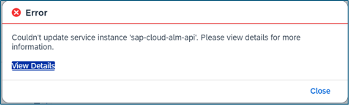
| Include the |
{
"xs-security": {
"xsappname": "<your-instance-name>",
"authorities": [
"$XSMASTERAPPNAME.calm-api.landscape.read",
"$XSMASTERAPPNAME.calm-api.subscriptions.read"
],
"oauth2-configuration": {
"credential-types": [
"binding-secret"
]
}
}
}
Missing SAP Systems in Discovery Results
If a SAP system is missing from the discovery results, review the list below for potential causes and recommended actions in SAP for Me or SAP Cloud ALM to ensure it is included in the automated discovery:
-
Not all discovery capabilities are enabled
After setting up the integration, newly released discovery capabilities are not activated automatically, allowing you to maintain control over what is included in the discovery scope.- What to Check
In SAP LeanIX: Confirm all relevant capabilities are enabled in the SAP landscape discovery configuration. - Recommended Action
Activate all discovery capabilities to achieve a complete picture of your SAP landscape.
To learn how, see Connecting SAP LeanIX to the SAP Cloud ALM API.
- What to Check
-
The system’s customer number is not registered to the Cloud ALM tenant used for discovery
Organizations with multiple subsidiaries and diverse operational structures often have multiple SAP Cloud ALM tenants. By default, each Cloud ALM tenant is linked to the customer number used when the Cloud ALM tenant was requested. You can register additional customer numbers for the Cloud ALM tenant.- What to Check
In SAP LeanIX: Go to Administration > Discovery and Integrations > Sync Logging.
Filter byType: SAP-discoveryand review the latest sync log to identify the customer IDs that are found. Determine if any of the systems you are missing are listed here. If not listed, take the recommended action.
In SAP Cloud ALM: Check the list of registered customer numbers in Cloud ALM by opening Administration → Landscape Management. Click the cog icon to access the configuration screen, and review the list Imported customer numbers. - Recommended Action
Follow the steps under Registering Additional Customer Numbers to Your SAP Cloud ALM Tenant.
- What to Check
-
The system is not configured to provide automated updates
Customers can register their on-premise systems in System Data within SAP for Me by following the SAP note 2241656. However, if these on-premise systems are not uploading their information automatically using data suppliers, then their information is not known to the ‘Landscape Information Service’ in the SAP Support backbone. As a result, downstream tools and services like Maintenance Planner, System Landscape Information Service, SAP Cloud ALM, and LeanIX are also not aware of these systems.-
What to Check
In SAP for Me: To check whether the system is known to the SAP Support backbone, one can check whether the ‘Automated Update’ flag is set to ‘Yes’ in SAP for Me. If it is “No”, it would show the following information:
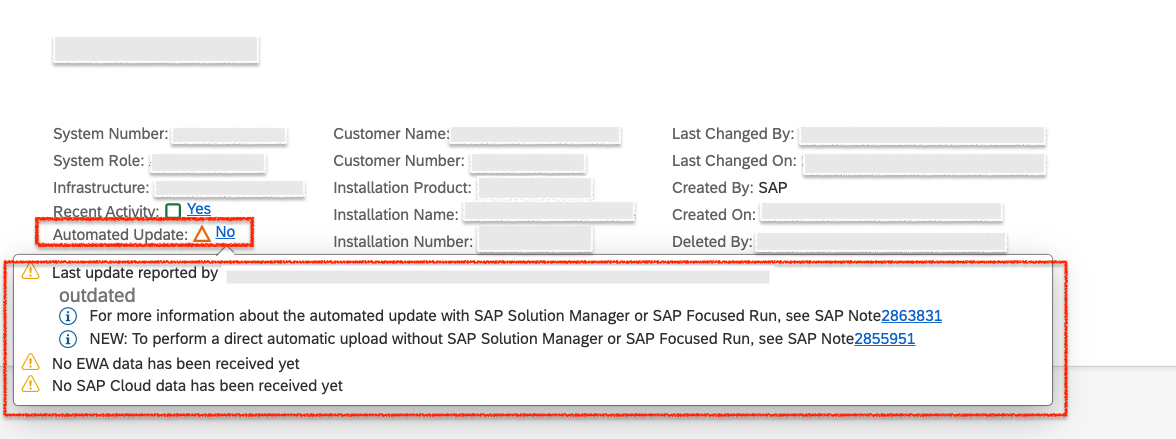
Automated Update Status in SAP for Me
-
Recommended Action
To register the system for directly sending the data to SAP Support Backbone, please refer to SAP note 2855951 and the troubleshooting note 2863831.
-
-
The system is not onboarded to the extended Maintenance Planner
Customers are not onboarded to the new innovations of Maintenance Planner, resulting in a disruption to the landscape data flow.- What to Check
In SAP Maintenance Planner: Confirm the system is listed under “Library” as described in the Maintenance Planner User Guide. - Recommended Action
Consult SAP Note 2921927 and raise an incident to enable new innovations for Managed Provisioning (MP). This step ensures data flow to the Landscape Information Service (LIS), which allows us to fetch the services.
- What to Check
Requesting Support
If the issues persist, raise the issue with SAP LeanIX Support. You can also submit the support request at SAP for Me.
To ensure we can address your concerns as quickly as possible, please include as many details as you can about the missing system, including the system number and customer number. A screenshot from SAP for Me or SAP Cloud ALM is often useful as well.
Viewing Synchronization Logs for the Integration Runs
Every 24 hours, SAP landscape discovery generates synchronization logs for each discovery run by pulling data from the SAP landscape via SAP Cloud ALM. With synchronization logs, you can promptly identify any integration issues and get details on each failed integration run.
You can view the details of integration runs in the Sync Logging section of the administration area. You can also access it in the Integrations section by clicking View Sync Logging. For more information on synchronization logs, see Synchronization Logging.
Linking Discovered Items to the Fact Sheets
Once the integration is successfully set up, the discovery run discovers your SAP cloud products and lists them in the SAP Landscape Discovery Inbox. In the inbox, you can review the discovered items and link them to existing fact sheets or create and link new fact sheets. To learn more, see SAP Landscape Discovery Inbox.
Updated about 18 hours ago
