Configuring SAP Cloud ALM Integration For Managing Projects
Integrate SAP Cloud ALM with SAP LeanIX by setting up an SAP Cloud ALM instance, enabling API access, and connecting SAP LeanIX workspace to SAP Cloud ALM API.
Introduction
Configuring the SAP Cloud ALM for project integration involves the following steps:
- Leveraging an existing or setting up a new SAP Cloud ALM instance.
- Enabling API Access to SAP Cloud ALM.
- Connecting your SAP LeanIX workspace to the SAP Cloud ALM API.
Note
Only users with admin rights can set up this integration.
Managing Access
The integration uses a service key to access the Cloud ALM API instead of being tied to a specific user or password. This allows you to manage access independently of individual users.
Setting Up an SAP Cloud ALM Instance
If you are not yet using SAP Cloud ALM, to set up and access the system, follow the instructions in these guides:
- How To Get Started With SAP Cloud ALM
- Request SAP Cloud ALM
- Onboard Users
- Assign Roles to Users in SAP Cloud ALM
Enabling API Access to SAP Cloud ALM
SAP LeanIX requires access to SAP Cloud ALM's API. To learn how to enable the API, see Enabling SAP Cloud ALM API. Ensure you create a new API instance to avoid affecting any existing API keys and other API users.
To create a new API instance, enter basic information for your instance with an appropriate instance name. Then, configure the instance parameters in JSON format. Use the JSON code below as the ‘Binding Parameters'. This limits access to the essential data in Cloud ALM. Make sure to replace<your-instance-name> with the appropriate instance name. If the API instance is created without a dedicated name, use the 'instance id' (a UUID) instead.
Note
The SAP landscape discovery feature in SAP LeanIX also relies on SAP Cloud ALM integration, but note that the configuration for each integration is different. For more information, see Configuring SAP Landscape Discovery.
So make sure you use the JSON code as given below to ensure correct permissions are passed in the
authoritiesattribute for this integration.
{
"xs-security": {
"xsappname": "<your-instance-name>",
"authorities": [
"$XSMASTERAPPNAME.calm-api.projects.read",
"$XSMASTERAPPNAME.calm-api.projects.write",
"$XSMASTERAPPNAME.calm-api.projects.private.read",
"$XSMASTERAPPNAME.calm-api.projects.protected.read",
"$XSMASTERAPPNAME.calm-api.analytics.read",
"$XSMASTERAPPNAME.calm-api.analytics.providers.read",
"$XSMASTERAPPNAME.calm-api.tasks.read"
]
}
}
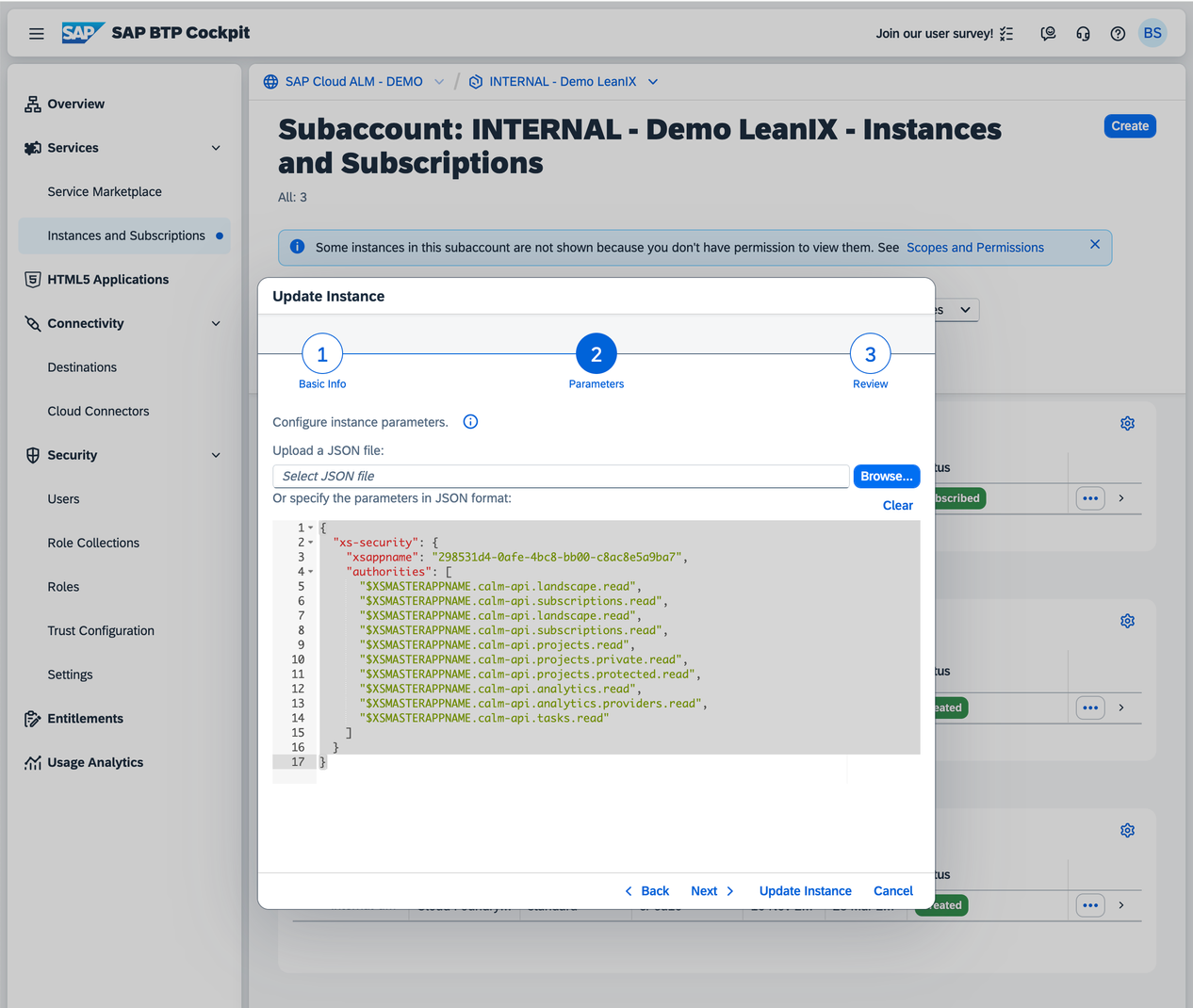
Enabling API Access to SAP Cloud ALM
Validating the Cloud ALM Service Key
We recommend validating the proper functioning of the service key by using the 'Try out' functionality for the Cloud ALM REST API. To access it, visit SAP Business Accelerator Hub.
If the request fails, double-check that the binding parameters were correctly registered for the service key and ensure that the 'xappname' matches the name of the Cloud ALM API instance.
Connecting SAP LeanIX to the SAP Cloud ALM API
To connect SAP LeanIX to SAP Cloud ALM API, do the following:
- In the administration area of SAP LeanIX, navigate to the Integrations section.
- Click Add Integrations.
- Locate SAP Cloud ALM for Managing Projects and click Configure.
- Download the service key from the SAP BTP cockpit that you previously created and input it under Authenticate via API.
- Click Save.
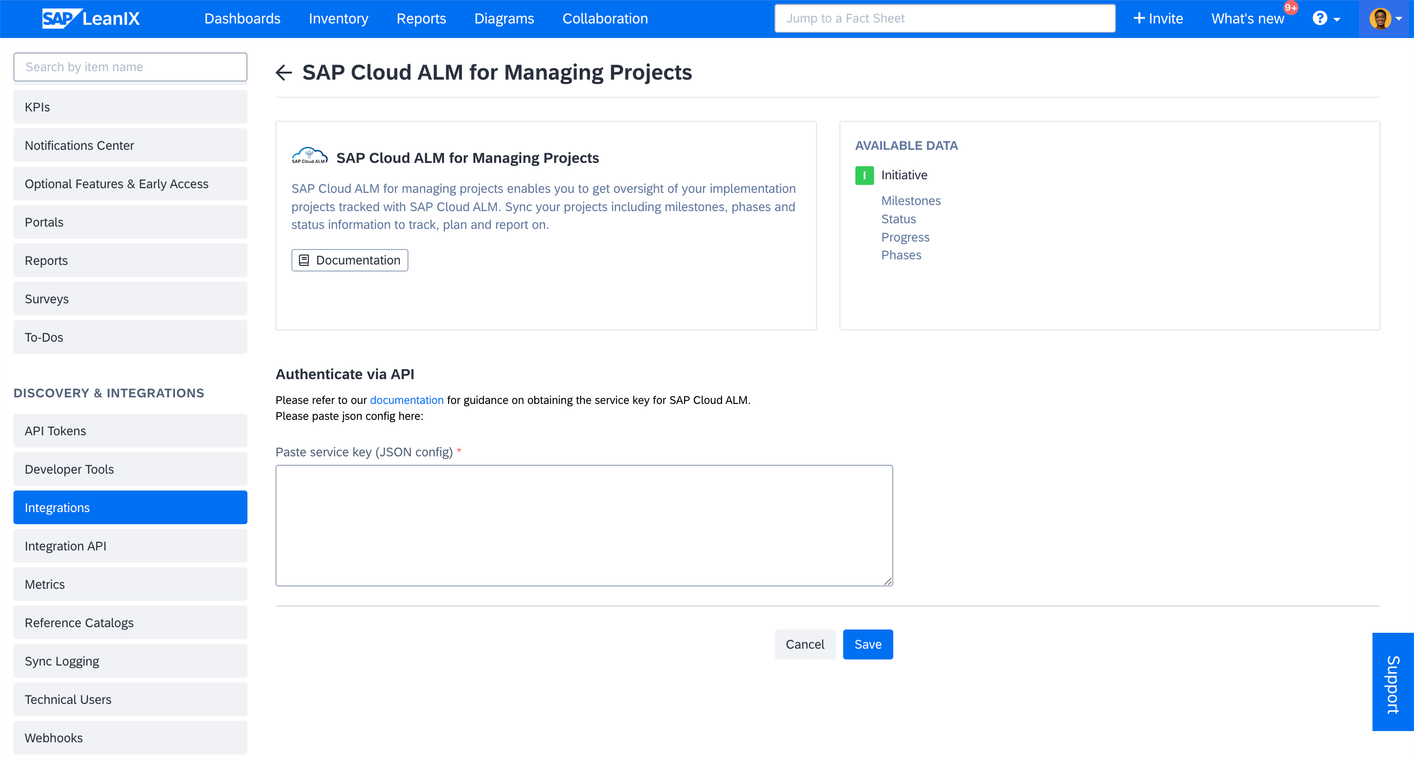
Connecting SAP LeanIX to the SAP Cloud ALM API
Troubleshooting
The table below lists common errors that you may encounter and how to resolve them.
| Errors | Screenshot | Potential Solution |
| When pasting the API service key, you receive the message: “This does not look like JSON config, please add a different JSON config.“ |
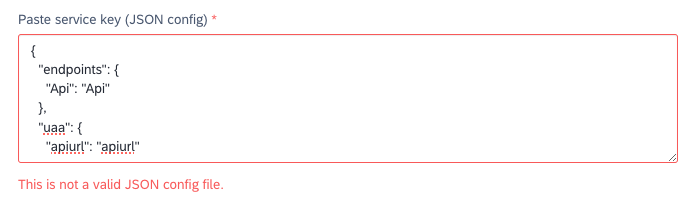
|
Ensure the JSON is exactly as downloaded from the BTP cockpit. In this example, the values were enclosed in single quotes (') instead of the needed double quotes ("). |
| When pasting the API service key, you receive the message: “Authentication Failed. The JSON API credentials you've provided are incorrect or not recognized. (…)“ |
 | Validate the service key as described in Validating the Cloud ALM Service Key. Check if the key has expired. Check if any parts of the secret are missing. Check if necessary ‘Binding Parameters' are absent. |
| When enabling the SAP Cloud ALM API, you receive the message: “Your credentials are valid, but your service key does not have the necessary permissions to access the resource.” |

|
Ensure you use the correct JSON code as given in the section Enabling API Access to SAP Cloud ALM and not the JSON code in the guide Create or Update an Instance. This ensures correct permissions are passed in the |
Requesting Support
If the issues persist, contact us through the support functionality on the screen. You can also contact support through SAP LeanIX Support. If you're an SAP customer, submit a request from the SAP for Me portal.
Importing and Exporting Projects
Once the integration is successfully set up, you can import and export projects and initiatives between SAP Cloud ALM and SAP LeanIX. To learn more, see Synchronizing Projects Between SAP Cloud ALM and SAP LeanIX.
Updated about 1 month ago
