Step 5: Execute, Track, and Report your Transformation
Execute Transformations
Now that you have analyzed the impacts of your Transformation items and maybe even have gone ahead to create multiple Roadmaps and done the comparative analysis, it's time to execute. By executing a Transformation, all the modeled relationships, implied impact, as well as custom impacts will come into effect.
You can execute a Transformation by clicking on the Execute button on your Transformation item in the Project Fact sheet.
- Select the appropriate Project Fact sheet in the Inventory.
- In the Fact sheet, click on the Transformations tab to view all the Transformation items associated with that project.
- Hover over the title of the Transformation item to see the Execute button, and click to execute.
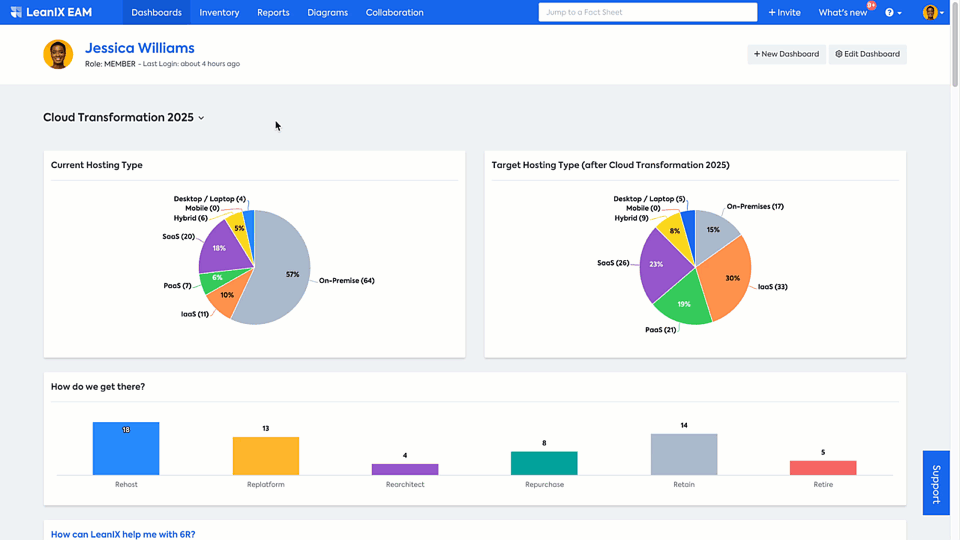
This is a suitable way when you want to execute specific Transformations based on priorities and your plans. To execute multiple Transformations or all the Transformations in a wave or a project, the SAP LeanIX Architecture and Road Map Planning provides the Transformation Explorer. You can view all your transformation projects in one organized location. This allows you to easily check the status and details of each project and stay informed of what is coming up in the near future. You have the ability to sort by upcoming transformations, edit, execute, or delete any planned transformation, giving you the power to stay on top of your tasks.
- To access the Transformation Explorer, go to Inventory and click on Project Fact Sheet type.
- In the window, move the cursor all the way to the right to see the sliding panel.
- Click on Transformation Explorer
- Click on the 3 dots menu icon in the right side corner of the desired Project or Transformation and click Execute.
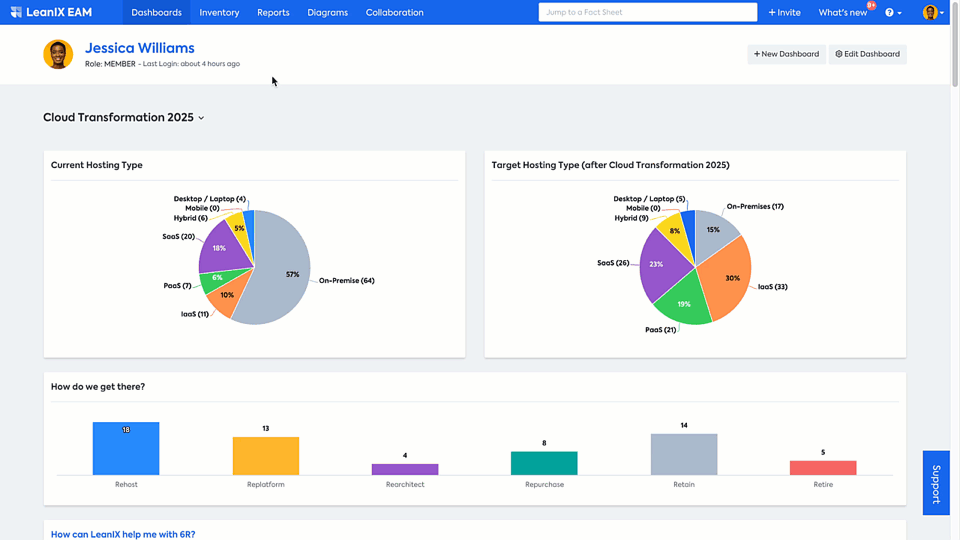
You can execute all the Transformations of the Roadmap, of a specific child project, or just a specific Transformation. In this way, you can conveniently manage and execute your transformations.
Track and report
To effectively track and describe the changes in the application landscape, you can utilize the Transformation Explorer and have a comprehensive list of changes being made to the portfolio. These updates are reflected in your reports, allowing you to see the evolution of the portfolio, roadmap, and interface landscape.
Furthermore, you can compare before and after changes in the landscape and Interface Circle Map to plan for future developments effectively. Make use of the Time slider and differential view mode as demonstrated in Step 4: Evaluate your Target architecture. You can also learn more about the ways you can use Reports here.
Make use of SAP LeanIX custom dashboards to combine multiple visualizations and tell a compelling story.
To learn more about creating custom dashboards to track and report, refer here.
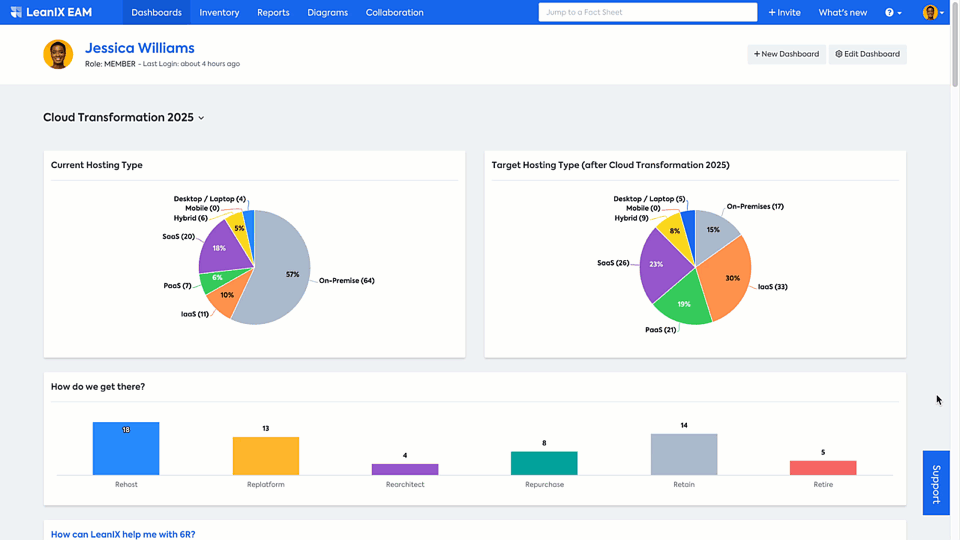
Outlook
The above steps describe how to get started with your application modernization initiative and track and report. To make this use case powerful, it is crucial to start small (e.g., focusing on one domain in the beginning) and establish a process of collaboration and data maintenance with all stakeholders involved. After the successful completion of your first application modernization use case with SAP LeanIX, you should have a proof-of-concept with clear benefits for the entire organization and the different stakeholder groups involved. Now, you can expand the scope to other domains and define the to-be state and execute transformations for other departments. You can also tackle more complex transformation use cases like a broad ERP Transformation.
Updated 29 days ago
