Lucidchart Integration
Seamlessly link SAP LeanIX to Lucidchart to extended visual modeling.
Overview
Lucidchart is a cloud-based diagramming platform that offers solutions for visual communication and real-time collaboration. The Lucidchart integration with SAP LeanIX allows Lucidchart users to create, preview, open, edit, import, and export a broader range of diagrams to visualize data stored in SAP LeanIX. Within your SAP LeanIX workspace, Lucidchart is available as one of the diagram options.
Note
This out-of-the-box integration is available for Team and Enterprise accounts.
Setting Up Lucidchart Integration in SAP LeanIX
To set up the Lucidchart Integration, follow these steps:
-
Navigate to the Diagrams tab.
-
Click + New Diagram.
-
Click Start setup now on the Lucidchart Integration overlay.
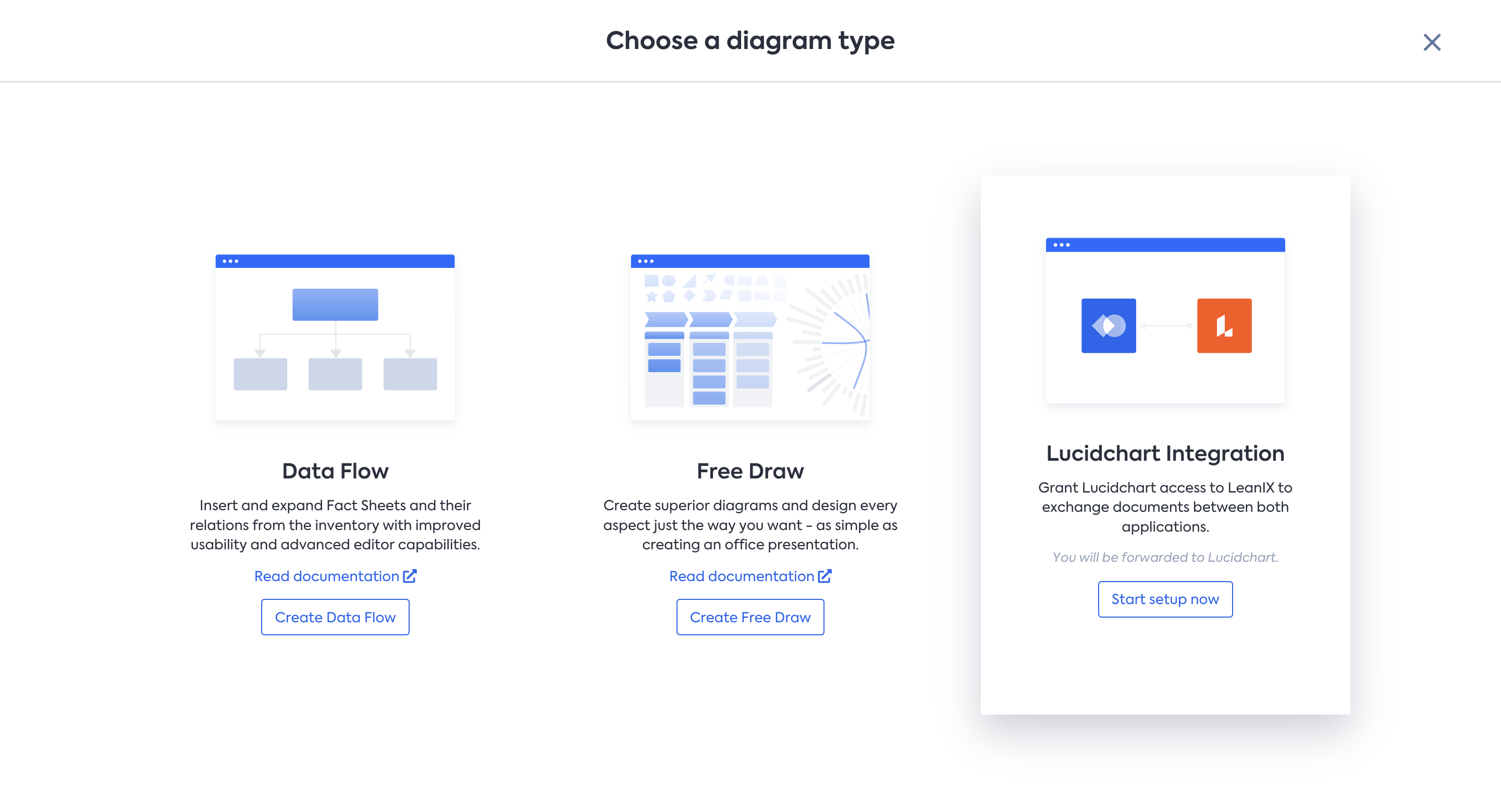
Setting up Lucidchart Integration
Note
Each user needs to set up the integration in the SAP LeanIX workspace via their own profiles to access Lucidchart.
Creating and Importing Diagrams from Lucidchart
Once the setup is complete, users with their workspace connected to Lucidchart can create new diagrams directly within Lucidchart or import existing documents from Lucidchart into SAP LeanIX.
To create or import diagrams from Lucidchart, follow these steps:
-
Navigate to the Diagrams tab.
-
Click + New Diagram.
-
On the Lucidchart overlay, depending on your need, click Create Lucidchart or Import existing document from Lucidchart.
- Choosing to create prompts you to provide a title for the document and leads you to Lucidchart.
- Choosing to import leads you to Lucidchart, where you can select the documents to import.
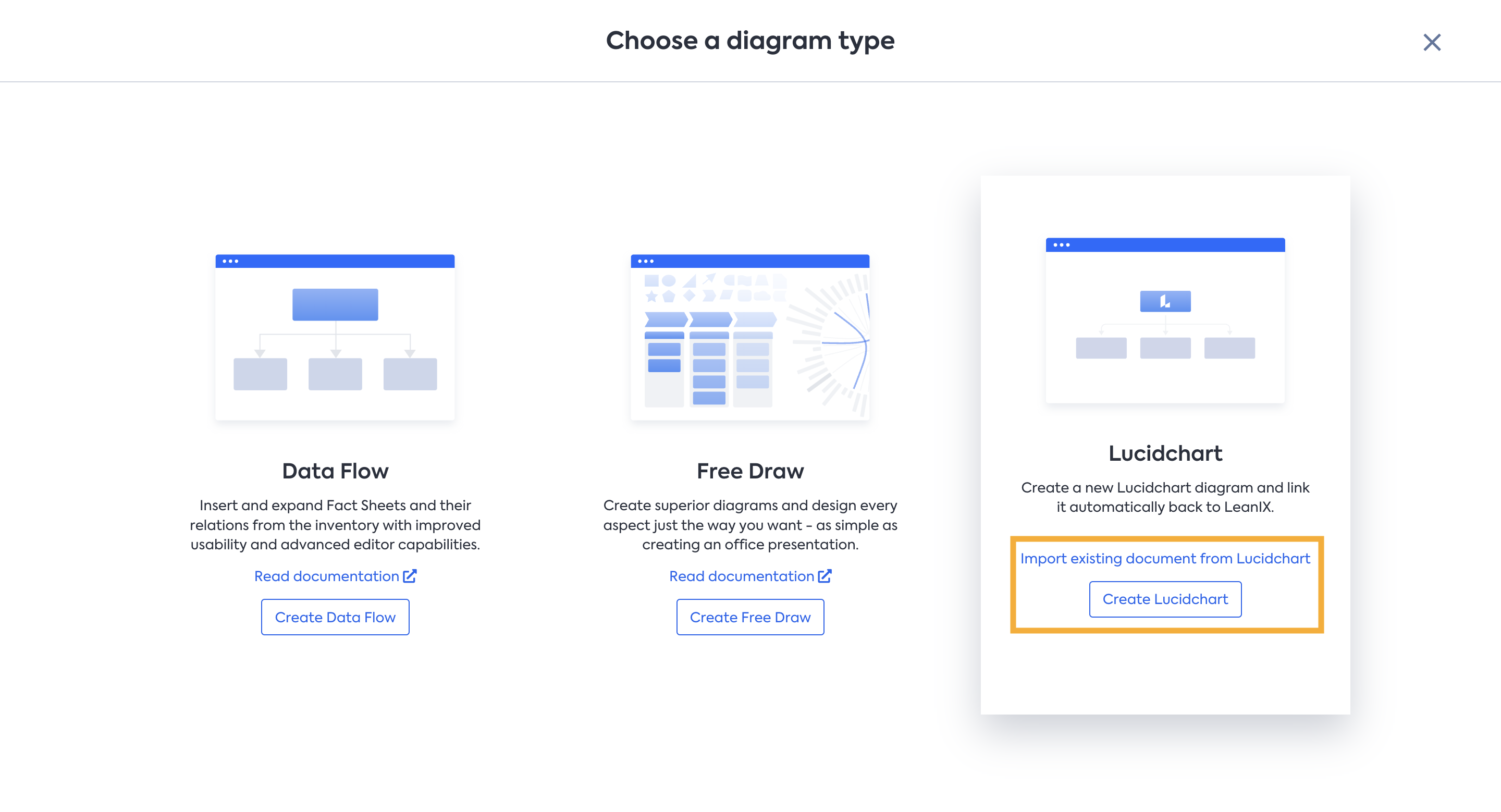
Creating and Importing Diagrams from Lucidchart
You can share the imported diagrams with others in the workspace or add them to dashboards for analysis and communication purposes. However, diagrams imported from Lucidchart cannot be edited within SAP LeanIX; editing is only possible in Lucidchart.
Exporting Diagrams From SAP LeanIX to Lucidchart
To export diagrams from SAP LeanIX to Lucidchart, follow these steps:
-
Open the diagram you need to export.
-
From the menu in the top right corner, select Export.
-
Select Lucidchart Document. The diagram opens in Lucidchart.
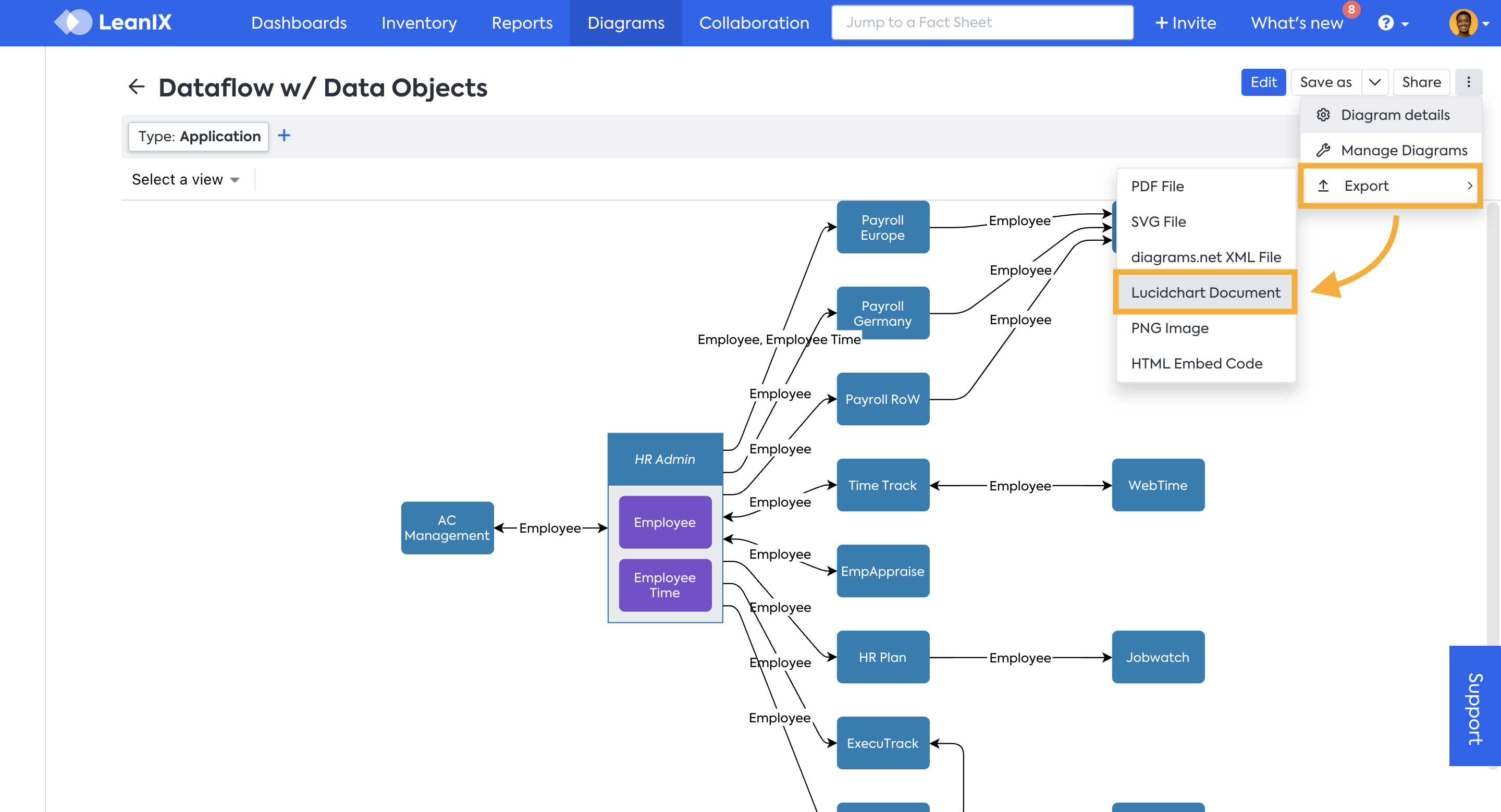
Exporting Diagrams From SAP LeanIX to Lucidchart
Exporting the diagram creates a public copy of the diagram in the SAP LeanIX workspace with the following naming convention: “Lucidchart export of OriginalReportName”. This copy can only be edited in Lucidchart, providing similar capabilities as in SAP LeanIX for accurately representing the enterprise architecture landscape.
Note
The edit permissions of the original diagram are not retained in Lucidchart.
Exporting Diagrams From Lucidchart
To export diagrams from Lucidchart, follow these steps:
-
Navigate to File > Export
-
Select the desired file type for the export.
-
An overlay may prompt you to share the diagram as a link instead; if not, proceed and click Download.
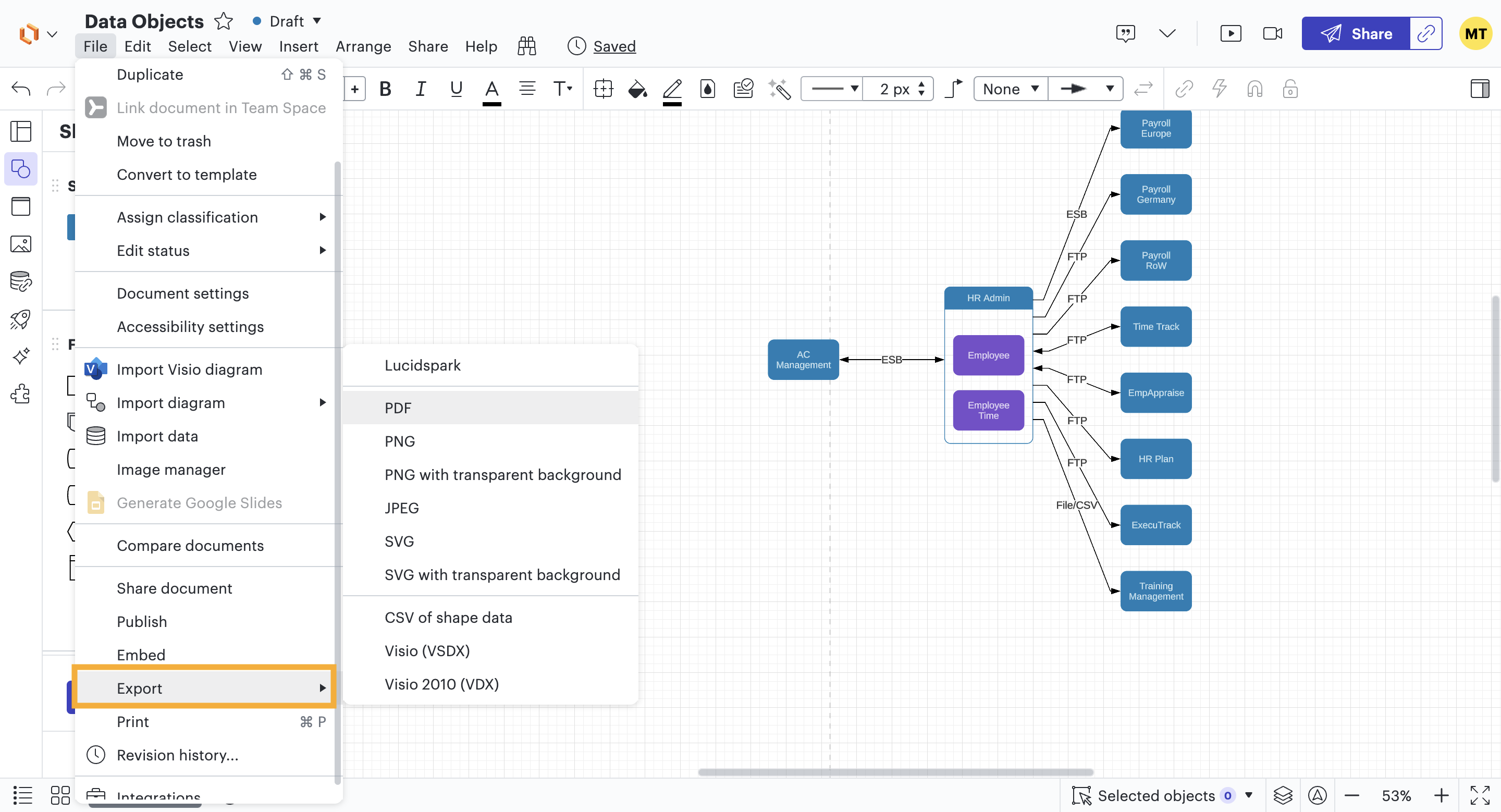
Exporting Diagrams From Lucidchart
To learn how to use Lucidchart, see Lucidchart.
Updated 2 months ago
