Mapping SAP Signavio Processes to Fact Sheets
Learn how to map and sync processes from SAP Signavio to SAP LeanIX. Configure synchronization modes, set process hierarchy, and manage process attributes with field and value mapping.
Introduction
The integration synchronizes process diagrams, navigation maps, and value chains from SAP Signavio as business context fact sheets in SAP LeanIX. Configure how processes from SAP Signavio should be mapped and synced to SAP LeanIX. You have the option to synchronize the process hierarchy either bottom-up, top-down or simply synchronize based on a specified list of SAP Signavio directories. Processes are synced to the business context fact sheets, and the direction is always from SAP Signavio to SAP LeanIX.
While mapping the process, you can configure how process attributes from SAP Signavio are mapped to the corresponding fields in fact sheets using field mapping settings. Using field mapping settings, you can also map processes to specific fact sheet subtypes, such as process, value stream, etc.
During synchronization, if fact sheets with the same name already exist in SAP LeanIX, they are linked; otherwise, new fact sheets are created with their corresponding hierarchical relations. The mapped process attributes are updated in the relevant fact sheet fields, and process diagrams from SAP Signavio are added to the resources tab of the fact sheet. If field mappings are not set up, only the process name and description are synced.
Mapping Processes
Mapping the process primarily involves selecting a sync mode to manage data updates and deletions, followed by configuring the synchronization hierarchy by selecting relevant SAP Signavio directories. This is done in the Basic Configuration tab of the integration configuration page
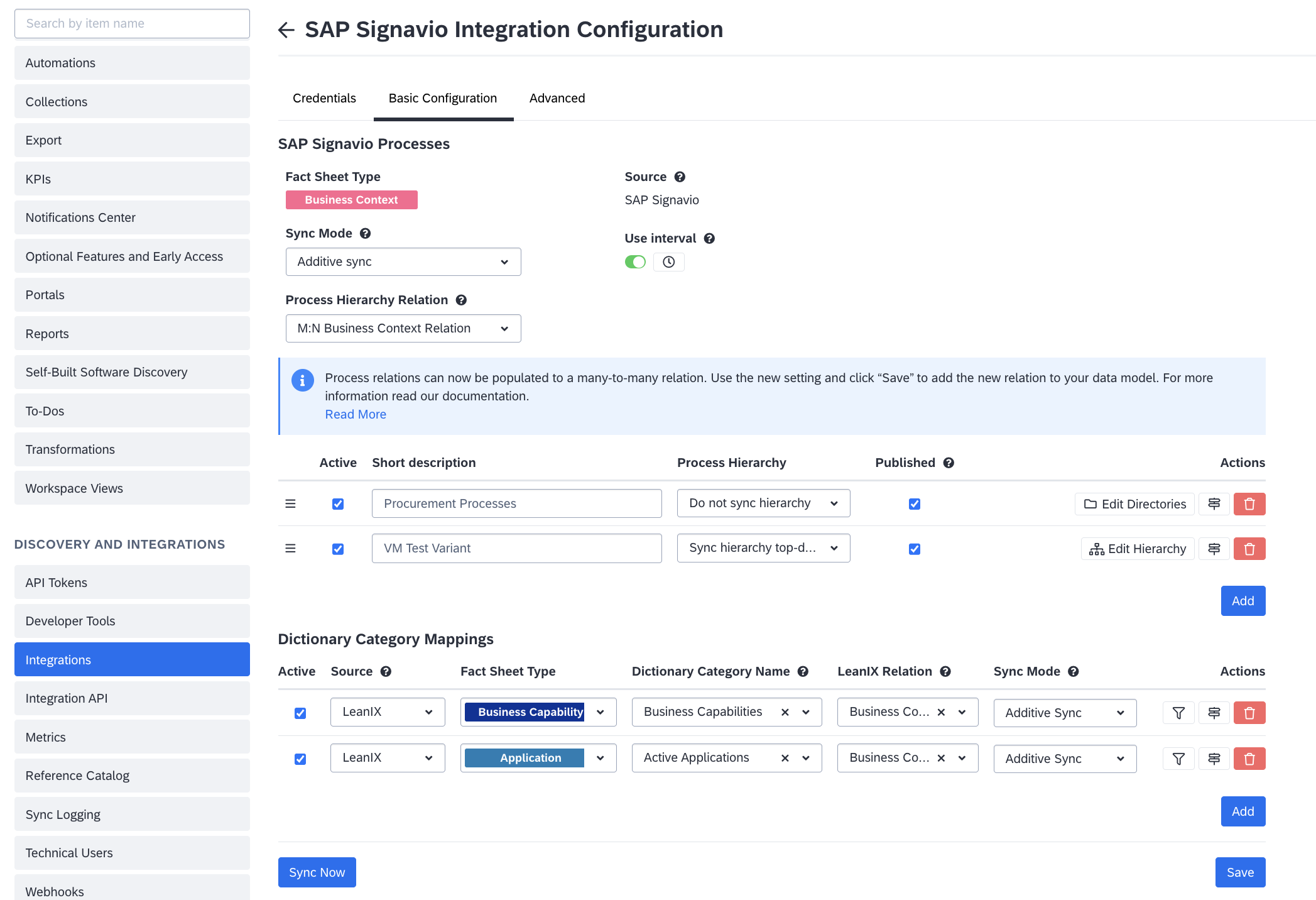
Basic Configuration Tab of the Integration Configuration
Choosing Sync Mode
Sync mode in process mapping determines how process data is created, updated, and deleted in SAP LeanIX. It helps prevent unwanted data loss and manage duplicates. You have the following options:
| Additive Sync | Conservative Sync | Overwrite Sync |
|---|---|---|
| Fact sheets are only created or updated based on changes in SAP Signavio. Fact sheets are never archived, even when processes are deleted. It's the safest option, but it can lead to duplicate data if not managed carefully. | Fact sheets are created, updated, or archived based on changes in SAP Signavio. Only the current integration’s mappings are considered, and fact sheets created by other instances of the Signavio integration, or different integrations such as Collibra or those created manually, are not affected and will remain intact. | Fact sheets are created, updated, or archived based on changes in SAP Signavio. All fact sheets not associated with the current integration, including manually created ones, are deleted. Choose this mode only when you want SAP Signavio to be the sole source of truth for the processes. Otherwise, you risk unintended data deletion. |
External ID
All linked fact sheets store the unique ID of the SAP Signavio processes in an external ID field called Signavio Process. This allows for the differentiation of fact sheets related to the current integration from those associated with other integrations and manually created entries.
Note
To prevent accidental deletion of fact sheets from other instances of the Signavio integration, the overwrite sync mode is automatically disabled when integrations are set up for multiple SAP Signavio tenants.
Configuring the Process Synchronization Hierarchy
You have the option to synchronize the process hierarchy either bottom-up, top-down or simply synchronize based on a specified list of SAP Signavio directories.
To select the synchronization hierarchy option, click Add and select an option from the Process Hierarchy drop-down list. Then, click Edit Directories or Edit Hierarchy to further configure the details.
You can choose from the following options:
- Do Not Synchronize Hierarchy
In this mode, synchronization is based on a specific list of SAP Signavio directories. To provide the list of directories, click Edit Directories on the right. In the dialog that opens, add SAP Signavio directories by typing and searching for their names.
Optionally, you can also select an SAP LeanIX parent fact sheet. The selected fact sheet will act as the parent for all processes in the chosen directories. If no directory is selected, the public root directory is used.
However, this option is not optimal; we recommend synchronizing the hierarchy to ensure relations between processes are reflected in SAP LeanIX. Without the hierarchy, relations between fact sheets are not maintained. - Synchronize Hierarchy Bottom-Up
This mode searches for process diagrams within the specified SAP Signavio directories and their child directories, synchronizing from the lowest to the highest-level processes by moving up the hierarchy via the Linked by attribute found on each diagram.
To provide the list of directories, click Edit Directories on the right. In the dialog that opens, add SAP Signavio directories by typing and searching for their names. Optionally, you can also specify an SAP LeanIX fact sheet to act as the parent for all the processes being synchronized. - Synchronize Hierarchy Top-Down
This mode starts at a specified root node and synchronizes all processes down the hierarchy, using the Linked diagrams attribute found on the process diagram to locate all child processes. To configure the root node, click Edit Hierarchy. In the dialog, select the process to serve as the root node and specify any processes to be excluded from synchronization. Note that the configured root node itself will not be replicated in SAP LeanIX; it serves only as a starting point for the synchronization process.
Configuring interval-based synchronization is mandatory for this option. To learn more, see Configuring Interval-Based Synchronization.
Choosing Process Hierarchy Relation
You can choose between two relationship models for representing process hierarchies in SAP LeanIX:
- M:N Business Context Relation (Recommended): Sub-processes in process hierarchies are often reused by multiple parent processes, and M:N business context relation, being a many-to-many relation, accurately captures such process hierarchies. It preserves the complexity of sub-processes having multiple parents and ensures all process dependencies are imported correctly from SAP Signavio. This is the default and recommended option, as it reflects the reality of process reuse.
- 1:N Standard Parent/Child Relation (Legacy): The standard parent/child relation supports a strict hierarchy where a sub-process can only have one parent process fact sheet. It does not reflect the full scope of process reuse, so this option should only be considered when you have a strictly linear process hierarchy. In this relation model, if a double parent situation is detected, the integration will use the
RelToRequiresrelations to capture the additional parent dependencies.
When you select the M:N business context relation for the first time, the meta model is extended, and you are prompted to confirm the change. Once extended, you can run the synchronization to seamlessly transition from the legacy 1:N standard parent/child relation and accurately establish relations between sub-processes and their multiple parent fact sheets.
The standard 1:N parent/child relation is then hidden from business context fact sheets to avoid confusion. However, this relation is still essential for child fact sheet display names, hierarchy-level filtering, and reports. Therefore, the integration continues to populate this relation, overwriting previously maintained parent/child relations using the shortest path algorithm—the most direct route between a sub-process and its parent process. At the same time, requires/required relations for processes are cleaned up.
Note
Changing back to the standard parent/child relation does not revert the changes in your meta-model. You have to manually adjust the meta model configuration to display the relation again.
Note
- Currently, M:N business context relation is supported in landscape reports, allowing you to fully visualize the process hierarchy. To learn more, see Insights from Reports.
- Other reports still rely on the 1:N standard parent/child relation.
- If multiple instances of SAP Signavio integrations are set up, M:N relations will be available in landscape reports if at least one instance is configured to use M:N relations.
Note
While you can create cyclical relations in SAP Signavio, in SAP LeanIX it is not possible. If a cyclical relation is detected during integration, an error is thrown. Cyclical relations are often created when customers link back to the root diagram using custom attributes.
To address this, such custom attributes can be excluded from the relation tree through the integration's advanced settings. You can activate this setting by contacting SAP LeanIX Support or SAP for Me.
Configuring Interval-Based Synchronization
Toggling the Use Interval option allows you to automatically run the synchronization every 3 hours between 6 AM and 6 PM CET. If this option is not enabled, synchronization must be run manually.
Once the interval setting is enabled, if needed, you can specify the exact hours for the sync to run by clicking the clock icon and selecting your preferred hours.
Note
If you choose a top-down hierarchy for process synchronization, the interval setting must be enabled.
Activating and Deactivating Mapped Processes
You can activate or deactivate a mapped process in the configuration by checking or unchecking the Active checkbox. This allows you to test different settings on other parts of the configuration without syncing the processes.
Mapping Process Attributes to Fact Sheet Attributes
You map the process attributes to fact sheet attributes using field mapping settings. In the Actions column, click the field mapping icon next to the delete button to open the field mapping modal.
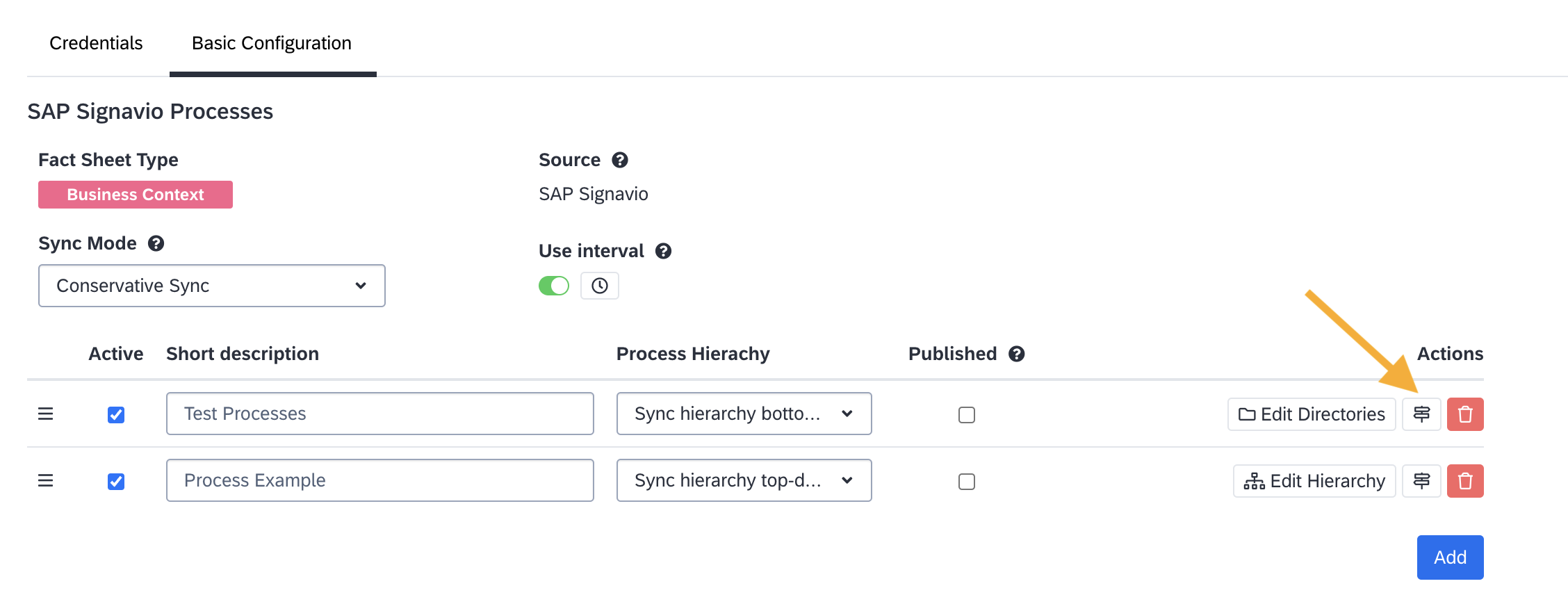
Click the Field Mapping Icon to Open the Settings
Based on best practice data from SAP LeanIX, field mapping suggestions are given at the top. You can simply select a suggestion to add it to your list of field mappings. Additionally, you can manually define mappings by clicking Add and choosing fact sheet attributes and corresponding SAP Signavio process attributes from the respective drop-down lists.
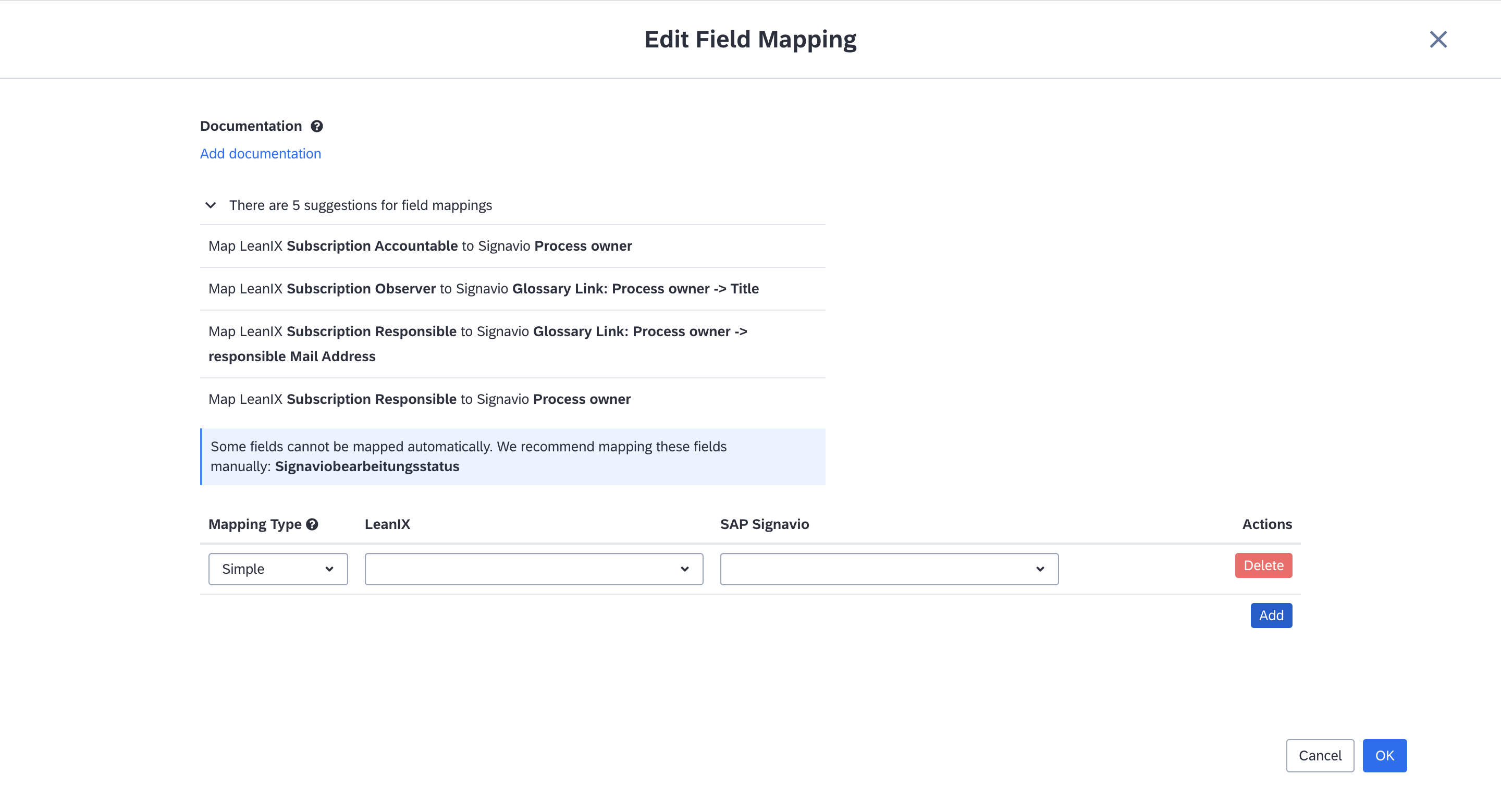
Field Mapping Settings
The list of attributes in the drop-down list depends on the selected mapping type. The following mapping types are available:
- Simple: allows you to choose from a list of process attributes from SAP Signavio and map them to target fields in SAP LeanIX fact sheets. For SAP LeanIX fact sheets, the available attributes include:
- Scalar fields (e.g., text, number)
- Single-select fields
- Multi-select fields
- Date fields
- Subscriptions and subscription roles
- Tags and tag groups
For SAP Signavio processes, you can select from: - Fields on dictionary items
- Scalar fields (e.g., text, number, date)
- Single-select and multi-select fields
- Static Text: lets you enter a static text into a text field in the SAP LeanIX fact sheet
- Expression: lets you use technical expressions to reference a field in SAP Signavio and map it to a corresponding field in SAP LeanIX
Note
The integration supports the synchronization of the diagram-level attributes. The synchronization of shape-level attributes is not supported.
Value Mapping
For single- and multi-select fields, tags, and tag groups, value mapping lets you specify which values in one system should match with values in the other.
The Value Mappings button appears only for single- and multi-select fields, tags, and tag groups. To map values, click the Value Mappings button, and in the resulting modal, add and match the values between both systems.
Adding Documentation
As a best practice, document the purpose of your field mappings by clicking Add documentation at the top of the field mapping modal. It can serve as a valuable reference for future reviews or adjustments.
Mapping Processes to Fact Sheet Subtypes
Through field mapping settings, processes can be mapped to business context fact sheet subtypes. To map processes to fact sheet subtypes, follow these steps:
- In the field mapping modal, choose Static Text for the mapping type.
- Select Subtype from the SAP LeanIX field drop-down list
- Select the needed process type from the SAP Signavio drop-down list.
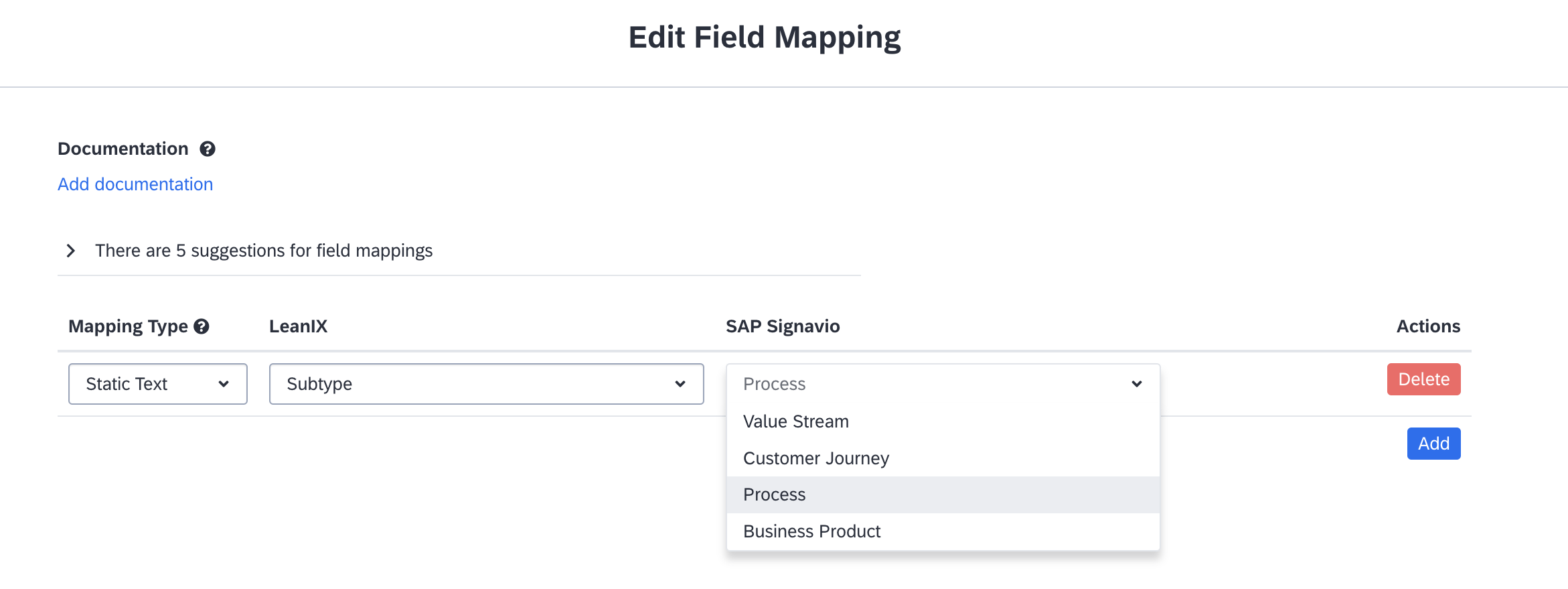
Mapping Processes to Fact Sheet Subtypes
Updated 3 months ago
