Portals
The SAP LeanIX Portal enables employees with IT self-service by providing an overview of software that is approved and available to order. Thereby, it offers users more opportunities to troubleshoot problems autonomously, and can be configured by admins quickly and with a variety of filters, while reducing the number of support requests.
Overview
With the Portal feature, we support EAs in making their data available to a broad audience outside the IT organization. For example, create an Application Portal that is accessible to everyone to order software, issue support tickets, or find application knowledge.
Whereas employees are now empowered to get the software they need and educate themselves with expert knowledge, EAs simultaneously govern permission rights and control that only approved software is being ordered.
With Portals, IT infrastructure data becomes accessible and actionable throughout companies to reduce the number of support requests and increase productivity.
Use the Portal Feature
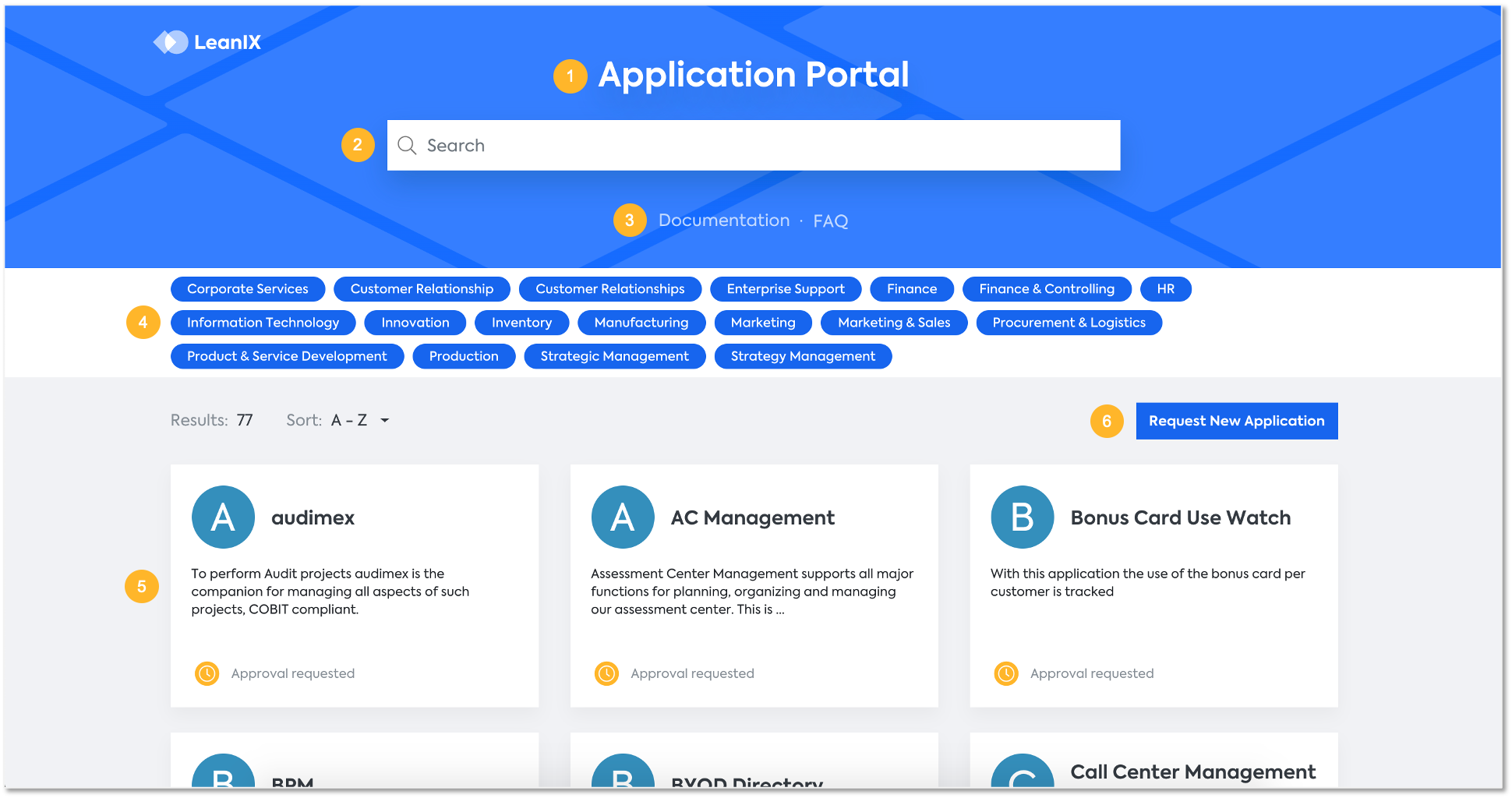
Portal elements:
- Portal Name: This is the name as configured by the admin.
- Search: On an Applications portal for example, users can look up Applications available in the Inventory.
- Links: Configurable by an Admin, here you can have links to your helpdesk, for example (Fact Sheet Resources).
- Filter: Filter by Domain/Groups, in this case by Business Capabilities, as configured by the Admin.
- Applications: In this example, all Applications available in the Inventory are shown. Once a Filter or Search is applied, the results will be visible here.
- Action button: Perform an action, in this case "Request new Application" when not already available in the workspace. This link is also configurable.
Note
Resources uploaded to a fact sheet that are not links or images are not shown in portals.
When selecting one of the available Applications, the below pop-up appears, allowing you to see more information about the Application, and to request it.
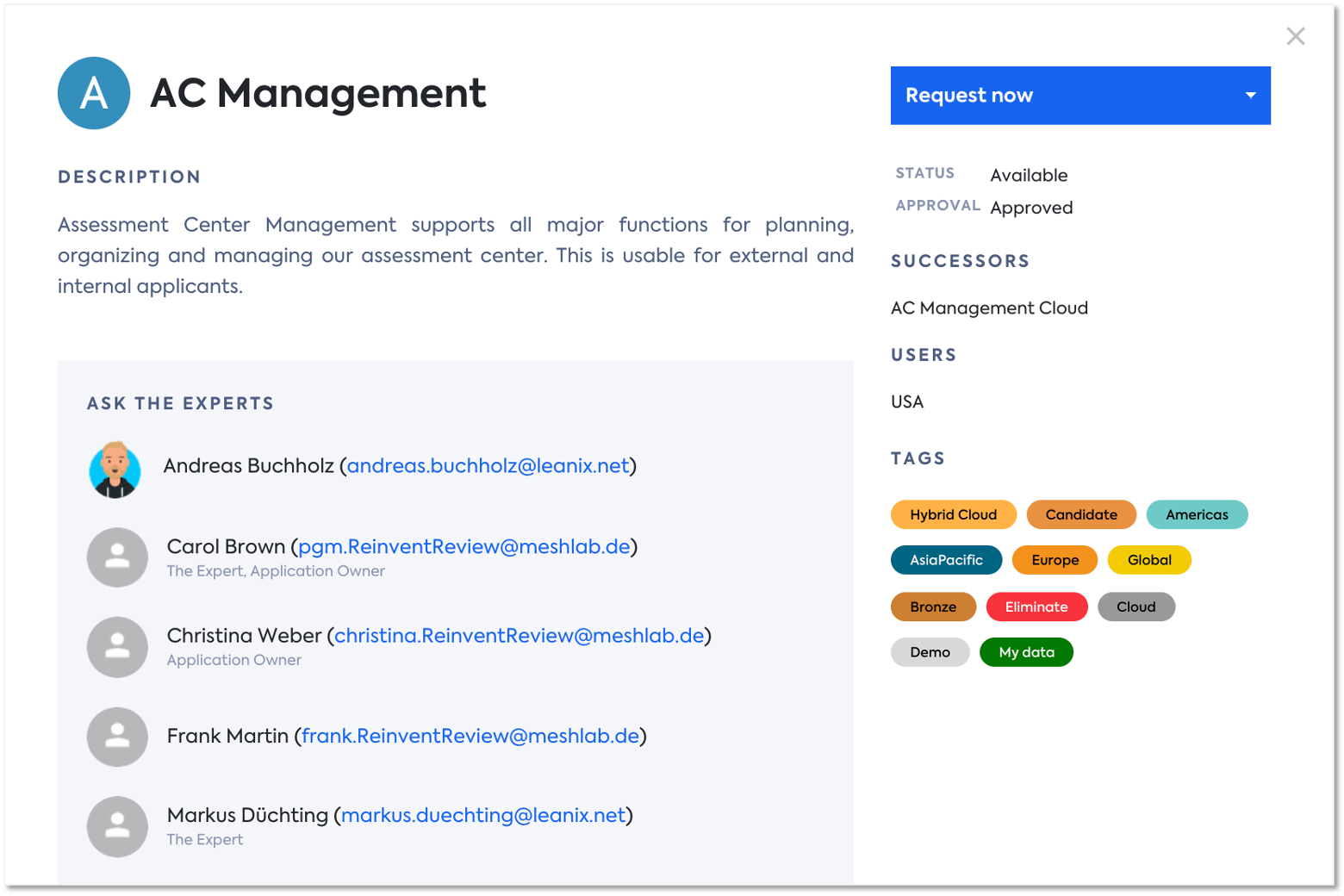
Additional information includes Description, Status, Approval, Successors, Users, Tags or even the internal experts on this Application, as configured in Subscriptions and Roles (Responsible/Accountable).
Portal Permissions
You can modify permissions for all portals for non-admin roles in the User Roles and Permissions section of the administration area. For more information, see Role-Based Permissions.
Configure a Portal
As an admin, you have to access the Administration area in SAP LeanIX and go to Portal, as shown below.
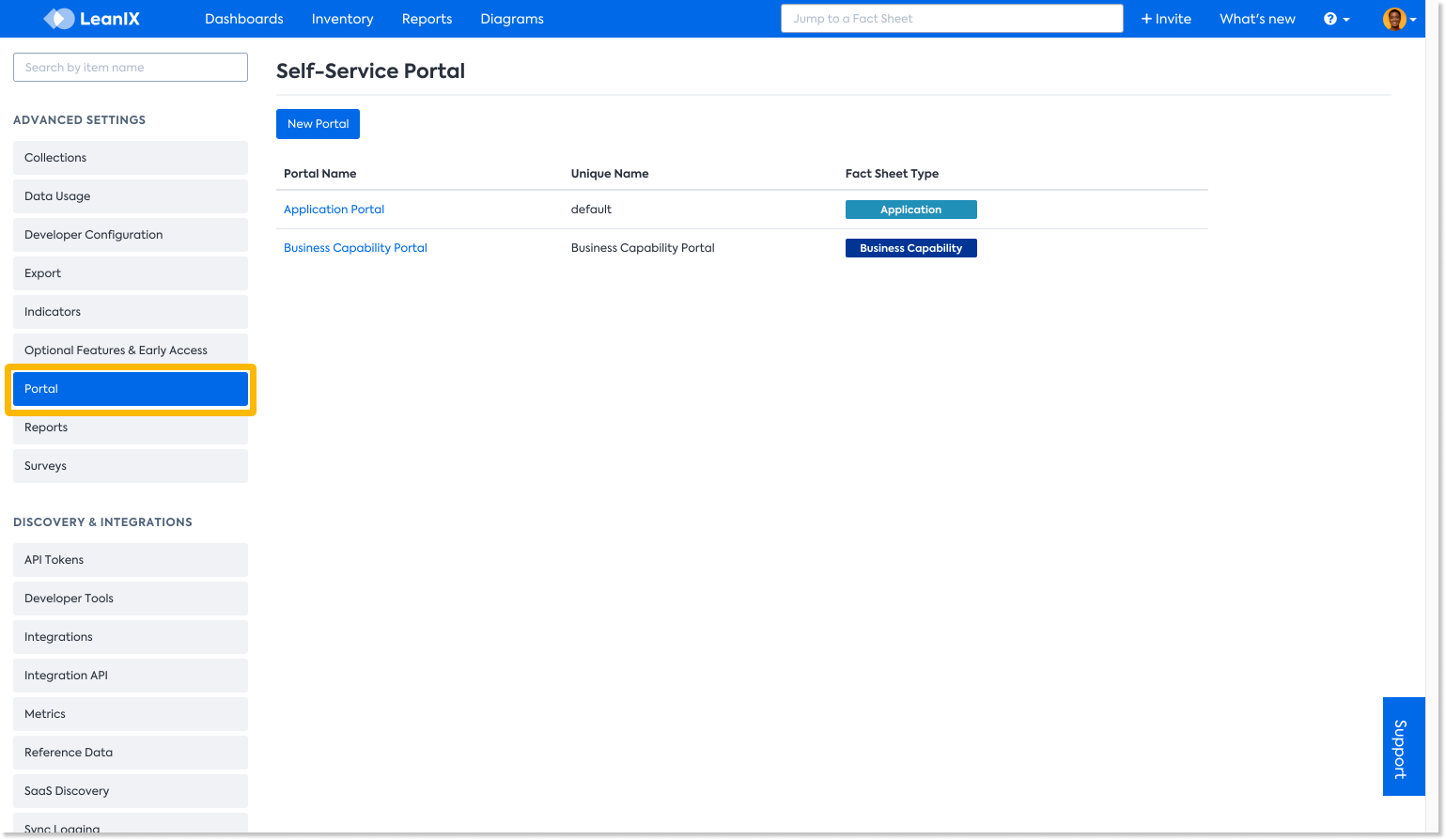
Here you have the option to:
- Create a New Portal, by selecting New Portal
- Edit an existing Portal if already created, by selecting the portal Name.
Whichever option you select, a Configuration interface allows you to create or edit your portal.
Basic
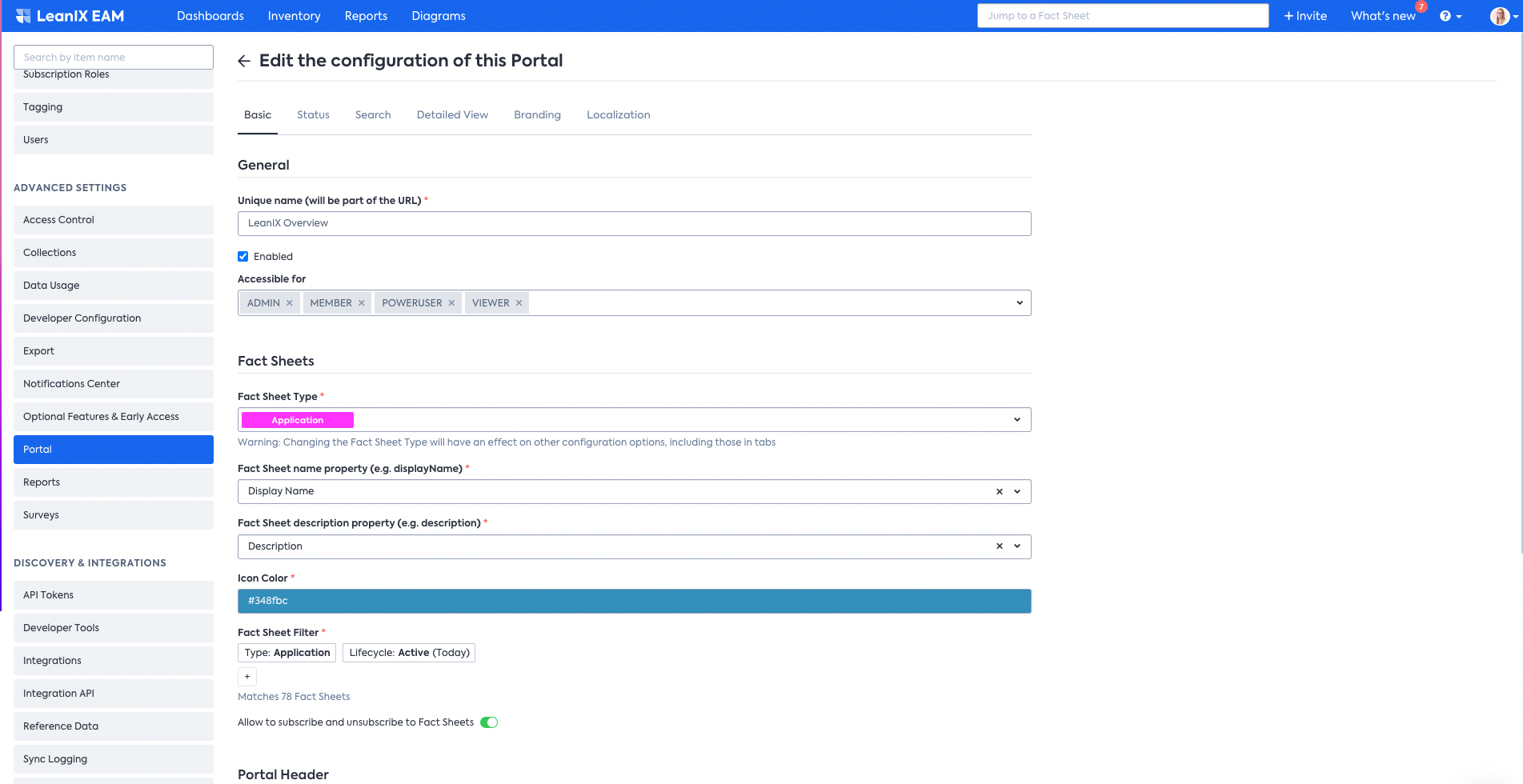
Under the General section you can choose the Unique name for the portal to act as part of your URL, as well as who the portal is Accessible for: the roles, including custom roles. Here is also where you can enable or disable the portal, by ticking or unticking the Enabled box.
The Fact Sheets section is where you select which Fact Sheet Type to have on your portal, for example Applications. An important sub-section here is the Fact Sheet Filter, which allows you filter which SAP LeanIX Applications to make available on your portal (i.e. Applications that have their Lifecycle set as Active).
The Portal Header section lets you set the Portal Title, Request Label or Request URL. Filter Option Type can be either Relation or Tag Group, and Filter Fact Sheets lets you select the Fact Sheet type to be used as filter in the header area.
Status
As an Admin you can configure the displayed status for each Fact Sheet.
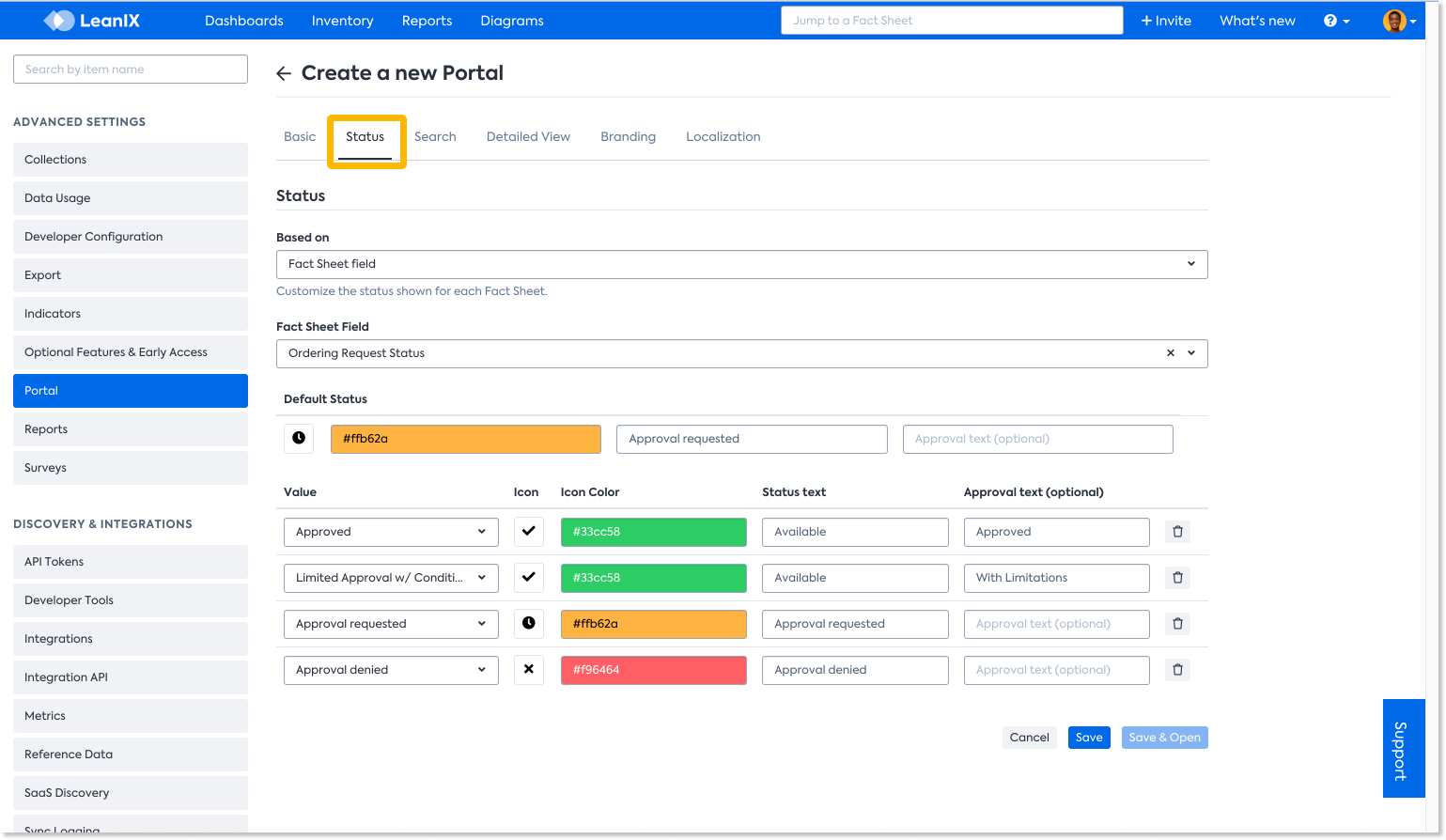
Search
Here you can configure the search and filtering options for the users.
Enable alias search to make it easier for users to find a fact sheet that is known under a commonly used alternative name or abbreviation.
Note
If the switch for alias search is greyed out, it indicates that the fact sheet type of your portal does not have the Alias field configured yet. To enable alias search, you configure the Alias field in the meta model configuration and activate full-text search for the field.
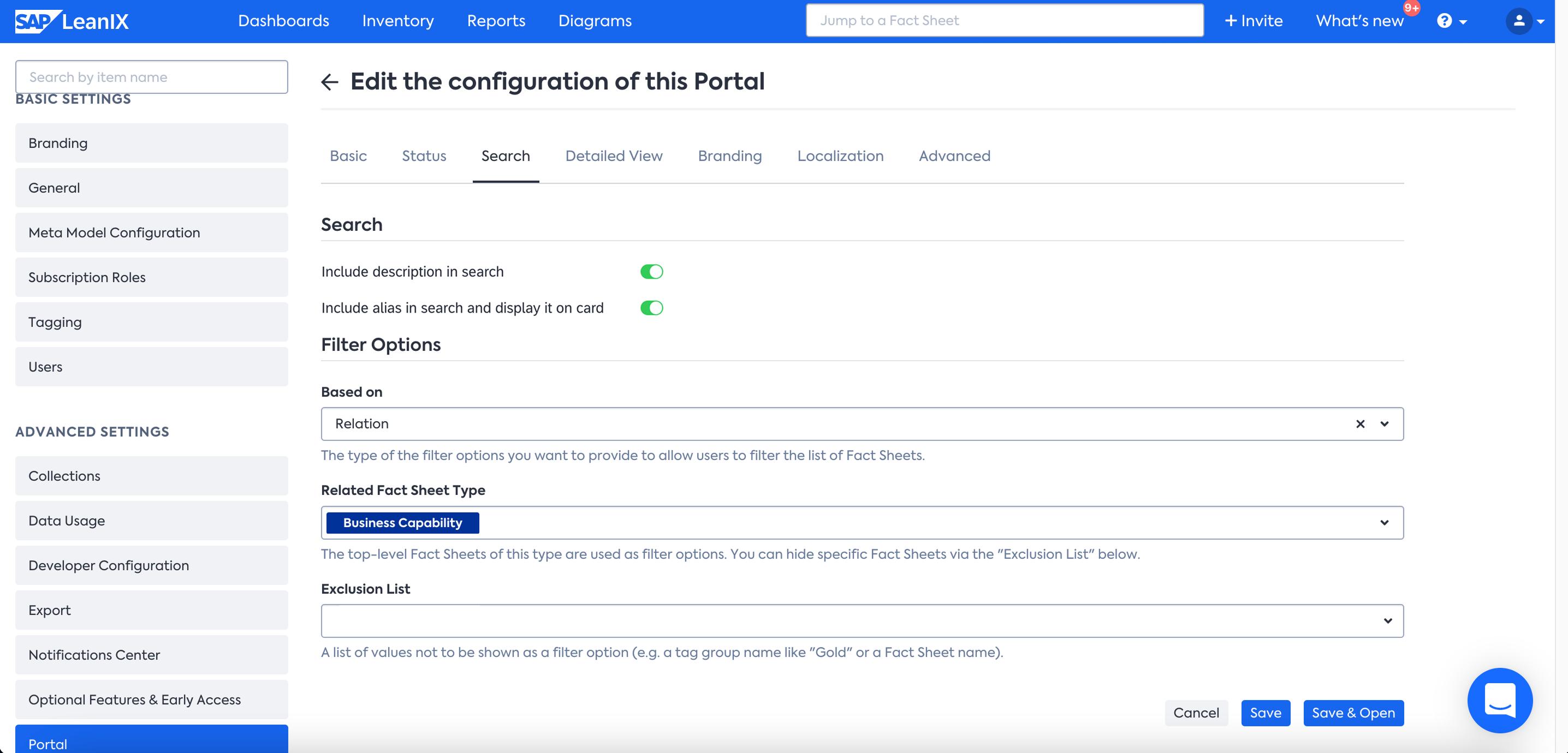
Detailed view
The Detailed View tab allows you to customise Relations, Subscriptions, Tag groups, Resources Management and displaying any other Additional Fields in the details view.
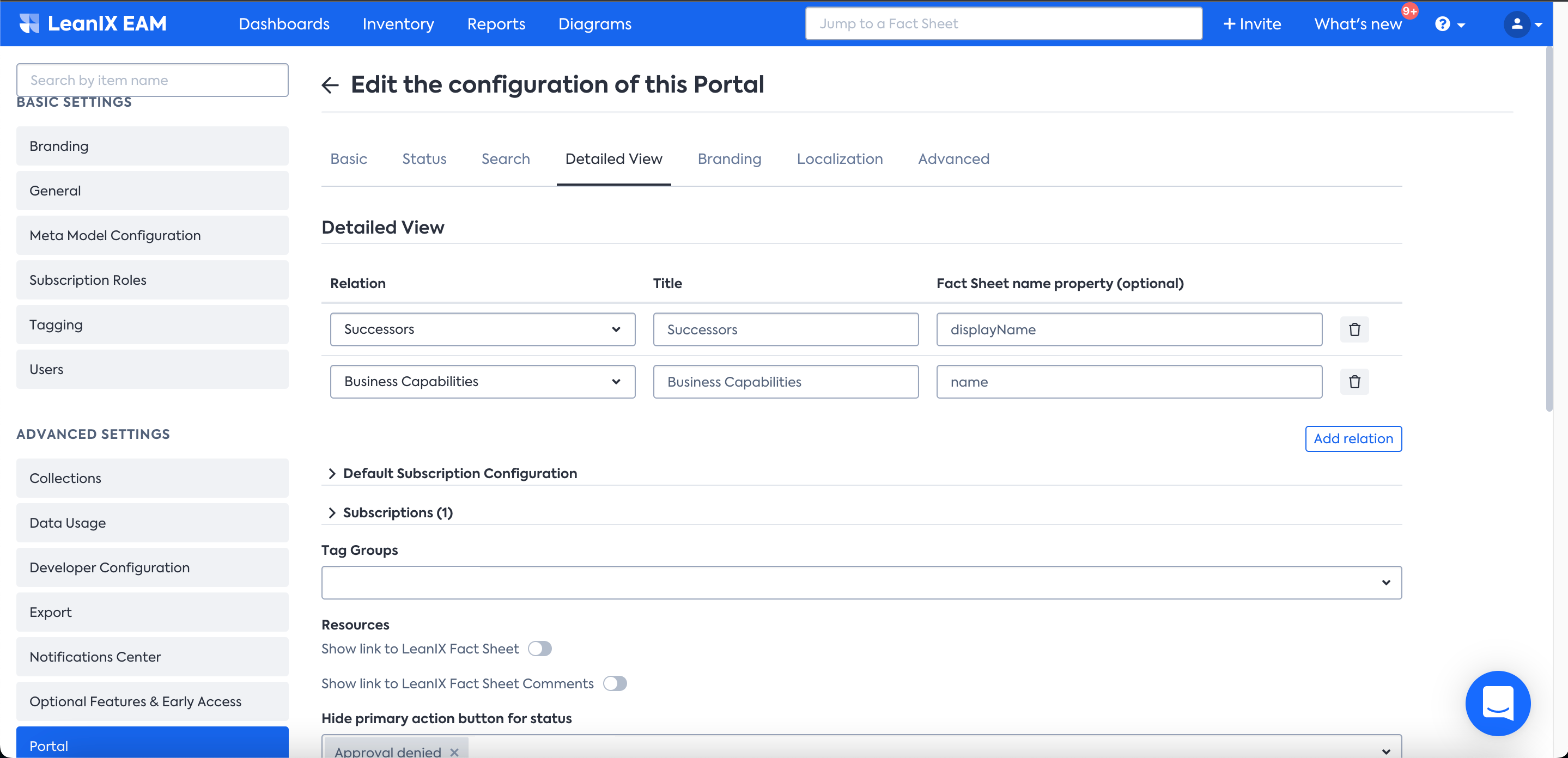
Branding
The Branding tab allows customizing the portal, with Header the Header, Footer and Button color, and select the logo to be displayed.
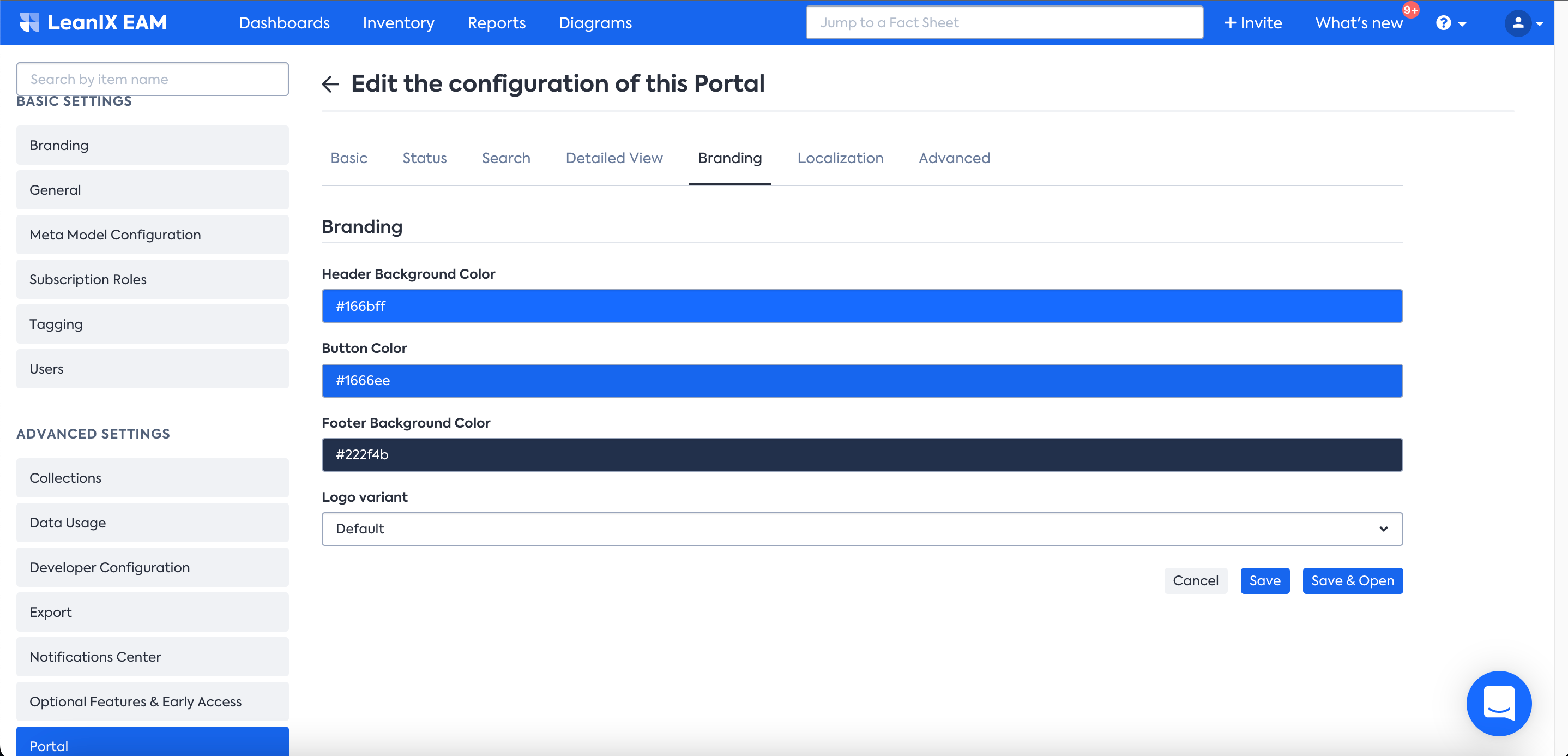
Localization
The Localization tabs allows manual Language Translation / Localization of the portal as needed.
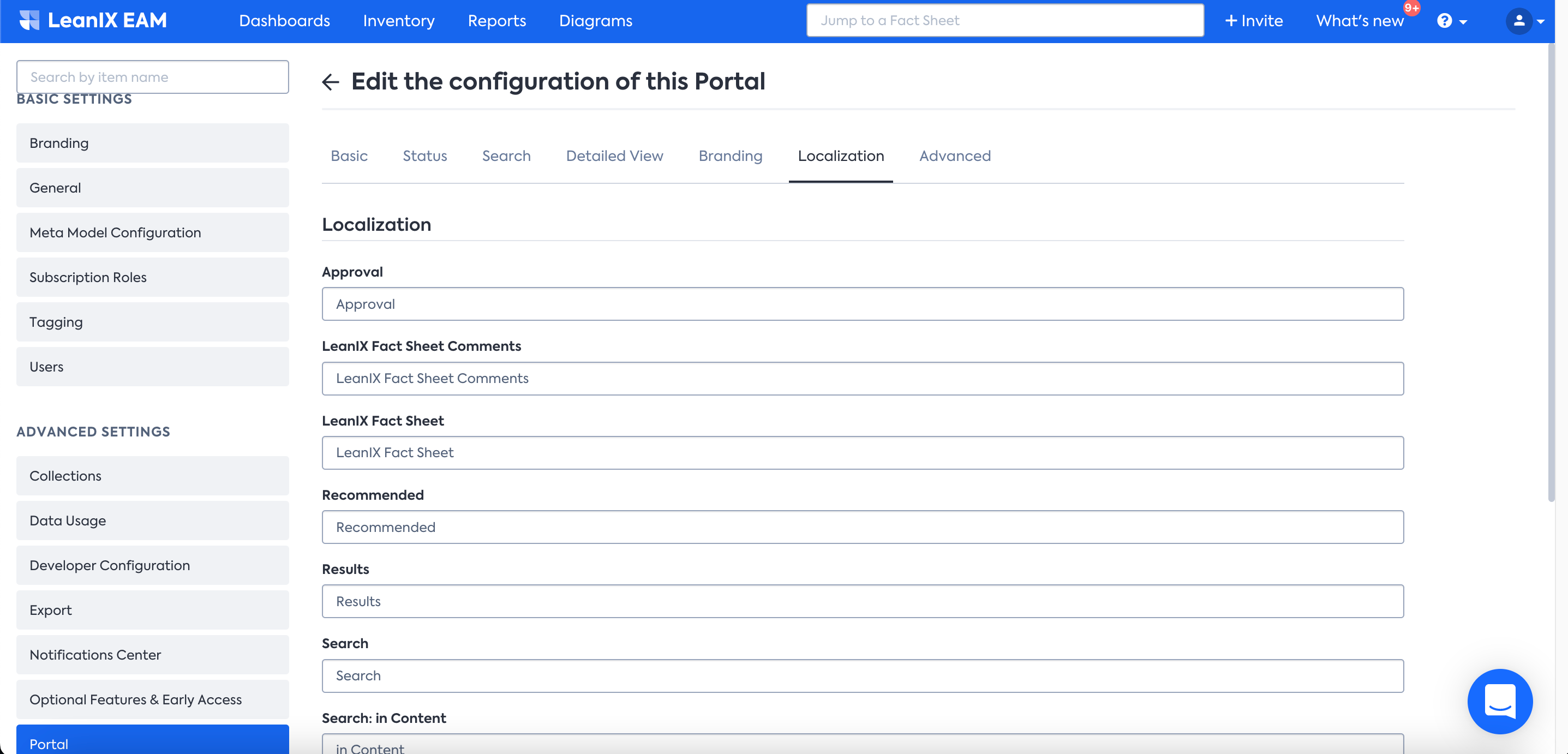
Advanced
This Advanced tab allows for Json customization of the portal settings.
Information
To enable this section, you may reach out to support at SAP LeanIX Support. If you're an SAP customer, submit a request from the SAP for Me portal.
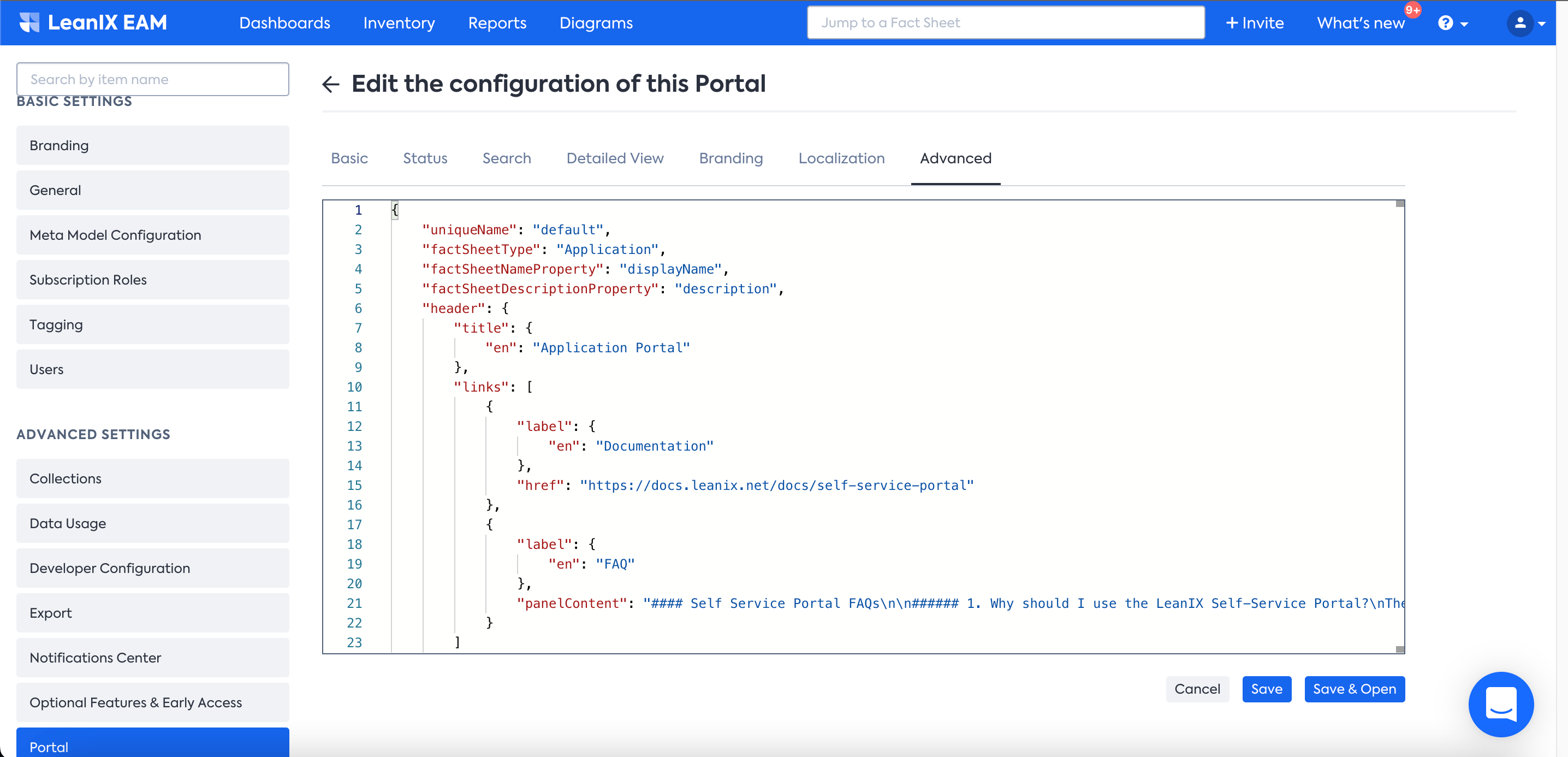
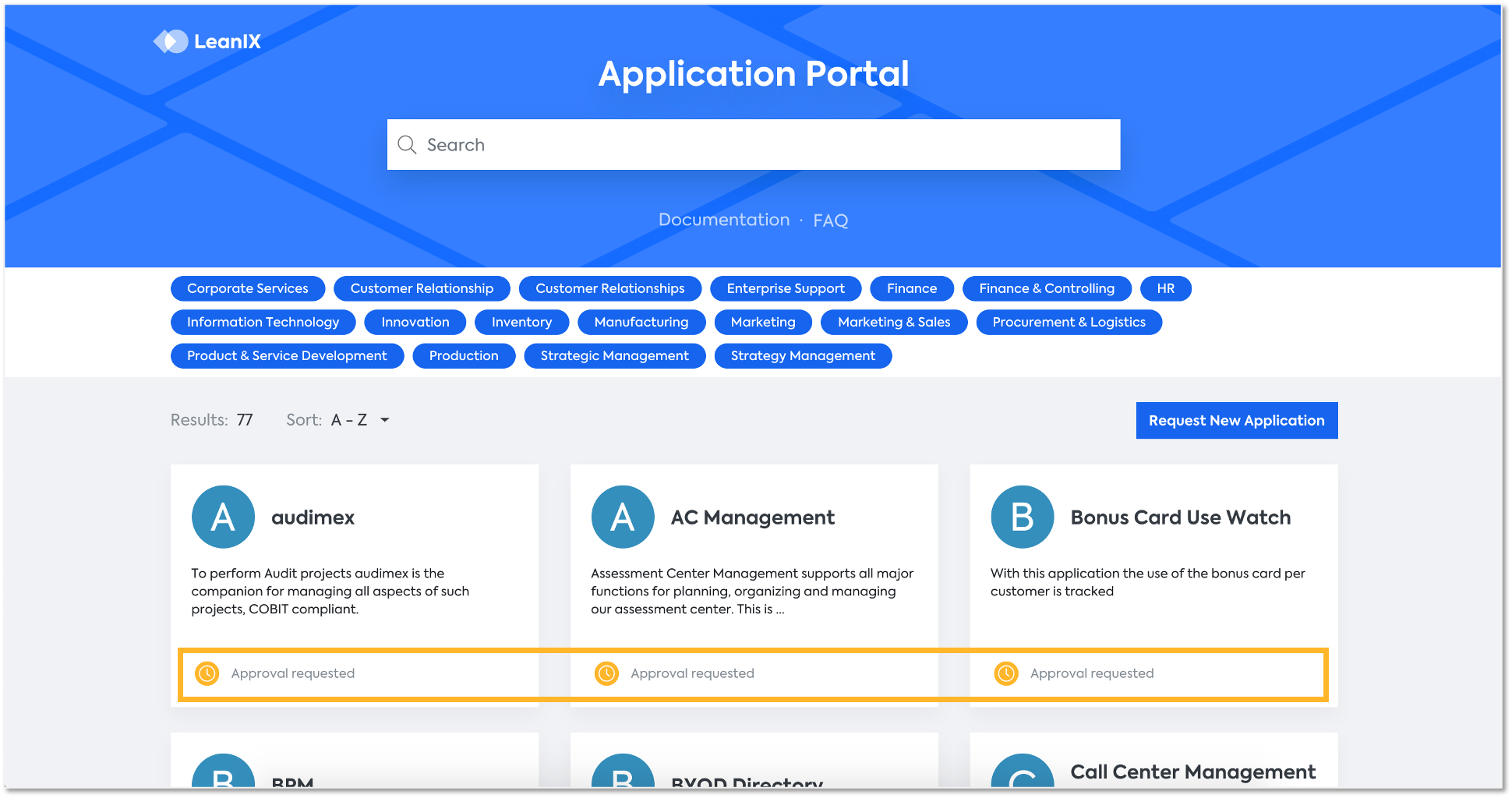
Please note that the status for each Fact Sheet can be based on the value of the Ordering State field on the Fact Sheet. This field can be made visible by using the Self-Configuration feature and moving it from the "Unused Fields" section to another section, e.g. "Name & Description".
Furthermore, as an Admin you can also configure the Relations which will be displayed on the details screen of a Fact Sheet.
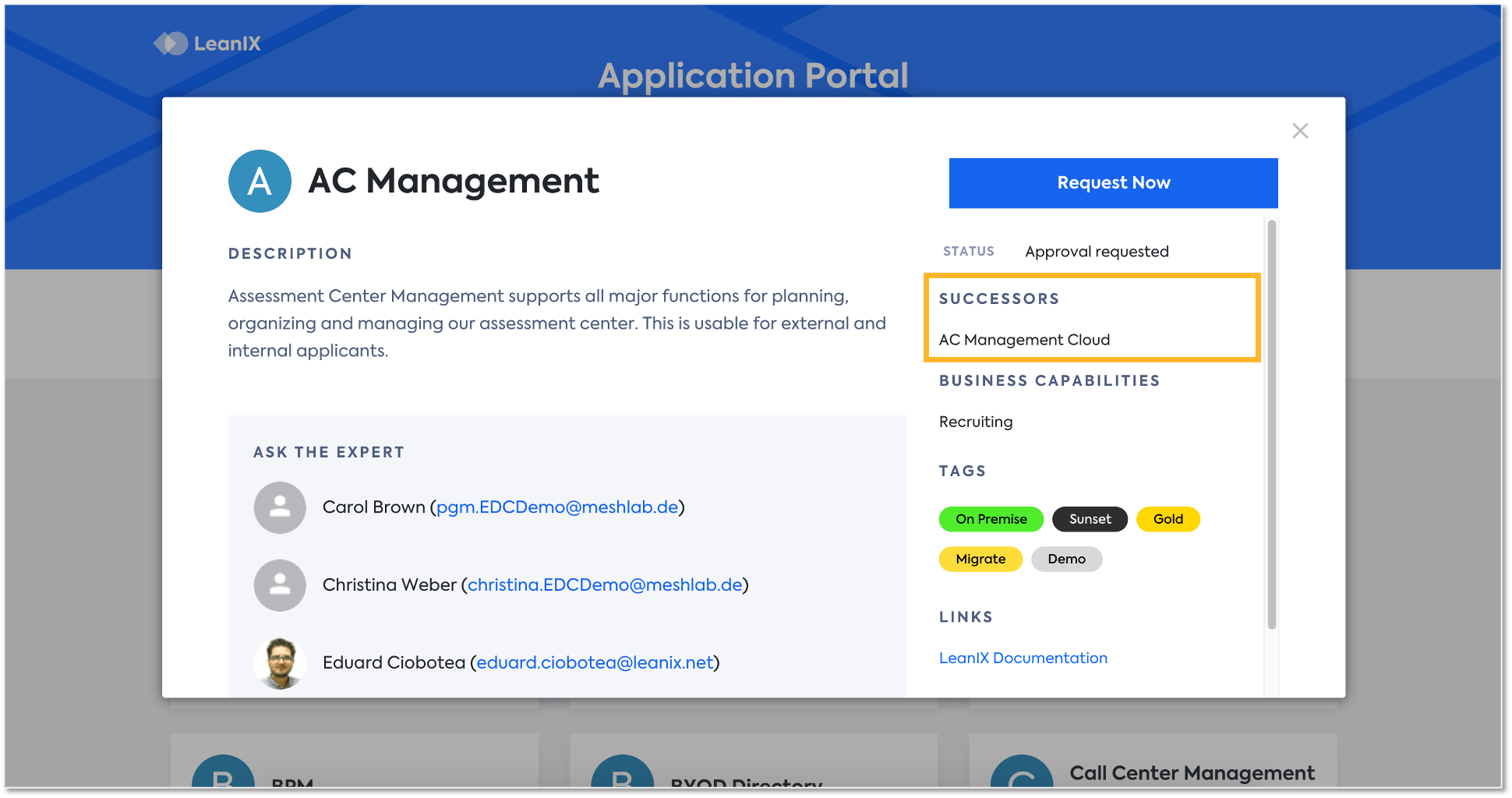
Transient Users with SSO
A great benefit of SSO integration with your (external) Identity Provider is the ability to enable Transient user roles. This allows users within your organisation to access a lightweight version of SAP LeanIX via our self-service portals or catalogs.
You can then link these portals in your existing intranet, wiki, or any other system sitting behind your SSO. You now have a great way to showcase data from within SAP LeanIX directly, all without having to invite or create specific user accounts in SAP LeanIX.
For more information, see Transient Users with SSO.
Please note, Transient users need to be added in the Basic tab of Portal Configuration as well if enabled.
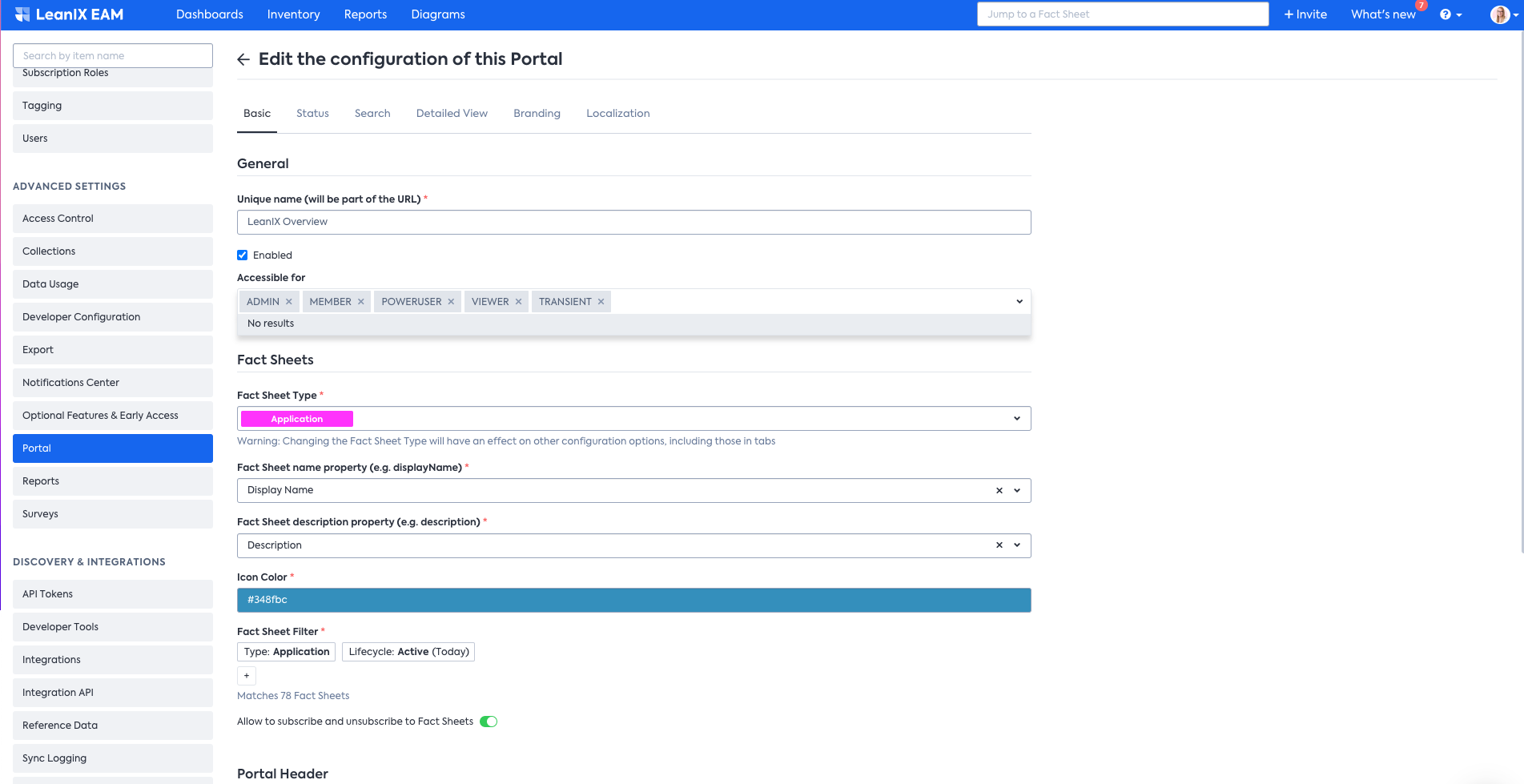
Updated 28 days ago
