Milestones
Learn how to add and manage milestones and realize their value by effectively visualizing them in reports.
A Milestone helps you create visual reference points to break a project down into manageable chunks and easily track major events and pending decisions. Milestones signal to everyone involved what a project's overall ‘lifecycle’ looks like and what needs to be achieved along the way. Milestones are added and managed in the Initiative Fact Sheet type.
-
Milestones are visible in the Roadmap Reports, every time the Initiative (Project) is the Fact Sheet or is present as a drill-down.
-
All reports with a timeline, i.e., Landscape, Matrix, and Portfolio, also display milestone icons when an Initiative/Project is projected on the timeline.
-
Milestones are available along the parent-child hierarchy so that child Fact Sheets can refer to milestones of parent Fact Sheets
-
The milestone date is automatically reflected in all the phases of an Initiative where it has been referenced. Modifying a milestone in the parent Fact Sheet automatically updates all references, simplifying the management and monitoring of dependencies between Initiatives.
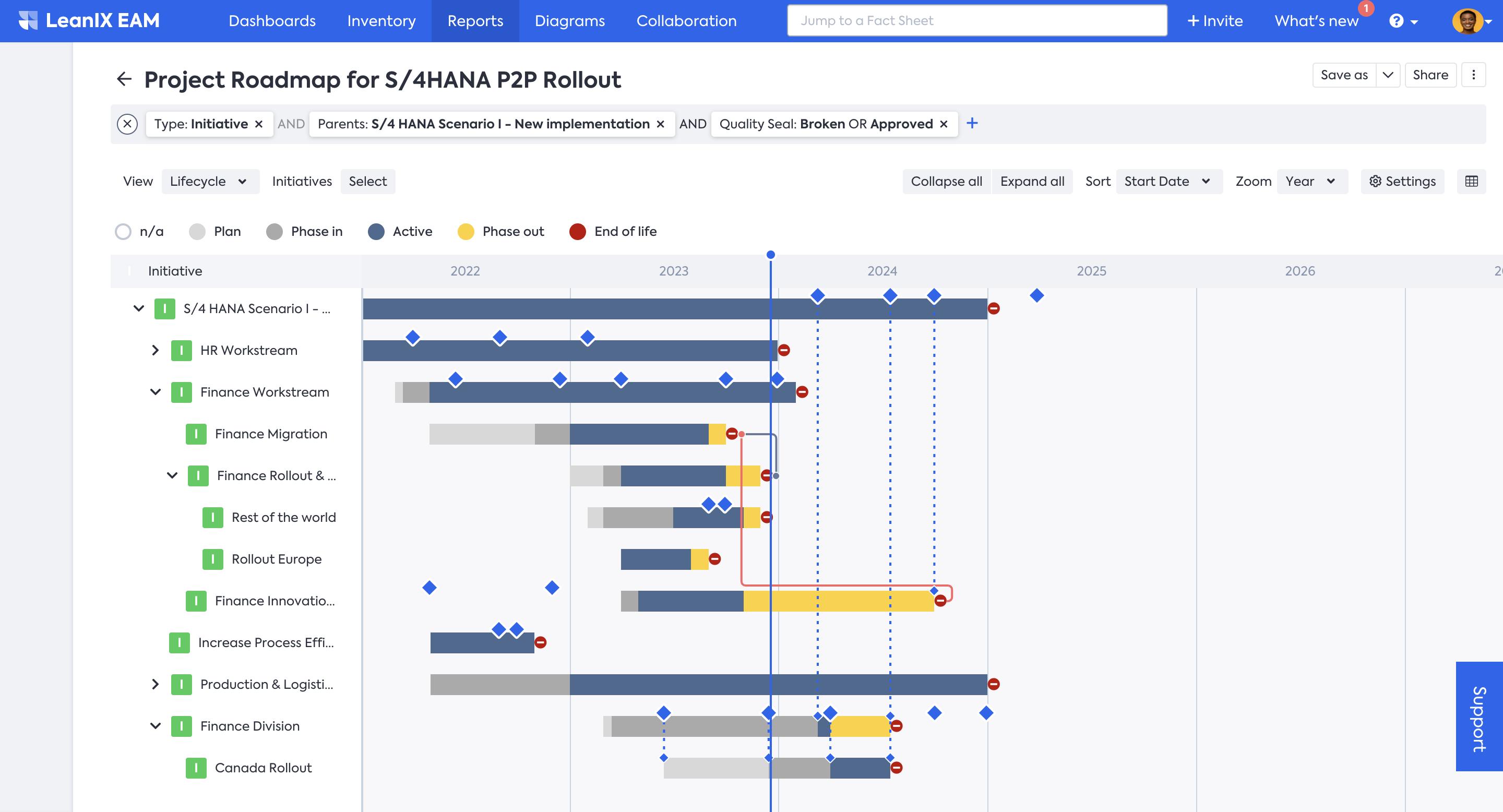
Milestones in Project Roadmap Report
Add and Manage Milestones
Add Milestones
Milestones are added and managed in the Initiative Fact Sheet type. To add a Milestone, follow the below instructions:
-
In the Initiative Fact Sheet, hover over the Milestones section, and you will see the + Add button appear.
-
Click + Add.
-
Fill Name, Target Date, and Description fields. The Description field is optional, but it is a good practice to fill it out as it offers additional context to other stakeholders involved in the project.
-
Click Save.
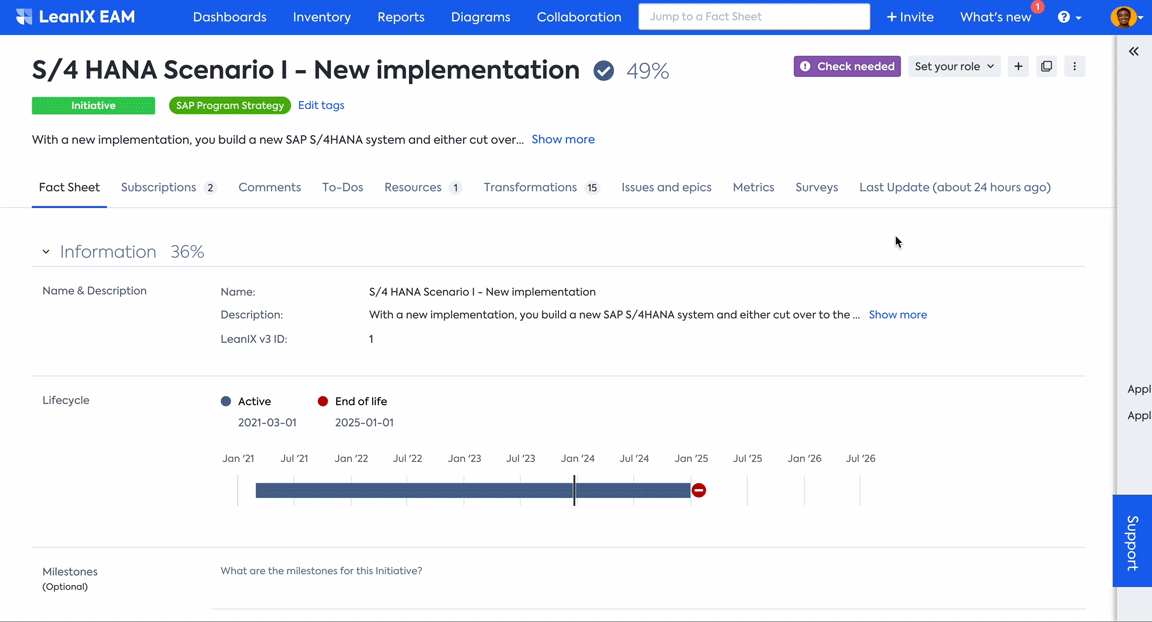
Adding Milestones
Edit and Delete Milestones
To edit or delete a Milestone, follow the below instructions:
- Hover over the Milestone you want to edit or delete, and you will see the Edit button appear.
- Click Edit.
- Make the necessary edits to the required fields, and then click Save to finalize the changes. If you want to delete the Milestone, click Delete.
It is also possible to edit Milestones in the Inventory's table view. Simply double-click on the date field you wish to modify and select the desired Milestone. For a more detailed guide on editing in table view mode, refer to the instructions provided in Bulk Updating Data in Inventory Table View.
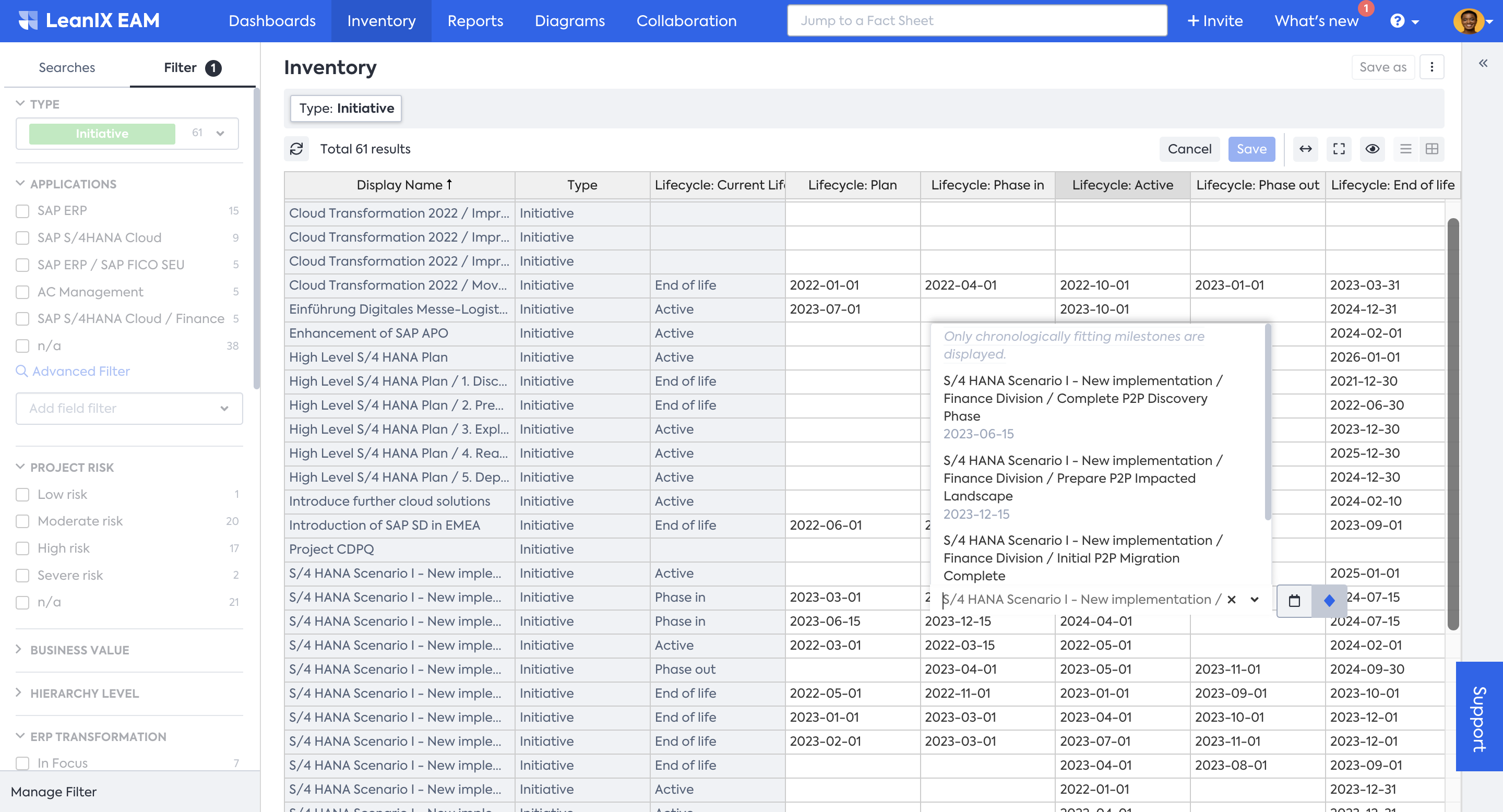
Editing Milestones in table view of Inventory
Lifecycle and Cross-Project Referencing of Milestones
Milestones can be referenced in the Lifecycle section of Initiative Fact Sheets, either within the same Fact Sheet or in other Fact Sheets. It's important to note that milestones are only available to other Fact Sheets along the parent-child hierarchy.
The milestone date is automatically reflected wherever it has been referenced. Any changes made to a milestone in the parent Fact Sheet are automatically reflected in all instances, simplifying the management and monitoring of dependencies between Initiatives.
To reference a Milestone, follow the below instructions:
-
In the Initiative Fact Sheet, click on the Edit button located at the top right corner of the Lifecycle section.
-
Click on the Milestone icon (Diamond shape), next to the Lifecycle fields, to switch from absolute date to milestones.
-
Select the required Milestone from the drop-down menu in the field.
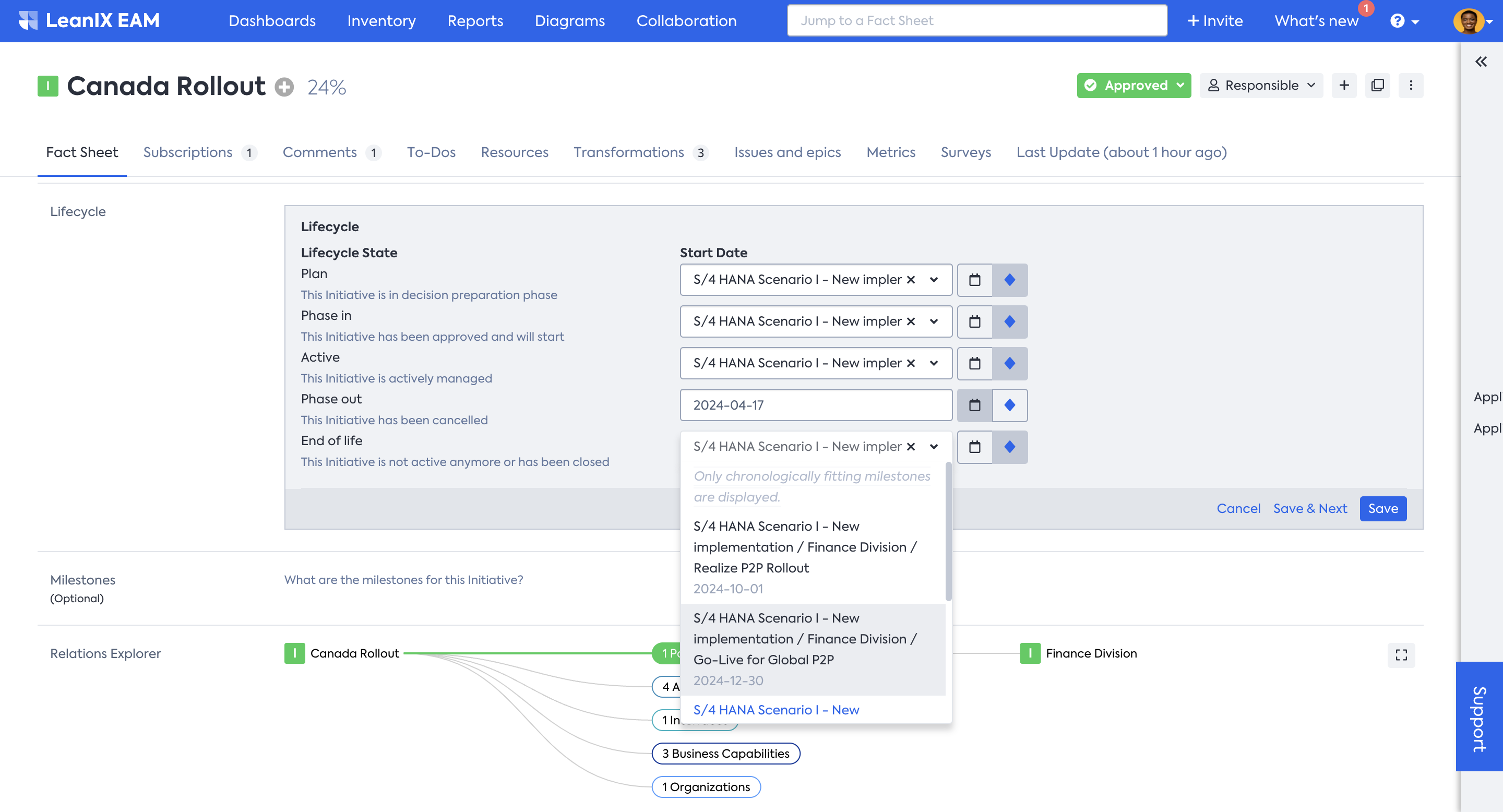
Referencing Milestones in Lifecycle fields
Visualizing Milestones in Reports
Milestones are visible in the Roadmap Reports, every time the Initiative (Project) is the primary Fact Sheet or is present as a drill-down. This allows stakeholders to have a clear and comprehensive overview of the progress of the Initiative, by offering a visual representation of significant achievements
Hovering over a Milestone displays more context for the icon, such as the name and target date. To always display this context, you can check the Show labels of milestones option in the report settings. When exporting the report, the context will be retained if you have chosen to show labels of option.
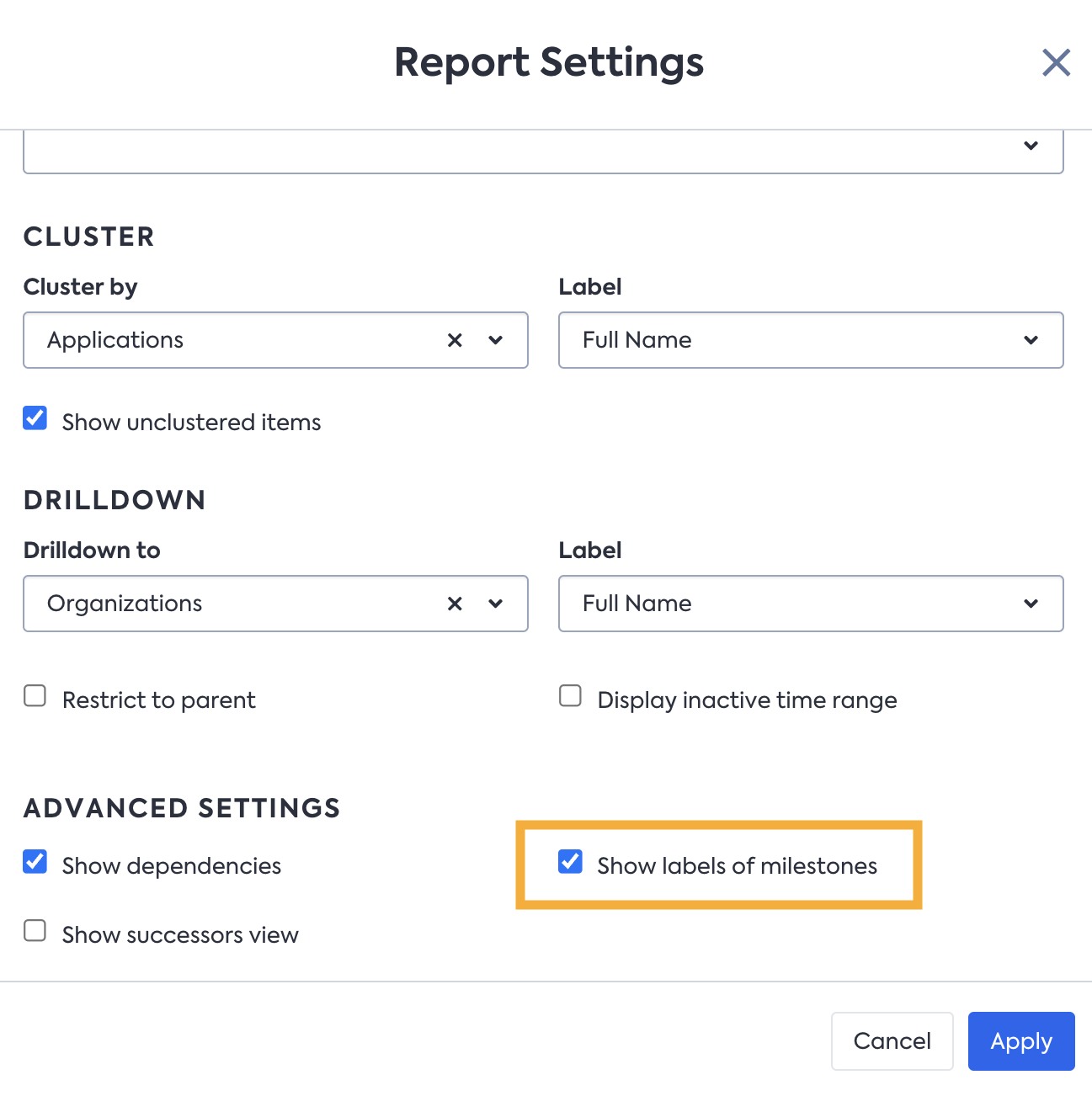
Show labels of milestones
All reports with a timeline also display milestone icons when an Initiative/Project is projected on the timeline. The timeline starts with the earliest date among all projects and concludes with the most recent date. In the absence of a specific date, the fallback is set to one year.
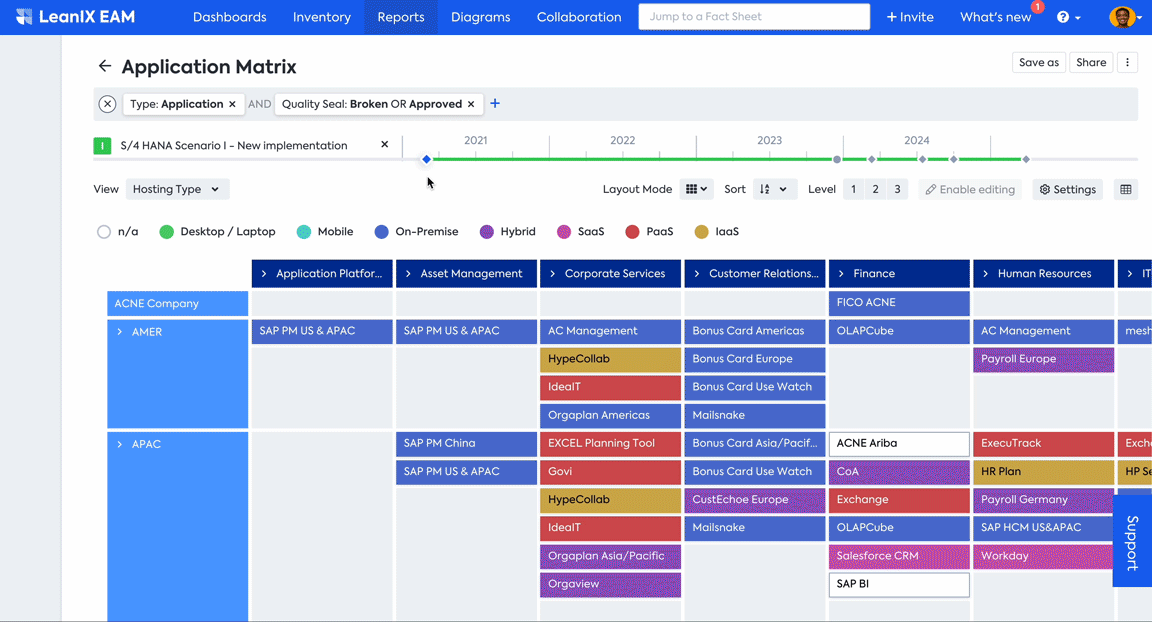
Milestones in the timeline of reports
Updated about 1 month ago
