Archiving, Deleting and Recovering Fact Sheets
Learn to archive fact sheets individually or in bulk and effortlessly view or recover archived fact sheets in SAP LeanIX.
Introduction
Archiving fact sheets keeps your workspace organized and efficient by removing outdated or duplicate fact sheets. This helps improve system performance, makes important data easier to find, and supports better resource management.
When a fact sheet is archived, it is removed from the default inventory list. The fact sheet is not permanently deleted immediately; instead, it remains recoverable for 90 days. During this retention period, you can access and recover archived fact sheets at any time if needed. After the retention period, the archived fact sheet is automatically and permanently deleted with no possibility of recovery.
Maintaining the lifecycle data is recommended to actively manage records of decommissioned applications. This ensures that the relations of the archived fact sheets remain visible and that they are still included in reports.
Pricing Implications
Archived application fact sheets do not count for pricing.
Archiving a Fact Sheet
To archive a fact sheet in SAP LeanIX, follow these steps:
- Open the fact sheet you want to archive.
- From the menu at the top right corner, select Archive.
- You are prompted to specify a reason for archiving the fact sheet. This helps enhance transparency and understanding for other users. Provide the explanation.
- Click Archive.
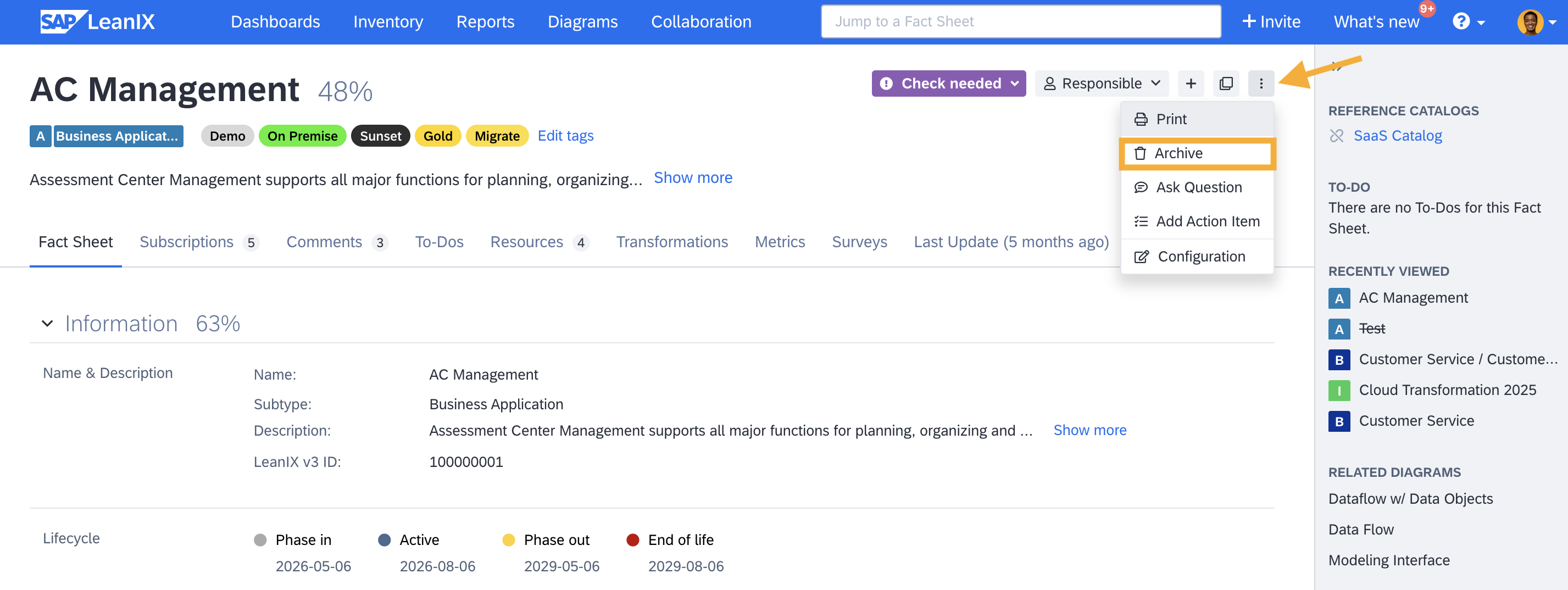
Archiving a Fact Sheet
Archiving Fact Sheets in Bulk
You can archive multiple fact sheets in one go by exporting and importing fact sheets as Excel files. Following instructions tells you how to do it on a high level. For a detailed guide on importing and exporting fact sheets, see Importing Fact Sheet Data Through Excel Files.
- In the inventory, list the fact sheets you want to export by applying the necessary filters.
- Switch to table view mode, and from the right side panel, select Export.
- In the exported Excel file, add a column with action as the technical key in the first row and Action as the translation in the second row.
- Populate the action column cells with 'archive' as the value for each fact sheet to be archived.
- Import the file, using the import action button in the right side panel of the inventory.
Each archived fact sheet will now automatically have a comment set to 'archived by Excel import.

Archiving Fact Sheets in Bulk
Viewing and Recovering the Archived Fact Sheets
To recover an archived fact sheet within the retention period:
-
Use the filter function in the Inventory and search and apply the filter - Archived.
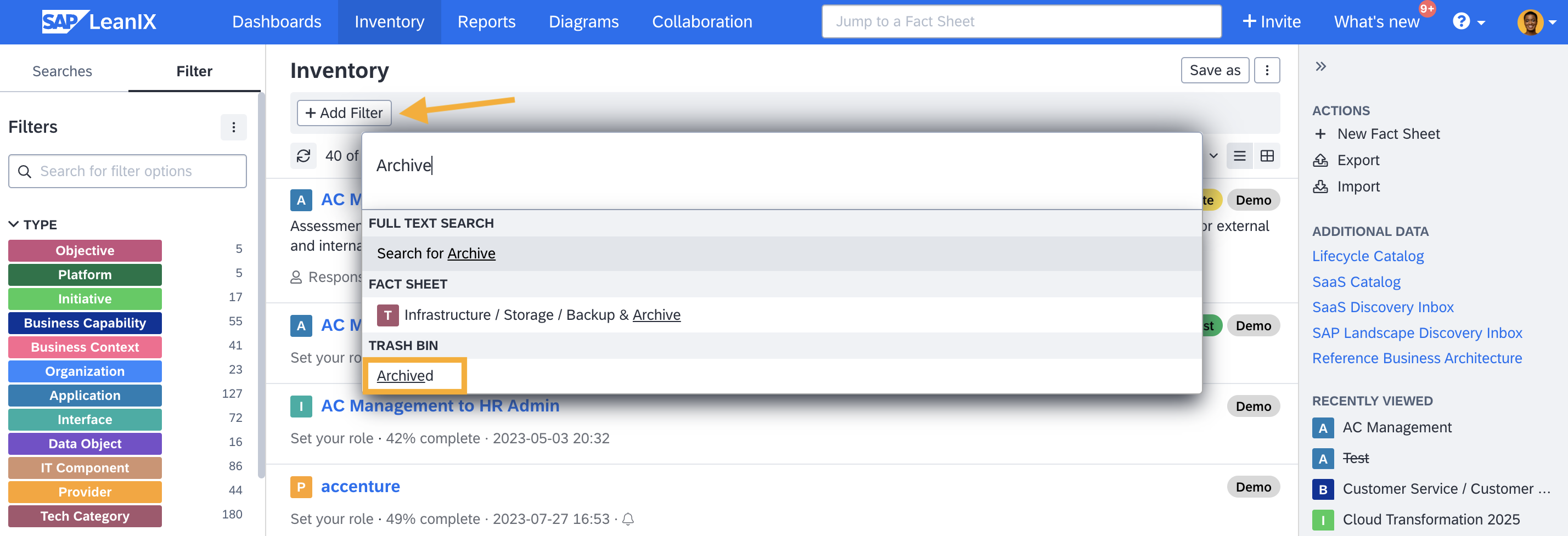
Search and Apply the filter - Archived
-
From the filtered list, open the archived fact sheet you want to recover.
-
From the menu at the top right corner, select Recover.
Updated about 2 months ago
