Conceptual Data Layer Mapping from Collibra to SAP LeanIX
Configure the mapping of the conceptual data layer from Collibra to the SAP LeanIX data object fact sheet, including assets, fields, responsibilities, and relations.
Introduction
The conceptual data layer is the highest level of organization in Collibra's Data Catalog operating model. It consists of Line of Business, Data Domain, and Data Concept. The integration between SAP LeanIX and Collibra allows you to map the conceptual data layer from Collibra to data object fact sheets in SAP LeanIX.
To learn more about the conceptual data layer, see Conceptual data layer.
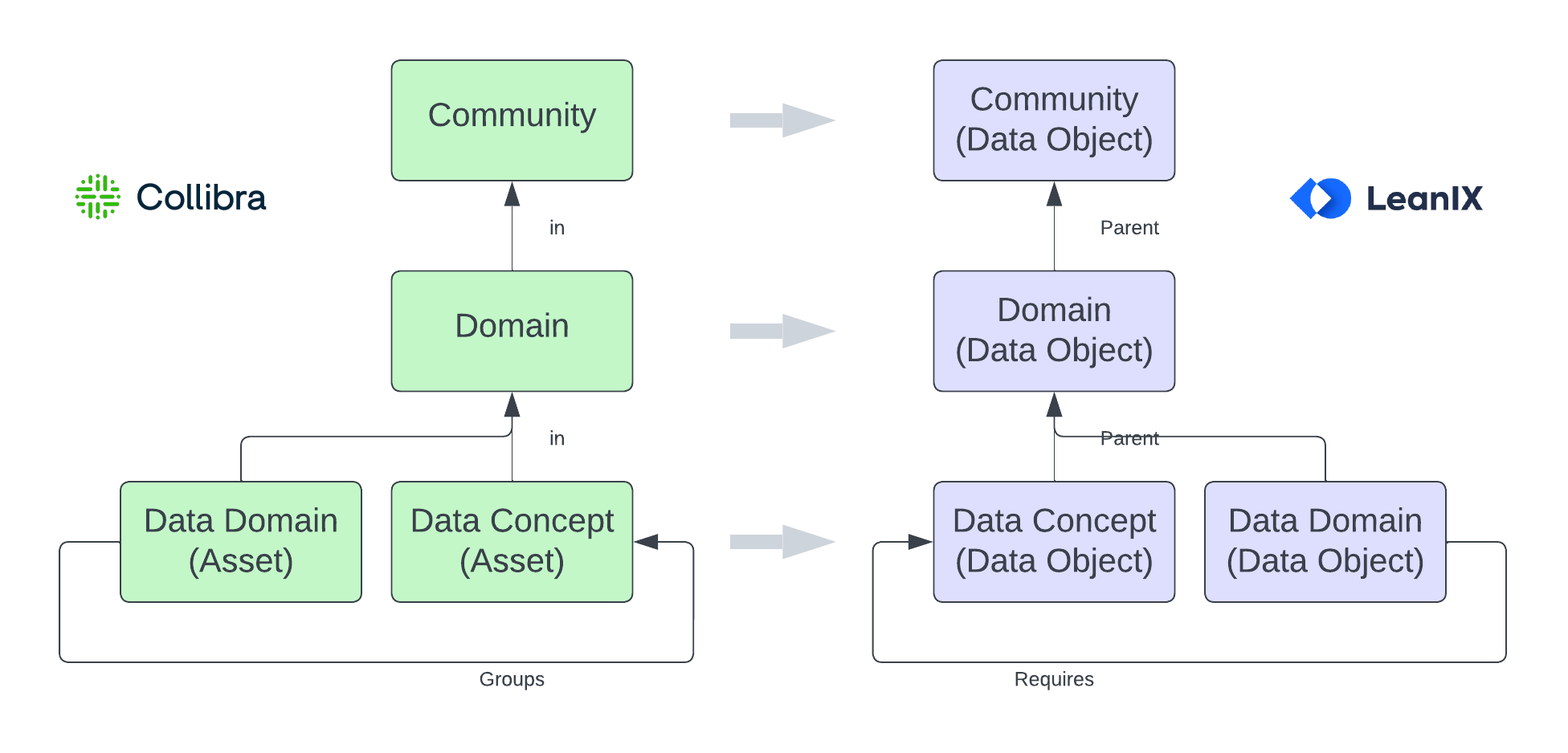
Conceptual Data Layer Mapping from Collibra to SAP LeanIX
Configuring Synchronization of Conceptual Data Layer
Before configuring the mapping, ensure that the Maximal Hierarchy Level of your data object fact sheet type is set to an appropriate level. This setting is necessary for creating data object fact sheets through the Collibra integration.
The default setting in meta model configuration is 3, but Collibra hierarchies typically exceed this level. Therefore, it's crucial to adjust it to match the hierarchy level you have for your data in Collibra. If the Maximal Hierarchy Level is set lower than the hierarchy level you have in Collibra, it will lead to errors during the synchronization run.
The maximal hierarchy level is configured in the meta model configuration. To learn how, see Meta Model Configuration.
To configure the synchronization of the conceptual data layer, on the Collibra Integration Configuration page, navigate to the Conceptual Data Layering Mapping tab.
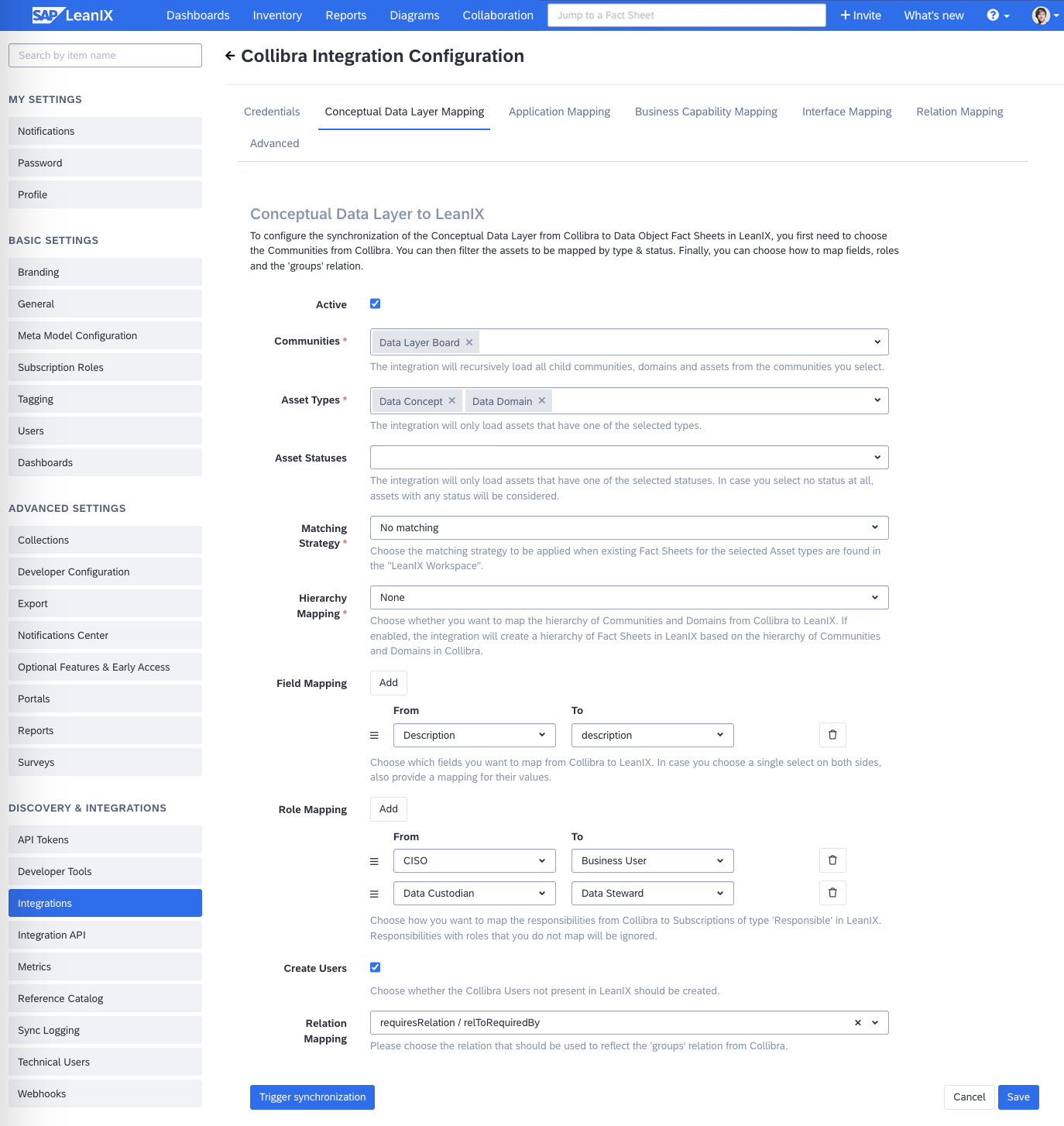
Configuring Conceptual Data Layer Mapping
Choosing the Source Communities
To configure synchronization of the conceptual data layer from Collibra to data object fact sheets, begin by selecting the appropriate communities from Collibra.
- In the Collibra Integration Configuration area, go to the Conceptual Data Layer Mapping tab.
- Set the mapping to active by selecting the checkbox against Active.
- In the Communities list, select the communities that you need.
Matching Strategy
When the integration maps Collibra assets to fact sheets, there might already be an existing data object fact sheet with the same name. To handle such situations, you can select one of the following options:
- No Matching: The integration always attempts to create a new fact sheet, regardless of an existing fact sheet. This is the default option.
- Match By Name: Before creating a new fact sheet, the integration checks for an existing data object fact sheet with the same name. Instead of creating a new fact sheet, the integration updates the existing fact sheet.
Hierarchy and Naming
In the Hierarchy Mapping list, you can choose whether you want to map the communities and domains from Collibra to SAP LeanIX. If you choose to map the hierarchy, fact sheets are created to match the Collibra hierarchy, establishing parent-child relationships from community, sub-community, and domain down to assets. If you choose not to map the hierarchy by selecting None, then only fact sheets for assets are created.
Based on your configuration, the integration will scan the defined communities for all sub-communities, domains, and assets and will create a data object fact sheet for each of them using the following rules:
-
The Name of the created fact sheet in SAP LeanIX will match the name of the corresponding object in Collibra.
-
The Display Name of the fact sheets will be derived from the following hierarchy:
- For each sub-community, the corresponding fact sheet is suffixed with "relToParent" relation to its parent community.
- For each domain, the corresponding fact sheet is suffixed with "relToParent" relation to its community.
- For each asset, the corresponding fact sheet is suffixed with "relToParent" relation to its domain.
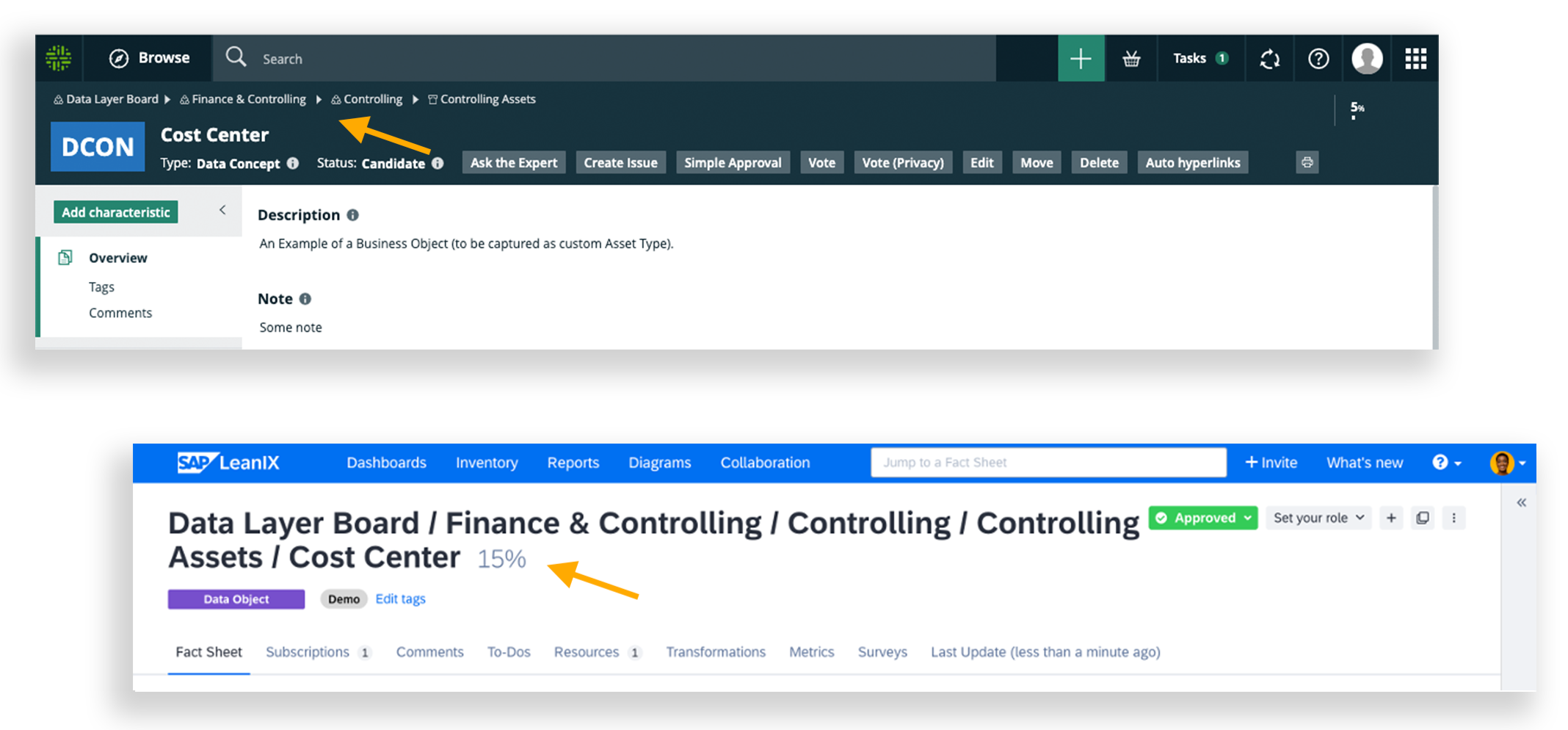
Hierarchy and Naming Conventions
Subtype of the Data Object
The integration will try to match the data object fact sheet’s subtype with the asset type used in Collibra. If a match is found, the Subtype field is populated accordingly. Otherwise, it will remain empty.
Filtering Assets by Type and Status
The integration enables filtering for asset types (subtypes of either Business Asset or Data Asset) to be mapped to your SAP LeanIX workspace, as well as specifying which statuses will be considered. Only assets that have at least one of the selected types are mapped. If no status is chosen, all statuses are considered.
In the Asset Types and Asset Statuses lists, select the options that you need.
Mapping Fields
The integration allows you to map attributes on your assets from Collibra into fields on your data object fact sheets. To learn more about supported attribute types and how they are mapped, see Supported Field Types for Conceptual Data Layer Mapping. If you choose a single or multi select attribute on both ends, you can further specify how values are mapped.
To configure field mapping, next to Field Mapping, click Add, then select values in the From and To fields. To add more fields, repeat these steps.
Mapping Collibra Entity IDs
By default, the IDs of each community, domain, and assets of Collibra are mapped to
collibraExternalIdfield of corresponding fact sheet in SAP LeanIX. This field also stores a link to the related entity in Collibra.
collibraExternalIdfield is automatically provisioned in the meta model during the first sync run of the integration. It is provisioned for data object, application, business capability and interface fact sheet types.Once the field is provisioned, the
collibraExternalIdvalues in the fact sheets are updated only in the next sync run.External ID helps you filter and easily list all fact sheets that are linked to Collibra objects. To apply the filter in the inventory filter panel, select a fact sheet type and choose Linked under Collibra External ID. If the filter is not visible, enable it through the Manage Filters settings. To learn how, see Displaying and Hiding Filters. Similarly, you can also apply this filter in reports and any other filter modals.
Mapping Responsibilities to Subscriptions
You can map responsibilities from a mapped community, domain, or asset of Collibra to responsible subscription roles in SAP LeanIX.
In the Role Mapping field, choose any roles available in Collibra and map them to relevant subscription roles for the data object fact sheet type. Note that the subscription role has to be of the type Responsible. To learn more about subscriptions, see Subscription Role.
You can also automatically create users who exist in Collibra but not in SAP LeanIX by selecting the Create Users check box.
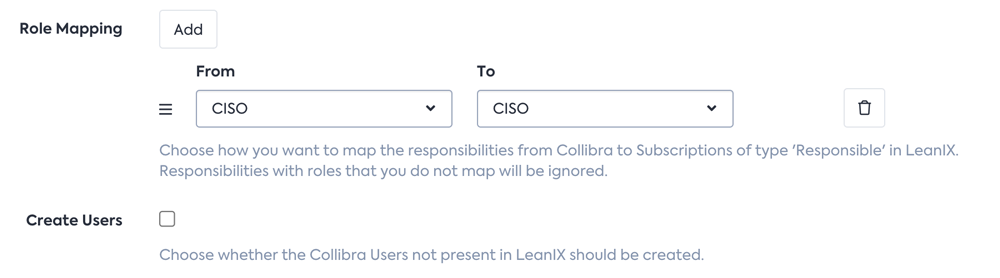
Mapping Responsibilities to Subscriptions
The integration will only consider implicit responsibilities and ignore inherited ones. It will also resolve user groups and translate them to the corresponding individuals.
The following image illustrates how the CISO role is mapped between Collibra and SAP LeanIX.
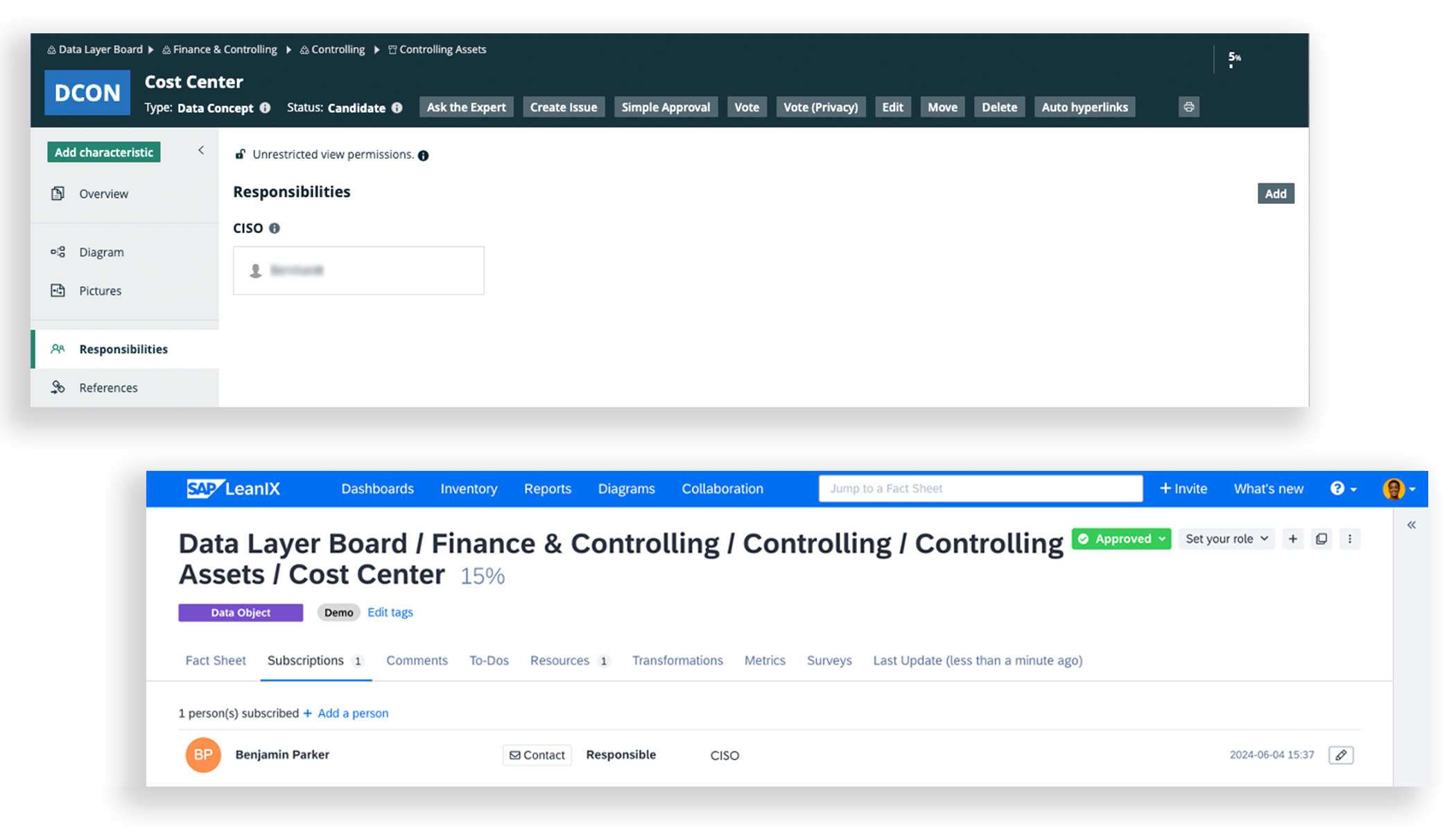
Responsibilities Mapped to Subscription Role
Mapping Relations Between the Assets
If you use the "groups" relation between your assets, you have the option to reflect it as many-to-many relations in data object fact sheets. For instance, you can map it to the requires/required by relation in SAP LeanIX.
In the Relation Mapping list, select the mapping option that you need.
The following image illustrates how relations between assets are mapped when the requiresRelation / relToRequiredByRelation option is selected.
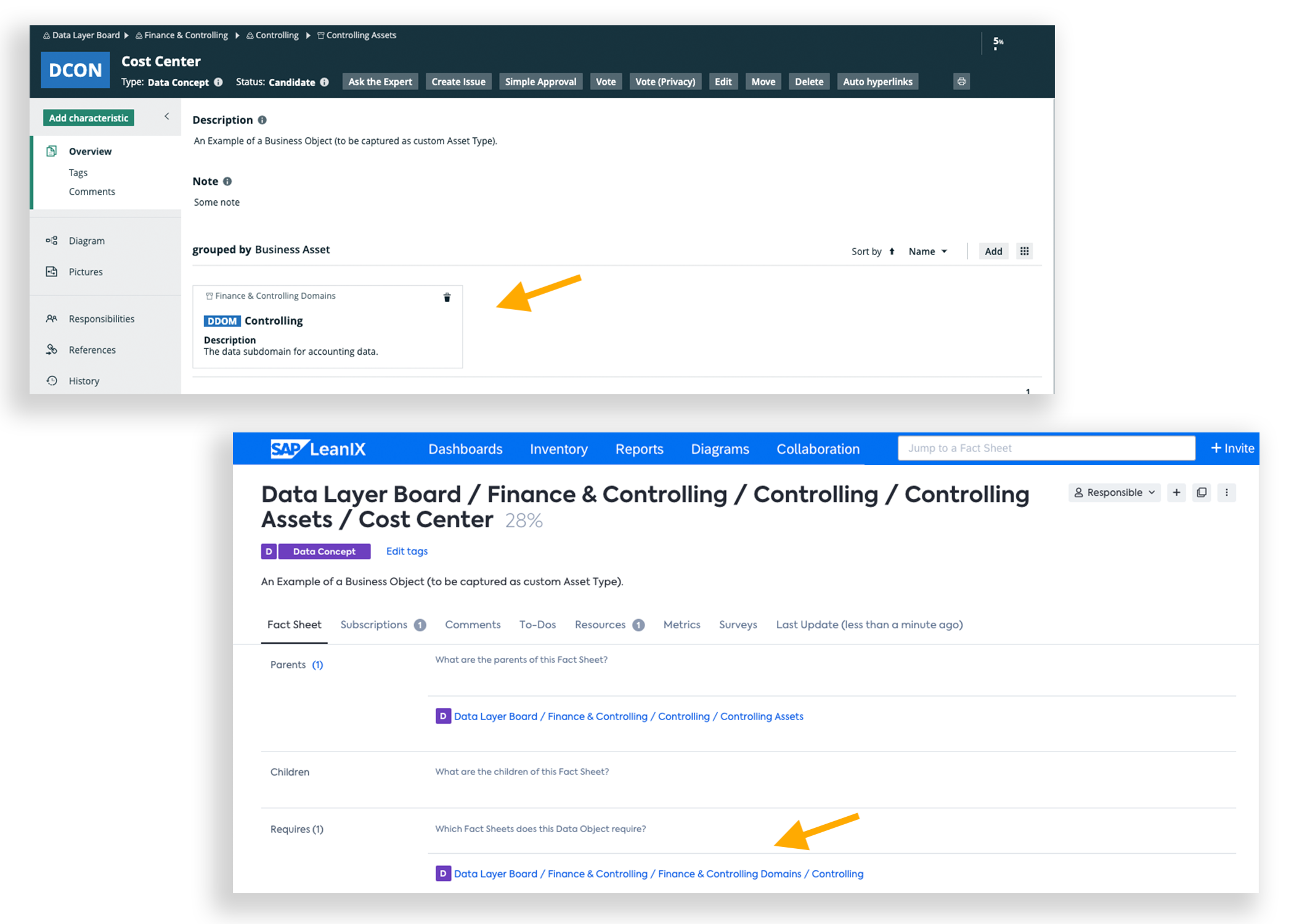
Relations Between Assets Mapped to Requires/Required by Relation
Updated 2 months ago
