Application Portfolio Assessment
This section gives you an overview of modeling reports used for Application Portfolio Assessment. It shows you which standard reports are available and how to import the right data to get meaningful analysis.
The Application Landscape report is a great way to show how your Applications are affecting your Business. This tutorial shows how you can create your first powerful report in some minutes.
Please make sure to have a look how to import and export Fact Sheet data here: Import and Export your Data. Also, have a look at our "12 steps to better IT" poster that gives you some additional background:
12 Steps to a better IT for your Company
1. Import a list of Applications
It is good practice to start small - just import a list of your most important applications. To do so, just use two attributes:
- A meaningful name - best practice is to use something a business user can understand
- A simple rating of the criticality from a business point of view - from "Mission critical" down to "Administrative Service"
After executing the report, you get the following view:
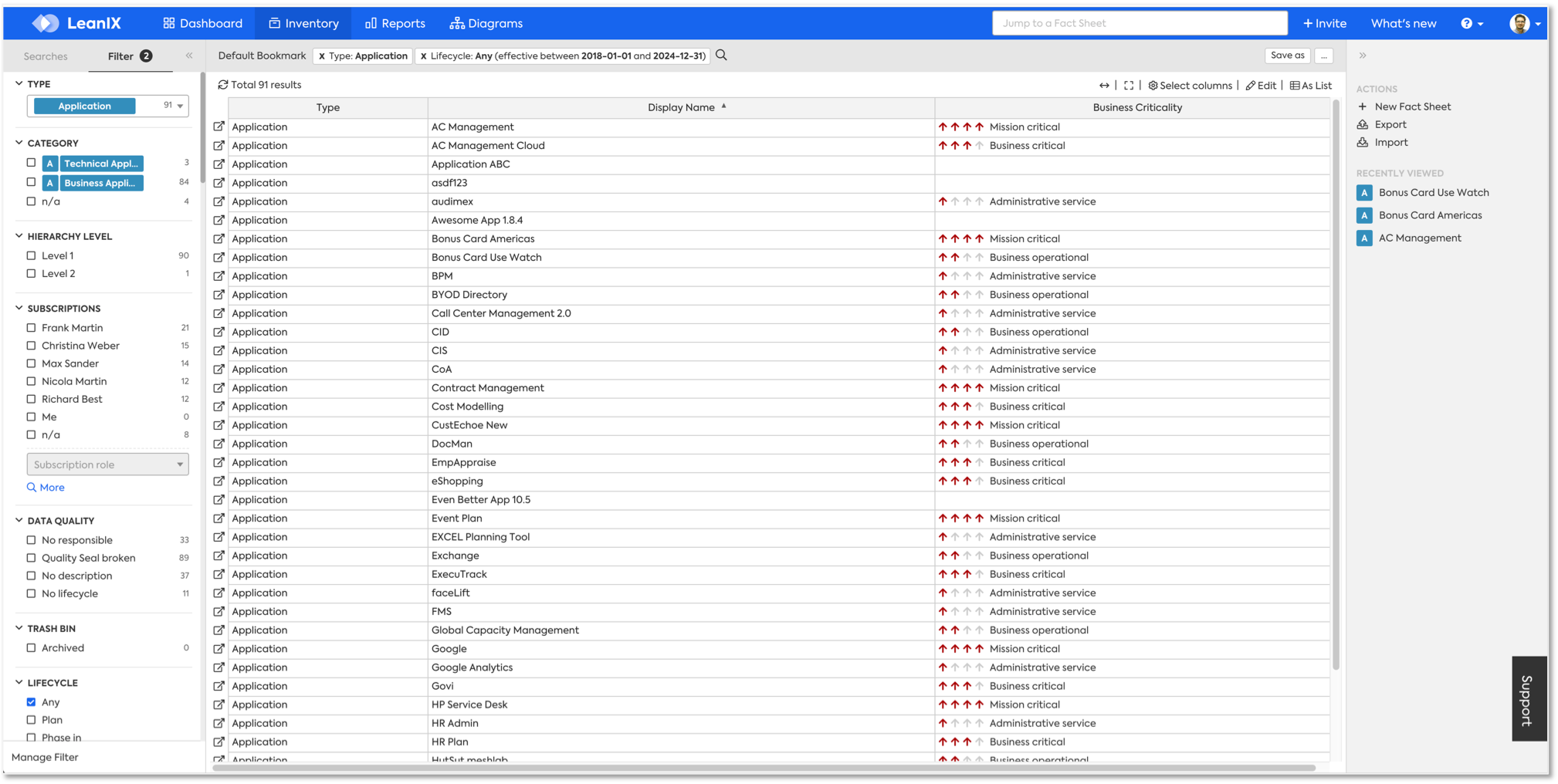
2. Import some best-practice business capabilities
Business Capabilities are a great way to represent how your IT is supporting the business. Make sure to download our Whitepaper if you want to learn more.
Business Capabilities: How to win the digital age with a common language for Business & IT
Information:
To help you getting started structuring your business, we published a Best Practice Capability Map. We conducted a study amongst our customers: Over 50% work with only 2 levels or less in their Business Capabilities. It is good practice to start with a small map and only move to more detail if required.
To import Business Capabilities, make sure to read the note on hierarchies at Import and Export your Data. Your import will show a result similar to this:
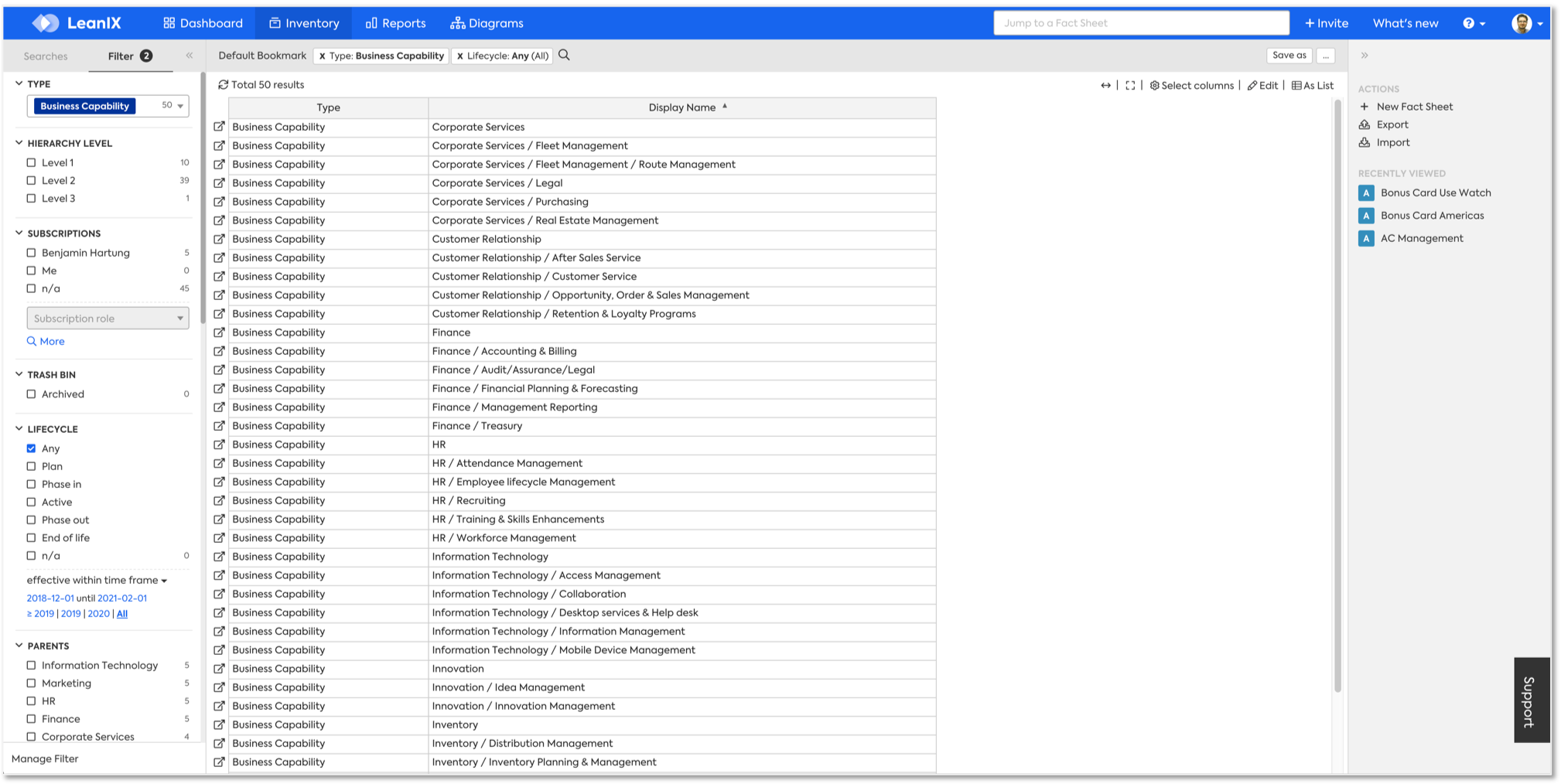
3. Link applications to business capabilities
Now it's time to link Application to Business Capabilities. This can also be done easily via XLS - make sure to read the note on "Creating relations" at Import and Export your Data. You will get the following result:
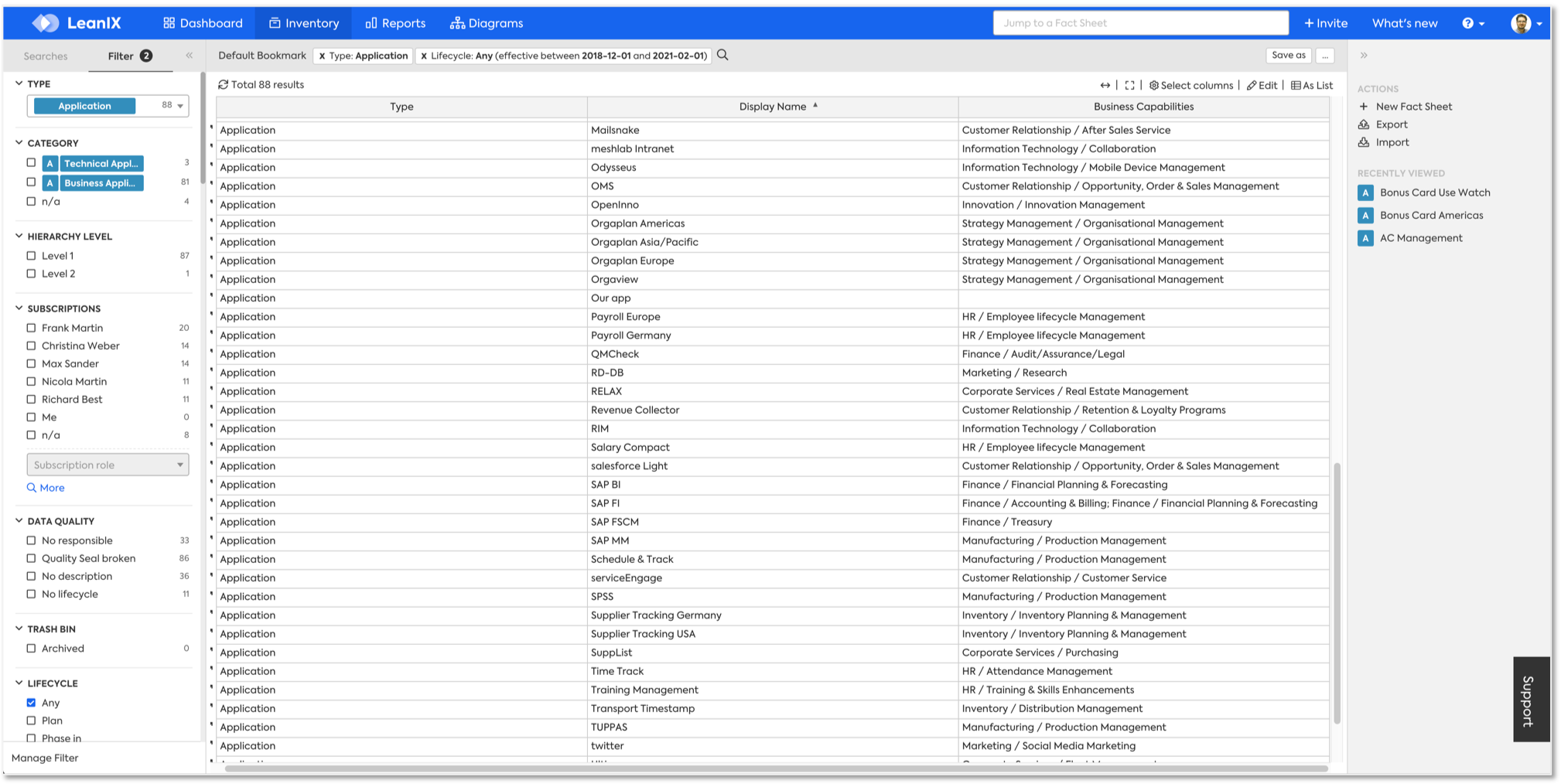
That's it! You can now go to Reports and visualize everything in the Application Landscape Report, for example.
4. Add functional fit to get an Application Portfolio report on top
Now you have a nice first view on your Applications and their Criticality. By adding the Functional Fit of the Applications, you can take the next step and compare criticality and quality. To do so, import another column via XLS:
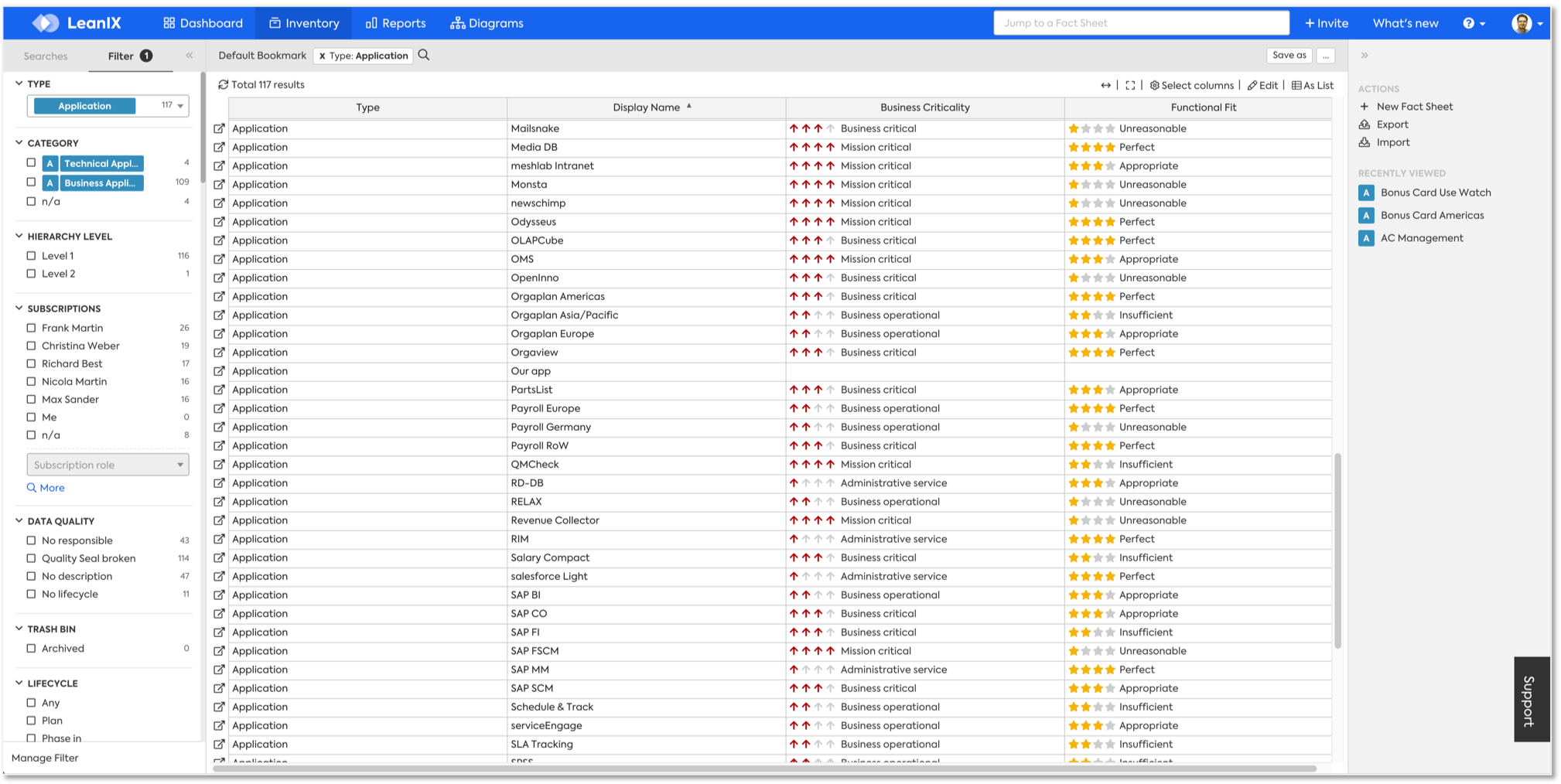
Now you can go back to the Application Landscape and change the view to Functional Fit. In addition, now the "Application Portfolio" report gives you a nice comparison, which can trigger further discussions on how to find quick wins in your IT landscape:
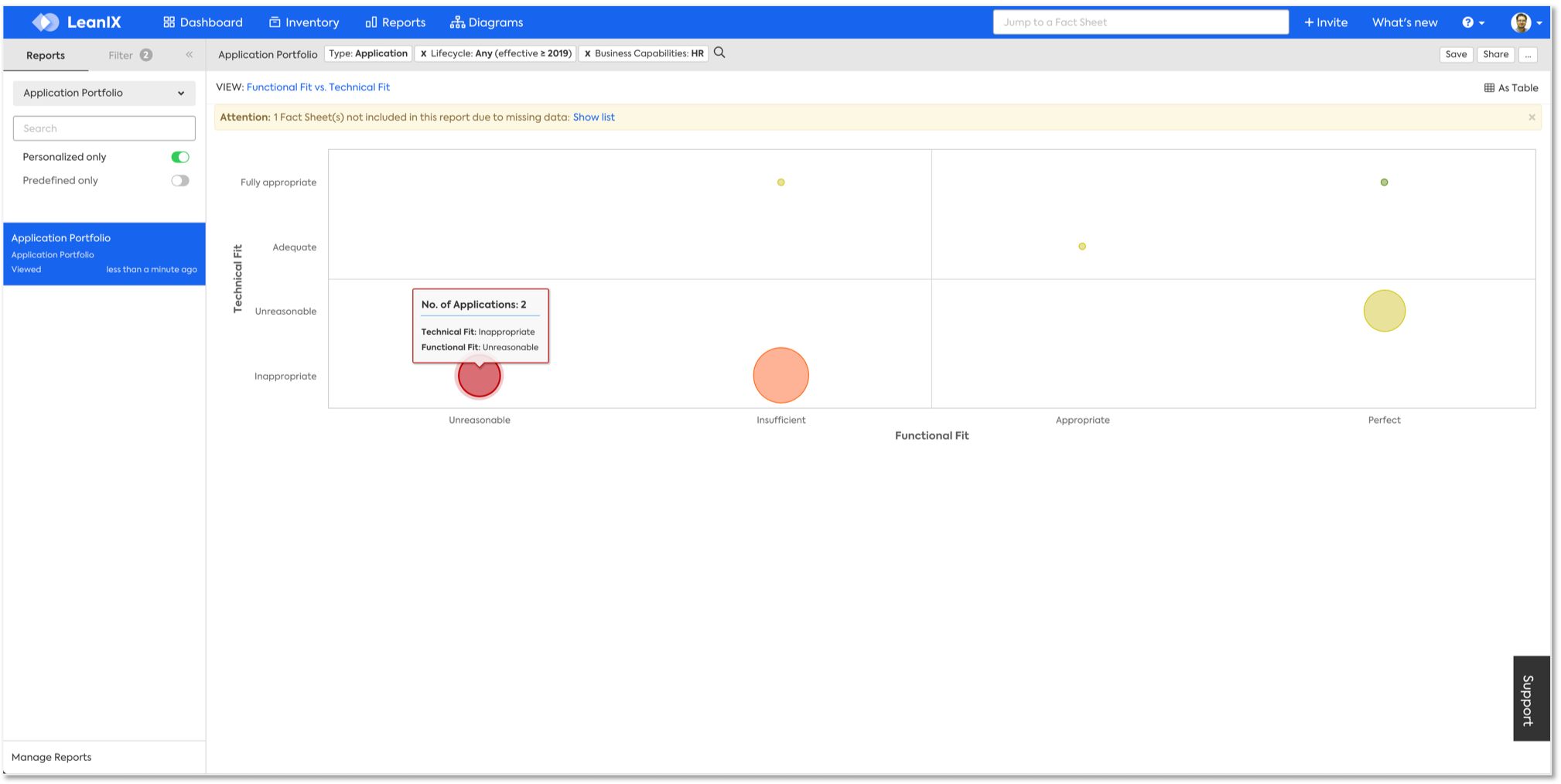
Updated over 1 year ago
