Architecture Decisions
Document and manage enterprise architecture decisions directly within SAP LeanIX, keeping all architecture-related information in one place.
Overview
Architecture decisions enable you to document, track, and align your organization’s decisions on enterprise architecture directly within SAP LeanIX. By managing architecture decisions within the context of your overall enterprise architecture landscape, you can promote efficiency and achieve better alignment across teams. This feature is designed to mitigate common challenges such as fragmented information in separate tools, inconsistent documentation, and disconnection from the decision-making process.
Architecture decisions provide a convenient way to document and discuss various scenarios and options for transformation initiatives before defining the road map in detail. Key decision-makers, such as lead enterprise architects, can collaboratively review and then approve or reject decisions, defining the overall enterprise architecture strategy for their organization. Approved decisions serve as a foundation for creating subsequent initiatives for transformation projects, providing relevant context and outlining key details.
Note
Architecture decisions are only available to customers using SAP LeanIX Architecture and Road Map Planning. To learn how to manage transformations using this product, see Getting Started with Architecture and Road Map Planning.
Benefits
- Centralized and contextualized management of architecture decisions: By managing architecture decisions directly within SAP LeanIX, you can eliminate the silos created by using multiple documentation tools, spreadsheets, or emails. Decisions are directly linked to relevant architectural components (fact sheets), providing full context for each decision.
- Enhanced standardization: You can create your own templates for architecture decisions, ensuring a consistent structure across architecture decisions. This saves time and effort for decision creators and facilitates the review process for the architecture review board.
- Strategic alignment with architecture: By linking architecture decisions to fact sheets, you can clearly see how decisions impact applications, capabilities, or technologies. This holistic view helps you align decision-making more closely with the broader architectural landscape.
Scope and Limitations
Architecture decisions in SAP LeanIX have a specific scope and are not designed as any of the following:
- Not a replacement for project management tools: This feature is not intended to replace tools such as Jira or Asana for tracking project-related tasks or actions. Its focus is strictly on managing architecture decisions.
- Not a generic documentation repository: While this feature enables you to centralize architecture decisions, it’s not a general-purpose documentation tool like Confluence. It's designed specifically for architecture-related decision-making and does not aim to support broad documentation needs.
- Not a checklist-based system: This feature does not provide a checklist approach to decision-making. Instead, it focuses on capturing the rationale, context, and outcomes of architectural decisions within a structured format. Thus, the feature does not intend to go in the direction of convoluted approval flow-based change management engines.
Background
Architecture decisions are designed as a distinct feature and not an extension to the meta model or a dedicated fact sheet type. While it's possible to store architecture decisions on fact sheets, it's not recommended because:
- Fact sheets are intended to store architectural information, serving as a live snapshot of data rather than a decision changelog. They represent the outcomes of the architecture decisions you've made.
- Fact sheets lack extensive text editing functionality and don't provide an optimal decision-tracking experience. As your organization creates more decisions over time, storing and managing them on fact sheets becomes increasingly challenging.
Creating an Architecture Decision
By default, members and admins can create architecture decisions. However, admins can grant this permission to other roles. For details, see Permissions.
You can create architecture decisions using custom templates that provide a structured format, simplifying the creation process. Users with appropriate permissions can create templates for the workspace. For more details, see Architecture Decision Templates.
Both non-admin and admin users can create architecture decisions. To do that, follow these steps:
-
On the navigation bar, click Collaboration.
-
On the left-side panel, under Architecture Decisions, select Decisions.
-
In the upper-right corner, click the arrow next to New Decision, then select a template. A page for creating an architecture decision appears, structured based on the selected template.
-
Populate the decision with relevant information.
Note
The text editor in architecture decisions supports Markdown syntax.
-
Set the decision status:
- Draft: Select this status to continue editing the decision later.
- Proposed: Select this status to finish editing the decision and submit the proposal.
-
Enter a name for the decision in the upper-left corner, then save the changes.
Managing Architecture Decisions
Users with appropriate permissions can manage architecture decisions on the Architecture Decisions page. Here, you can:
- Edit decisions: You can edit decisions in any status, which enables you to modify relevant information at any stage of the decision-making process.
- Change the decision status: You can change the decision status at any time, which allows flexibility in the decision-making process.
- Duplicate decisions: Duplicating an existing decision can save time, especially when you need to create multiple decisions with similar content. To duplicate a decision, hover over it, then click the duplicate icon that appears on the right.
- Delete decisions: If needed, you can delete duplicate or irrelevant decisions. When deleting decisions, proceed with caution. This action cannot be undone.
Statuses
Decision-makers, like lead enterprise architects, review architecture decisions to determine which ones to approve or reject. When a decision's status is set to Proposed, you can review it and change its status to Approved or Rejected as needed. You can update the decision status at any time.
Available statuses include:
- Draft
- Proposed
- Accepted
- Rejected
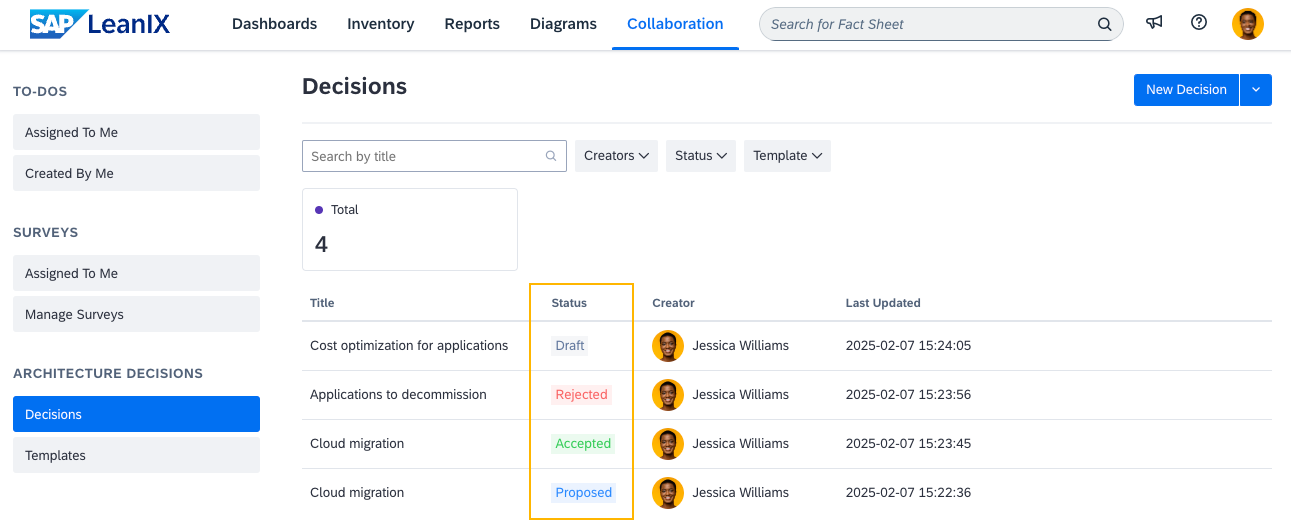
Architecture Decision Statuses
Architecture Decisions on Fact Sheets
Users with the appropriate permissions can view architecture decisions on fact sheets they're associated with. Links to architecture decisions appear on the Resources tab under Decisions With This Fact Sheet. From here, you can navigate to the decision page.
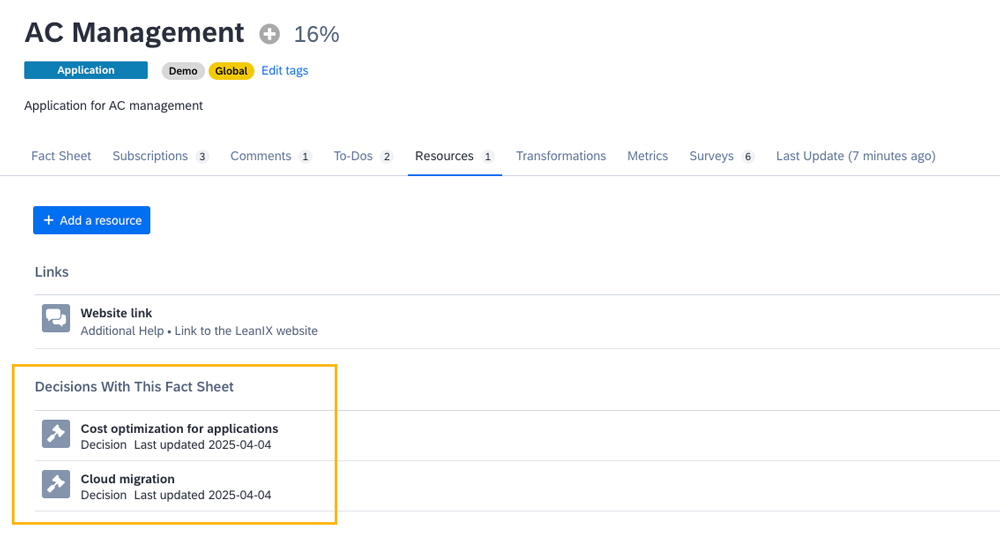
Architecture Decisions on a Fact Sheet
Permissions
By default, only admins have full permissions for architecture decisions. The following table lists permissions for standard user roles.
| User Role | Default Permissions for Architecture Decisions |
|---|---|
| Viewer | View |
| Member | View, create, and update |
| Admin | View, create, update, and delete |
Admins can customize permissions for non-admin roles. To do this, follow these steps:
- Go to the User Roles and Permissions section of the admin area.
- Select a non-admin user role, then navigate to the Permissions tab.
- In the Architecture Decisions section, adjust the permissions as needed, then save the changes.
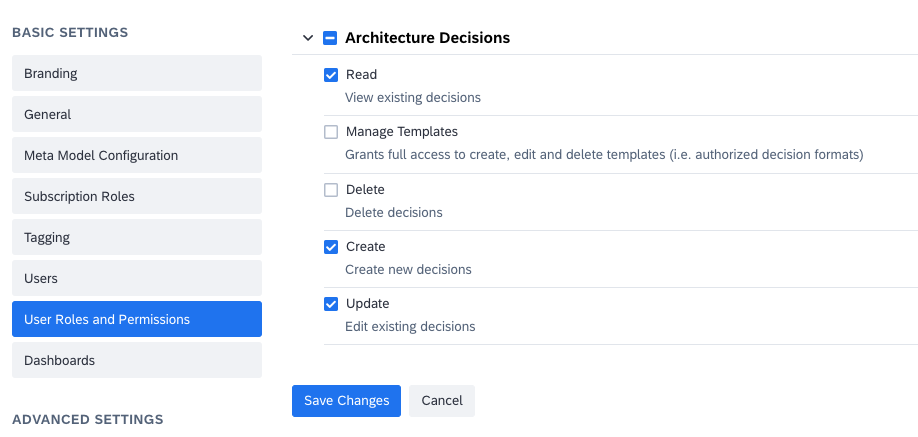
Adjusting Permissions for Architecture Decisions for a Non-Admin User Role
For more information on managing permissions, see Role-Based Permissions.
Updated 2 months ago
