Fact Sheet Subscription
Fact sheet subscription assigns responsibility and accountability to users for maintaining data. Learn about fact sheet subscriptions, including types, roles, and how to assign and subscribe to fact sheets to promote stakeholder involvement and ensure data accuracy and completeness.
Introduction
Collecting and maintaining accurate data is crucial for enterprise architecture management. Fact sheet subscription is an effective mechanism for assigning responsibility and accountability to users for maintaining fact sheet data. It ensures that fact sheet subscribers are notified and have a clear call to action to update and maintain the fact sheet data. Fact sheet subscription promotes the active involvement of key stakeholders, drives SAP LeanIX adoption across the organization, and ensures continuous data accuracy and completeness. Subscriptions also make it easy to identify who is responsible for each fact sheet and whom to contact for more information.
Fact sheet subscriptions can be of different types, such as responsible, accountable, and observer, each with a different level of responsibility and involvement of the subscribers. Further, admins can create specific subscription roles that mirror your organization's governance structure and roles, ensuring that relevant individuals can be easily identified and assigned to fact sheets based on their roles.
Users can be assigned to fact sheets, or users can subscribe themselves, selecting the appropriate subscription type and role (if defined). When there are changes in a fact sheet, subscribers receive notifications, enabling them to take necessary actions, such as updating fact sheet info, approving the quality seal, and so on.
Note
This guide covers the essential aspects related to fact sheet subscriptions, including subscription types, roles, subscribing and unsubscribing to fact sheets, and managing subscriptions in bulk.
To learn how to create, edit, and delete subscription roles and manage settings like enabling the 'Accountable' type, limiting multiple subscriptions, and enforcing mandatory role selection, see Subscription Role .
Subscription Type
The subscription type outlines the level of responsibility a user has regarding a fact sheet in SAP LeanIX. It categorizes how fact sheet subscribers interact with and manage the fact sheet data and they are predefined and nonconfigurable. Subscription type can be one of the following types:
- Responsible: Subscribers of this type are responsible for keeping the fact sheet up-to-date and accurate. They actively add and update information in the fact sheet. There can be multiple responsible subscribers for a fact sheet.
- Accountable: Accountable subscribers have overall accountability for the fact sheet, and they typically also handle business responsibilities associated with fact sheets. Only one user can be ‘Accountable’ per fact sheet, ensuring clear ownership.
Note
While subscribing to fact sheets, the subscription type ‘Accountable’ is not visible by default and must be activated in admin settings. For more details, see Enabling the Subscription Type Accountable.
- Observer: Observers are notified and kept informed about changes to the fact sheet. They can also participate in surveys, but they are not responsible for maintaining the data.
Subscription Role
Subscription roles are created by admins to mirror your organization's governance structure on a one-to-one basis. They allow you to subscribe to fact sheets with specific roles that closely align with your organizational hierarchy, such as Application Owner, Project Manager, Data Architect, etc. These roles make it easy to identify and notify the right people and ensure responsibilities are consistently assigned without confusion and overlap.
Creating a subscription role involves specifying the subscription type for that role, specifying the relevant fact sheet types it applies to, and providing a clear name and description. To learn more, see Creating a Subscription Role.
Difference between Subscription Roles and User Roles
Subscription roles are not to be confused with user roles. User roles establish the general permissions for the overall workspace, while subscription role defines the role of users for fact sheets.
Examples of user roles include Admin, Member, Viewer, and so on. On the other hand, subscription roles include roles like Application Owner, Business Owner, Project Manager, etc. For examples of commonly used subscription roles, refer to Example Subscription Roles. To learn more about user roles, see User Roles.
Subscribing to Fact Sheets
As an admin or member, you can subscribe to a fact sheet or add new subscribers to fact sheets. To subscribe to a fact sheet, do the following:
- In the fact sheet, go to the Subscriptions tab.
- Click on the + Add a person button. This opens an overlay where you can enter the subscriber’s details.
- Search for and enter the subscriber's email, then choose the appropriate subscription type and role.
- You will see only roles that match the selected subscription type. If a subscription role has been created as type All, it will be available for any of the 3 subscription types. To learn more, see Creating a Subscription Role.
- Providing a subscription role is optional by default, but admins can also make it mandatory in the settings. To learn more, see Enforcing Mandatory Selection of a Subscription Role.
- You can also assign multiple subscription roles to the same user. To assign multiple roles for the same user, click the Add Role button and include the respective roles.
- Click Save to finish subscribing.
You can also subscribe to multiple fact sheets at once. To learn how to do it, see Subscribing and Unsubscribing in Bulk.
Adding Non-SAP-LeanIX Users as Subscribers
You can also add people who are not yet using SAP LeanIX as subscribers. In the Add Person overlay, select + New person and provide the email and name of the person. They will be added to the subscription list, allowing you to contact them through SAP LeanIX. However, they will not receive automatic notifications about fact sheet updates until they are invited to the workspace. You can invite them to the workspace using the + Invite button at any time. Additionally, you can add people to multiple fact sheets in one go. For more information, see Subscribing and Unsubscribing in Bulk.
Contacts
Fact sheet subscribers who have not been invited to a workspace and don't have an SAP LeanIX account are termed 'Contacts'. To learn more, see Contacts.
Tip
- To avoid overwhelming new users with notifications, during onboarding keep them as 'Contacts' while still making them fact sheet subscribers. You can invite them as SAP LeanIX users at a later point.
- You can also add non-SAP-LeanIX users as fact sheet subscribers using surveys. To learn how, see Leveraging Surveys to Collect Fact Sheet Contributors.
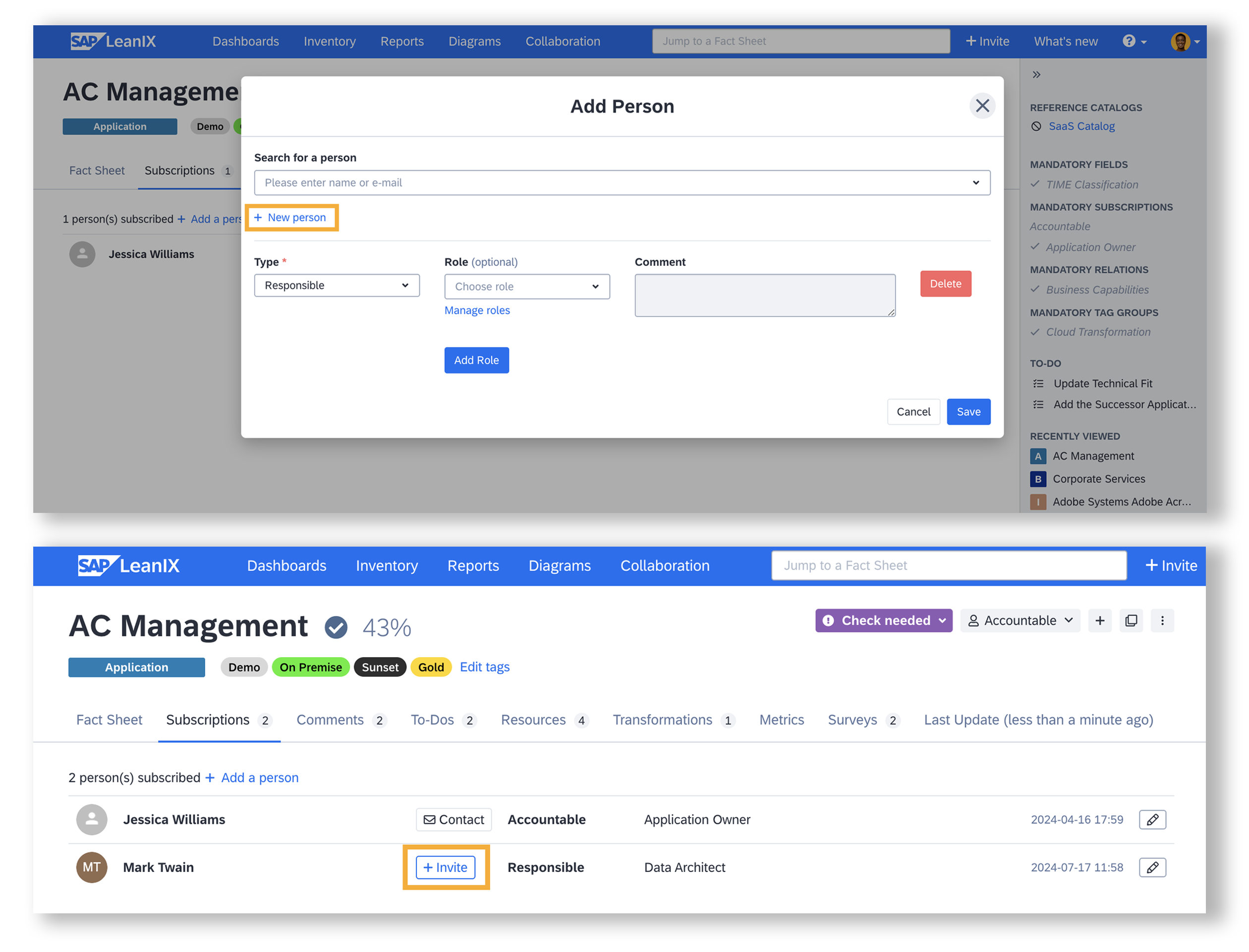
Adding Non-SAP-LeanIX Users as Subscribers
Recommendation
When uploading data for the first time, specify responsible owners (application owners) for each application. This approach makes ongoing data maintenance much easier and doesn't affect these users during the initial submission.
Modifying Subscription Details
To edit a subscription, do the following:
- In the fact sheet, navigate to the Subscriptions tab.
- Click the edit icon (depicted by a pencil) next to the subscriber you want to modify. This action opens an overlay, allowing you to modify the subscription type or roles.
- After making the changes, click Save.
Unsubscribing from Fact Sheets
To unsubscribe from a fact sheet, do the following:
- In the fact sheet, navigate to the Subscriptions tab.
- Click the edit icon (depicted by a pencil) next to the subscriber you want to unsubscribe. This action opens an overlay.
- Click Delete Subscription to finish unsubscribing.
Subscribing and Unsubscribing in Bulk
In the inventory table view mode, you can subscribe to or add subscribers to multiple fact sheets in one go. To learn about table view and inline editing, see Bulk Updating Data in Inventory Table View.
To subscribe in bulk, follow these steps:
-
In the inventory, apply filters to narrow down to fact sheets that you need.
-
Switch to table view by selecting the As Table icon located at the top right.
-
At the top right of the table, click the eye icon to add more columns to the table.
-
Add the subscription types and roles as columns to the table.
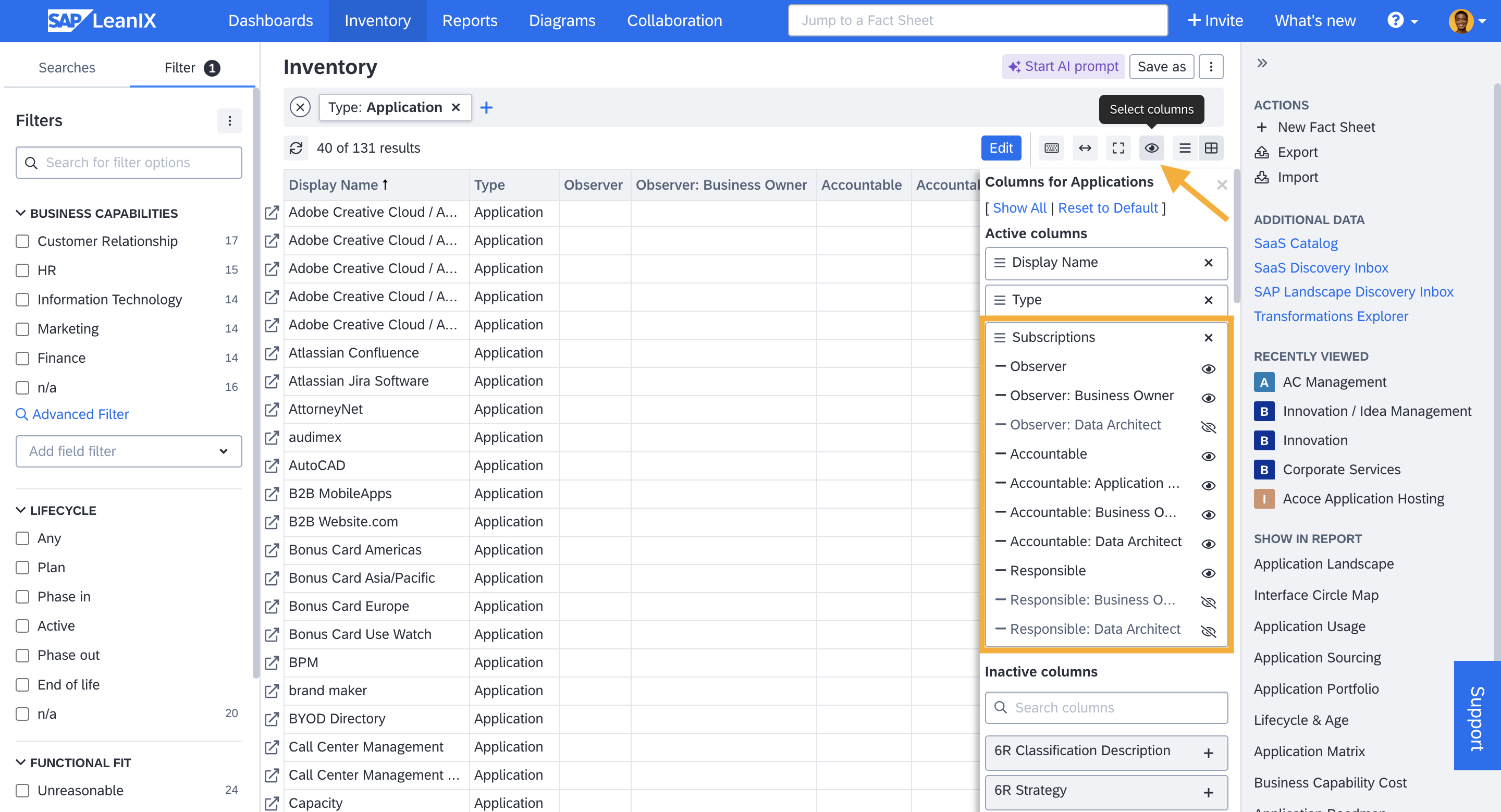
Adding the Subscription Types and Roles as Columns to the Table.
-
Click Edit at the top of the table.
-
In the relevant subscription columns, provide emails of users against the concerned fact sheets.
-
Click Save.
Similar to subscribing in bulk, you can also unsubscribe from multiple fact sheets simultaneously. Follow the same steps as detailed above, but instead of adding users' emails, remove the emails of those who need to be unsubscribed.
Bulk subscribing and unsubscribing are also possible by importing data through Excel files. To learn more, see Importing Fact Sheet Data Through Excel File.
Updating Subscriptions in Bulk
Editing fact sheets in table view allows you to update subscriptions in bulk. You can change the subscription type and roles by moving users' emails from one column to another. This is helpful when you need to correct subscription types or roles for many users, such as changing users mistakenly subscribed as responsible to observers or when adjusting the governance policy, which might involve changing who is responsible or accountable for maintaining specific fact sheets.
Bulk updates are also possible by importing data through Excel files. To learn more, see Importing Fact Sheet Data Through Excel File.
Notifications
You receive notifications when you are added or removed as a subscriber to a fact sheet and when the quality seal is broken due to another user updating your fact sheet where you are subscribed as Responsible or Accountable.
These notifications are accessible through all channels configured in your notification settings. Notifications aim to ensure engagement, especially from stakeholders who do not regularly use SAP LeanIX as their primary tool.
You can change your notification settings and frequency by navigating to Notifications under My settings and selecting Subscriptions. To change the notification settings for changes in the quality seal, select Data Quality. To learn more about notifications, see Notifications.
Subscription-Based Permissions
Admin users can configure advanced subscription-based permissions for specific fact sheet attributes. This enables an additional validation at the fact sheet level, checking the user's subscription type before allowing or disallowing them to perform specific operations on attributes. For more information, see Subscription-Based Permissions.
Updated 2 months ago
