Zscaler Integration for SaaS Discovery
Configure the SAP LeanIX-Zscaler integration to automatically discover and manage SaaS applications using Zscaler's ZIA API.
Introduction
Zscaler is a cloud-based security platform that protects corporate networks and internet access through services like web security, firewall protection, data loss prevention, and secure web gateway functionality.
Once the Zscaler integration is configured, SAP LeanIX uses Zscaler to discover the SaaS applications used within your organization. SAP LeanIX uses Zscaler's ZIA API to discover SaaS applications. To set up this integration, you must provide Zscaler credentials with the appropriate permissions.
Note
If you intend to manually review and link each discovered application to fact sheets, deactivate automatic linking in the SaaS discovery inbox settings before configuring the integration. For details, see Automatic Linking.
Implementation Details
SAP LeanIX uses Zscaler's ZIA API to discover SaaS application activity. The integration relies on the Shadow IT report, which provides detailed information on the applications being used across your corporate network and the extent of their usage. For usage adoption metrics, the total active unique users in Zscaler are calculated based on the user count of the past 7 days.
After setting up the integration, to cross-check the discovered services in the Zscaler Admin portal, hover over Analytics in the left-side pane and select Applications under the SaaS Security section.
| Integration Categories | Authentication Mechanism | API Endpoints Used | Zscaler Resource |
|---|---|---|---|
| Cloud Access Security Brokers (CASB) | REST API - API token auth | For API authentication: /api/v1/authenticatedSessionFor SaaS discovery: /api/v1/cloudApplications/lite/api/v1/shadowIT/applications/export | Shadow IT Report |
Discovery Capabilities
Zscaler integration offers the following capabilities:
| Available Capabilities | Description | Zscaler Resource |
|---|---|---|
| SaaS Discovery (Standard) | SaaS discovery automatically identifies your organization's SaaS applications. | Discovered apps |
| Usage Indication (Standard) | Provides insights into how users in your organization access applications. This helps you make informed decisions about adding discovered applications to the inventory. | Active users (Over the past month) |
You get the following information about the discovered SaaS:
| Field | Description |
|---|---|
| External Category | |
| Locations | The number of unauthenticated locations from where the application is accessed. |
| Application Status | The application status, whether it's sanctioned or unsanctioned. |
| Active Users* | The total number of users using the application in the last 30 days. |
| Upload Bytes | The total upload data bytes for the application. |
| Download Bytes | The total download data bytes for the application. |
| Total Bytes | The total bytes consumed by the application, both upload and download. |
| Application Risk Index | The risk index for the applications. |
| Data Breaches in Last 3 Years | Indicates whether there have been data breaches in the last 3 years for the application (yes/no). |
| MFA Support | Indicates whether the application supports MFA (yes/no). |
| Certifications | If applicable, this field shows the application's certifications (e.g., HIPAA). |
| Tags | The tags assigned to the application. |
| Notes | The notes that you added for the application on the Application Information page. The column stays blank if you haven't added any notes. |
| Potential Integrations | The number of potential integrations associated with the application in your organization. For example, if your organization uses Grammarly and the application shows at least one integration in this column, then Grammarly has potential access to your corporate SaaS platforms, such as Google Workspace. |
*Shown only if you enable Usage Indication capability in the configuration settings. To learn how, see Enter the Necessary Credentials in SAP LeanIX.
Setting up Zscaler Integration
Create a New API Role
-
Go to Administration → Role Management → Add Administrator Role.
-
Provide a suitable name. Since the API role does not require full permissions, you can limit the access as follows:
Settings Permission Logs Limit (Days) Unrestricted Reporting Access None Alert Access None Device Information Obfuscated Dashboard Access View Only Insight Access None User Names Obfuscated
-
Below, under Policy & Components, select the Access Control tab.
-
Set the URL & Cloud App Control permission to View Only. All other permissions can be set to None.
-
On the Reporting Data tab, set the Web Data permission to View Only.
-
Click Save.
Create a New User for the Integration
- Login to Zscaler ZIA portal.
- Navigate to the Administration → Administrator Management → Administrators
- Add a new administrator by selecting + Add Administrator.
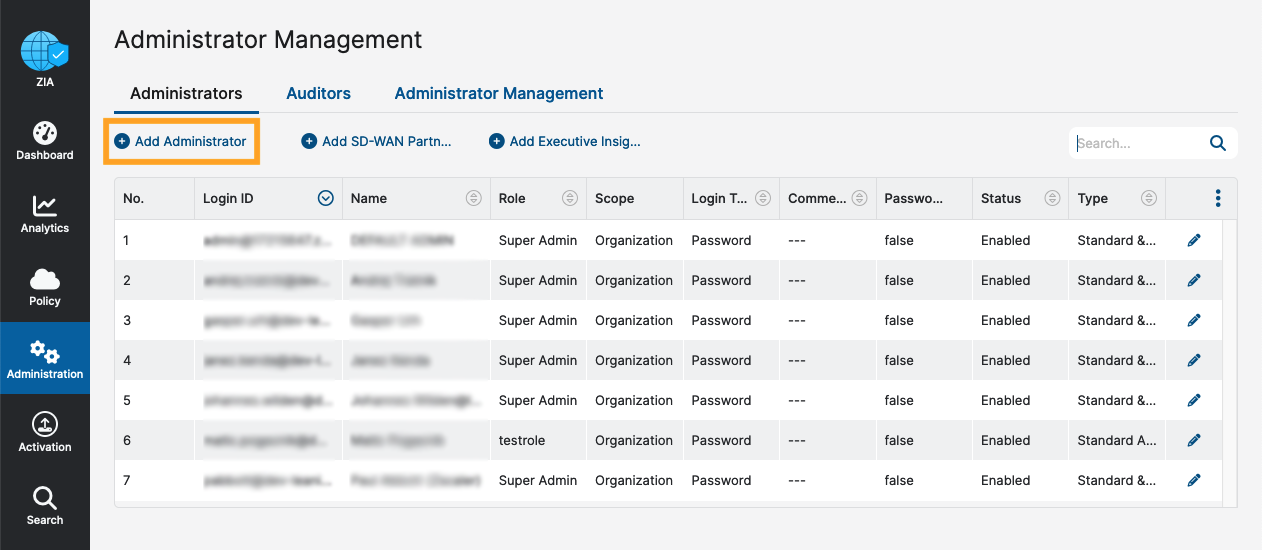
Creating New User in Zscaler ZIA Portal
Note
For the role, make sure you select the API role you created under Create a New API Role.
Create an API Token in Zscaler
Note
- Each organization can only have one API key. For more details, see Zscaler Cloud Service API Key.
- Ensure that the language for the integration user in Zscaler is set to English.
- Log out and log in again using the newly created user account.
- Navigate to Administration → Cloud Service API Security.
- In the Cloud Service API Key tab, select + Add API Key to create a new key.
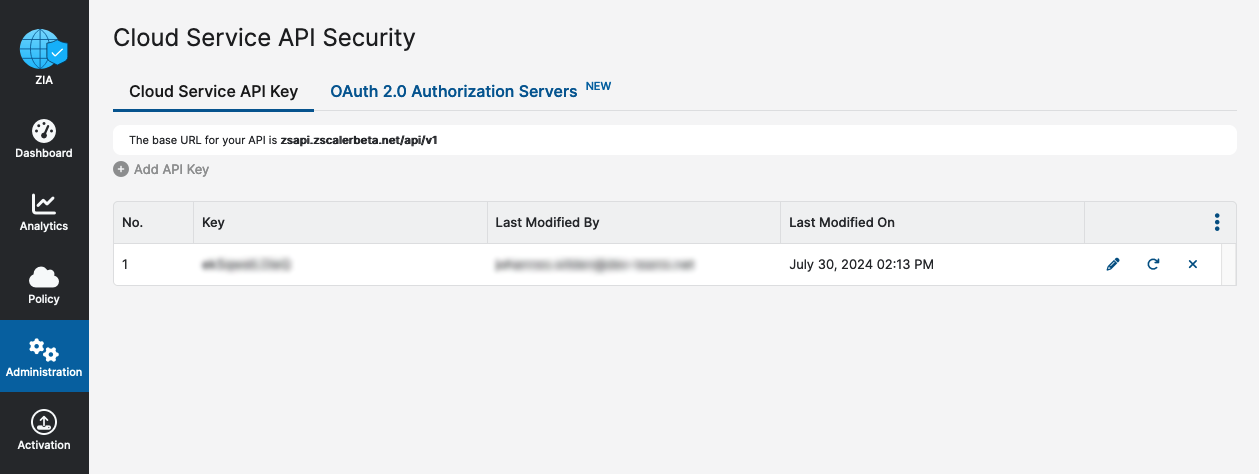
Creating API token
Enter the Necessary Credentials in SAP LeanIX
- Add the Zscaler integration in SAP LeanIX. For more, see Setting-up Out-of-the-Box Integrations.
- In the configuration, choose a name for the integration and the type of capabilities or data you want to get from Zscaler.
- Enter the credentials from the ZIA portal that you have generated into the corresponding fields:
- API URL: URL where your Zscaler instance is deployed (e.g.,
https://zsapi.zscalerthree.net). - Username: Username created and used on the ZIA portal.
- Password: Password of the user created on the ZIA portal.
- API Key: API key generated on the ZIA portal.
- API URL: URL where your Zscaler instance is deployed (e.g.,
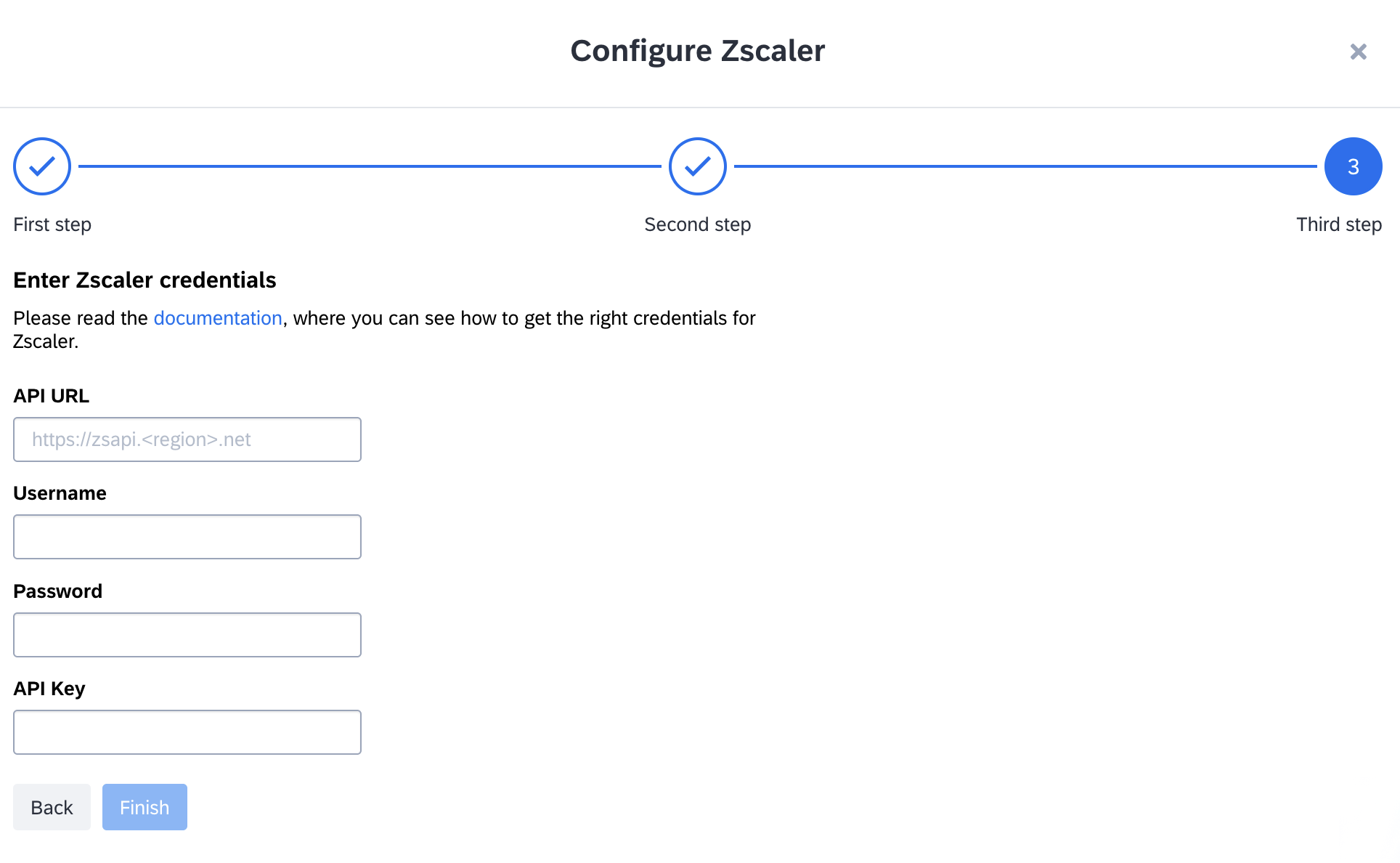
Configuring Integration of Zscaler in SAP LeanIX
- Click Finish and wait for the connection to be established.
Updated 18 days ago
