Aggregation and Linkage of Software Records
The aggregation and linkage feature allows you to import multiple software records from ServiceNow in an aggregated way while automatically linking consolidated fact sheets to the reference catalog.
Overview
The aggregation and linkage feature in the ServiceNow configuration enables you to import software records from ServiceNow as aggregated software fact sheets (a subtype of IT components) and automatically link these consolidated fact sheets to the reference catalog that provides lifecycle data. This eliminates the need to manually review and select software items that should be synced for obsolescence risk management initiatives.
With aggregation and linkage, all minor software versions, patches, and updates that share the same lifecycle (as per the SAP LeanIX reference catalog) are aggregated and imported as a single fact sheet into SAP LeanIX. During this process, these fact sheets are automatically linked to the reference catalog, enabling you to get relevant vendor lifecycle information for accurate obsolescence risk management without any manual interaction.
Note
The SAM or SAM Pro plug-in from ServiceNow is not mandatory for using the aggregation and linkage feature.
The following image illustrates how the aggregation and linkage feature works.
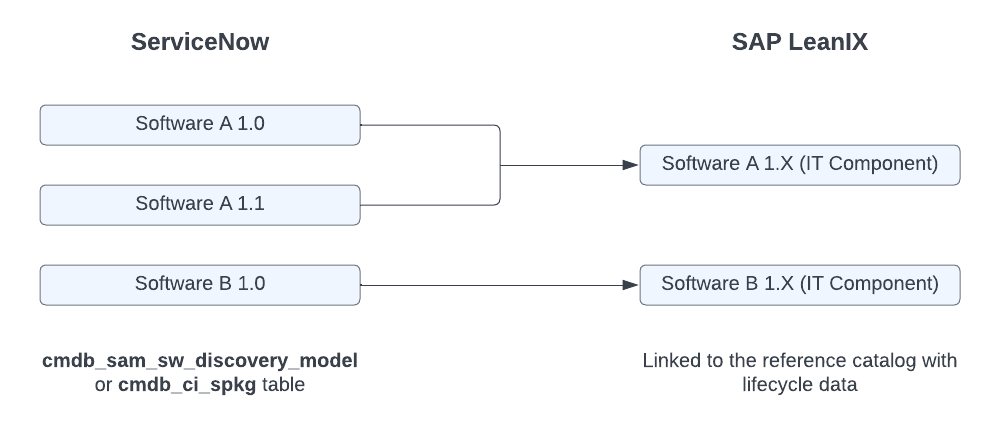
Aggregation and Linkage of Software Records
Benefits
- Enhanced data quality: The aggregation and linkage feature improves inventory quality and eliminates any data redundancy by automatically aggregating multiple ServiceNow asset versions (and removing irrelevant ones) into consolidated fact sheets linked to the reference catalog. During synchronization with ServiceNow, up to one million of ServiceNow records can be aggregated.
- Streamlined setup of your software inventory: This feature streamlines the setup and management of your software inventory by aggregating similar items, eliminating the need to manually screen through all versions, patches, and updates to decide which ones should be synced.
- Lifecycle information from the reference catalog for obsolescence risk management: Automatic linking to the reference catalog allows you to get relevant vendor lifecycle information for accurate obsolescence risk management. Any updates to the catalog data automatically appear on linked fact sheets, eliminating the need for manual updates and enhancing data quality. To learn how to manage obsolescence risk in SAP LeanIX, see Obsolescence Risk Management.
Synchronization Details
Here's how synchronization works within the scope of the aggregation and linkage feature:
- Fact sheet type: Only software records can be imported from ServiceNow in an aggregated way. In SAP LeanIX, software is a subtype of IT component fact sheets. To learn more about this fact sheet type, see IT Component Modeling Guidelines.
- Synchronization direction: Data is sent from ServiceNow to SAP LeanIX.
- ServiceNow tables: Data can be sourced from the following ServiceNow tables:
- Software Discovery Model (
cmdb_sam_sw_discovery_model) — applicable only if the SAM module is enabled in ServiceNow - Software package (
cmdb_ci_spkg)
- Software Discovery Model (
- Synchronization modes: You can select the mode of synchronization, similar to standard fact sheet mappings. To learn more about available modes, see Sync Mode.
- Import scope: By default, all software records detected on hardware are aggregated and imported from ServiceNow. You can set a constraint to only import software records detected on hardware attached to an application. This enables you to focus on software records that impact your applications.
Processing of Software Items During Synchronization
During synchronization with ServiceNow, software items are processed and categorized in the background as follows:
- Accepted: A software item was recognized. It will be added to the inventory and linked to the reference catalog.
- Rejected: A software item was recognized but will not be added to the inventory.
- Unknown: A software item wasn’t recognized and will be researched by the SAP LeanIX team. Upon completion of the research, the item may be accepted or rejected during the next synchronization cycle.
Configuring Aggregation and Linkage
Follow these steps:
-
On the Mappings tab of the ServiceNow configuration page, in the Aggregation and Linkage section, click Add Aggregation and Linkage Mapping. The fact sheet type and direction of data flow are automatically populated.
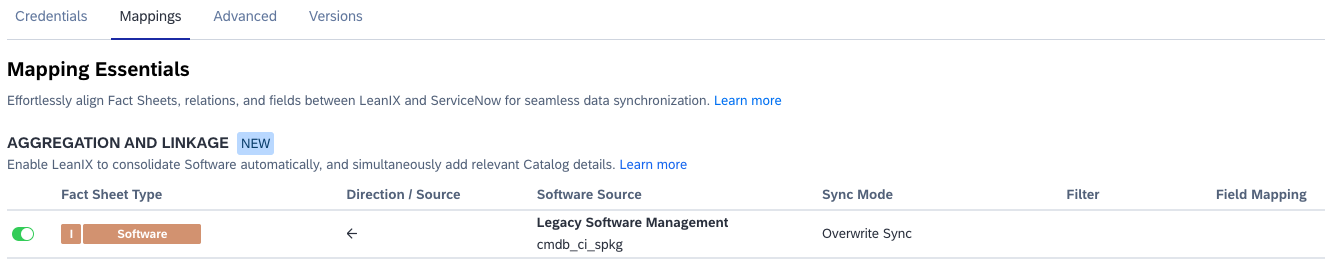
Enabling Aggregation and Linkage on the ServiceNow Configuration Page
-
Under Software Source, select a source table in ServiceNow from which you want to import software items, based on the product you’re using.
-
Under Sync Mode, select the mode of synchronization. For more information, see Sync Mode.
-
Optional: You can limit the import scope to only software items detected on hardware attached to an application. To do that, under Filter, click Constraints, then select the corresponding option in the dialog that appears. Without this constraint, all software items detected on hardware are aggregated and imported from ServiceNow.
-
To configure which fact sheet fields should be synchronized with the reference catalog, under Field Mapping, click Data Fields, then click View Reference Catalog in the dialog that appears. You land on the Reference Catalog page where you can select fact sheet fields to be automatically synced with the catalog. Remember that these settings apply to all IT components, not just the software items imported from ServiceNow. For additional information, see IT Components in the Reference Catalog.
-
To save changes to the ServiceNow configuration, click Save.
Synchronization of Fields with the Reference Catalog
For items imported through aggregation and linkage, you don’t need to configure field mappings. These items are automatically linked to the reference catalog, and their fact sheet fields are synchronized whenever the catalog data is updated.
You can select which fact sheet fields you want to synchronize with the catalog. When configuring aggregation and linkage, you can navigate to the reference catalog by clicking Data Fields under Field Mapping. In the catalog settings, select specific fields for synchronization using the corresponding checkboxes.
Viewing Aggregated Items
You can view aggregated items that were consolidated into a single fact sheet during synchronization with ServiceNow. To do that, follow these steps:
-
Navigate to an IT component fact sheet of the software subtype.
-
On the right-side pane of the fact sheet page, under Integrations, click the ServiceNow tile that shows the count of aggregated items.
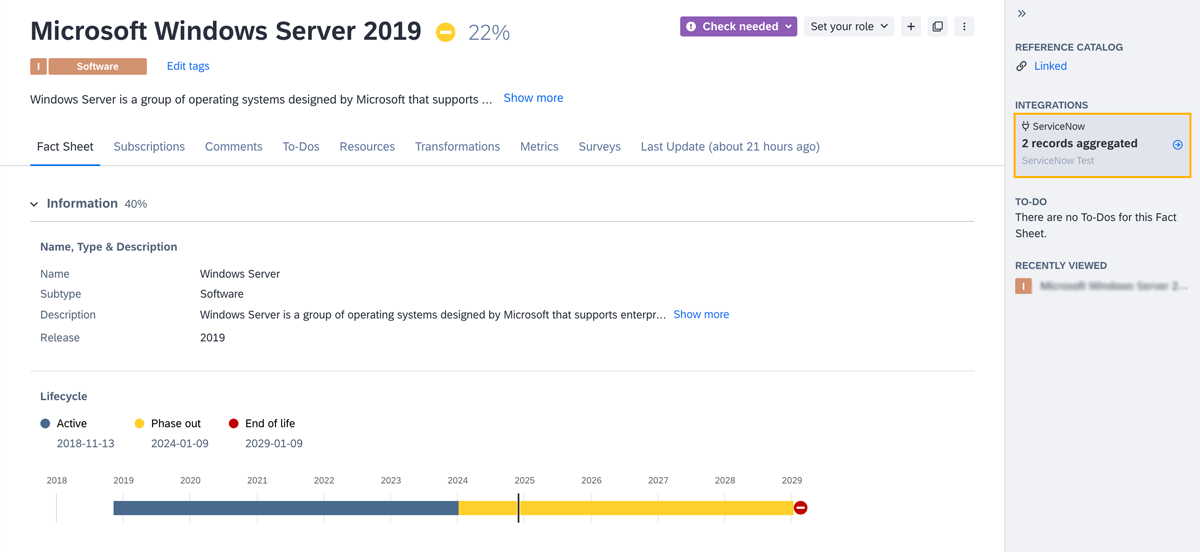
Navigating to Aggregated Items from the Fact Sheet Page
In the overlay that appears, you can view all software modules that were aggregated into the fact sheet.
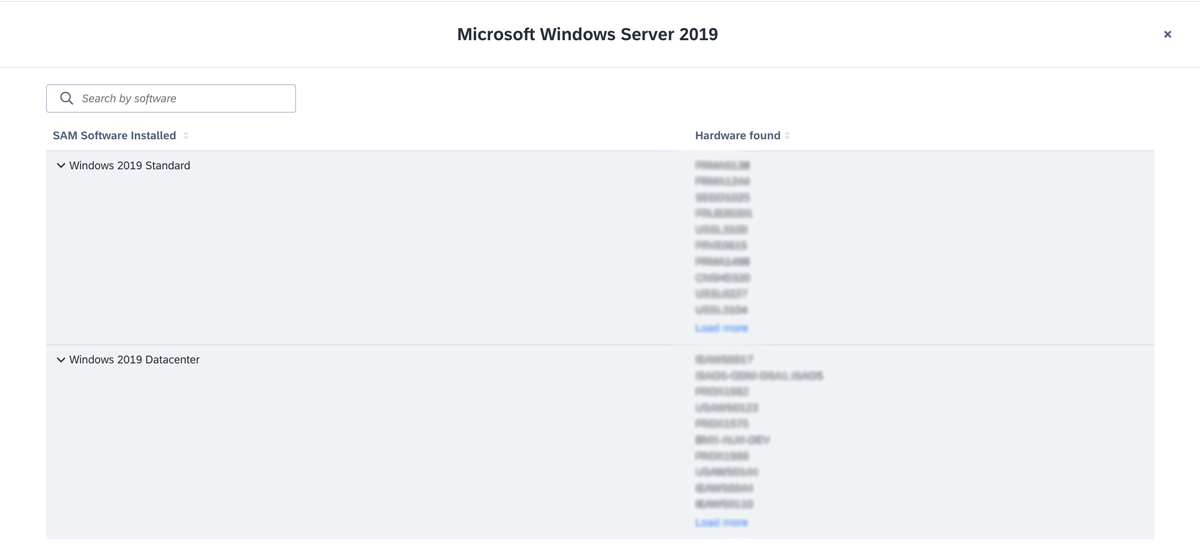
Viewing Aggregated Items
Updated 9 days ago
