Workspace Administration
The workspace administration area is a centralized hub for managing and customizing your workspace. As an admin, you can adjust workspace settings to best suit the needs of your team.
Navigating to the Administration Area
Once you've set up your account with SAP LeanIX, you can navigate to the workspace administration area by selecting Administration in the user profile menu.
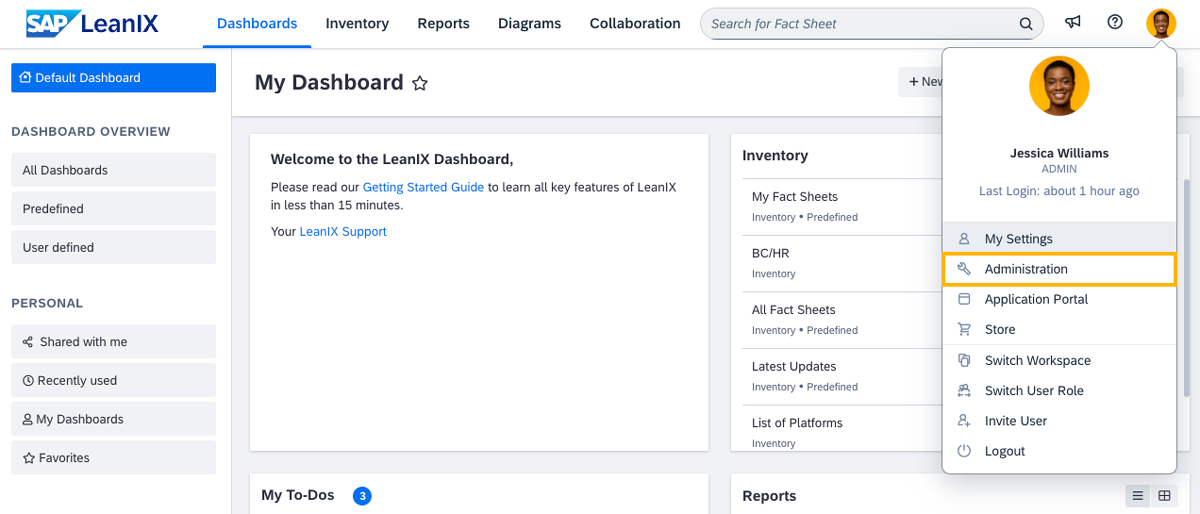
Navigating to the Administration Area from the User Profile Menu
Configuring Workspace Settings
You can configure workspace settings by navigating to the corresponding sections of the administration area. For an overview of settings, see Workspace Settings Overview.
To get started, you can do the following:
- Customize branding settings: To align the workspace with your organization's brand identity, navigate to the Branding section in the administration area and make the necessary adjustments. To learn more, see Branding.
- Set the default language: Navigate to the General section in the administration area and select a language in the Default Language list. This action sets the default language for new users and existing users who haven't yet set their language preference. Users can change their workspace language in the user profile.
- Configure notification settings: Configure default notification settings for workspace users. For more information, see Notifications Center. Users can then adjust their notification preferences in the Notifications section.
- Adjust other basic settings: You can start by adjusting settings in the General section and then proceed to customize other settings as per your organization's requirements.
Managing User Access and Permissions
Once you've configured basic workspace settings, you can start inviting users. To streamline the process of user access management, consider setting up single sign-on (SSO) for your organization. This will allow users to access the workspace from your SSO identity provider, enhancing security and convenience. To learn how to manage user access with and without SSO, see Managing Users.
You can manage fact sheet permissions for non-admin user roles in the Meta Model Configuration section of the administration area. Additionally, you can configure role-based permissions that are not related to fact sheets in the User Roles and Permissions section of the administration area. For more details, see Role-Based Permissions.
If needed, you can set up virtual workspaces to limit access to specific inventory data. For more information, see Virtual Workspaces.
Switching Your User Role
As an admin, you can temporarily sign in to the workspace under a different user role. This enables you to preview the workspace as it appears to specific roles when you modify certain settings. Switching the user role does not allow you to sign in under a specific user account and is not associated with user impersonation.
To switch your user role, in the user profile menu, select Switch user role, select a role, then click Login. If activated, you can also switch between Access Control Entities (ACEs). For more information, see Creating an Access Control List.
To switch your user role back and sign in as admin, in the user profile menu, select Switch user role, then click Re-login as Admin in the dialog that appears.
Enabling Maintenance Mode for a Workspace
When applying significant changes to your workspace, you can temporarily enable maintenance mode to prevent non-admin users from accessing the workspace. To minimize disruption to user workflows, consider conducting maintenance outside of regular business hours. For more information, see Maintenance Mode.
Finding the Workspace ID
When configuring integrations and working with APIs, you may need the workspace ID. To find the workspace ID, navigate to the API Tokens section in the administration area and locate the WorkspaceId value.
Monitoring the Usage and Adoption of SAP LeanIX
As a workspace admin, you can monitor how your organization uses SAP LeanIX and identify possible improvements. You can request access to a Shared 360 view powered by Gainsight where you can track various usage and adoption metrics. For more information, see Monitoring the Usage and Adoption of SAP LeanIX.
Updated 6 months ago
