Fact Sheet Completeness
The fact sheet completion score measures the extent of required data filled out for a fact sheet, ensuring data accuracy and completeness. It is based on assigned weights to fields, subsections, and sections.
Introduction
The fact sheet completion score measures how much of the required data has been filled out for a fact sheet. It helps you identify which fact sheets are well-completed and which ones need more information. It ensures the accuracy and completeness of the data in SAP LeanIX, which is crucial for effective enterprise architecture management.
The fact sheet completion score is calculated based on the weights assigned to each field, subsection, and section. A higher weight signifies greater importance, meaning that completing those fields or subsections will have a more significant effect on the score. By default, weights are set to 0 or 1, but admins can adjust them as needed to highlight the importance of specific fields.
You can view the fact sheet completion score in the fact sheet’s header. It reflects the extent to which all required fields, subsections, and sections are completed based on the configured weights.
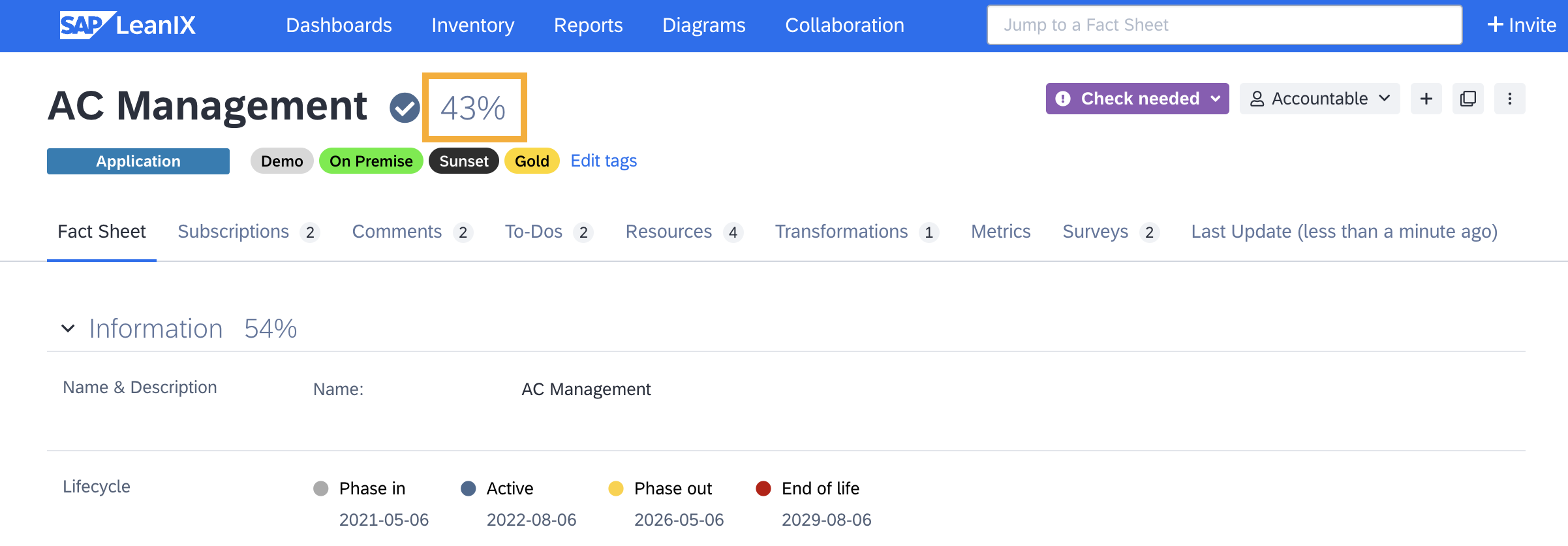
Fact Sheet Completion Score
Completion Score Calculation
The fact sheet completion score is calculated hierarchically, beginning at the field level, then aggregating through subsections and sections, and finally to the entire fact sheet. Each level's score is based on the weighted completion of its components.
The weight of each component determines how much that component contributes to the completion score of that level, but it does not alter the weight of the level itself. For example, changing the weight of a field affects how much that field contributes to the completion score of its parent subsection, but it does not alter the weight of the subsection itself.
The completion score is calculated using the formula:
Completion Score = (Σ(CW × S) / Σ(CW)) × 100%
Where:
- CW: Completion weight of the child component.
- S: The state or completion score of the child component. For fields, this can be 0 (empty) or 1 (completed). For subsections or sections, it represents the completion score of child components, which can be any float number reflecting partial completion.
Completion scores are rounded down to the nearest whole number. For instance, scores between 99.5% and 99.9% appear as 99%, not 100%.
At the Field Level
Each field's completion weight (CW) is multiplied by its state (S). For example, consider the following fields in a subsection:
| Field | Completion Weight (CW) | State (S) | CWxS |
|---|---|---|---|
| Name | 5 | 1 (completed) | 5x1=5 |
| Description | 3 | 0 (empty) | 3x0=0 |
| Product Category | 2 | 1 (completed) | 2x1=2 |
| Alias | 0 | 0 (empty) | 0x0=0 |
At the Subsection Level
The completion scores of individual fields are summed up. This sum is then divided by the total weight of all fields in the subsection.
Continuing with the same example from above, the completion score of the subsection would be:
The sum of completion scores of all individual fields Σ(CW × S): 5+0+2+0 = 7.
The sum of all field weights Σ(CW): 5+3+2+0 = 10.
The subsection completion score (Σ(CW × S) / Σ(CW)) × 100%: (7/10) x 100% = 70%.
At the Section Level
The completion scores of subsections within a section are summed up. This sum is divided by the total weight of all subsections in the section.
For example, consider the following subsections in a section:
| Subsection | Completion Weight (CW) | State (S) | CWxS |
|---|---|---|---|
| Name & Description | 1 | 70% | 1x0.7=0.7 |
| Lifecycle | 1 | 90% | 1x0.9=0.9 |
| Successors | 0 | 50% | 0x0.5=0 |
| Predecessors | 1 | 0% | 1x0=0 |
The completion score of the section would be:
The sum of completion scores of all subsections Σ(CW × S): 0.7+0.9+0+0=1.6
The sum of all subsection weights Σ(CW): 1+1+0+1=3.
The section completion score (Σ(CW × S) / Σ(CW)) × 100%: (1.6/3) * 100% = 53.33%.
At the Fact Sheet Level
The completion scores of all sections are summed up. This sum is divided by the total weight of all sections in the fact sheets.
For example:
| Section | Completion Weight (CW) | State (S) | CWxS |
|---|---|---|---|
| Information | 1 | 53.33% | 1x0.5333=0.5333 |
| Dependencies | 1 | 68.5% | 1x0.685=0.685 |
| Business Support | 1 | 90% | 1x0.9=0.9 |
| Sourcing | 1 | 46.67% | 1x0.4667=0.4667 |
The completion score of the fact sheet would be:
The sum of completion scores of all sections Σ(CW × S): 0.5333+0.685+0.9+0.4667=2.585
The sum of all section weights Σ(CW): 1+1+1+1=4.
The fact sheet completion score (Σ(CW × S) / Σ(CW)) × 100%: (2.585/4) * 100% = 64.62%.
Modifying the Completion Weights
Using weights of 0 or 1 keeps the completion calculation simple and clear. This approach is generally enough for most situations and makes it easier to understand the results. However, admins can modify the weights as needed to highlight the importance of specific fields.
As an admin, you can adjust the weights for each fact sheet type by following these steps:
- In the fact sheet configuration, select the fact sheet header to open the settings panel on the right.
- In the settings panel, go to the Completion weights tab, indicated by the weighing balance icon.
- Make your changes and click Review changes.
- On the next page, click Apply to save your modifications.
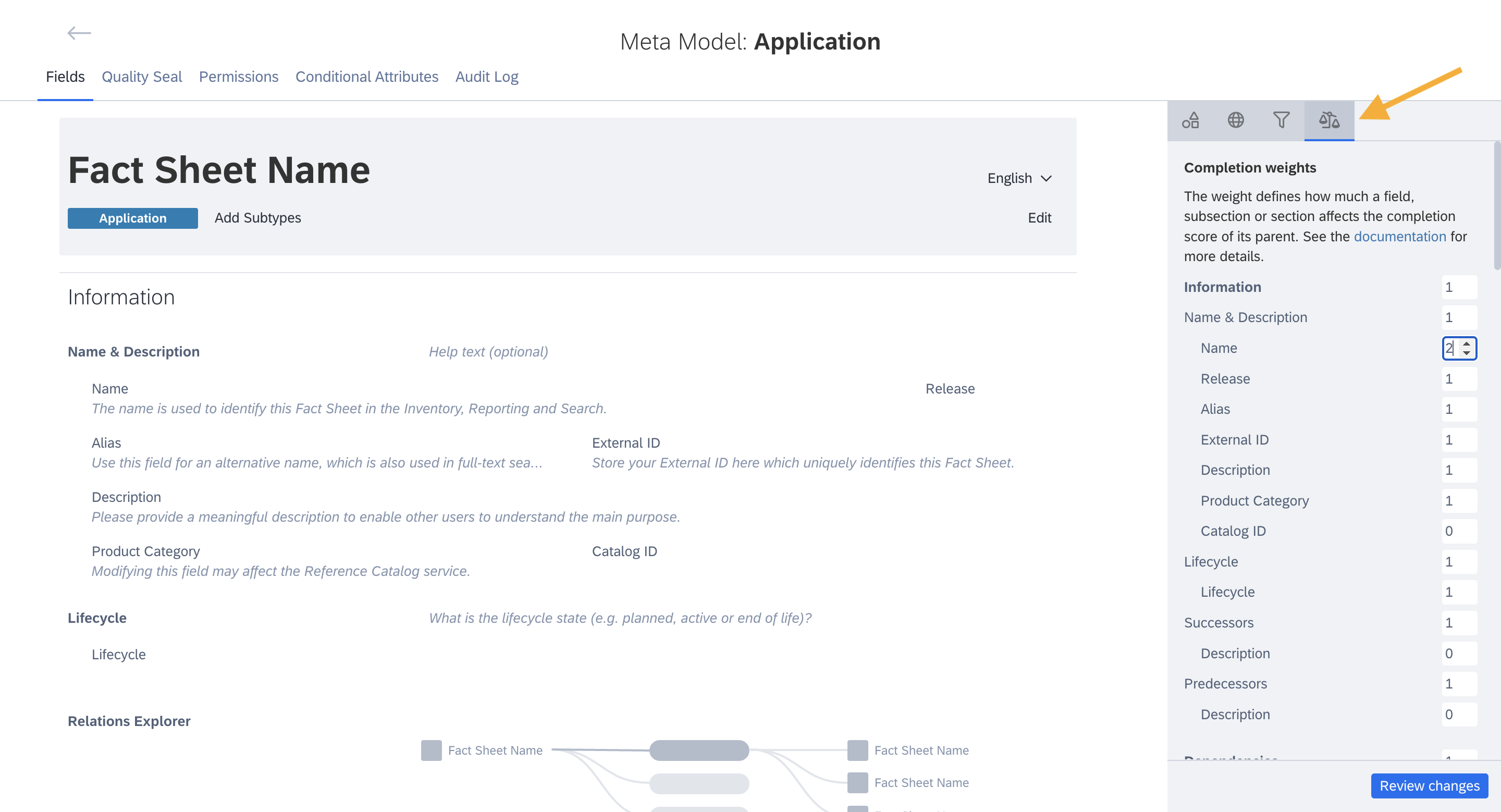
Modifying the Completion Weights in the Fact Sheet Configuration
Best Practice
It's a good practice to hide unused sections or subsections to simplify the experience for stakeholders of fact sheets. Any stored data in the hidden sections will remain intact and can be made visible anytime. These sections will still be accessible via API even when hidden.
To hide a section or subsection, select the section or subsection and toggle the Visible switch off in the Configuration tab of the right side panel.
Updated 6 months ago
