Best Practices and Tutorials
Explore best practices for SAP Signavio integration, covering initial data setup, mapping and synchronization, insights from reports, process governance, and application lifecycle management.
Best Practices
Building Initial Data Repository
- Ensure minimum essential data in the SAP LeanIX inventory
- Start with and model applications, business capabilities, and organizations.
- Ensure applications are linked to the business capabilities they support.
- In application fact sheets, ensure lifecycle data and the responsible subscriber are documented.
- Define standard process architecture in SAP Signavio
- Create end-to-end processes with defined value steps that describe the end-to-end value flow within the organization.
- Cluster functional sub-processes within functional sections to promote process harmonization and reusability within the E2E flow, as well as role-based process clustering.
Mapping and Synchronization
- Establish the source of truth
- SAP Signavio masters the processes, and hence, it remains the source of truth for processes and their relations to other architectural elements.
- Make SAP LeanIX the source of truth for all other architectural elements, including applications, business capabilities, data objects, and more.
- Define the scope of the elements you want to synchronize
- Start with the essentials and map processes, applications, business capabilities, and organizations for comprehensive reporting.
- Additional elements can always be synchronized in the future if you need them.
- Determine how detailed you want your mapping to be:
- For processes, go down to the lowest level in your BPM architecture to provide maximum value for business users. While this level may not be necessary for enterprise architecture purposes, SAP LeanIX's reporting features allow Enterprise Architects to aggregate them to levels tailored to their specific needs.
- Map business capabilities at least up to level 2 and till up to level 4 to get a meaningful insight yet manageable aggregation. But first, ensure you have created a relevant dictionary category for business capabilities, as there is no default dictionary category for business capabilities in SAP Signavio.
- Create custom attributes
- You can add custom attributes for improved insights and better alignment. For example, in SAP LeanIX, create a custom field on a business context fact sheet to store process owner information from SAP Signavio.
- Similarly, you can create custom attributes in dictionary categories of type ‘text’, to store relevant information from SAP LeanIX.
- To link imported dictionary items to processes, create custom attributes with the data type of corresponding dictionary categories, either at the process diagram level or the object level. We recommend creating the following custom attributes at a minimum:
- Linked Applications (at the task level)
- Linked Business Capabilities (at the diagram level)
- Linked Organizations (at the diagram level)
For a step-by-step guide on creating such custom attributes, see Creating Custom Attributes in Dictionary Categories.
- Link the imported items to processes
- After you have imported applications, business capabilities, and organizations into SAP Signavio, ensure they are linked to the processes. Relation between processes and architectural elements are synchronized to SAP LeanIX only when you have established the relation in SAP Signavio.
- Linking business capabilities to processes is valuable in understanding how these capabilities are supported by the corresponding processes.
- Link imported initiatives to the affected process.
Tip
Applications are typically linked to process steps or to processes, while other dictionary items are linked to the process.
Insights from Reports
Using reports, you can gain valuable insights into how applications, business capabilities, and processes support each other. This helps you drive more accurate architecture analysis based on process insights and validate to-be architecture based on process definition. Here are a few examples:
-
Using the application landscape report, you can identify which applications are part of specific processes. To do this, cluster the report by business context in the application landscape report. The landscape report displays relations based on the process hierarchy relation settings of the Signavio integration. When the M:N business context relation is selected for process hierarchy synchronization, all relations are considered, and all reused sub-processes are shown in the report. For example, in the illustration below, the sub-process ‘Check Invoice' is reused as part of both parent processes, ‘Invoice to Pay’ and 'Procure to Receipt’. To learn more about process hierarchy relations, see Choosing Process Hierarchy Relation.
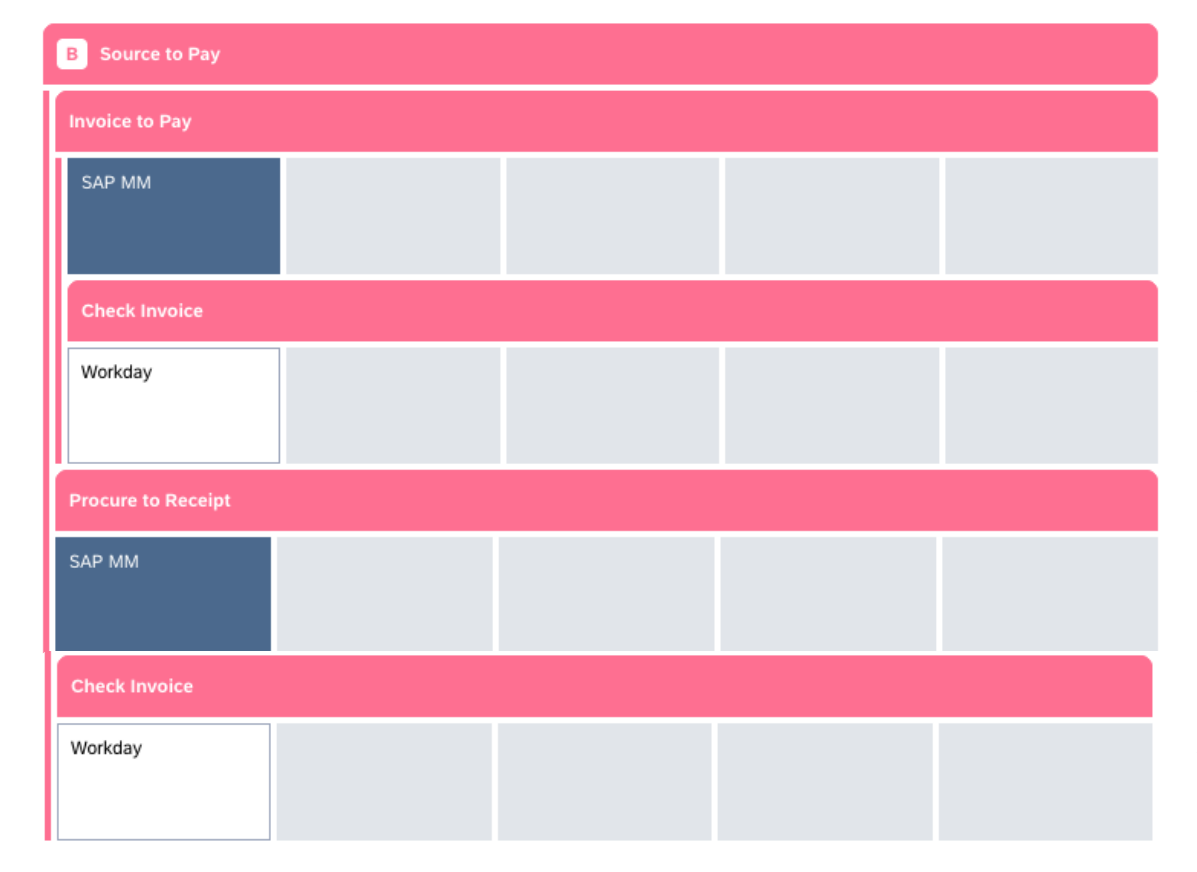
Application Landscape Report Clustered by Process
This provides insights for both Enterprise Architectures (EA) and Business Process Managers (BPM) by showing how processes depend on applications and vice versa. It helps in proactively managing lifecycle implications and other changes effectively.
-
Applying the lifecycle view allows you to quickly identify candidates approaching end-of-life, helping you prioritize the need for successors.
-
Applying the TIME assessment as a view helps you identify applications that need to be eliminated or migrated to better support or improve the process. To learn more about TIME assessment, see Gartner® TIME Framework.
-
The data landscape report, clustered by processes, helps BPM and EA practitioners understand which critical data are processed along certain processes, enabling them to manage data privacy and compliance.
-
Using the business capability landscape report clustered by process and applying the process maturity view helps examine the maturity levels of the underlying processes. This allows you to infer the maturity of the corresponding business capabilities or identify which business capabilities are supported by processes with low maturity.
-
You can use a process landscape report to visualize the process hierarchy and get an overview of which sub-processes belong to a parent process. This helps you harmonize architecture initiatives by mapping dependent processes early on.
Process Governance in SAP Signavio
- The integration enables the use of application data from SAP LeanIX in SAP Signavio. When modeling a process in SAP Signavio, the approval workflow checks whether the associated application is still active. If the application is inactive, the approval can be rejected, supporting governance and ensuring alignment between process management and IT.
- You can access linked SAP LeanIX fact sheets by clicking on LeanIX Fact Sheet in the Relevant Documents section. With the insights you gain on applications, interfaces, and all other relevant architectural elements, you can ensure the to-be process design aligns with architecture planning.
Business Transformation Planning in SAP LeanIX
Though changes made to process fact sheet relations in SAP LeanIX are not reflected in SAP Signavio, deleting or modifying a fact sheet that is related to a process fact sheet will, in effect, modify the relation in SAP Signavio. For example, if you archive an application fact sheet, the corresponding dictionary item is deleted in SAP Signavio. That effectively removes the relations between that item and its associated processes in SAP Signavio.
This means you can effectively plan transformations in SAP LeanIX, such as decommissioning certain applications and introducing new ones in their place, without worrying about outdated or incorrect relations in SAP Signavio.
Managing Application Lifecycles in SAP Signavio
Synchronizing Lifecycle Phases
Through field mapping settings, you can map the lifecycle phases of applications to date fields in SAP Signavio. During synchronization, SAP LeanIX automatically converts the dates to SAP Signavio's different date formats. For more on field mapping, see Mapping Fact Sheet Attributes and Dictionary Item Fields.
Ensuring Only Active Applications in Processes
You can ensure that users do not accidentally use phased-out applications in process design by creating two distinct dictionary categories and synchronizing active and phased-out applications separately through the filter function in the integration settings.
To separate active and phased-out applications:
- Create a specific dictionary category in SAP Signavio for your active applications. Then, while defining the mapping, select this dictionary category. Use the fact sheet filter and apply the following lifecycle phases as filter criteria: Plan, Phase In, and Active. For more on filtering, see Filtering Fact Sheets.
- When creating a custom attribute on a process diagram or object to link applications (IT systems), use the Only for setting and select the specific dictionary category created for active applications. This ensures that only active applications are associated with processes.
- For non-active applications, you can create a second dictionary category mapping with a different target dictionary category, e.g., Inactive IT Systems. While defining the mapping, to filter for non-active applications, apply the following lifecycle phases as filter criteria: Phase Out and End of Life.
As the lifecycle progresses, applications automatically move from one category to the next.
Updating Processes as Application Lifecycles Evolve
- In SAP LeanIX, check for applications that are nearing the end of their active phase or have recently entered the phase-out stage. In the inventory, you can easily list the fact sheets by applying lifecycle filters. For more details, see Using the Lifecycle Filter.
- Identify related processes in SAP LeanIX and compile an inventory list along with the respective process owners. Note that you must have synchronized process owner information from SAP Signavio by creating a custom field on business context (process) fact sheets.
- Contact the process owners to convey the relevant successor applications once the decision has been made.
Creating Custom Attributes in Dictionary Categories
In SAP Signavio, to link dictionary items imported from SAP LeanIX to processes and use them in process definition, we recommend creating custom attributes. These attributes must have the data type of the corresponding dictionary categories. You can create them either at the process diagram level or the object level.
To do so:
- In the explorer, go to Setup > Define notations/attributes.
- In the Modeling language tab, select a notation for which you want to link SAP LeanIX data, such as a Business Process Diagram (BPMN 2.0) or Value Chain.
- Select a diagram to link information at the diagram level, such as mapping business capabilities to processes, or choose a specific diagram element to link information at the object level, such as applications to process steps.
- In the Custom Attributes tab, click Add.
- To create a new attribute, choose Create new attribute.
- Fill in the Name and Description fields for at least one language offered.
- From the Data type dropdown, select Dictionary Link.
- From the Only for dropdown, choose the relevant dictionary category for the SAP LeanIX data being synced.
- You can create list attributes by activating As list. This allows you to assign multiple dictionary entries of the selected category to the attribute, such as for linking multiple applications or business capabilities.
- Click Create attribute to finalize.
Updated about 2 months ago
