Application Rationalization Dashboard
LeanIX offers out-of-the-box dashboards to support users in specific use cases, e.g., Application Portfolio Management (APM), Technology Risk Management (TRM) or for Application Rationalization.
This dashboard is available to all customers in the Enterprise Architecture Suite with the Application Portfolio Management Module (APM).
This dashboard's data is based primarily on fields that are unlocked by the Portfolio Strategy Extension
In order to get access to this out-of-the-box Dashboard, you are required to put the Portfolio Strategy Extension into place.
If you already have an existing portfolio strategy in place, e.g., through a tag group, then your TIME classification has to be migrated to the LeanIX specific fields in order to get the full value out of the dashboard.
Dashboard Structure
The Dashboard consists of four areas:
- Optimization Candidates
- TIME Assessment
- Cost Analysis TIME Assessment
- Data Quality
General features of the Dashboard
KPI calculation
All KPIs are calculated on a daily basis and are archived in order to provide a KPI history. KPI values are therefore never older than 24 hours.
Actionable
Users can click most KPIs in order to navigate to the Inventory and review the Fact Sheets that the KPI has been calculated on.
Filters
All KPIs on the dashboard exclude Applications that are "end of life", meaning that the Application has reached the so-called lifecycle phase. The same holds true for any Fact Sheet that has Quality Seal "Draft" or "Rejected".
Configuration
As of now, the dashboards aren't editable. Users can create a copy of them and then edit the copies to their desire.
Optimization Candidates
This panel is all about good targets to look at during your rationalization initiative, as they are either too complex, too costly, too old, are a bad fit (technologically and functionally) or are based on obsolete technology.
Run Cost
This KPI calculates (based on the total annual cost attribute on the relation between IT Components and Applications) the total run cost of your Applications. Clicking on it will provide you with a list of your Applications with the relations to the IT components expanded and the cost attribute visible. A good next step can also be the Report Views for the Application Landscape.
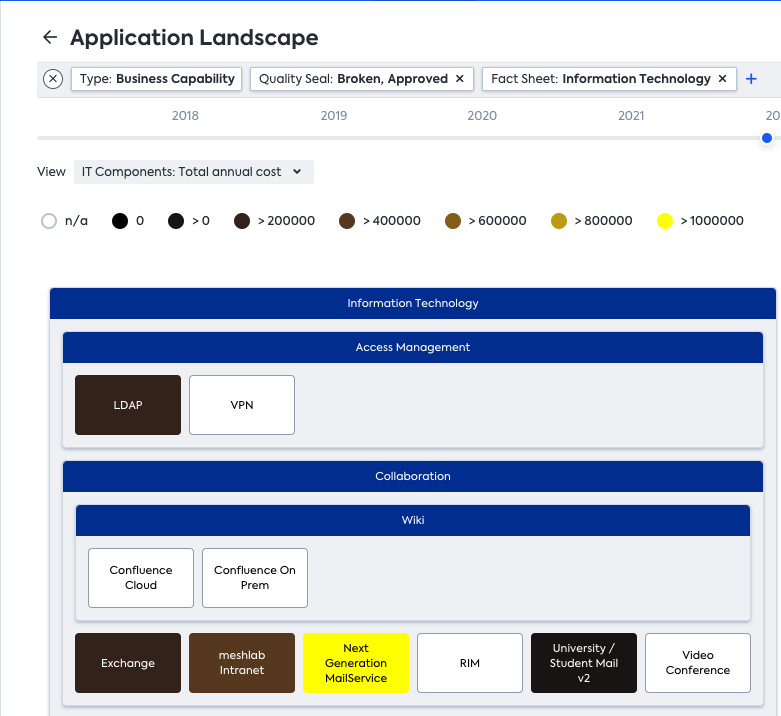
Customers have also found the Business Capability Cost Report helpful in these cases:
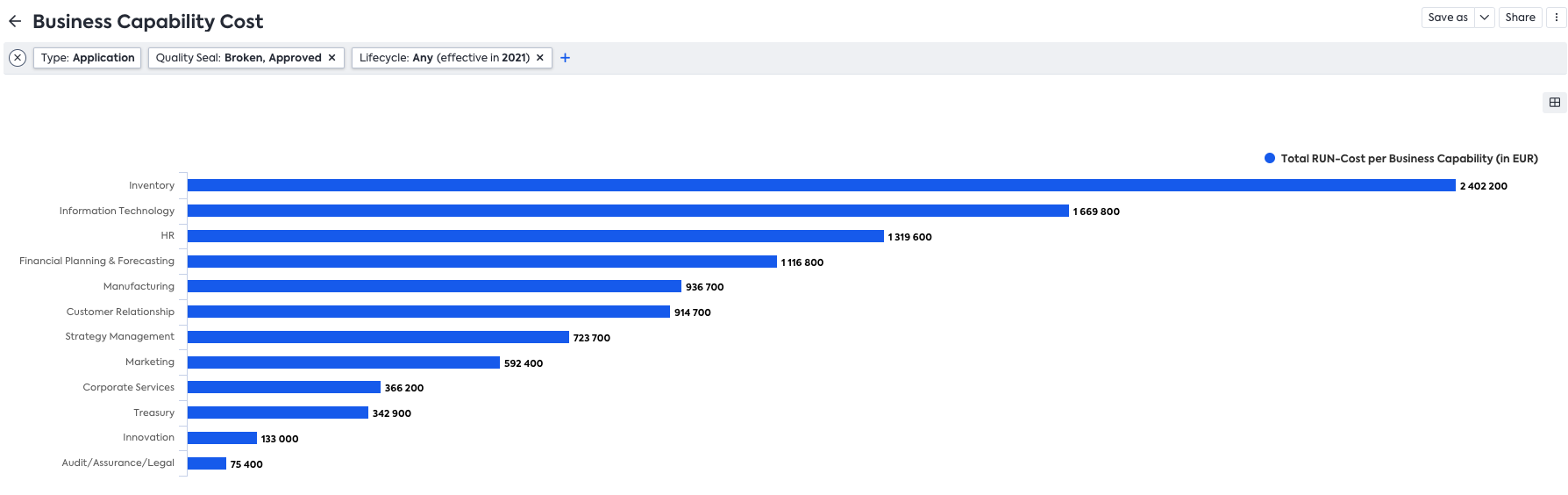
Monolithic Degree
For every Application (with at least one linked BC), we calculate the monolithic degree as follows:
- We retrieve all linked Business Capabilities.
- For all linked Business Capabilities, we determine the level 1 (top-level) Business Capability linked to it.
- We count the amount of unique top-level Business Capabilities as a result.
To determine the monolithic degree of your portfolio, we take the average (mean) of all Applications' monolithic degrees.
As a guideline: A smaller monolithic degree is often preferable.
Low Functional and Technical Fit
All Applications that are rated low both on Technical Fit and Functional Fit. Clicking on the KPI will reveal the Applications in question in the Inventory.
Legacy Apps (>10y old)
Applications that are running in your organization for more than a decade are usually good targets to rationalize. Using the Lifecycle & Age report can be useful to identify such Applications:
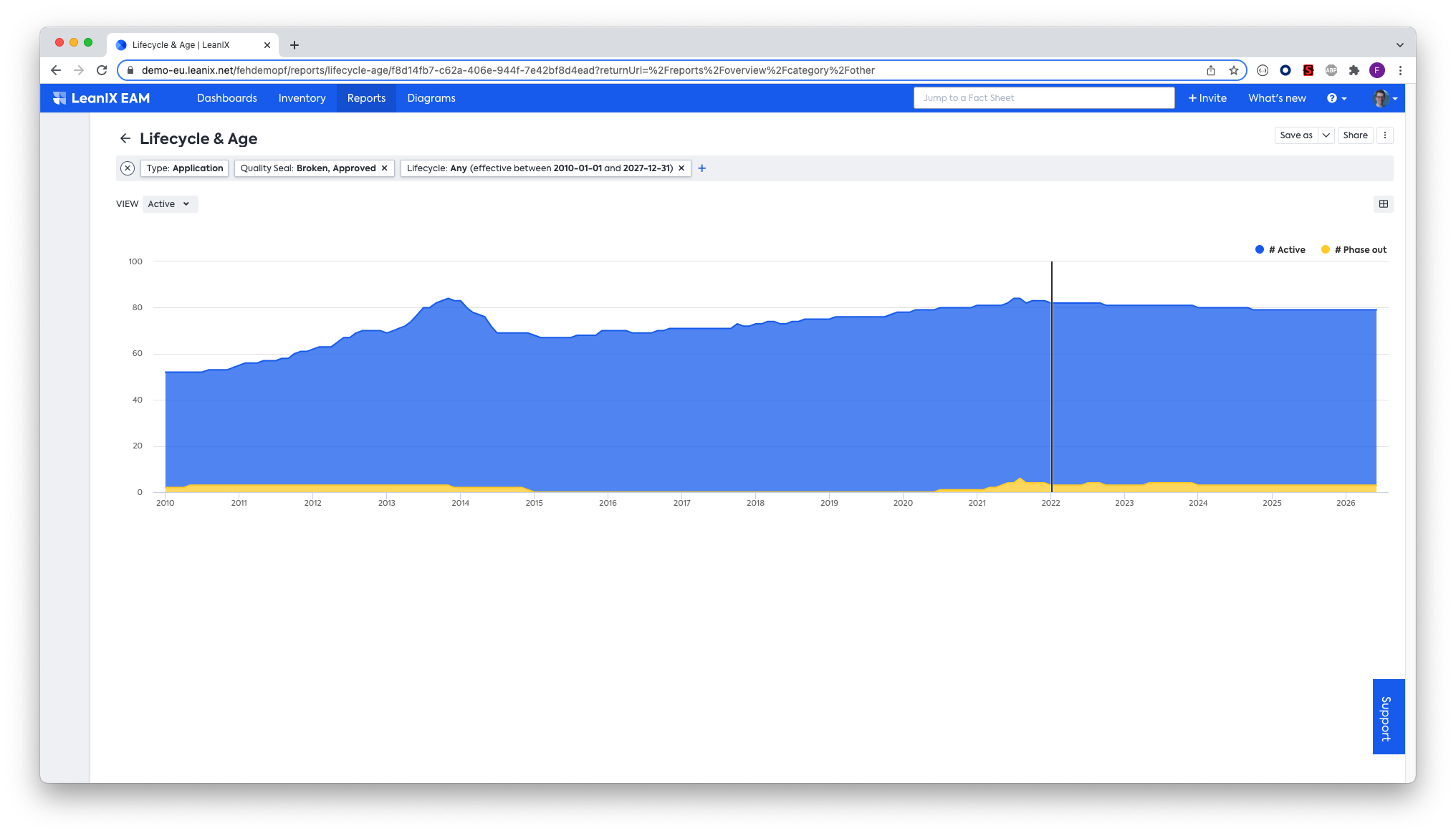
Lifecycle and Age report
In order to drill down into legacy Applications, an Inventory filter to Applications starting before a point in time 10 years ago helps, e.g.

Next step is then to Sort the columns in the Inventory for the Current Lifecycle or using our Import & Export your Data via Excel functionality to analyze further.
Interface Complexity
Count of Applications with more than 10 Interfaces. This is best further analyzed with our LeanIX Diagrams and more specifically with the Data Flow or the Interface Circle Map. Some customers found the relations explorer also helpful after they identified the high-impact Applications.
Applications with Obsolescence Risk
Instead of investing further into an Application that's already running on out-dated technology, consider shutting it down instead (e.g. by using the Application Rationalization approach). More details about the Obsolescence Risk and the calculation can be found in Obsolescence Risk Dashboard.
TIME Assessment
In many industries the methodology by Gartner called TIME has evolved to a best practice to manage your portfolio strategy on a high level. TIME is an acronym for
- Tolerate
- Invest
- Migrate
- Eliminate
The KPIs on this panel all deal with your assessment about your Applications with the different categories.
Completeness of TIME Assessment
This KPI will count all Applications that actually have a value in the TIME classification field added through the "Portfolio Strategy" Extension. Clicking on it allows you to see them and deal with Applications that are still missing your strategic decision.
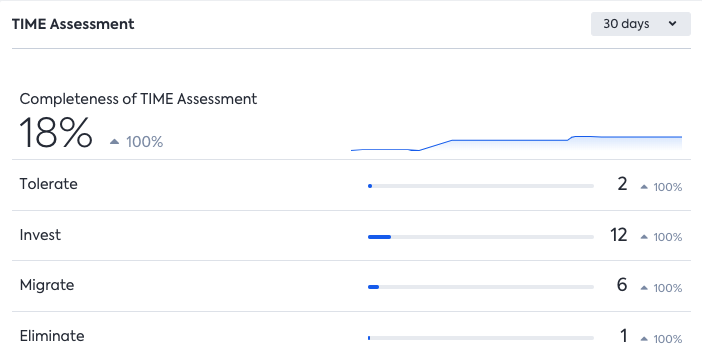
The KPIs for Tolerate, Invest, Migrate and Eliminate are simply counts of the Applications that possess the assessment.
Cost Analysis TIME Assessment
These KPIs all take into account the TIME classification from the previous panel and sum up the "Total Annual Cost" attribute of relations between IT Components and Applications for each of the four TIME categories.
Cost Savings
Sum of all run costs (according to the attribute "Total Annual Cost" on relation between IT Component and Application) in the "Eliminate" category.
Tolerate Run Cost
Sum of all run costs (according to the attribute "Total Annual Cost" on relation between IT Component and Application) in the "Tolerate" category.
Invest Run Cost
Sum of all run costs (according to the attribute "Total Annual Cost" on relation between IT Component and Application) in the "Tolerate" category.
Migrate Run Cost
Sum of all run costs (according to the attribute "Total Annual Cost" on relation between IT Component and Application) in the "Migrate" category.
Data Quality
This panel deals with the data quality of the Applications that are being assessed in your Portfolio strategy. In order to make a well-informed decision, multiple properties are helpful to build your assessment on. All KPIs in this section are actionable, in the sense that upon clicking on them, you will immediately get to the Fact Sheets in the Inventory that are missing this information.
Applications with Complete Information
Count of all Application that adhere to the complete set of required information. The required fields are listed in the following KPIs.
Applications with Functional Fit
Counts all Applications that have a Functional Fit assigned.
Applications with Technical Fit
Counts all Applications that have a Technical Fit assigned.
Applications with Business Criticality
Counts all Applications that have a Business Criticality assigned.
Applications with Total Annual Cost
Counts all Applications that have a the field "Total Annual Cost" filled out for their relations to IT Components. To be more specific, as long as on of the relations has a positive value, it will be counted as filled out.
Applications with Business Capability
Counts all Applications that have a link to at least one Business Capability assigned. (After all, it is hard to rationalize, if you don't know what the Application is being used for).
Data Freshness: Quality Seal Approved
Counts the Applications with a Quality Seal in state "Approved". (Better be sure, that the data you base your decision on is accurate and up-to-date).
Updated over 1 year ago
