Matching Rules
Set up rules for matching fact sheets between ServiceNow and SAP LeanIX during the initial synchronization.
Overview
During synchronization between ServiceNow and SAP LeanIX, the integration synchronizes items' data from the source system to the target system. When it identifies a new item on the source side, it tries to find an existing candidate on the target side to link the source item to. If it doesn't find a suitable candidate, it creates a new item on the target side to establish the link.
By default, items from ServiceNow are matched with fact sheets in SAP LeanIX using the displayName field. If the displayName is missing, the integration uses the name field instead. When no matching fact sheet is found, a new fact sheet is created in SAP LeanIX. To learn more about the sync process, see First Sync Behavior.
Mismatches in naming conventions between the systems can lead to the creation of duplicate fact sheets for the same items. To prevent this, set up custom matching rules in the integration configuration.
Note
Configuring ServiceNow fields in a matching rule may rebuild the mirror table if the previously built mirrors didn't use the configured ServiceNow fields. To learn more about mirror tables, see Synchronization Through a Mirror Table.
Data Directions
Matching rules are supported for both data directions. The following examples illustrate each scenario.
ServiceNow Is the Source
Consider an example where ServiceNow is the source system and SAP LeanIX is the target system. In ServiceNow, data representing software item names is stored in three fields: manufacturer, name, and edition. The matching rule manufacturer + name + edition = displayName enables the integration to identify and match items between the systems without creating duplicates.
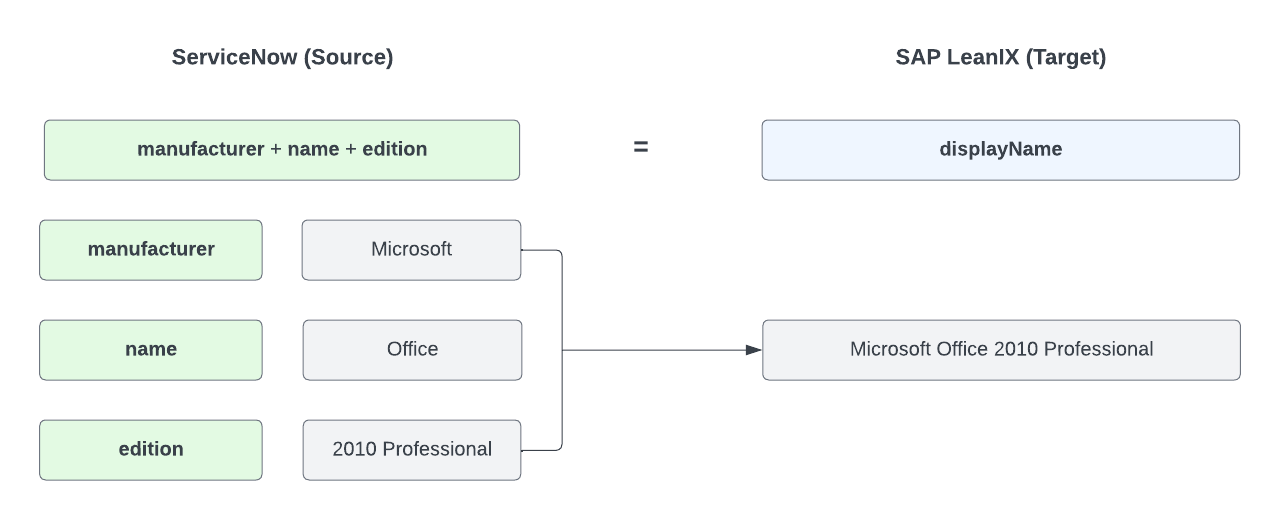
Example Matching Rule when ServiceNow Is the Source System
SAP LeanIX Is the Source
Consider an example where SAP LeanIX is the source system and ServiceNow is the target system. You can match displayName or name in SAP LeanIX with any valid field in ServiceNow. A relevant matching rule enables the integration to match items between the systems without creating duplicates.
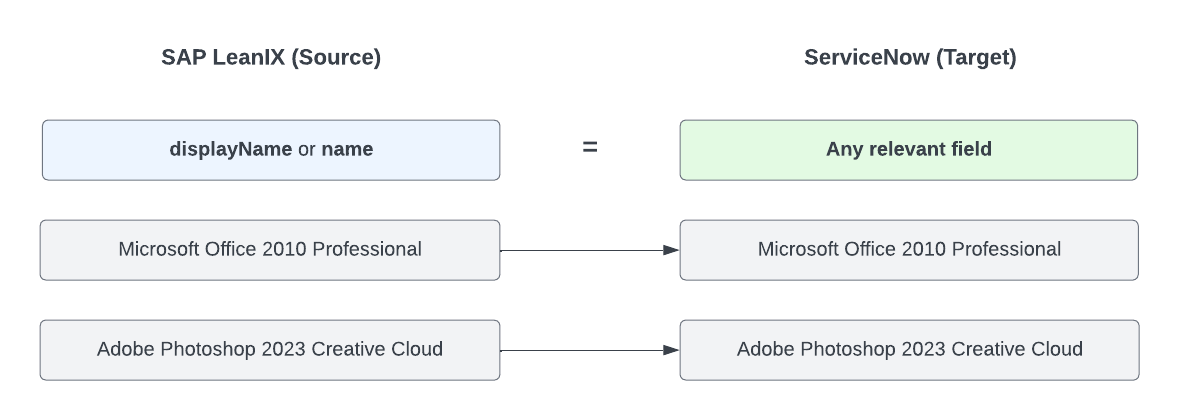
Example Matching Rule when SAP LeanIX Is the Source System
Configuration
Follow these steps:
-
On the integration configuration page, go to the Mappings tab.
-
Under Fact Sheet Mappings, hover over the desired mapping, then click Configuration under Field Mapping.
-
On the field mapping page that opens, go to the Matching Rules tab.
-
To set up a matching rule, click Add Field, then select fields in the source and target systems. When adding multiple fields, place them in the correct order. A preview of the matching rule appears.
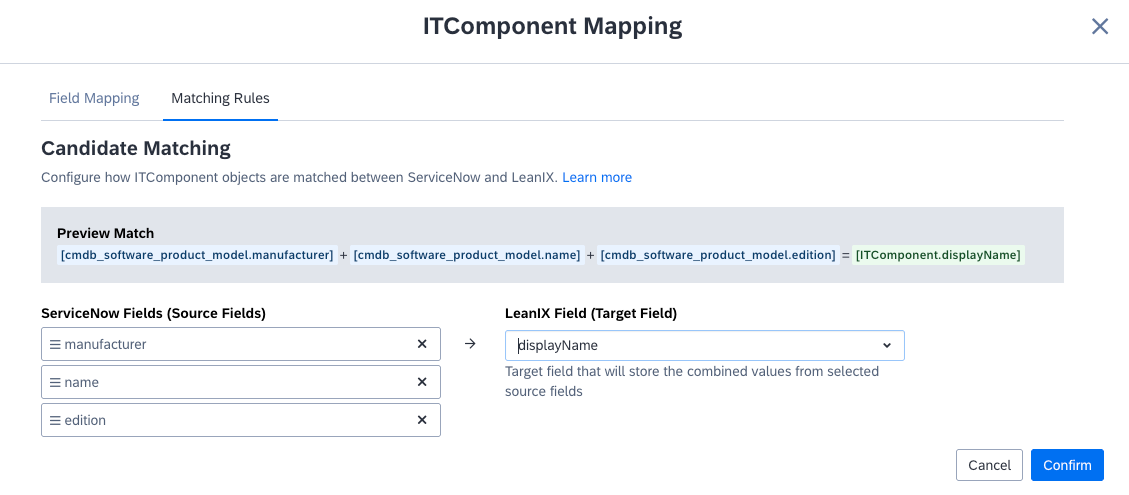
Configuring Matching Rules in a Fact Sheet Mapping
-
Click Confirm, then save your changes.
Note
The source and target systems in matching rules depend on the data direction set up in a fact sheet mapping.
Updated about 2 months ago
