Overview
BTM is the third module of the LeanIX Enterprise Architecture Suite and presents enhanced functionality for modeling future-state architectures and ensuring the delivery of corporate objectives.
Value proposition
Maximize the value of your activities, reduce risks, and share easy-to-understand reports and visuals with business leaders
A platform for efficient development and collaboration of your target architecture planning.
How it works
LeanIX BTM is powered by a business-centric data model:
Objective Fact Sheets allow for high-level definition and progress tracking of transformation initiatives and can be linked to Business Capabilities.
Project (Transformation Item) Fact Sheets, on the other hand, are used to plotting detailed actions for achieving an Objective and as a way to model changes upon every other Fact Sheet in the wider LeanIX data model.
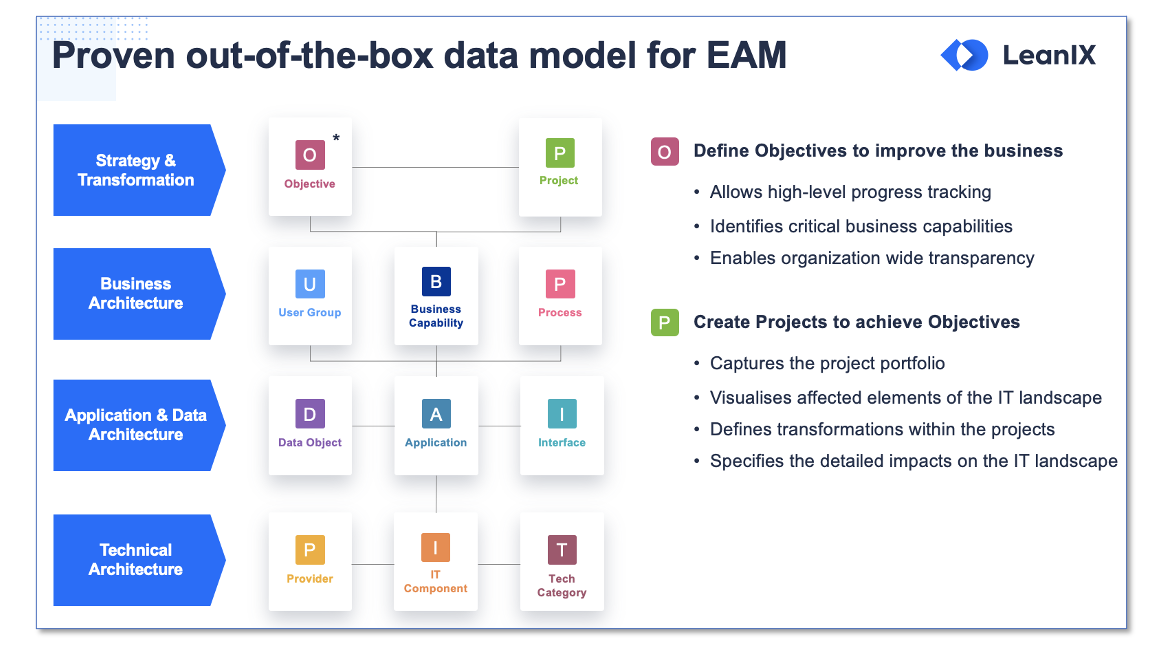
And the introduction of business logic that supports the transformation
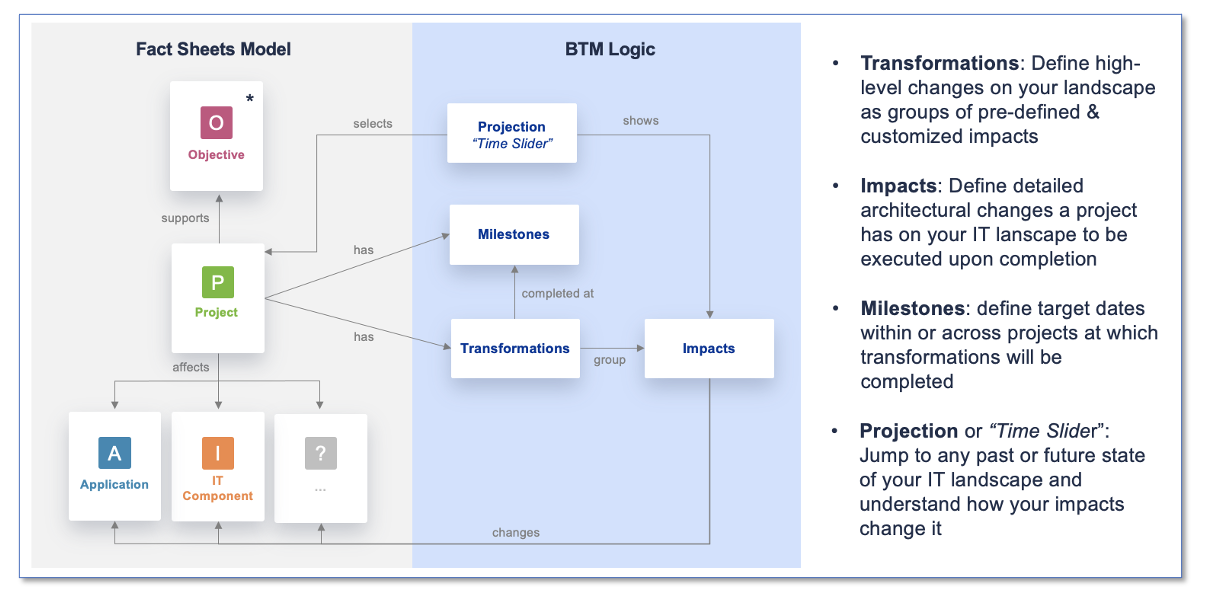
Gain Transparency of the Initiatives portfolio
By equipping users with improved functionality to evaluate current-state architectures in view of future-state goals, LeanIX BTM makes it convenient for teams to collect and store the data necessary to support their initiatives. Every strategic goal documented in an Objective Fact Sheet has configurable fields to document its lifecycle, its various dependencies (split via parent-child hierarchies), and what it is both improving (i.e., Business Capability) or being supported by (i.e., Projects).
Use the Project Landscape to
- Achieve a holistic view from a strategic to a granular project-based level
- Prioritize initiatives based on multiple factors
- Filter down to an Objective to find out what the initiatives are helping achieve
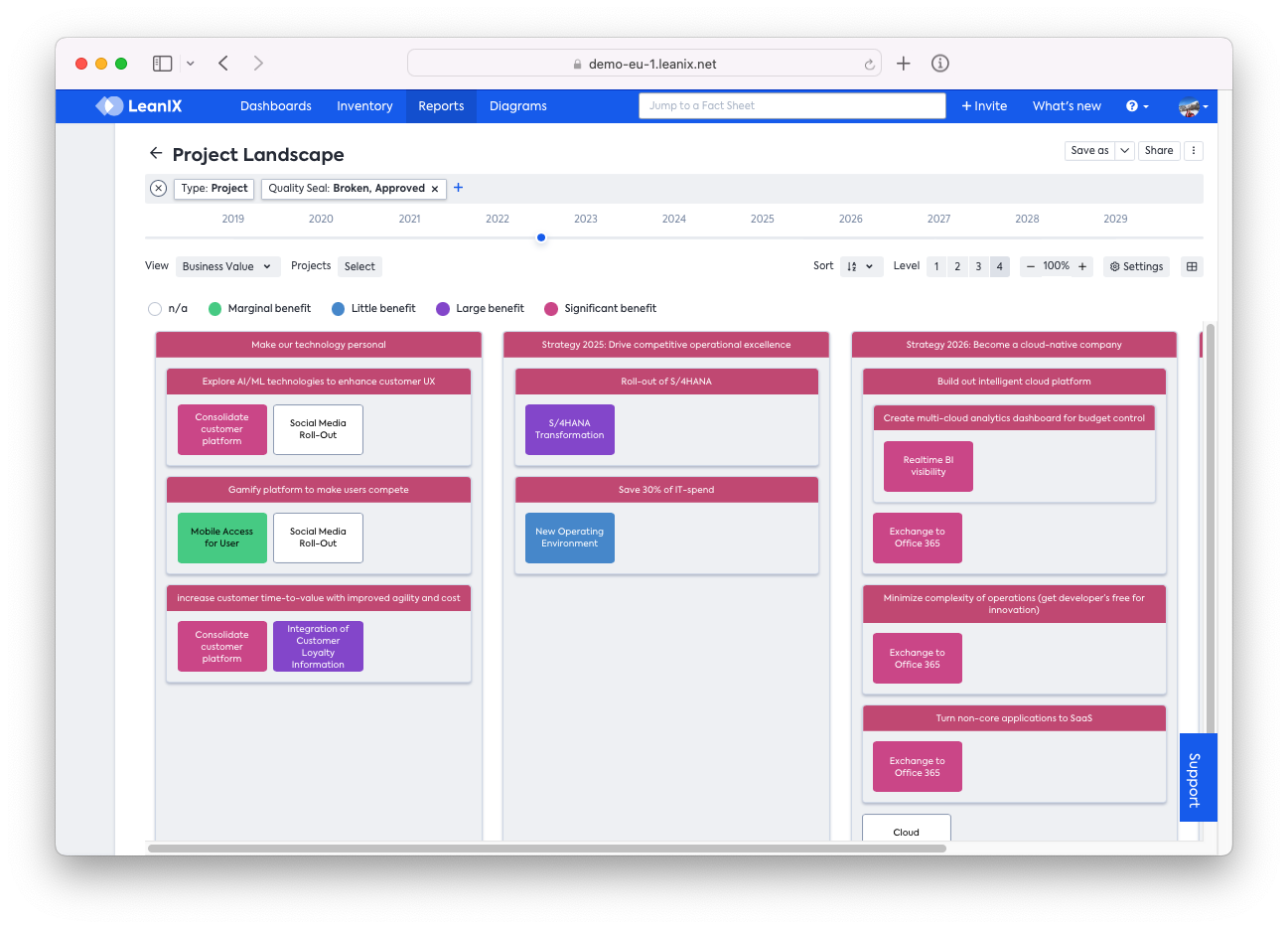
Project Landscape clustered by Objective (business value)
Plan Your Roadmap to Transformation Success
Plan the execution roadmap of your IT landscape changes with the Roadmap report, and identify how an Objective is being achieved, a Business Capability is being improved and which User Group is involved in the roadmap.
- Identify conflicts and tie loose ends
- Understand which initiative is sequentially dependent on others
- Modify the duration of an initiative by selecting the bar and editing the lifecycle phases in the side pane
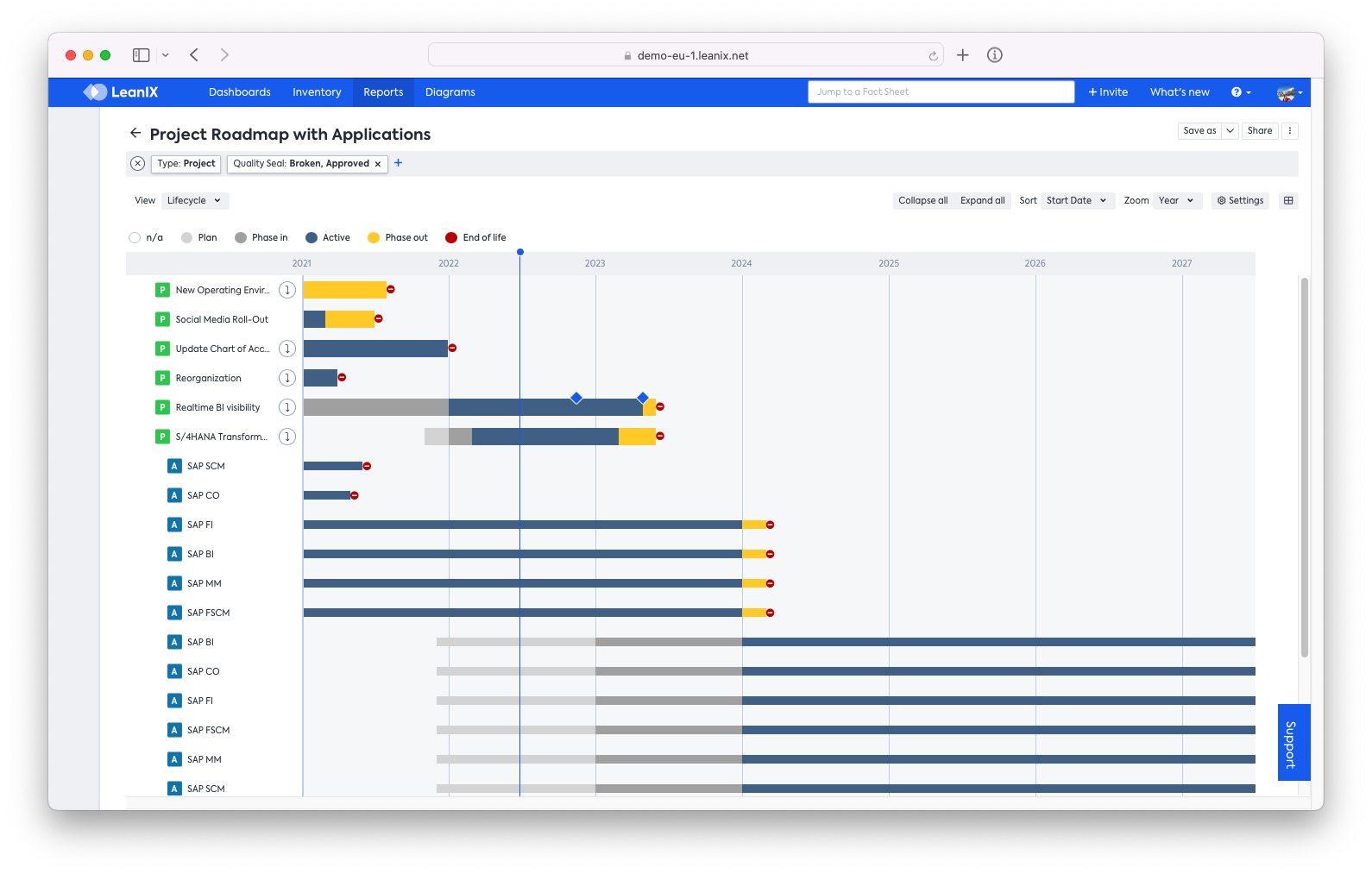
Project Roadmap with milestones
Plan and Model Scenarios to Transform IT
Model changes to the IT architecture as transformations
- Select the Project Fact Sheet that will alter the current architecture
- Go to the transformation tab and create a New Transformation
- With the support of the OOTB templates, document changes to architectural artifacts
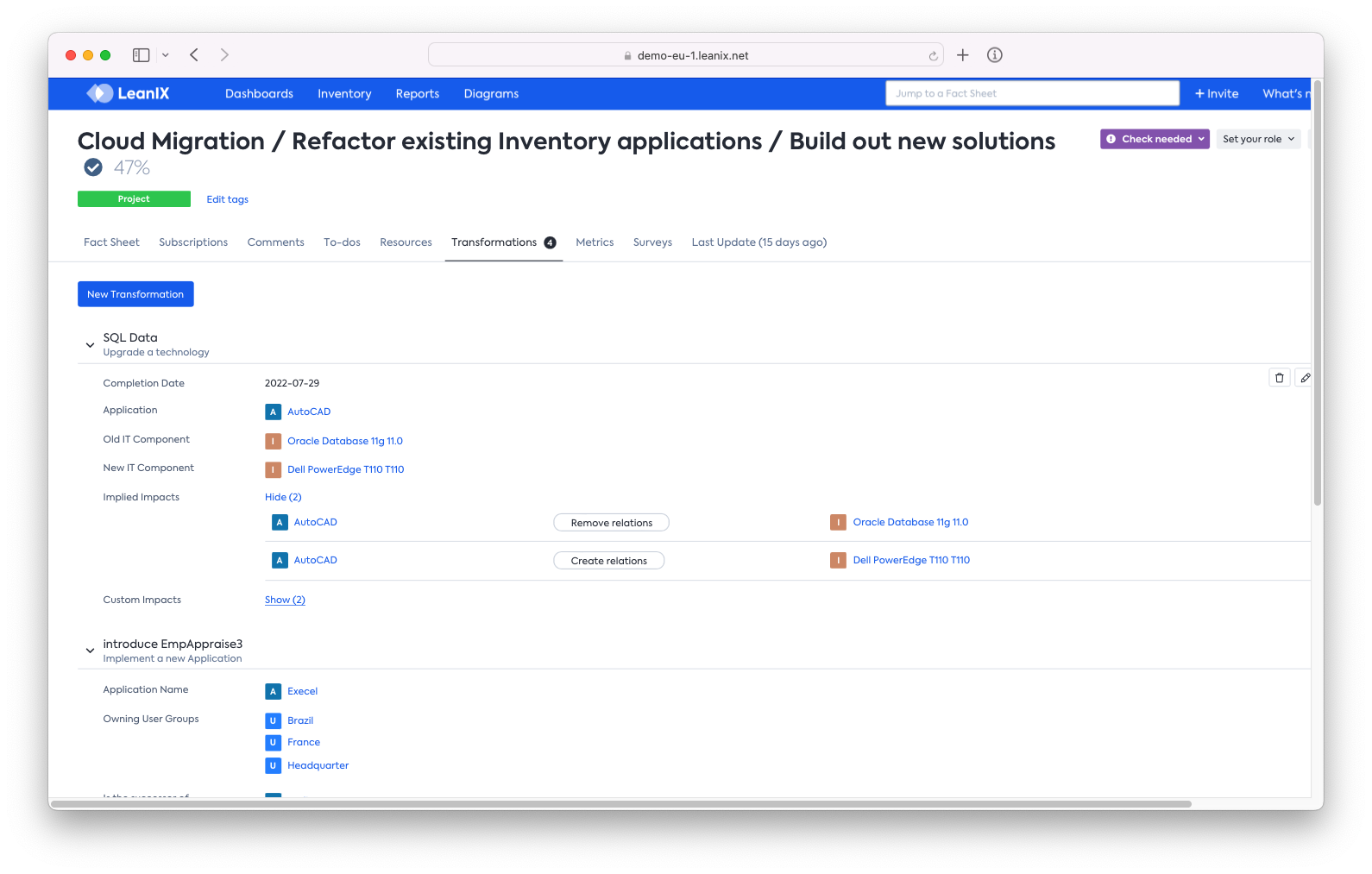
Project Fact Sheet: 'transformations'
Visualize Target Architecture & Compare
Visualize changes in your target architecture with the Application Landscape report:
- Choose a scenario or an initiative
- SHIFT+Click a point in the future to compare
- Visualize all changes across your IT architecture
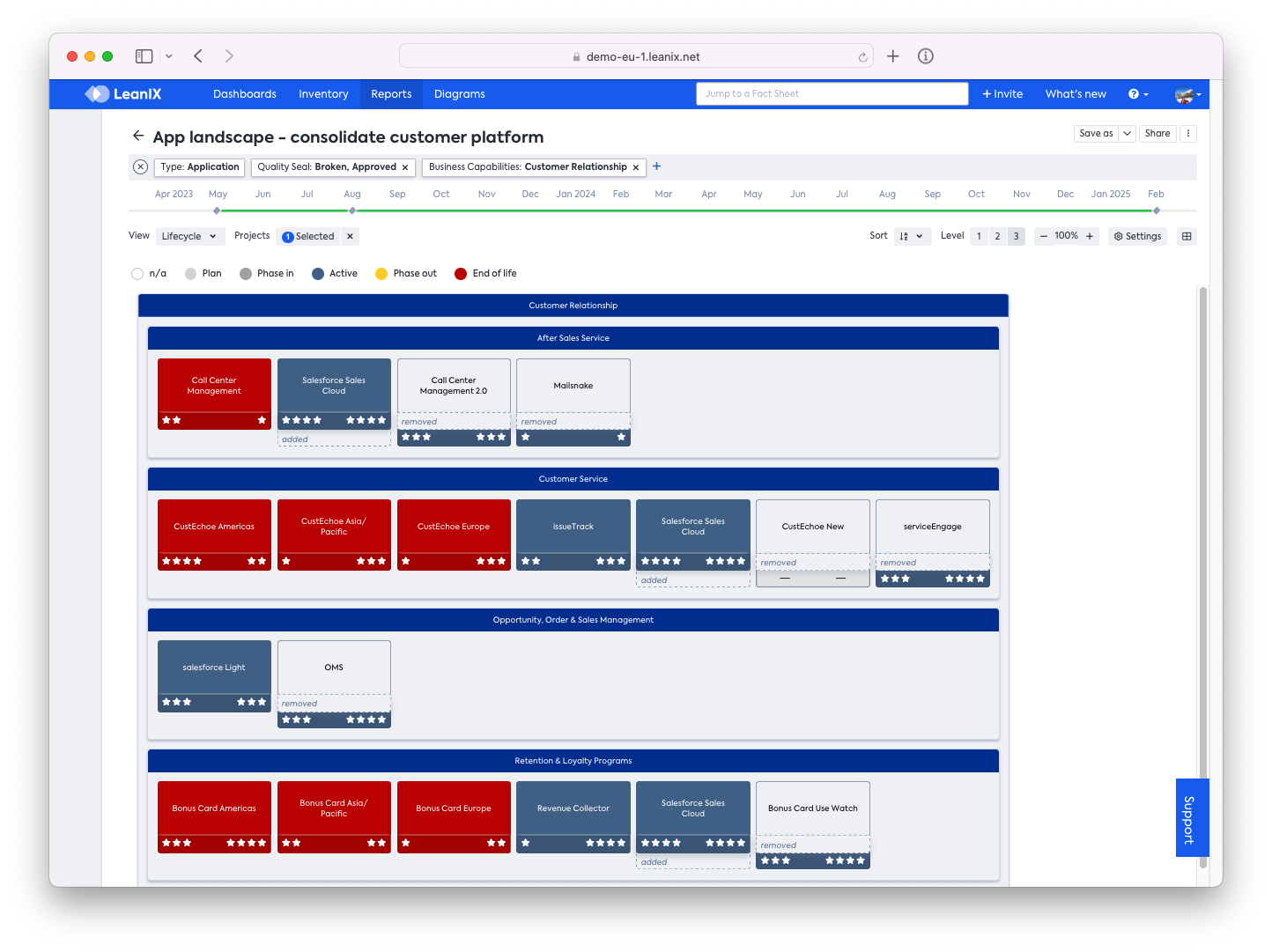
Application Landscape with Differential View
Leverage your comparative view management with the support of the dashboards:
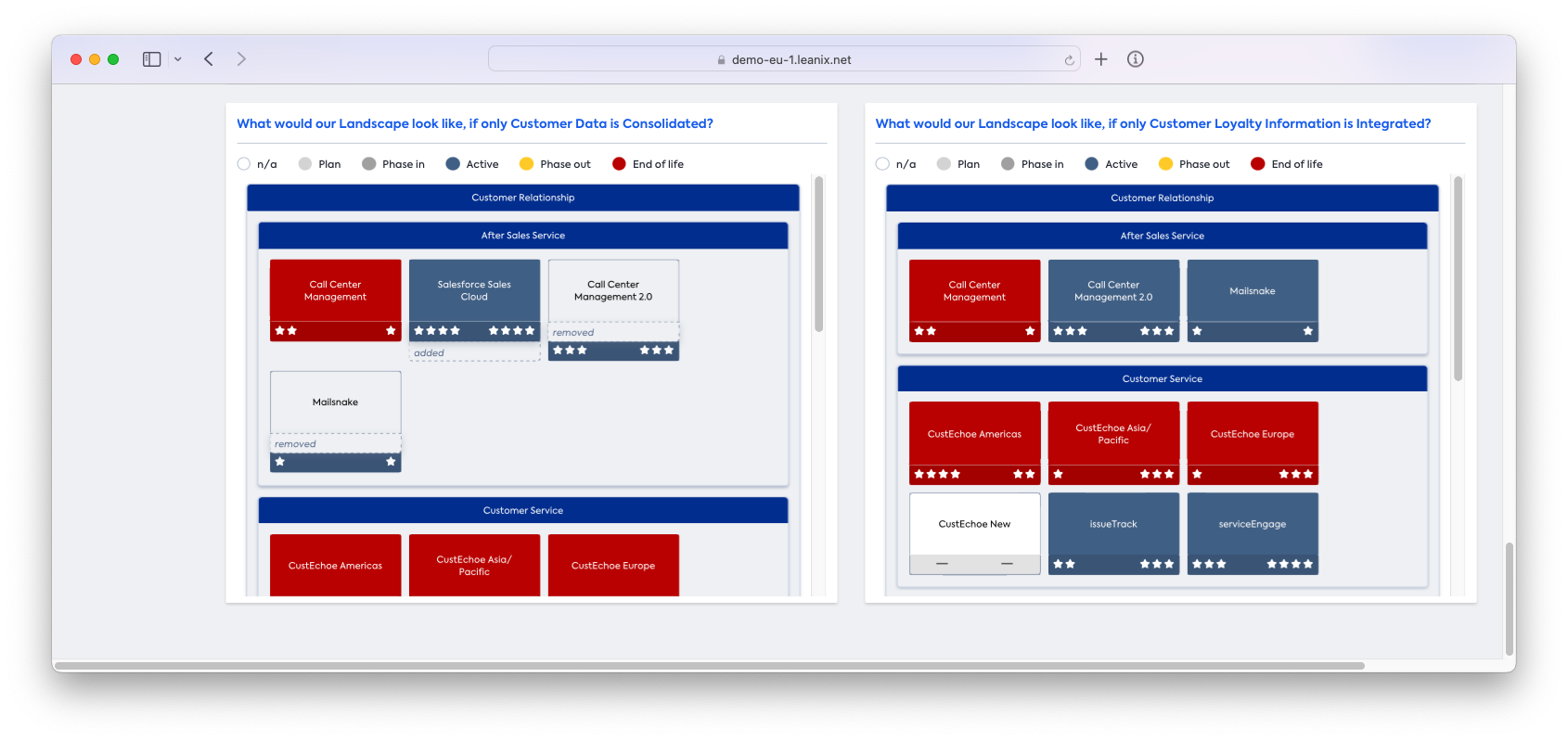
Using dashboard panel to compare 2 scenarios
Decide the ideal scenario or project
Prioritize the perfect project based on a simple, two-dimensional Project Portfolio report:
- Perform a value-risk analysis
- Know instantly which initiatives to immediately focus on
- Showcase value to your leadership
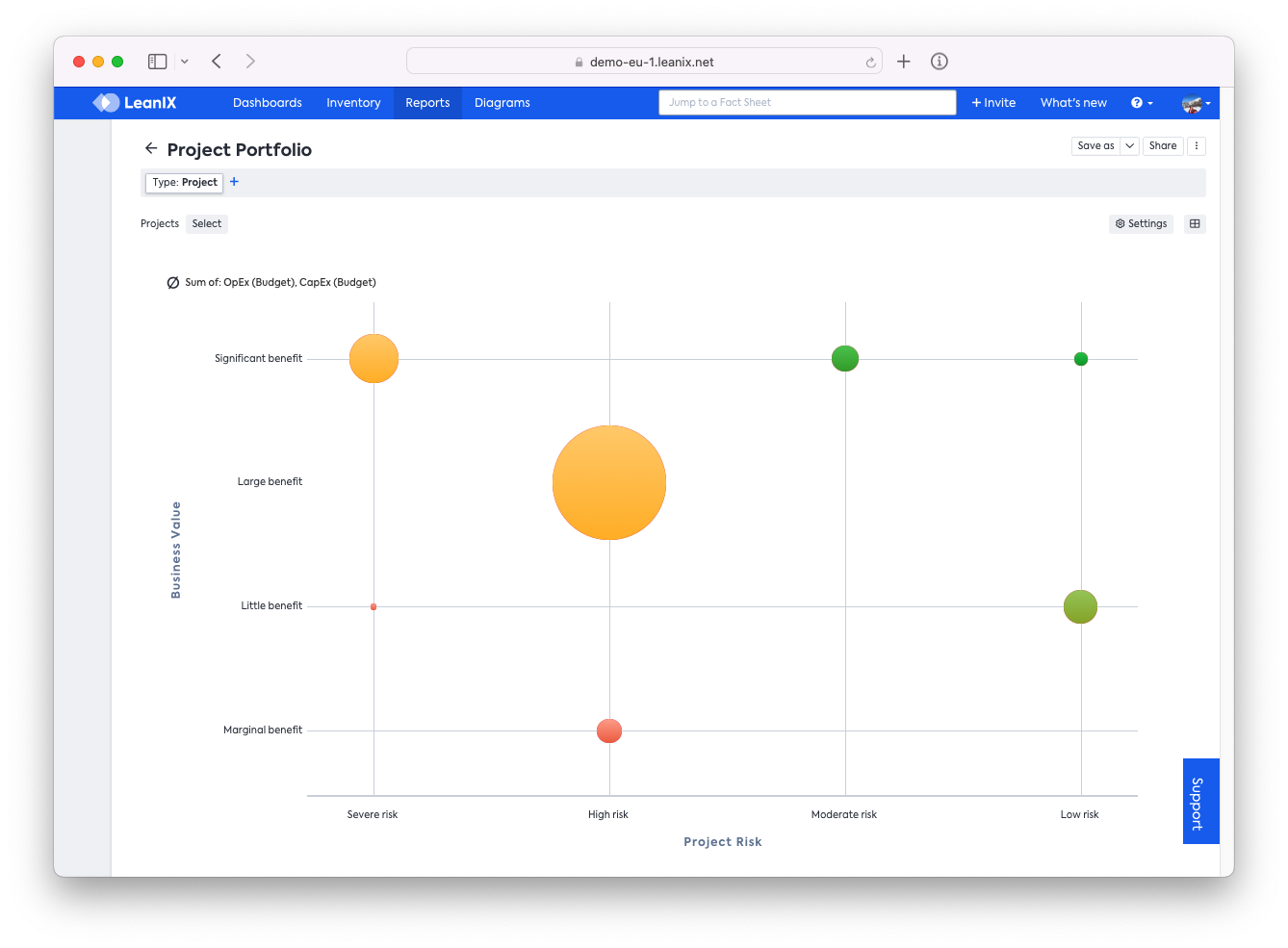
Project Portfolio
Track the progress of initiatives
Track the progress of implementation with the Project Landscape report
- Select View: Status
- Choose a project to understand the impacts on your landscape
- Use color code to interpret progress across all initiatives
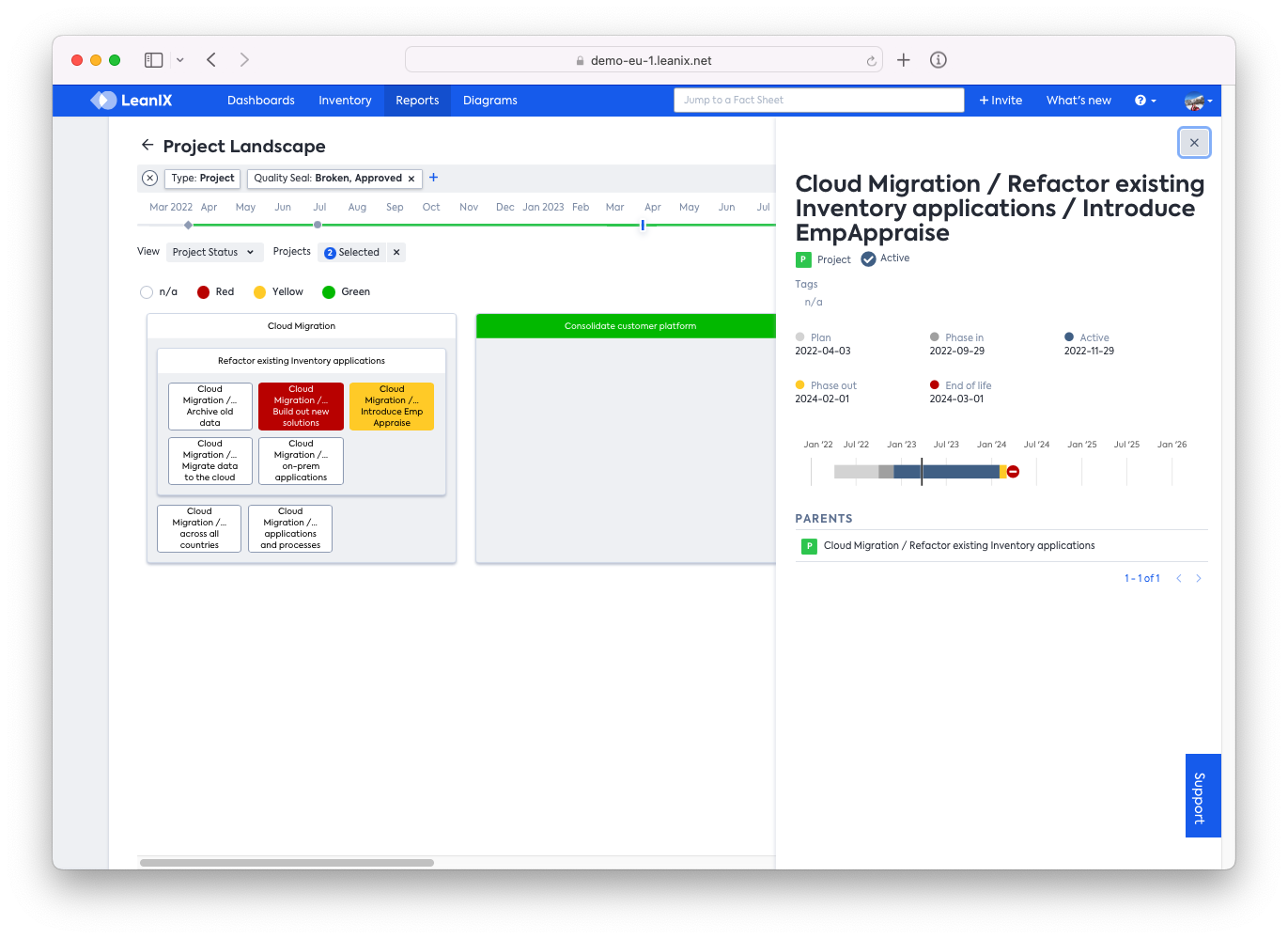
Project Landscape
Execute the impacts of the transformations when the completion date is reached
Execute changes to the baseline architecture
- Select the Project (or Transformation Item) factsheet that will alter the current architecture, or go directly to the affected Factsheet.
- Go to the transformation tab and click on Execute
- A modal asking for confirmation will open, once you confirm, all the changes will be applied directly to your inventory
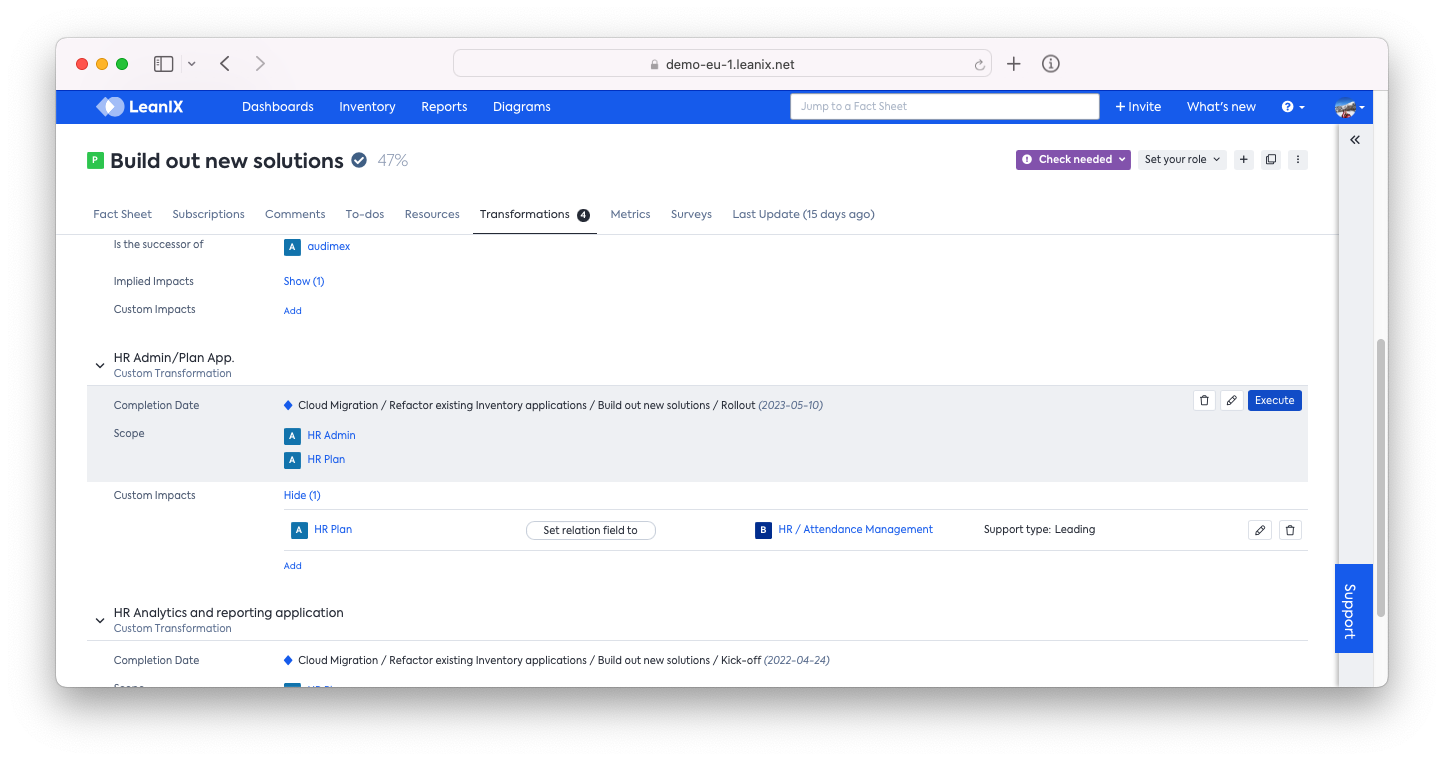
Project Fact Sheet: 'transformations'
Updated over 1 year ago
