Confluence Integration - Chrome Browser
In order to be able to use the Confluence Integration in a Chrome browser, you will need to deactivate the blocking of third party cookies in the Privacy Settings of the browser.
Go to Settings > Privacy and security > Third-party cookies (or just open chrome://settings/cookies) and choose the option Allow third-party-cookies.
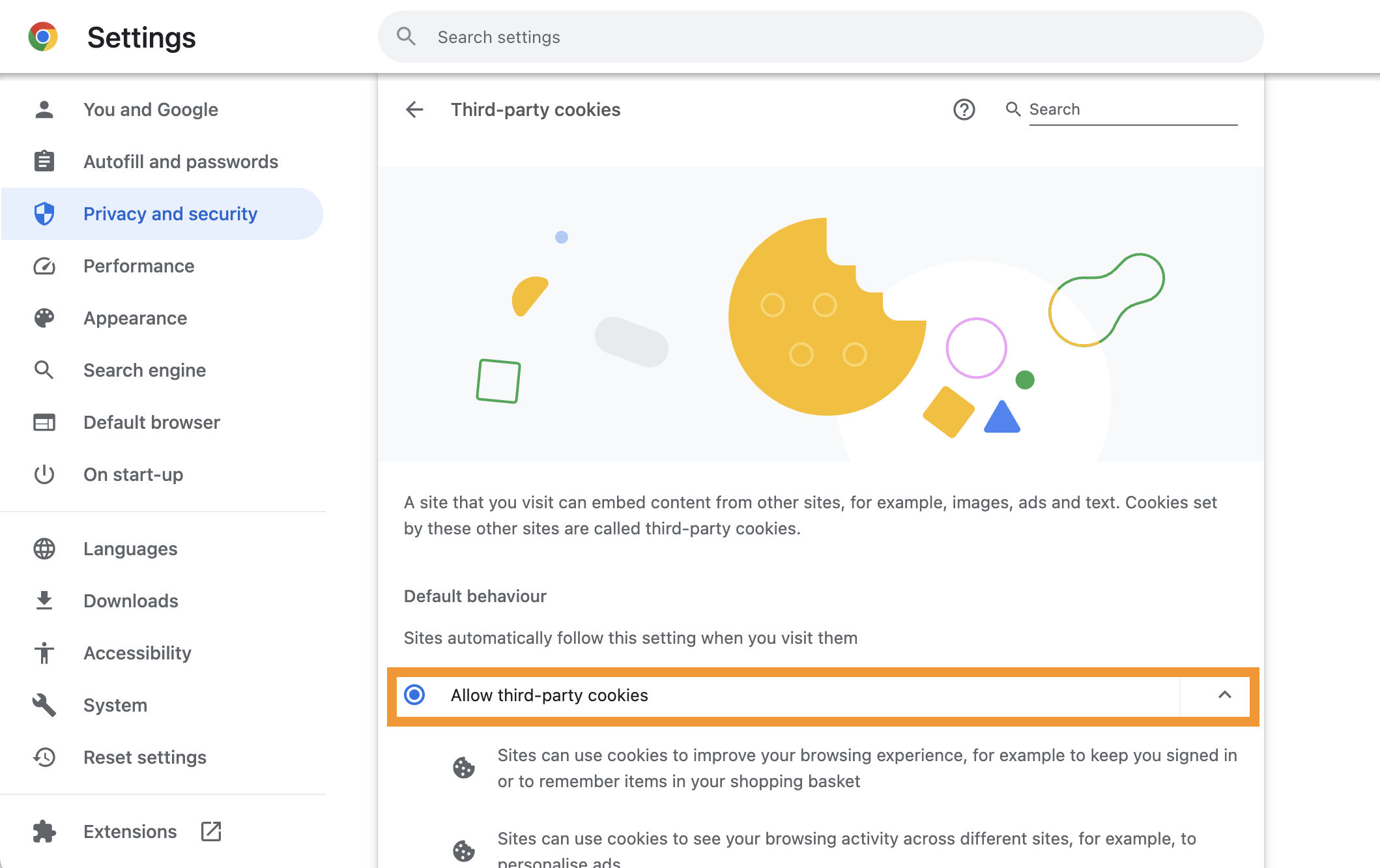
If you do not want to allow all kind of third-party cookies, you can also go to the bottom of the page and only add an exception for your LeanIX host (e.g. app.leanix.net):
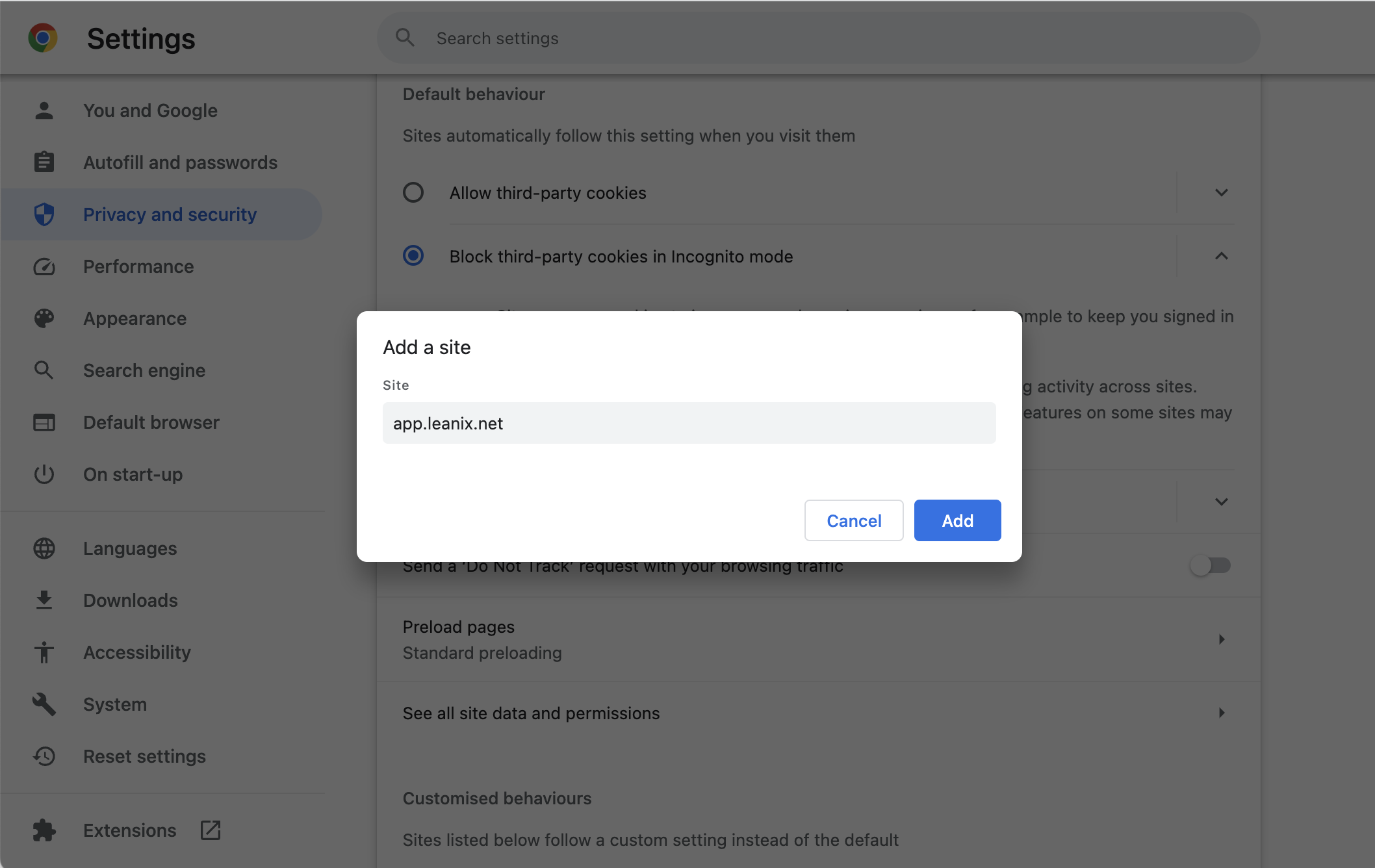
In addition, it might also be necessary to deactivate the Experimental third-party storage partitioning. There are indications that this early implementation has an impact on our Confluence plugin. Just open the URL chrome://flags/#third-party-storage-partitioning in your Chrome browser and deactivate the experiment.
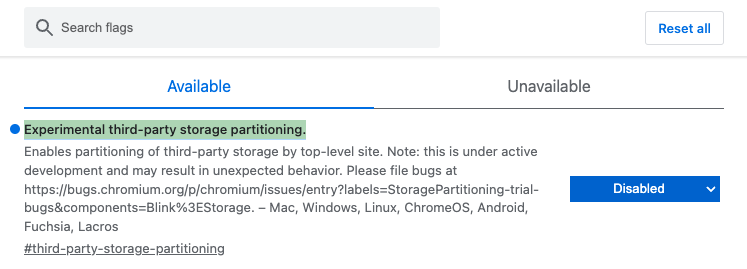
Updated about 1 year ago
