Inventory
The inventory tab allows you to browse and find any Fact Sheet in the selected workspace using Quick Search, Saved Searches (Bookmarks).
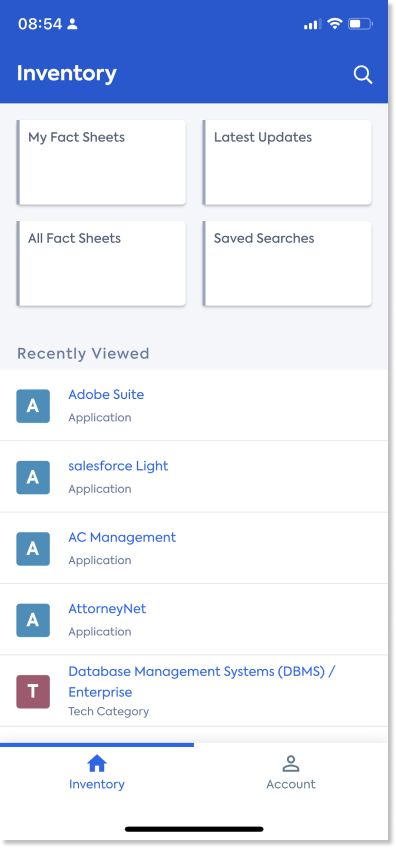
Quick search - Jump to any Fact Sheet
Use the quick search icon to quickly find any Fact Sheet and jump to that Fact Sheet. For easy access, the app also shows a list of recent searches and allows to clear that list.
Saved Searches - list of searches, results, and their details
- The Latest Updates search shows the list of the recently updated Fact Sheets in reverse chronological order
- The All Fact Sheets link shows a list of all Fact Sheets of all Fact Sheet types in the workspace inventory
- The My Fact Sheets link shows a list of all the Fact Sheets the logged-in user is subscribed to in any role
- The Other Saved Searches link shows all saved searches from the web application and allows the user to browse the details and results of that saved search from the inventory
Recently viewed Fact Sheets
The Recently Viewed list of Fact Sheets shows all Fact Sheets viewed by the logged-in user across the web and mobile applications in reverse chronological order.
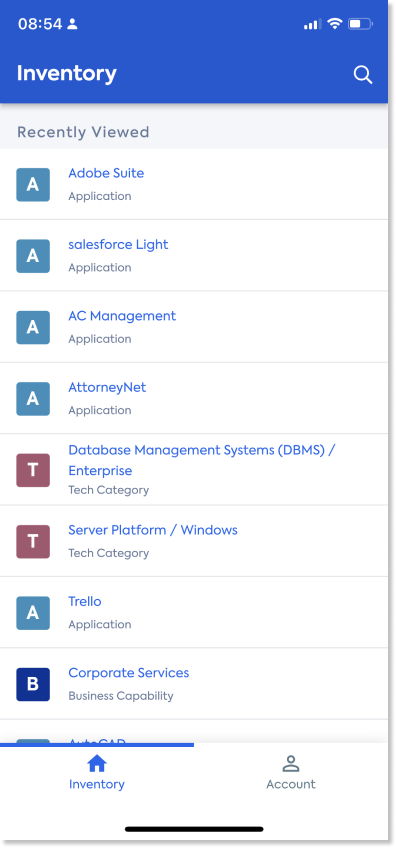
Fact Sheet view layout & details
The Fact Sheet detail view on mobile allows you to view the below tabs of the Fact Sheet and Fact Sheet header details in a mobile-friendly manner
Fact Sheet tab
This tab shows all populated fields and details of the Fact Sheet organized in sections/sub-sections as in the web view with the first section expanded and the rest of the sections collapsed. Now, the app can also show Relations Explorer. The app supports the graph-based view of the relations explorer as in the web application. You can see this feature in action for example when you want to view the Business Capability in its section.
To ensure a convenient view, the app will force into landscape mode once the relations explorer is launched on any Fact Sheet. And closing the relations explorer will take the user back to the previous orientation of the mobile device.
Relations explorer on the LeanIX EAM mobile app has the following enhancements than the web version:
- Full display of long name Fact Sheets (up to 2 lines)
- Pinch based zoom-in and zoom-out to see a full picture of the traversed path
- Canvas based view to easily navigate left and right along the path that the user came through
- Long press any related Fact Sheet to get to the Fact Sheet details
- A relations explorer icon available on every relations list across the Fact Sheet detail view to launching that set of relations directly
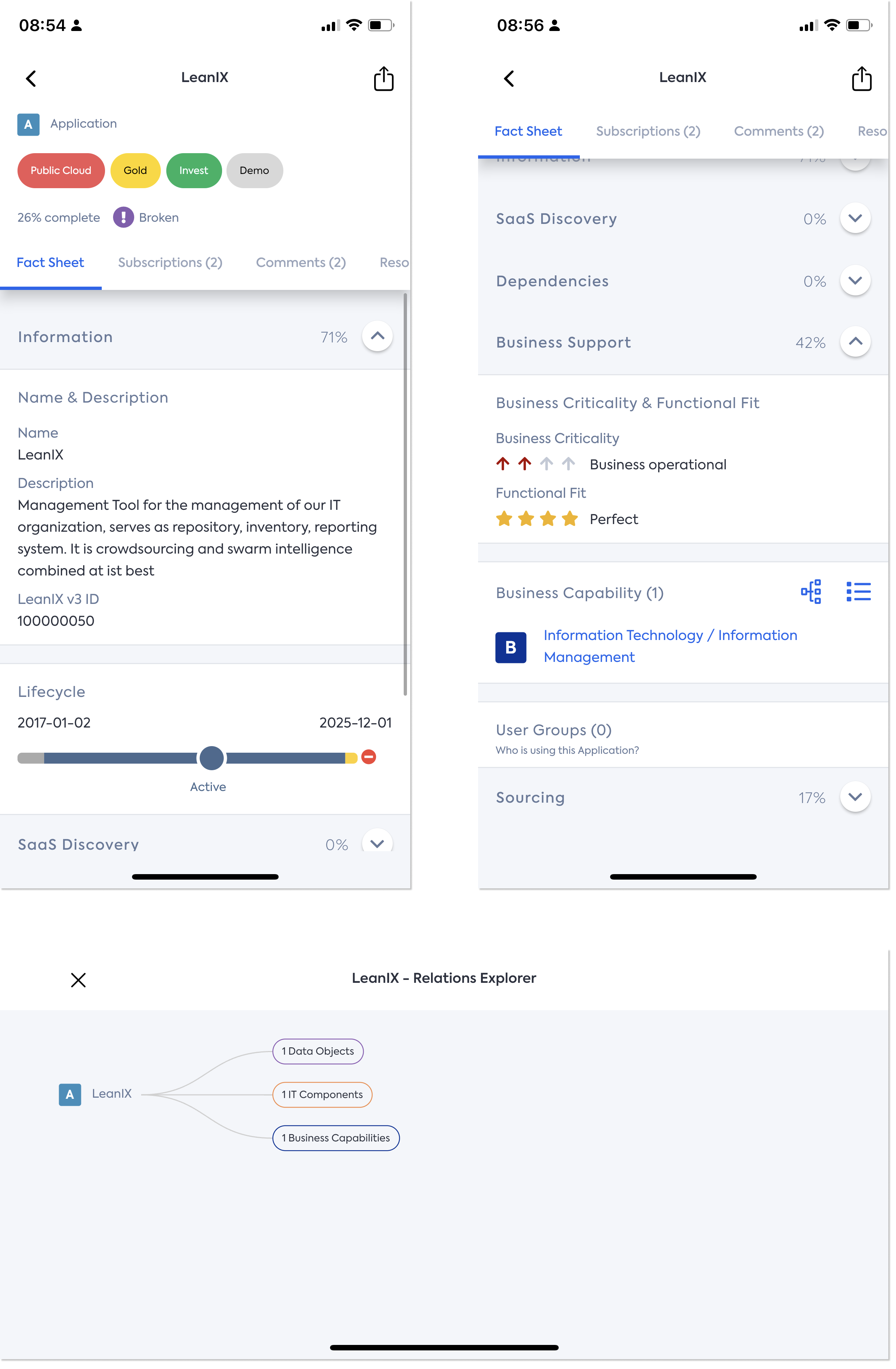
Subscriptions tab
This tab shows all users subscribed to the Fact Sheet in different subscription types and roles. The number of subscriptions on the Fact Sheet is visible against the tab title.

Comments tab
This tab shows all comments on the Fact Sheet in the reverse chronological order as in the web view. Comments with replies are highlighted explicitly. The number of comments on the Fact Sheet is visible against the tab title. In this tab, a user with commenting permissions can add comments and replies directly from the app. All comments and replies added through the app will also be available in the web version and vice-versa.
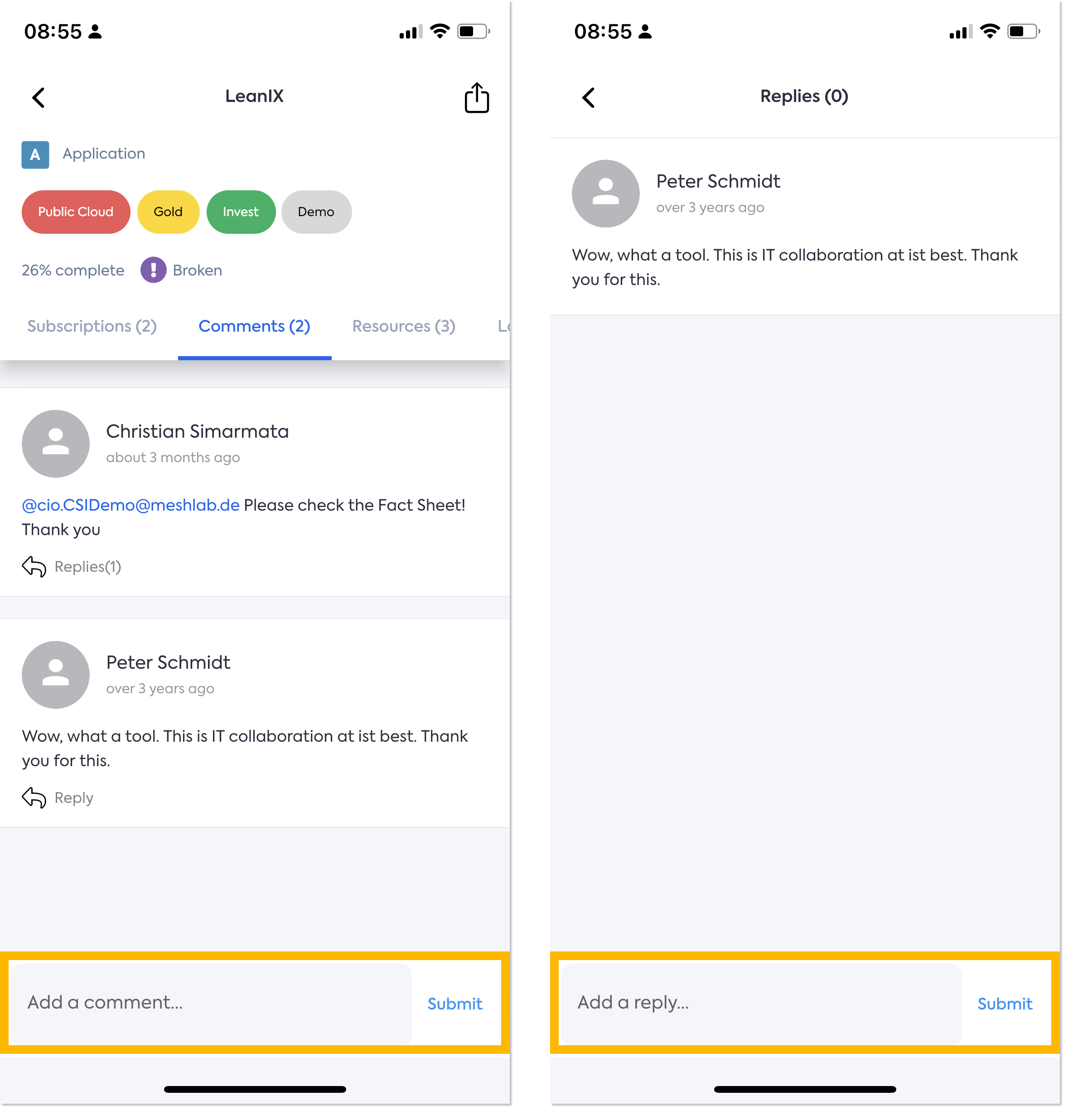
Resources tab
This tab shows all resources of types viz. Links and Diagrams (Images not supported by the app) and their details. The number of Resources on the Fact Sheet is visible against the tab title.
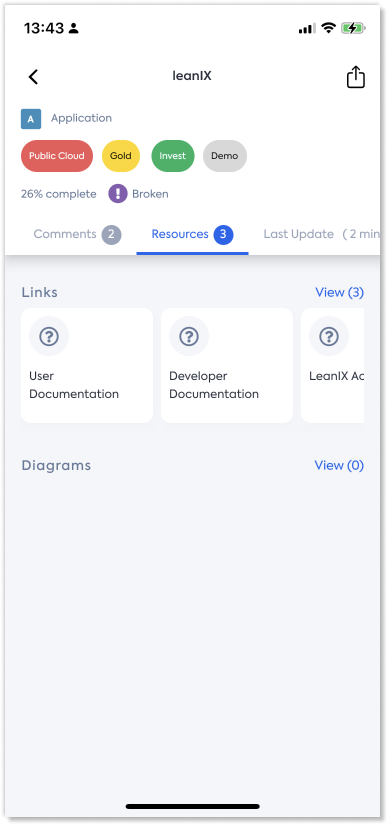
Last Update tab
This tab shows the changes on the Fact Sheet in reverse chronological order as in the web view. The updates are organized in a mobile-friendly consumable fashion.
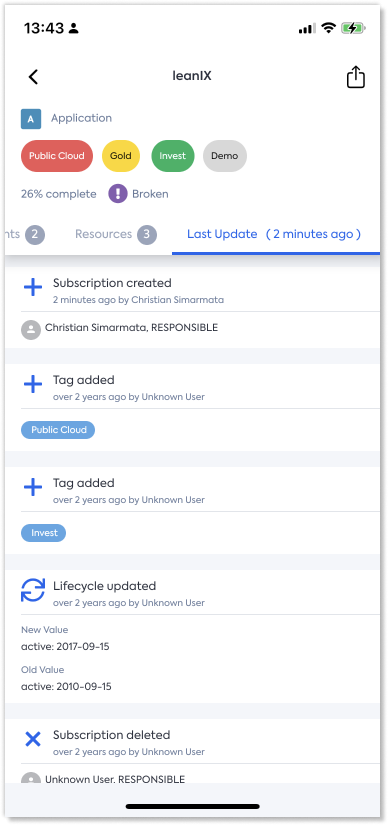
Information
Tabs not available in the app - Metrics & Surveys in APM workspaces, Impacts & Impacted-by in BTM workspaces
Update Quality Seal
The quality seal is an important quality metric associated with Fact Sheets in LeanIX. Now, in the LeanIX EAM mobile app, clicking on the Quality Seal status in the Fact Sheet header will allow you to update the Quality Seal status easily. All relevant information to ensure an educated decision on the Quality Seal status is made available on the screen.
List of Fact Sheet updates from the last time when the Quality Seal was approved - This helps users review only those latest Fact Sheet changes that could impact the Quality Seal. Also, the user can anytime access the full history of updates on the Fact Sheet.
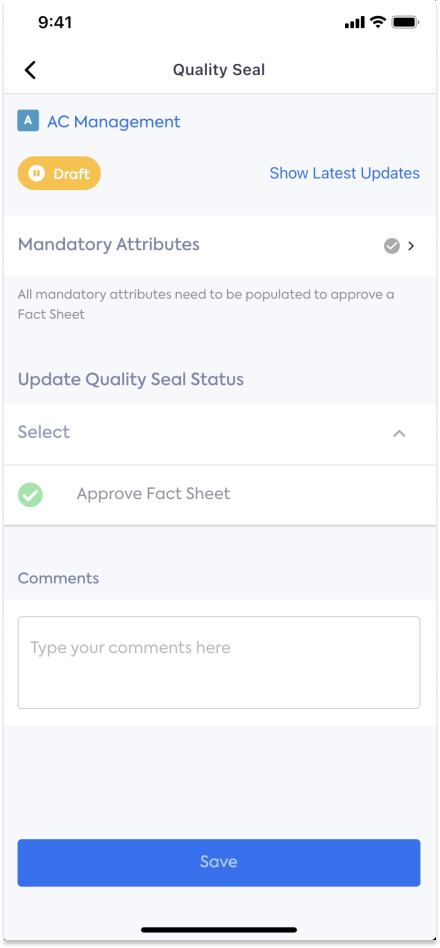
List of mandatory attributes and their state of being empty - Fact Sheets with empty or unpopulated mandatory attributes cannot be approved.
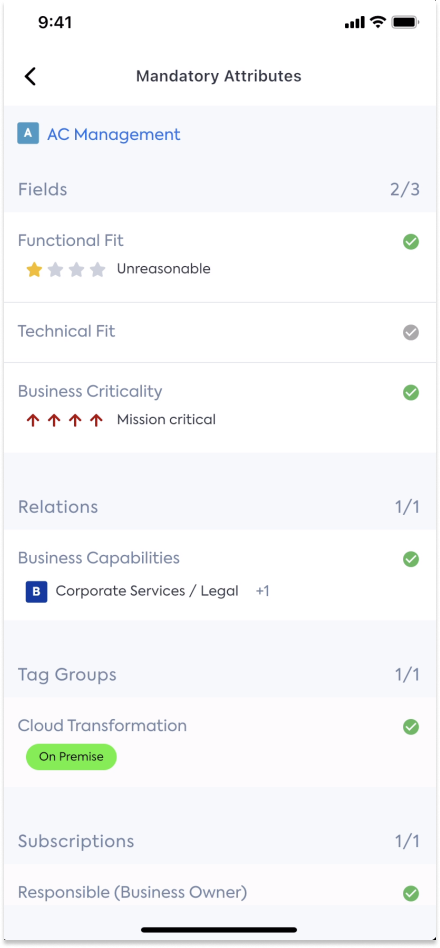
You can select the right Quality Seal status and approve with a comment on the decision. Such comments are reflected in the Comments tab on the Fact Sheet like in the web application. The app respects the permissions from the Authorization Model and Quality Seal update options are only available to users with relevant permissions.
Mandatory Attributes
The app clearly conveys the number of mandatory attributes that have or do not have a value to guide you on your decision on the Quality Seal. Because of this, there are no Fact Sheet attributes outside the mandatory list that can be updated from the mobile app.
You can update mandatory attributes from the app to fully complete the actions on the Quality Seal. All 4 types of mandatory attributes that can be set up on a Fact Sheet type can be updated from the mobile app. The app does not allow to configure attributes as mandatory but rather only to update attributes setup as mandatory.
Mandatory Fields
You can open any Mandatory Field (of any type - INTEGER, DOUBLE, SINGLE_SELECT, MUTLI_SELECT, LIFECYCLE, PROJECT_STATUS, etc.) and update from the mobile app.
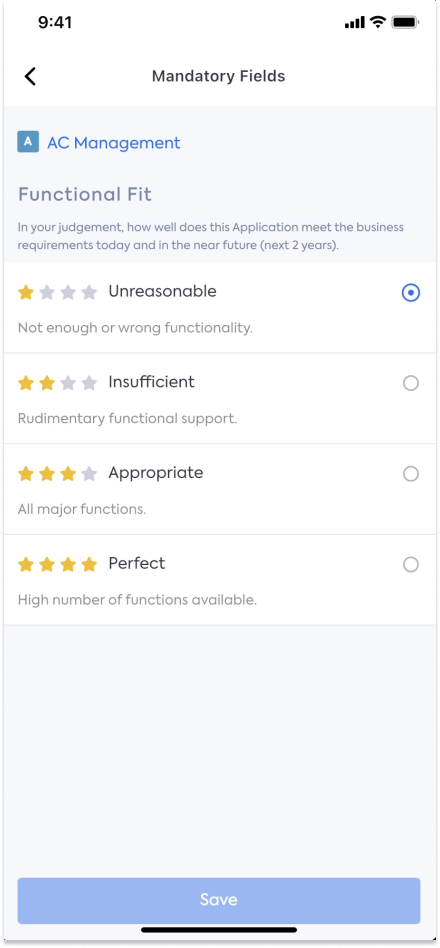
Mandatory Tag Groups
You can select one or more tags (based on configuration) from a tag group marked mandatory on the Fact Sheet
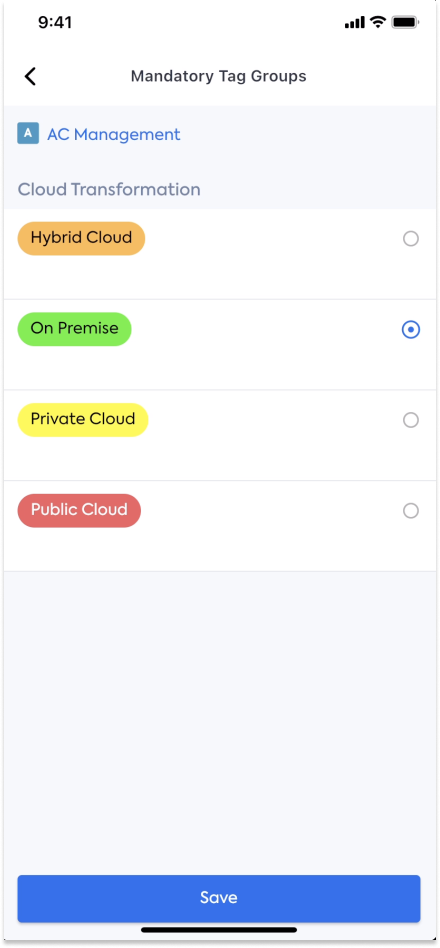
Mandatory subscriptions
You can select LeanIX users and add them as subscribers on Fact Sheets. For simplicity, the subscription type and role will be pre-selected to the ones marked mandatory. Unlike the web app where any user can be invited to LeanIX or added as a subscriber, only active LeanIX users can be added as subscribers in the mobile app.
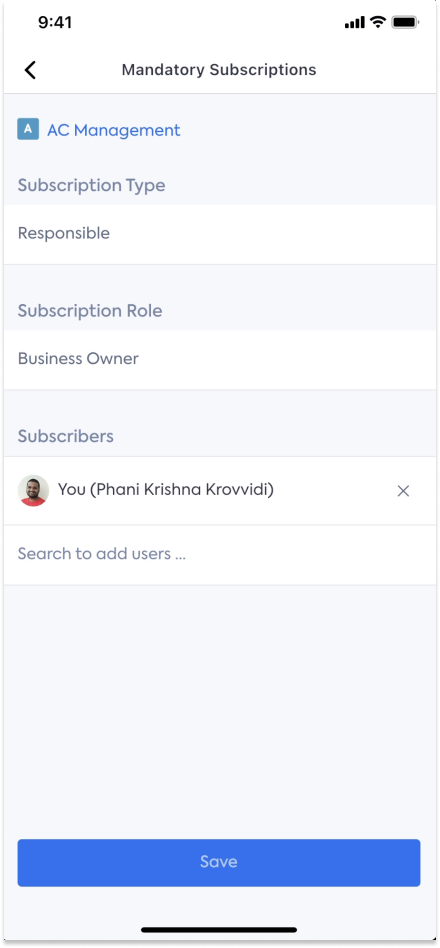
Mandatory Relations
You can add one or more Fact Sheets as related Fact Sheets on a relation type marked as mandatory for the Fact Sheet. To allow complete updates, the app also allows to update the fields on the relation.
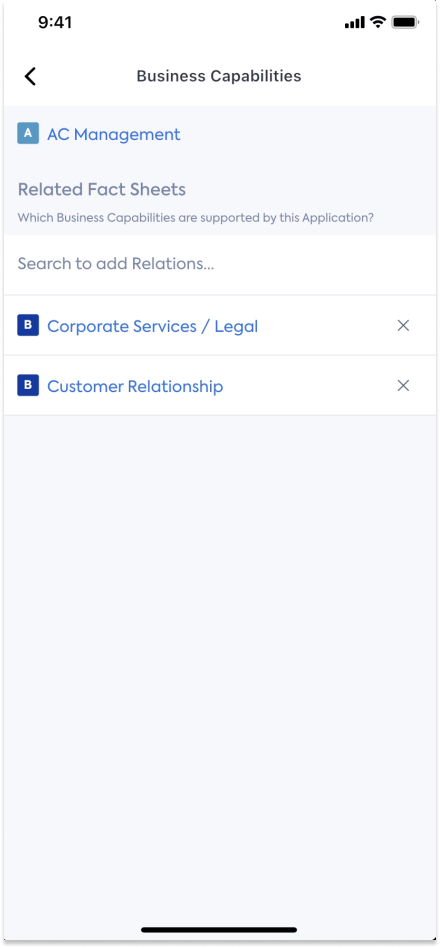
To-Dos
This tab shows a list of all the “Open” and “In-Progress” To-Dos on the loaded Fact Sheet along with some basic information on each To-Do, such as:
- To-Do type (Action item, Answer, Link) and title of the To-Do
- Due status - whether overdue or upcoming due status
- Claimed status of the To-Do - to guide on who is working on the To-Do
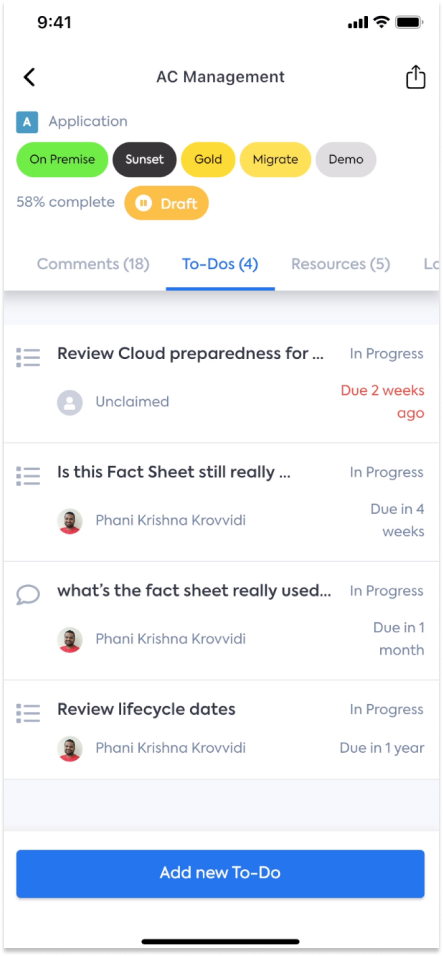
The tab also has a “Create To-Do” button at the bottom that allows to create a new To-Do of type (Action item or Answer) on the Fact Sheet
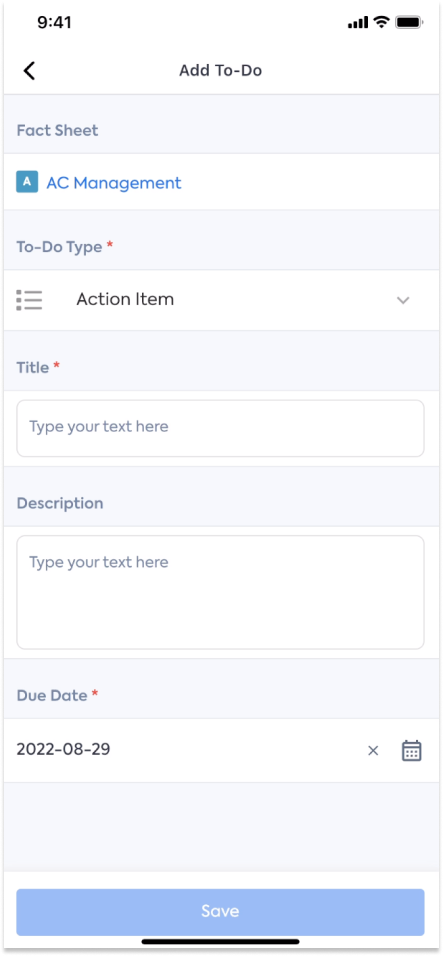
Clicking on any To-Do opens the details of the To-Do on a separate screen. On this screen, you can:
- Update assignees of a To-Do (Add & Remove users)
- Claim the To-Do from an unclaimed status or from a different user
- If you are also the creator of the To-Do, you can also update the To-Do details like title, description, due date, and other fields like claimed-by, and assignees.
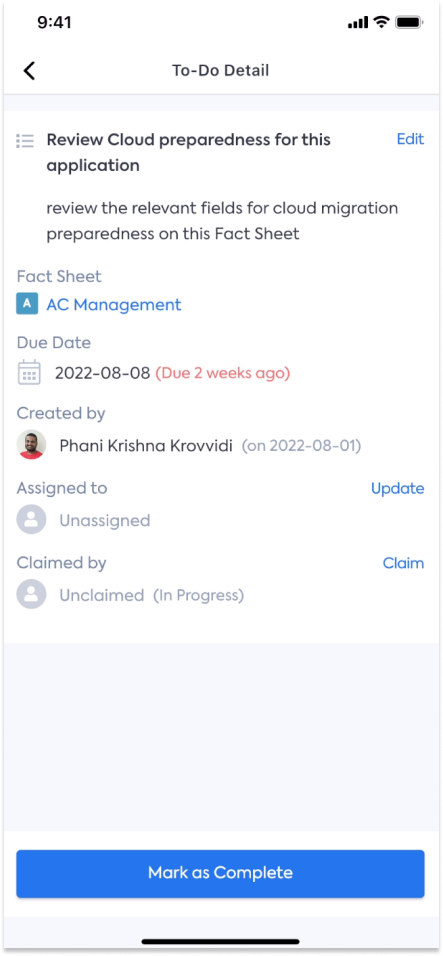
You could also resolve/close To-Dos by getting into the details of the To-Do. Once closed, the To-Do no longer appears on the Fact Sheet To-Dos tab, and also the count of total To-Dos on the tab gets updated appropriately. All changes made from the mobile app are also reflected in the web application. Unlike the web application, at the moment, you cannot search and filter in the To-Dos tab on mobile. Such capabilities will be available in a later release.
Updated over 1 year ago
