SAP Signavio Integration
The integration between SAP LeanIX and SAP Signavio enables seamless data synchronization, ensuring both systems have consistent and up-to-date information about business processes and IT systems. Learn how to set up the integration and how to map and sync data between SAP LeanIX and SAP Signavio.
Introduction
The integration between SAP LeanIX and SAP Signavio allows for seamless data synchronization between the two systems, ensuring a unified, accurate, and up-to-date source of truth for business processes and IT landscape elements across both systems.
The integration brings business processes managed in SAP Signavio into SAP LeanIX as business context fact sheets. Any updates or changes made to business processes in SAP Signavio are automatically synced with SAP LeanIX, ensuring that process information in SAP LeanIX is always accurate and up-to-date.
Conversely, you can use SAP LeanIX as the source of truth for all applications, IT systems, and other architectural elements like business capabilities, organizations, objectives, and more. These elements can be synced to SAP Signavio dictionary items, providing an up-to-date view within SAP Signavio of how IT supports various business processes.
While the processes and their relations are always synced from SAP Signavio, the integration allows for a bidirectional sync of other mapped items between SAP LeanIX and SAP Signavio. Changes made in one system are synced to the other during synchronization runs, depending on which system you have set as the source and target for each item.
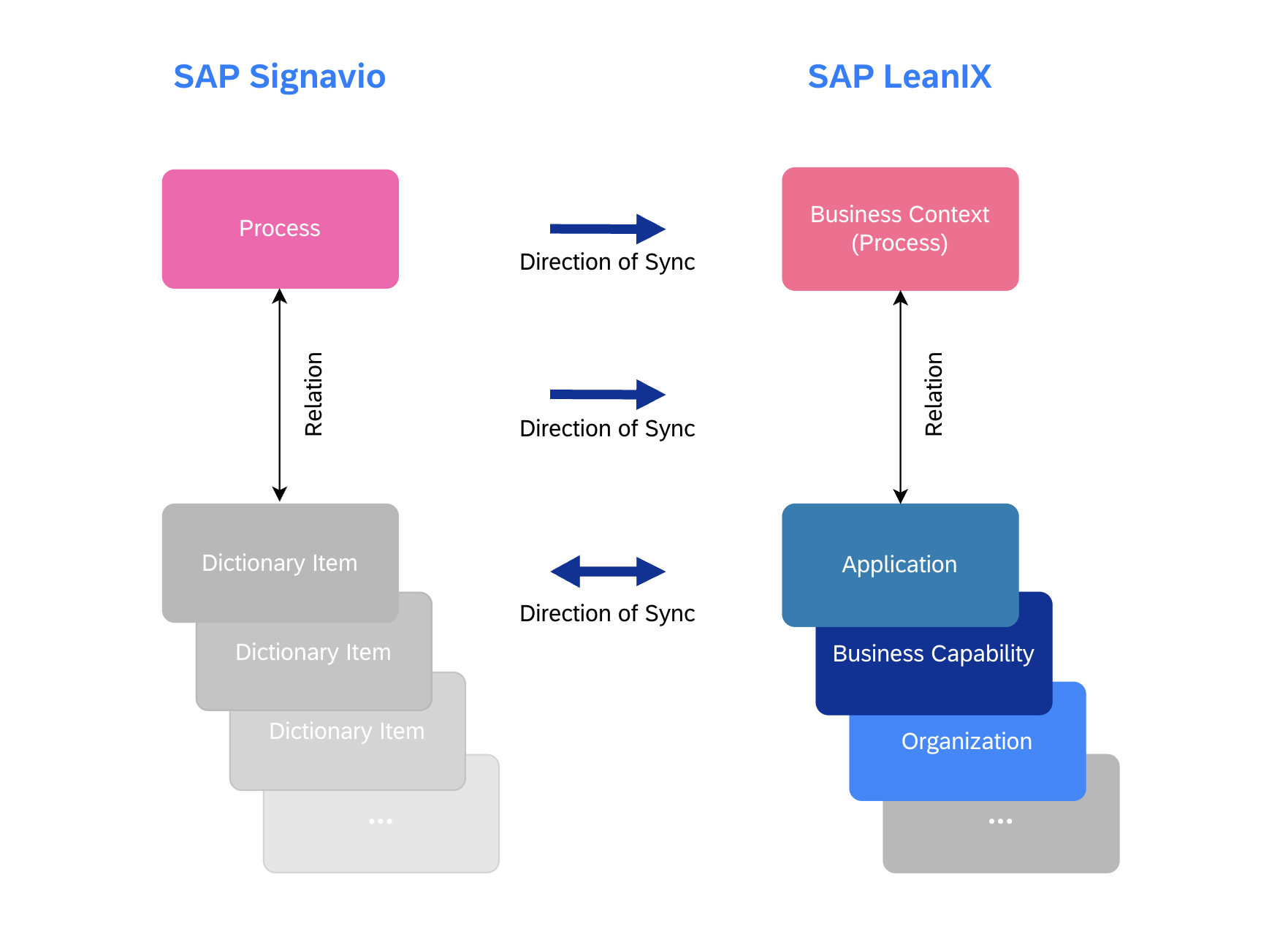
The Direction of Synchronization Between SAP Signavio and SAP LeanIX
This guide provides an overview of the integration's benefits, how to activate it, how to map data between SAP LeanIX and SAP Signavio, and how to leverage various configuration options—all of which you can do without any coding.
Benefits of the Integration
The integration enhances collaboration between business process and enterprise architecture management by creating a mutual source of truth for business processes (via SAP Signavio) and IT landscape elements (via SAP LeanIX), keeping information in sync across both systems. It benefits you in the following ways:
- An up-to-date view of how business processes map to the IT landscape
- Greater transparency when retiring processes or systems, reducing errors and risks
- Reduced cost and effort in manual data management through automatic synchronization.
- A single source of truth for enterprise architects, business process managers as well as transformation project leads.
- Standardization of process modeling in SAP Signavio with the automated import of applications and other objects from SAP LeanIX.
- The integration supports business transformation efforts, such as ERP transformations. It equips EA functions and transformation teams with essential data to guide decision-making in large-scale initiatives, helping to shape business cases, align with fit-to-standard processes, and ensure IT supports key business goals.
| Benefits for SAP Signavio Users | Benefits for SAP LeanIX Users |
|---|---|
| Integrated view of business process to IT architecture by understanding applications, data objects, and interfaces within a process | A better understanding of how applications support or are used in key business processes |
| Easy identification of IT stakeholders | Quick import of stakeholder and process data instead of manual creation and maintenance |
Scope of the Integration
- Process to business context fact sheets: The integration synchronizes process diagrams, navigation maps, and value chains from SAP Signavio as business context fact sheets in SAP LeanIX. You can configure the integration to map processes to specific subtypes of business context fact sheets.
- Other fact sheets with dictionary items: Application, business capability, and organization fact sheets—along with their subtypes—can be synced with corresponding SAP Signavio dictionary items. If you need to sync additional fact sheet types, you can have them configured for the integration by contacting SAP LeanIX Support or SAP for Me.
- Fact sheet attributes and dictionary fields: You can synchronize the necessary fact sheet attributes and dictionary fields based on your specific needs. The integration supports the synchronization of:
- Scalar fields (e.g., text, numbers)
- Single-select and multi-select fields
- Date fields
- Subscriptions and subscription roles
- Tags and tag groups
- Additionally, links to the process diagrams and their visuals from SAP Signavio are added to the resources tab of the fact sheet.
Getting Started with the Integration
Integration with SAP Signavio, on a high level, involves the following steps:
- Set up a User Account in SAP Signavio
Set up a dedicated user account in SAP Signavio with appropriate read and write permissions. We recommend setting up a user account with an ‘API Edition’ license. For a detailed guide, see Setup in SAP Signavio.
- Provide Credentials in SAP LeanIX for Authentication
The credentials of that user account and the tenant ID are then entered in SAP LeanIX. They are necessary for authenticating the integration. Multiple instances of SAP Signavio can be integrated with SAP LeanIX, allowing you to integrate various tenants used by your organization for different regions or departments. For more details, see Setup in SAP LeanIX.
- Map Processes from SAP Signavio to SAP LeanIX
Configure how processes from SAP Signavio should be mapped to SAP LeanIX. You have the option to map the process hierarchy either bottom-up, top-down, or simply synchronize based on a specified list of SAP Signavio directories. By default, processes are synced to the business context fact sheets in SAP LeanIX, and the direction is always from SAP Signavio to SAP LeanIX. If fact sheets with the same name already exist in SAP LeanIX, they are linked; otherwise, new fact sheets are created. For a detailed guide on mapping processes, see Mapping SAP Signavio Processes to Fact Sheets.
- Map Process Attributes to Fact Sheet Attributes
Field mapping allows you to map process attributes from SAP Signavio to corresponding fields in SAP LeanIX fact sheets. During synchronization, these attributes are updated in the relevant fact sheet fields, and process diagrams from SAP Signavio are added to the fact sheet's resources tab. For a detailed guide on field mapping, see Mapping Process Attributes to Fact Sheet Attributes.
- Map Fact Sheets and Dictionary Items
Configure how applications, business capabilities, organizations, and other fact sheet types are mapped to corresponding SAP Signavio dictionary Items. This mapping is bidirectional, allowing you to choose the source and target systems and decide whether to sync from SAP LeanIX or SAP Signavio. We recommend using SAP LeanIX as the source of truth for applications, business capabilities, organizations, and data objects. Dictionary items so created in SAP Signavio can then be included in the process definitions by Signavio users. For a detailed guide, see Mapping Fact Sheets and Dictionary Items.
- Map Fact Sheet Attributes and Dictionary Item Fields
Through field mapping, you map how fact sheet attributes and dictionary item fields should be synced between the two systems. For a detailed guide, see Mapping Fact Sheet Attributes and Dictionary Item Fields.
- Run Synchronization
After configuring the integration, run the synchronization to create and update fact sheets, dictionary items, and their associated relations. Changes in one system are automatically reflected in the other based on your source and target system settings. You can also set up a synchronization interval to automatically run the sync runs.
Filtering for Linked Fact Sheets in Inventory and Reports
By default, application, business capability, and organization fact sheets have an external ID field called Signavio Glossary, and business context fact sheets have an external ID field called Signavio Process. You can use these fields to filter for linked fact sheets in the inventory and reports to understand dependencies and make more informed decisions.
You can find them as filter criteria in the filter panel. If the filter is not visible, enable it through the Manage Filters settings. For more details, see Displaying and Hiding Filters.
Note
Once a fact sheet is synced with a Signavio process or a dictionary item, its status will remain as Linked even if the integration is removed in the future.
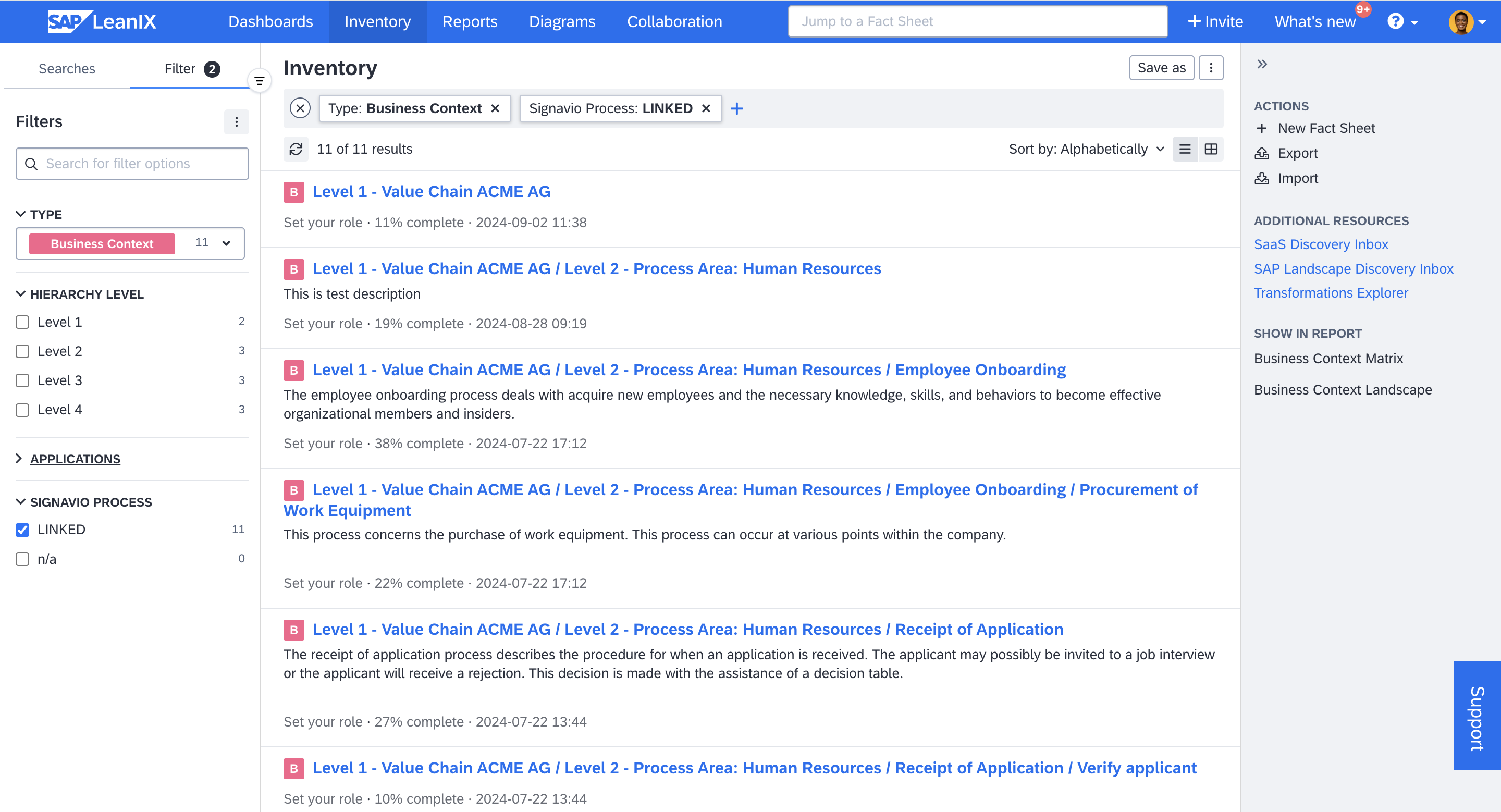
Filtering for Linked Business Context Fact Sheets in Inventory
Leveraging Reports for Analysis
You can use reports to visualize process hierarchies, analyze how applications support these processes, and identify any underlying technical debts and risks by examining the IT components that support those applications. You can quickly visualize and check lifecycle statuses, functional fit, technical fit, and more. This helps you detect redundancies and uncover opportunities for optimizing your IT infrastructure, leading to more efficient and effective business operations. For more on reports, see Reports.
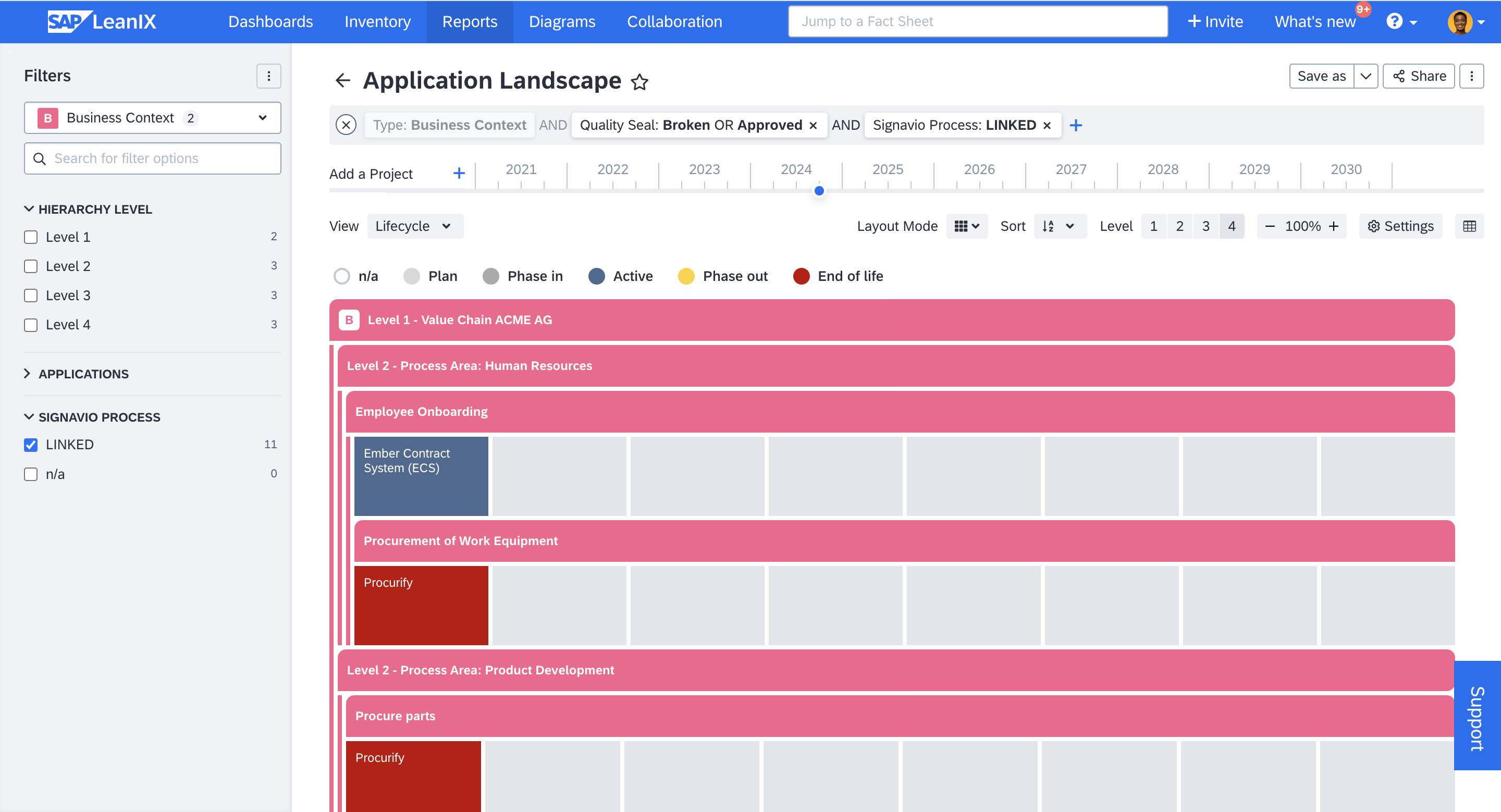
Leveraging Reports for Analysis
Accessing Linked Items across SAP LeanIX and SAP Signavio
You can quickly access linked SAP Signavio items directly from the fact sheets in SAP LeanIX. This allows you to easily reference related information while working in SAP LeanIX. To access the linked item, on the right-side panel, click on Signavio under the Reference Catalog & Integrations section.
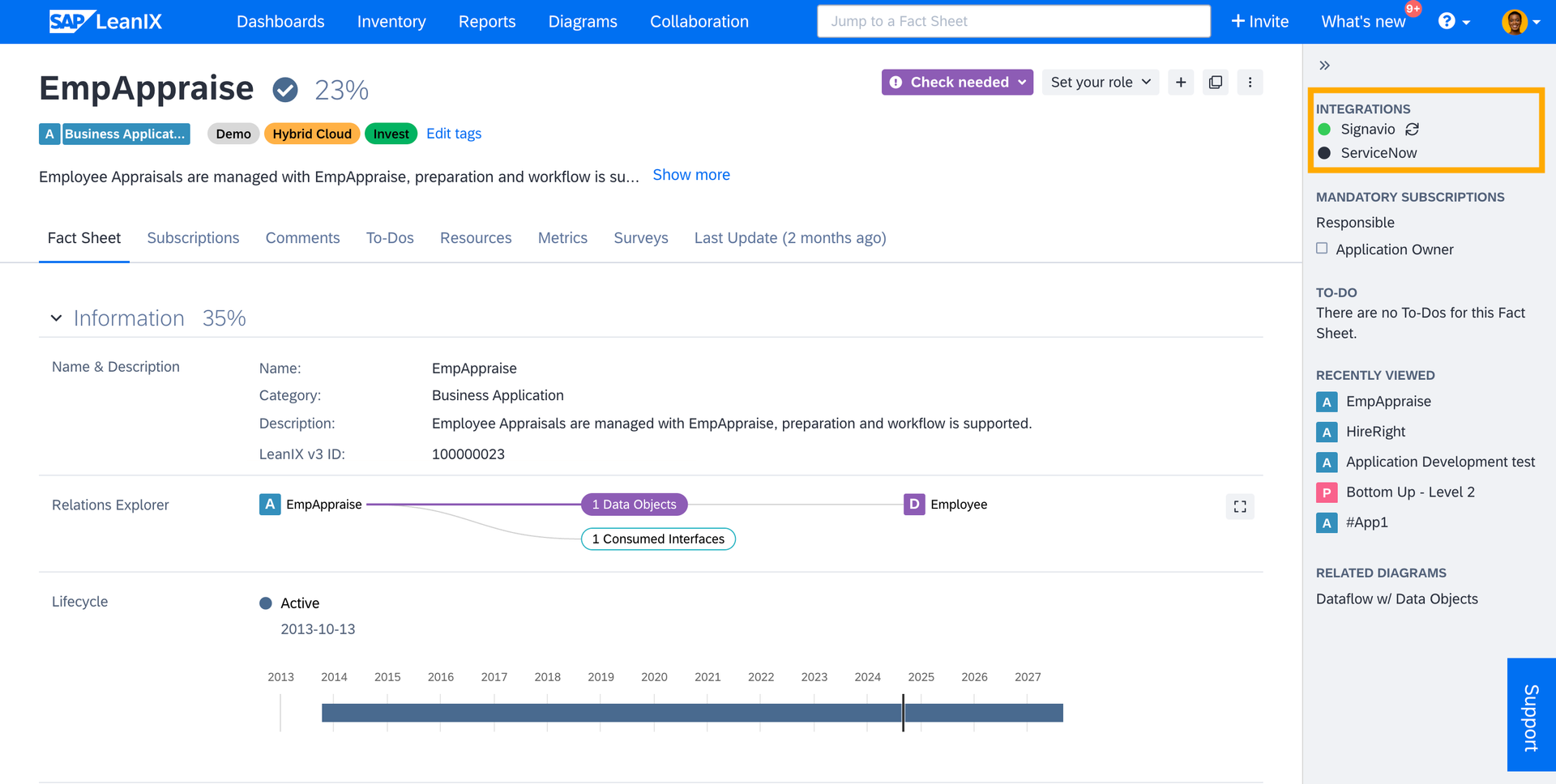
Accessing Linked SAP Signavio Item From SAP LeanIX Fact Sheet
Similarly, from within SAP Signavio, you can access linked SAP LeanIX fact sheets by clicking LeanIX Fact Sheet in the Relevant Documents section.
Viewing Synchronization Logs
The synchronization log provides an overview of all synchronization activities. It includes details such as the date and time of each sync, the progress status, duration, number of processed items, updates made, warnings, and errors encountered.
This log helps you monitor and track the success of sync runs, identify any issues or errors in the integration process, and understand which data was updated or modified. You can also filter and sort the log entries to quickly find specific synchronization jobs or to analyze issues.
You can view the details of integration runs in the Sync Logging section of the administration area. You can also access it in the Integrations section of the administration area by clicking View Sync Logging. For more information on synchronization logs, see Synchronization Logging.
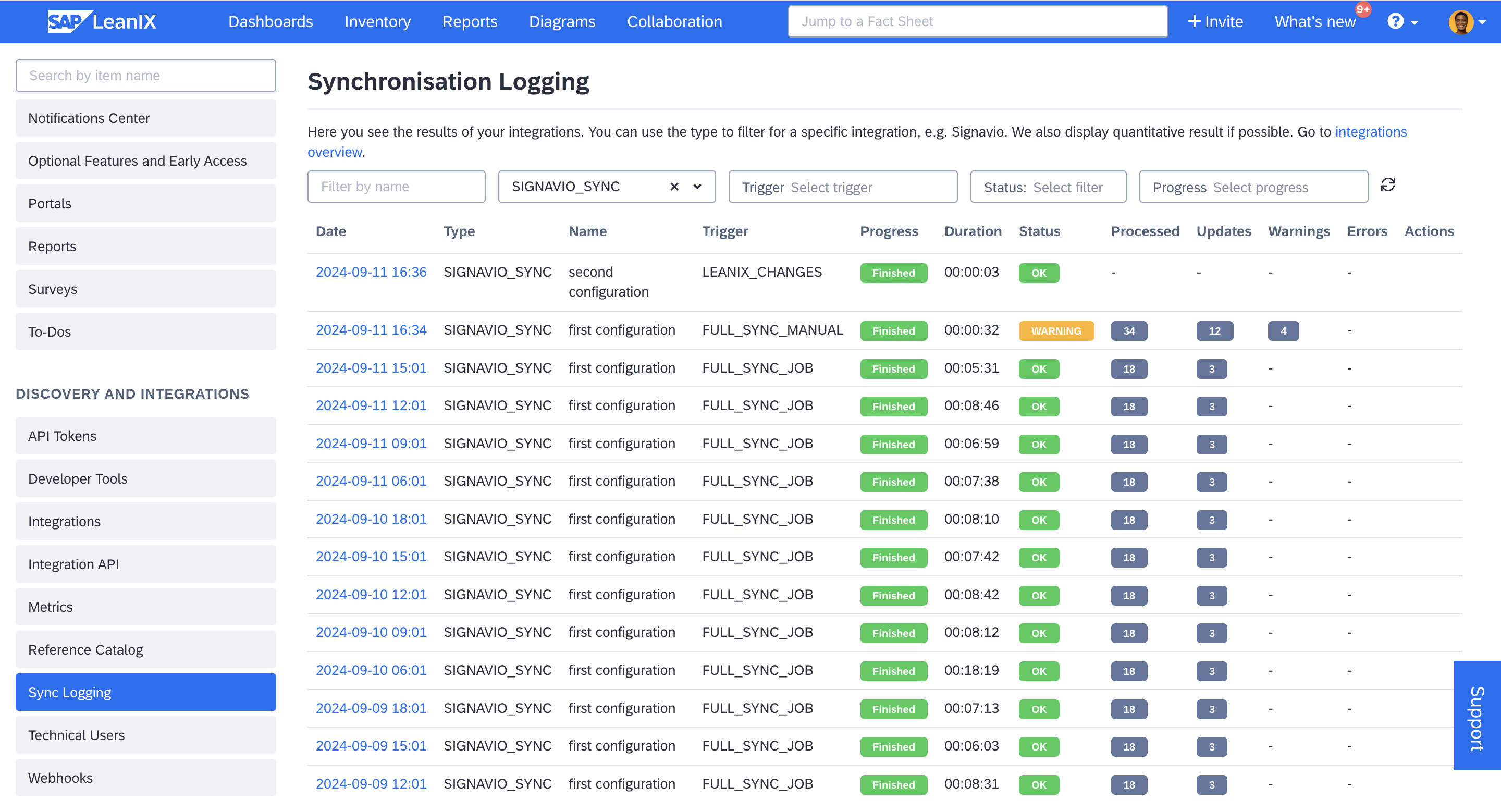
Overview in Synchronisation Log
Updated 17 days ago
