Start an Apptio Integration
Transferring Data to and from Apptio with Workflows
Workflows allow you to create regularly scheduled, or on demand runs moving data between these two services. There are two separate workflows, one for each direction, and using them relies on a compatible Integration API configuration and an Apptio configuration being prepared for this data transfer.
In order to create a run select the Workflows section from the Administration area and click on the Play button
of the relevant workflow.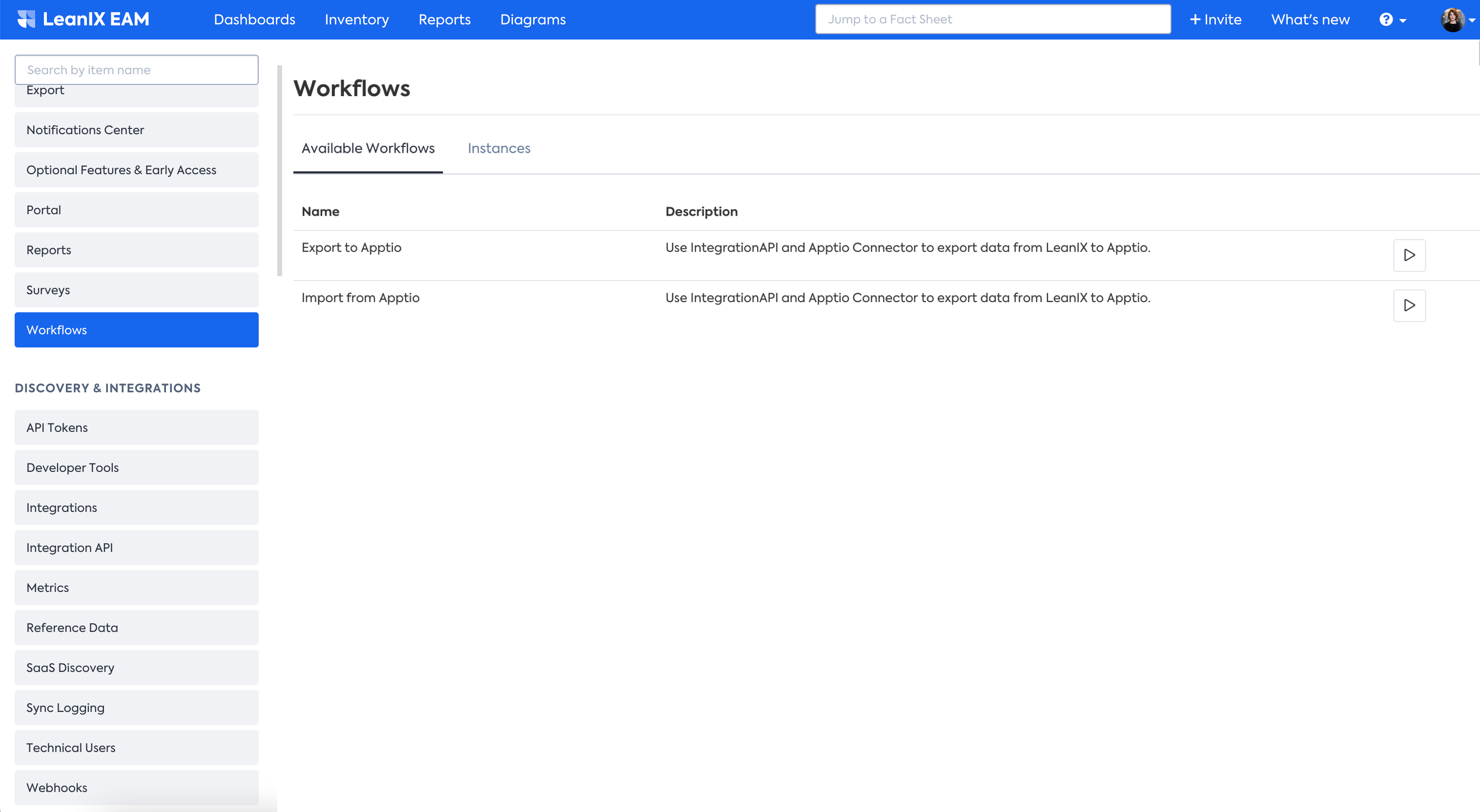
Populate the input variables (More details below) or accept the defaults and start/schedule a run
In order to run the Sync Immediately use the "Run Type" as "Run Now"
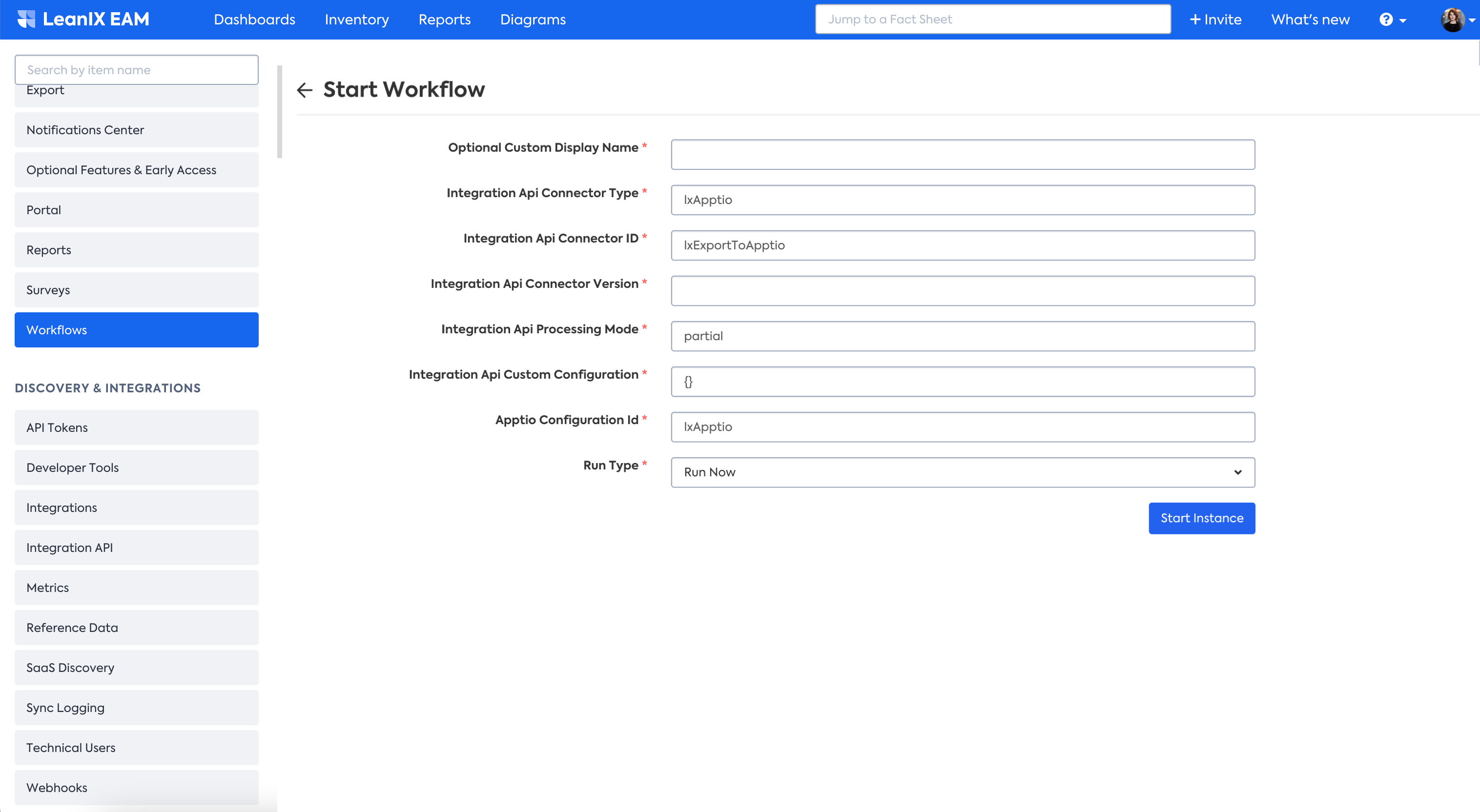
Export to Apptio
Export data from a LeanIX workspace using the Integration Api and importing the data
into Apptio using the Apptio-Connector.
The workflow uses Integration Api and Apptio-Connector configurations of the specified workspace
for the execution of the single steps.
The two configurations can be set as the input parameters of the workflow.
Configuration
Input Parameters
| Input Variable | Type | Optional | Description |
|---|---|---|---|
Optional Custom Display Name | string | true | An alternative name displayed in the Workflow UI |
Integration Api Connector Type | string | false | The connector type of the Integration Api configuration |
Integration Api Connector ID | string | false | The connector ID of the Integration Api configuration |
Integration Api Connector Version | string | true | The optional connector version of the Integration Api configuration |
Integration Api Processing Mode | string | false | The processing mode of the Integration Api configuration |
Integration Api Custom Configuration | string (JSON object) | false | The content of this field will be added to the LDIF of an Integration Api call on the top level and allows to configure additional settings |
Apptio Configuration Id | string | false | The ID of the Apptio-Connector configuration |
Run Type | enum | true | Determines if a run will execute now, at a later date or on a regular schedule |
Description
The following section covers the behaviour of the workflow and explains how the input parameters
are used in the workflow.
Integration Api
The workflow triggers an Integration Api run to generate an LDIF (LeanIX Data Interchange Format) file, that is used as the input for the Apptio-Connector run.
The input parameters for Integration Api are part of the configuration key of Integration Api and are required to start a run.
The Connector Version is optional and can be left empty. The latest version of the configuration will be used.
When the workflow is started, it will check, if the configuration of Integration Api exists
for this workspace and will fail, if no configuration with the specified key is defined for the workspace.
Processing direction
The configuration key of Integration Api also contains a processing direction. This value is set to
outbound by the workflow and does not need to be provided with the input parameters.
Links
Documentation of Integration Api is available here.
Apptio-Connector
The connector writes the LDIF data that was returned by Integration Api to Apptio.
The input parameter Apptio Configuration Id defines the Apptio-Connector configuration that
defines how the data is written to Apptio.
The workflow requires an existing configuration for the Apptio import. When the workflow is
started, it will check, if a configuration for the specified ID exists. The check fails
if no configuration with the specified ID is defined in this workspace.
Configuration ID vs Name
An Apptio-Connector configuration is represented by either a configuration ID or a configuration name.
This workflow only supports the usage of the configuration ID as an input parameter.
Error handling
If one of the sub-workflows fails, the error message is shown in the error section of the Workflow UI
and the LeanIX Team is informed via Slack.
Import from Apptio
Export data from Apptio using the Apptio-Connector and importing the data
into a LeanIX workspace using the Integration Api.
The workflow uses Apptio-Connector and Integration Api configurations of the specified workspace
for the execution of the single steps.
The two configurations can be set as the input parameters of the workflow.
Configuration
Identifier
Workflow Key: lx_ImportFromApptio
Input Parameters
| Input Variable | Type | Optional | Description |
|---|---|---|---|
Optional Custom Display Name | string | true | An alternative name displayed in the Workflow UI |
Integration Api Connector Type | string | false | The connector type of the Integration Api configuration |
Integration Api Connector ID | string | false | The connector ID of the Integration Api configuration |
Integration Api Connector Version | string | true | The optional connector version of the Integration Api configuration |
Integration Api Processing Mode | string | false | The processing mode of the Integration Api configuration |
Integration Api Custom Configuration | string (JSON object) | false | The content of this field will be added to the LDIF of an Integration Api call on the top level and allows to configure additional settings |
Apptio Configuration Id | string | false | The ID of the Apptio-Connector configuration |
Run Type | enum | true | Determines if a run will execute now, at a later date or on a regular schedule |
Description
The following section covers the behaviour of the workflow and explains how the input parameters
are used in the workflow.
Apptio-Connector
The connector reads data from Apptio and generates an LDIF (LeanIX Data Interchange Format) that
is then imported into a LeanIX workspace using Integration Api.
The input parameter Apptio Configuration Id defines the Apptio-Connector configuration that
defines how the data is written to Apptio.
The workflow requires an existing configuration for the Apptio export. When the workflow is
started, it will check, if a configuration for the specified ID exists. The check fails,
if the configuration is missing.
Configuration ID vs Name
An Apptio-Connector configuration is represented by either a configuration ID or a configuration name.
This workflow only supports the usage of the configuration ID as an input parameter.
Integration Api
The workflow writes the LDIF data that was returned by the Apptio-Connector to a
LeanIX workspace using the Integration Api.
The input parameters for Integration Api are part of the configuration key of Integration Api and are required to start a run.
The Connector Version is optional and can be left empty. The latest version of the configuration will be used.
When the workflow is started, it will check, if the configuration of Integration Api exists
for this workspace and will fail, if no configuration with the specified key is defined in this workspace.
Processing direction
The configuration key of Integration Api also contains a processing direction. This value is set to
inbound by the workflow and does not need to be provided by the input parameters.
Links
A documentation of Integration Api is available here.
Error handling
If one of the sub-workflows fails, the error message is shown in the error section of the Workflow UI
and the LeanIX Team is informed via Slack.
Scheduling
Please Note that ISO 8601 dates are written for GST but Cron Schedules will be interpreted for the Servers Local Timezone.
It is possible with the Run Type field to define runs that will run either on a regular schedule Schedule Runs or at a later date Run Later, the inputs required are:
"Execution Date" accepts an ISO 8601 compliant date, if this date is in the future the execution will be delayed until that point in time, otherwise the run will start immediately
"Schedule Expression" contains an ISO 8601 or a (6 entry) cron interval definition that will allow repeated execution of the workflow. Schedule definitions do not allow intervals shorter than an hour
Examples
2020-01-01T08:00:00.00Z/P7Dwill execute the workflow the first time at January 1, 2020, 8:00am and after that every 7 days at the same time.0 15 10 * * ?will execute the workflow every day at 10:15am
`0 0 15 1-7 1` will execute the workflow on the first Monday of each month at 3pm0 */5 14 * * ?or0 10,30 14 * * *are not allowed, since the interval is too short and multiple executions during one hour are forbidden.
The first example would execute the workflow every five minutes starting 2:00pm and ending 2:55pm every day. The second one will execute it at 2:10pm and 2:30pm every day.
Scheduled instance

A scheduled instance is shown on the "Instances" tab of the workflow section.
Here the Next Execution Date is visible and a cancellation button is also available.
To cancel an instance click the cross button on the right hand side. It opens a cancellation dialog.
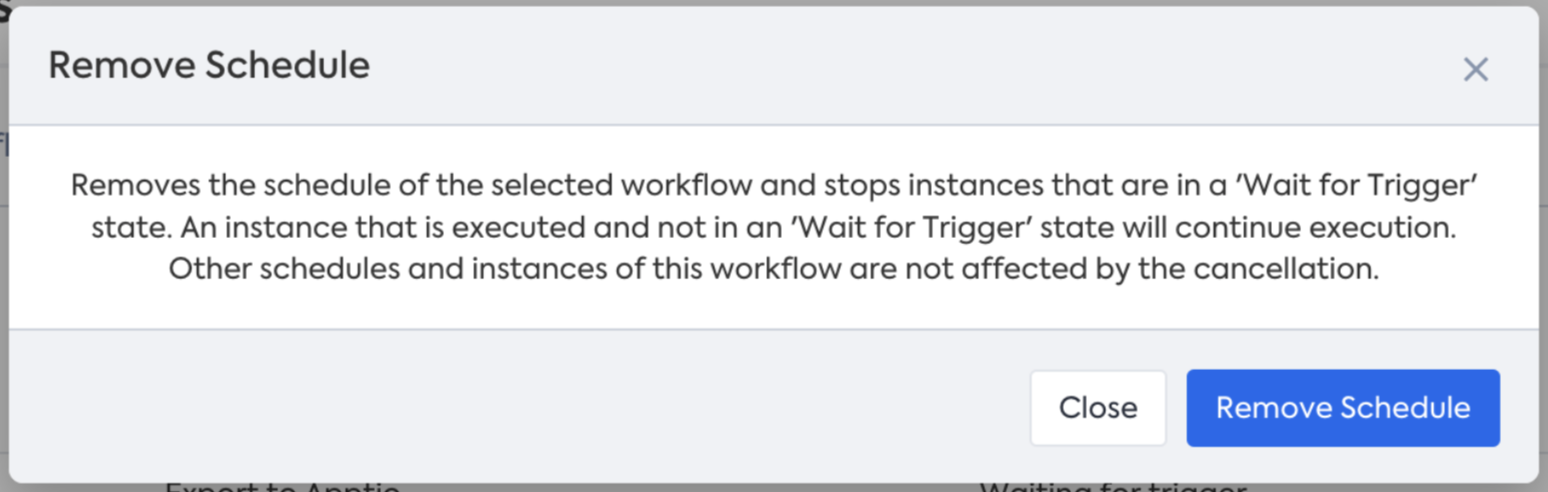
Updated 25 days ago
