Getting Data into Your Workspace
Getting initial data into SAP LeanIX workspace
Overview
Once you have determined the scope of the data you want to import and mapped your existing data to the SAP LeanIX data model, your next step is to bring the data into your SAP LeanIX workspace.
To start with and to ensure a meaningful assessment, focus on Application, Business Capability, and Organization Fact Sheets. We recommend to begin by getting application data into the workspace. Next, define and add business capabilities and outline your organizational structure and hierarchy. Then, link applications to business capabilities and organizations. The next section provides additional details on accomplishing these steps.
There are several ways in which you can get data into SAP LeanIX; here is an overview:
- Out-of-the-box integration and discovery features: SAP LeanIX offers various integrations and discovery features to quickly bring in data from multiple systems and to automatically keep the data up-to-date. To learn more about all available integration and discovery features, see Discovery and Integrations.
- Via the Excel Import/Export function: This is the most common approach for bringing data into your workspace, especially when starting out. If your organization has pre-collated enterprise architecture data, you can easily import or edit bulk data using an Excel file. For detailed instructions, see Importing Fact Sheet Data Through Excel File.
- Add data manually: In the manual method, you create and add data to Fact Sheets individually in the Inventory. Find the detailed guide here: Adding and Editing Data in Fact Sheets.
- Via Surveys: You can crowdsource data through surveys. By including Fact Sheet elements in the Surveys, the responses received are directly updated in the Fact Sheets. You can find a detailed description of this function here: Surveys.
Best Practices for Building the Inventory
| Fact Sheet | Best Practices | Detailed Guides |
|---|---|---|
| Application | You can leverage the SaaS Discovery feature to automatically discover your organization's SaaS applications, create corresponding Fact Sheets, and add data to existing Fact Sheets. If your organization uses SAP systems and services, the SAP landscape discovery feature can be used to discover your organization's SAP systems and services, both cloud and on-premise. If you have already collated application information in your organization, you can import it through an Excel file. | SaaS Discovery SAP Landscape Discovery Importing Fact Sheet Data Through Excel File |
| Business Capability | Using the reference catalog, you can easily import best-practice industry-specific business capability maps to start out or link existing fact sheets to the catalog items if you have already defined business capabilities. | Business Capabilities in the Reference Catalog |
| Organizations | If you have already collated the organization’s structure and information, you can import it through an Excel file. | Importing Fact Sheet Data Through Excel File |
Once your EA practice in SAP LeanIX matures and you aim to expand your inventory, you can also leverage other integrations:
| Fact Sheet | Best Practices | Detailed Guides |
|---|---|---|
| IT Components | You can use the ServiceNow integration to build your technology inventory swiftly by discovering IT components and applications. If your organization uses SAP systems and services, the SAP Landscape Discovery feature discovers IT components following SAP LeanIX modeling best practices. Linking IT components to the reference catalog enriches and standardizes Fact Sheet data using curated information from the catalog. | ServiceNow Integration SAP Landscape Discovery IT Components in the Reference Catalog |
| Data object | The Collibra integration allows you to seamlessly import data assets from the Collibra data catalog into SAP LeanIX as data object fact sheets. | Collibra Integration |
| Business context / Process | The SAP Signavio integration enables the import of business processes managed in SAP Signavio into SAP LeanIX as business context fact sheets. | SAP Signavio Integration |
Step 1. Upload Application Data into SAP LeanIX
Identify Application Owners: One of the initial steps in uploading Application Data is to identify the owners and users of the applications you are assessing. This is necessary to gather all the relevant information needed.
Gather data: Gather as much relevant information about the applications in your organization, covering their technical and business attributes, ownership, and costs. The most relevant ones for a portfolio assessment are Technical Fit, Functional Fit, and Business Criticality. If you are assessing for Cloud Migration, you can think of Cloud Readiness, hosting type, or any customized attributes that you might use within your organization.
The efficient way to get the data into your workspace is with Excel Import/Export capabilities in the Inventory. To learn more, see Importing Fact Sheet Data Through Excel File.
Note
While creating new Application Fact Sheets, choose a meaningful display name, something a common user can understand at first glance.
Check/validate all attributes: After you have uploaded the initial data, say 50-300 applications, it is time to shape up your data by validating. You can do simple infield editing in the Fact Sheets, but the more efficient approach is to do bulk editing by going to the Inventory.
To do bulk editing, follow these steps:
- Navigate to Inventory and select Application Fact Sheet from the filter panel on the left.
- Choose Table view from the upper right corner.
- Click on the Eye icon and add relevant columns to the Active columns list to make it visible.
- Click Edit, and edit any information inline as you would using Excel.
- Click Save to finish.
To learn more about modeling the Application Fact Sheet, see the Application modeling guidelines.
Step 2. Define and add Business Capabilities
Having Business Capabilities in your repository is essential to understand how IT supports the business objectives. Business capabilities represent the organization's high-level activities that contribute to business objectives. It's important to note that Business Capabilities do not represent the departments of your organization; instead, the Organization Fact Sheet serves that purpose.
Defining Business Capabilities and understanding the relationship between Business Capabilities and Applications is an essential part of your portfolio assessment. It helps identify redundancies; for instance, you can analyze which applications serve the same purpose in supporting a capability and whether there is an opportunity for rationalization.
Tip
You can import best-practice business capabilities from the reference catalog. For more information, see Business Capabilities in the Reference Catalog.
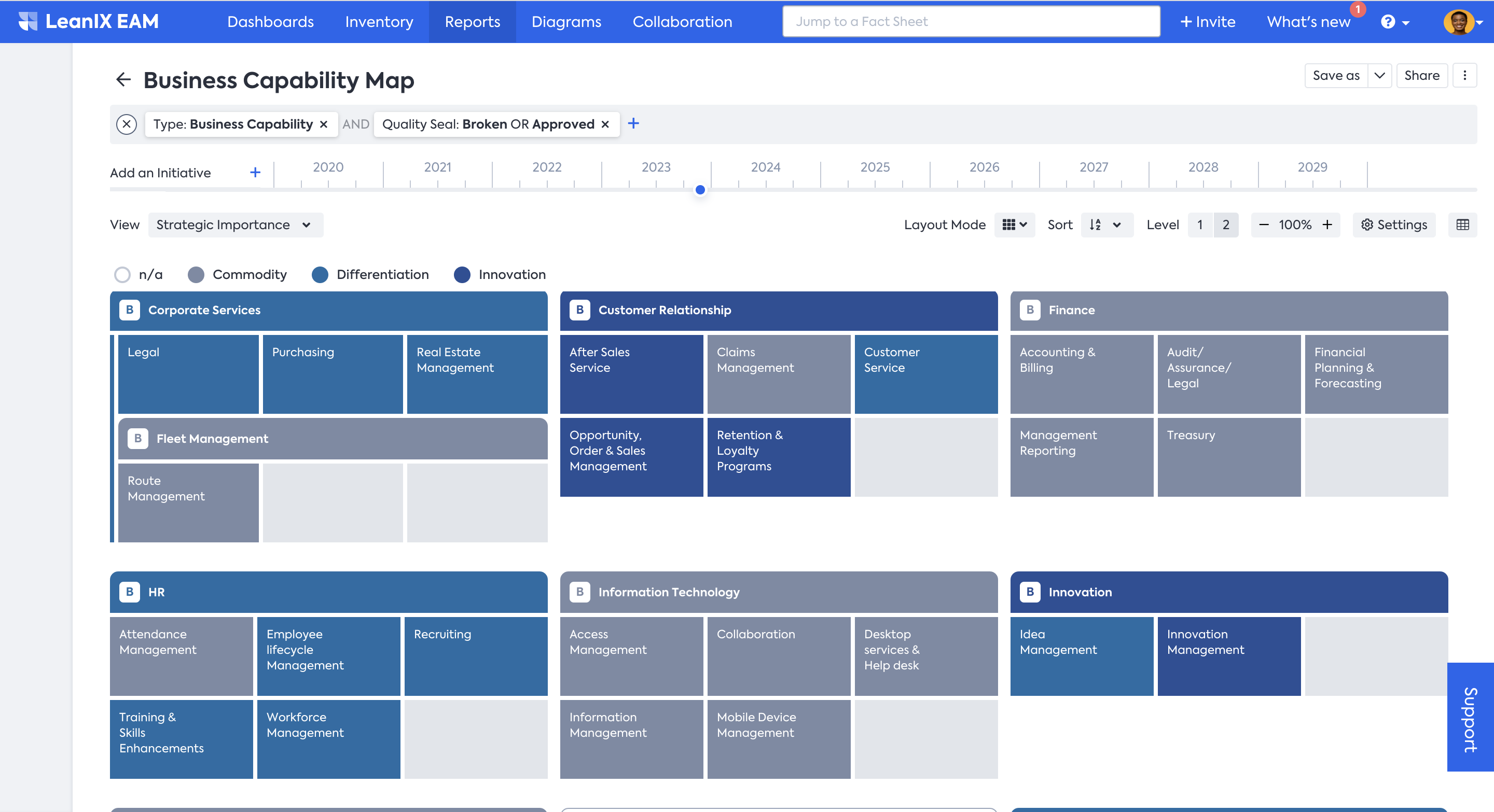
Business Capability Landscape Report
More on Business Capabilities
For German-speaking SAP LeanIX users, we highly recommend the book Business Capabilities by Wolf Pfannenstiel, which is one of the most comprehensive resource on this topic.
It is not an easy task to identify business capabilities, and it is an exercise that is meant to be done hand-in-hand with your business stakeholders. To help you in the process, we have published a Business Capability Map template. Make use of it for a quick start.
Best Practices:
- Organize business capabilities hierarchically. A capability hierarchy is a structured view of your business capabilities that allows you to see how they relate.
- It is good practice to start small with a high-level capability map and only move further down to the next level of the hierarchy when required.
- We recommend working with only two levels or less in Business Capabilities.
After defining your business capabilities, create corresponding Fact Sheets and add the necessary data. This process includes identifying Business Owners and other stakeholders, and gathering and adding all relevant information. Key data to focus on include strategic importance, supporting applications, associated initiatives and projects, and the objectives being fulfilled. This information can help you better understand each capability's impact on your organization.
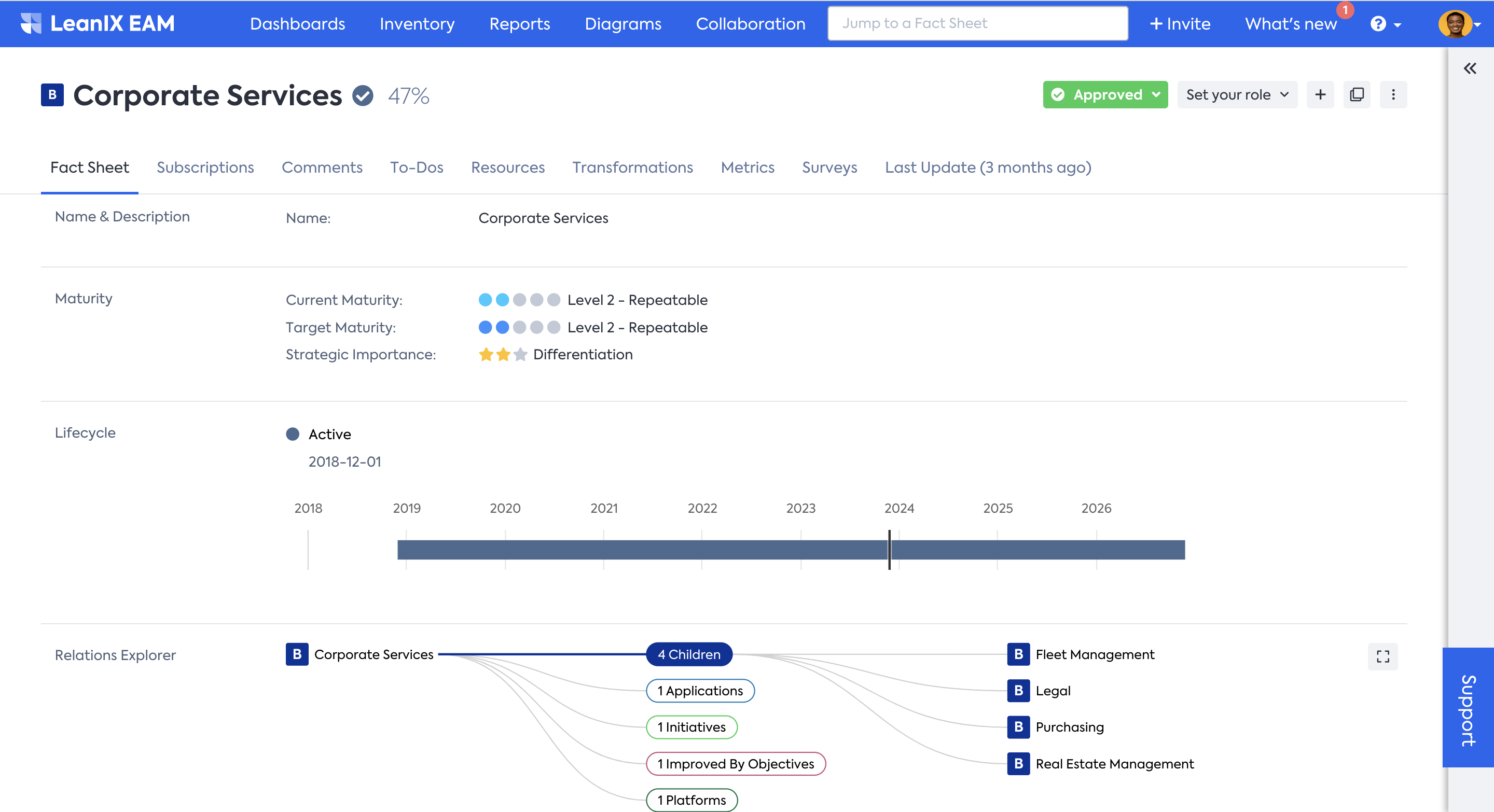
Business Capability Fact Sheet
The efficient way to get the data into your workspace is again with Excel Import/Export capabilities in the Inventory. To learn more, see Importing Fact Sheet Data Through Excel File.
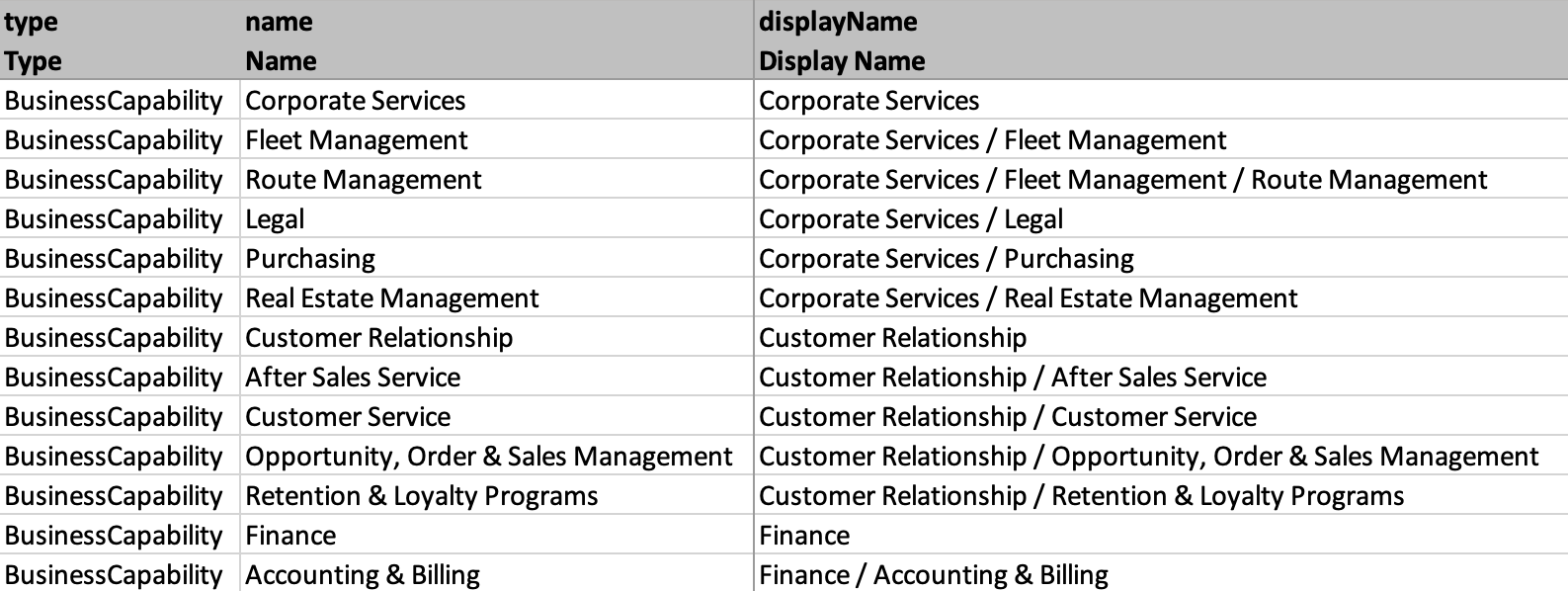
Getting Data Through Excel Import
To learn more about the Business Capability Fact Sheet, see Business Capability modeling guidelines.
Step 3. Add Organizations
Organizations represent the users of Applications and are intended for modeling who is using certain applications. The Organization Fact Sheet type is an essential element to represent your organization’s business architecture in SAP LeanIX, and you can model different dimensions to create hierarchical structures. It allows you to get some basic views to understand synergies and gaps in the application landscape across different parts of the organization.
You can use the following 5 Fact Sheet subtypes for the five major dimensions that SAP LeanIX customers typically capture:
- Business Unit: Business Units are distinct divisions within a larger organization.
Example: Retail - Customer: Customers represent customer groups/segments with similar needs.
Example: Buyer Persona - Region: Regions represent geographical divisions within a larger organization and/or business unit.
Example: Europe, Europe / France - Legal Entity: Legal Entities are organizations recognized by law as distinct entities.
Example: SAP LeanIX SARL - Team: Teams are groups of users/owners that are typically part of specific Business Units / Countries.
Example: Team Igniteus
After defining your Organizational hierarchy, create corresponding Fact Sheets and add the necessary data. This process includes identifying Business Owners and other stakeholders and gathering and adding all relevant information. To learn more about modeling the Organization Fact Sheet, see the Organization modeling guidelines.
Step 4. Link Applications to Business Capabilities and Organizations
Linking the Applications to the Business Capabilities they support and the Organizations they fall under is the next step before you can start with a meaningful assessment.
One way of linking is by updating the relevant field manually in Fact Sheets, either in the Application or in the Business Capability and Organizations Fact Sheets.
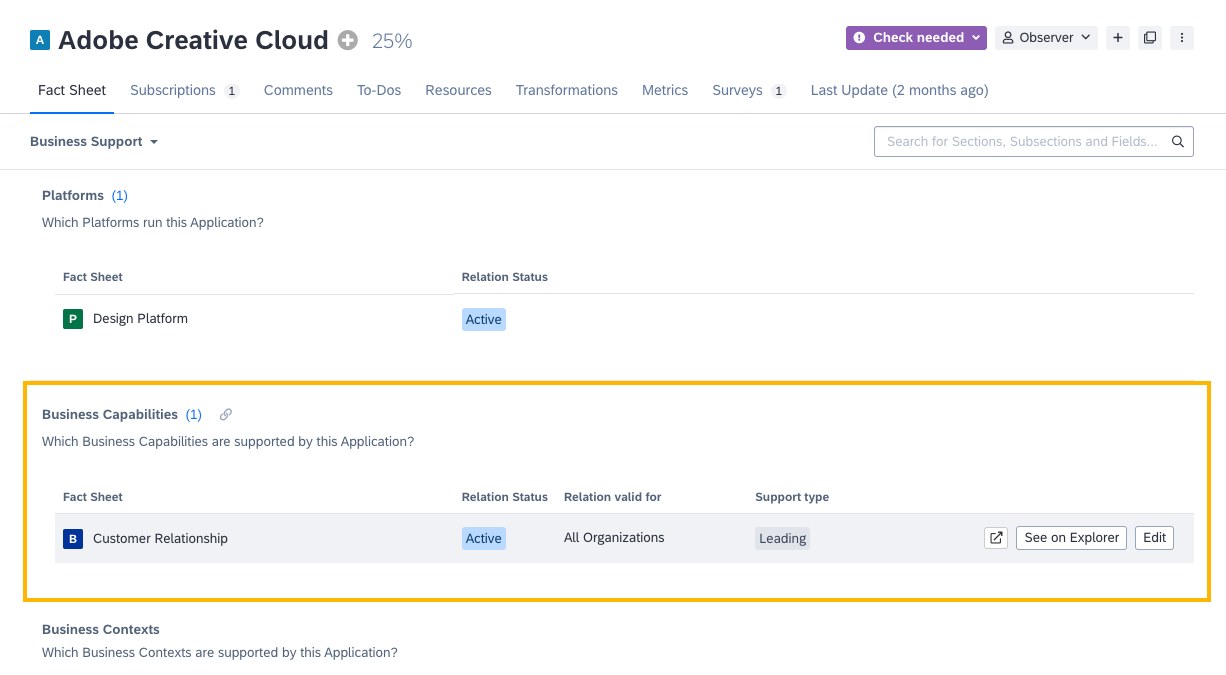
Business Capability Field in Application Fact Sheet
Use the Excel Import/Export function when multiple Fact Sheets need to be updated in bulk. Summarily take the following steps:
- From the Inventory, export the list of Applications that need to be linked as an Excel file. Make sure to include the column Business Capabilities and Organizations while exporting.
- In the Excel file, fill in the Business Capability and Organizations column against each Application.
- Import the Excel sheet back into your Inventory.

Updating Fact Sheets in Bulk Through Excel Import/Export
Next Steps
After you have populated your workspace with sufficient data, you can start a systematic review of your organization's applications, evaluating their interdependencies, usage, and contribution to the business. Make sure to assess applications based on Business Criticality, Functional Fit, and Technical Fit. Use the TIME assessment and 6R frameworks for a comprehensive evaluation.
The accuracy of the analysis relies on the sufficiency of data quality. To enrich and refine your data, make use of the application and IT component data from the reference catalog. To learn more about using the reference catalog, see Reference Catalog.
By identifying valuable and vulnerable applications, you can make efficient resource allocation and make informed decisions on further courses of action. In our Application Portfolio Assessment use case, you can learn more about how to get that 360° overview of your IT landscape and assess your application portfolio.
Updated about 1 month ago
