Adding Public Cloud Data to the VSM Integration (deprecated)
Introduction
This documentation is deprecated
Please refer to the updated version of the VSM Discovery integration.
The LeanIX VSM integration offers an automatic way to integrate discovered Cloud Objects from VSM into your LeanIX Enterprise Architecture Management workspace.
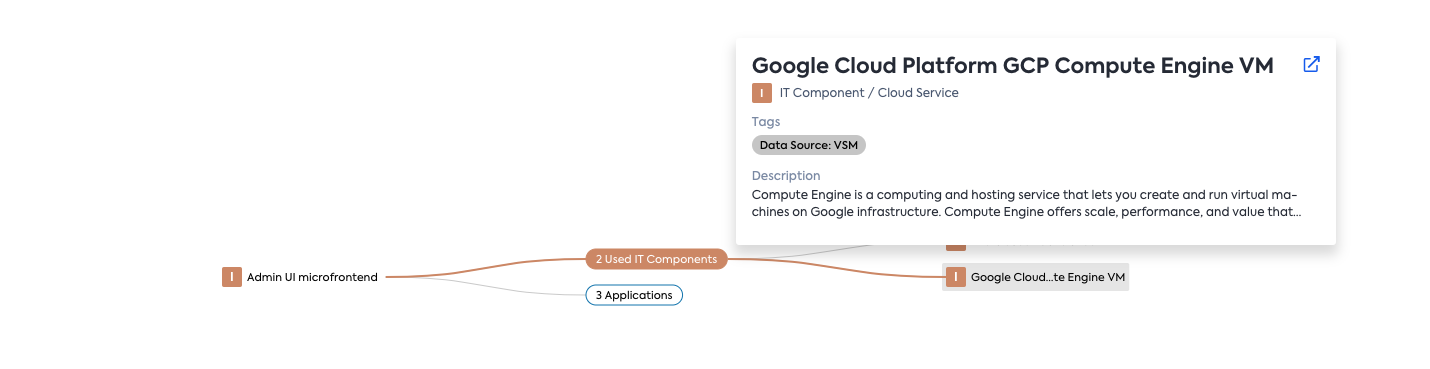
This manual shows how you can extend the existing LeanIX VSM integration to also include the cloud artifacts discovered in VSM in the integration flow. This will allow you to:
- Use aggregated information on your discovered cloud service artifacts to drive decision making within EAM
- Provide an enhanced view in EAM on your IT Landscape to support your business transformation use cases
Setup
The addition of Public Cloud data to the VSM Integration is powered by the LeanIX Integration Hub to scan your company data, process it into an LDIF and automatically trigger the Inbound Integration API processor.
Prerequisites
To add Public Cloud data from VSM, two elements need to be in place:
- The VSM integration is set up in your EAM workspace, see this manual.
- The Public Cloud Discovery feature is activated in your VSM workspace, see this manual.
Installation
This integration doesn't require any installation of a plugin-in, as the Integration Hub handles the entire integration.
Configuration
If you already have an existing VSM integration:
Steps 1. - 5. can be skipped should you already have the VSM integration set up as per VSM Integration. In that case, you only change the data source as per step 6)
- In your EAM workspace go to Administration > Integration Hub
- Create a new data source by clicking on New Data source
- Enter the following details:
- Connector Name:
vsm-vsmsync-connector - Data source name: any name to identify the data source.
- Connector Name:
- Enter the following details:
- host: your hostname e.g. demo-eu-1.leanix.net
- wsName: the VSM workspace name, where you have your Public Cloud Discovery actively running.
- Enter the following attributes under Configuration Parameters:
- lxToken: API token of a Technical User in the VSM workspace - the technical user needs Admin rights for this integration to work learn more
- Click on the "Advanced" tab and replace "bindingKey" with
"executionGroup": "leanix-ws2ws-eam-import-inbound"
Your setup should look similar to:
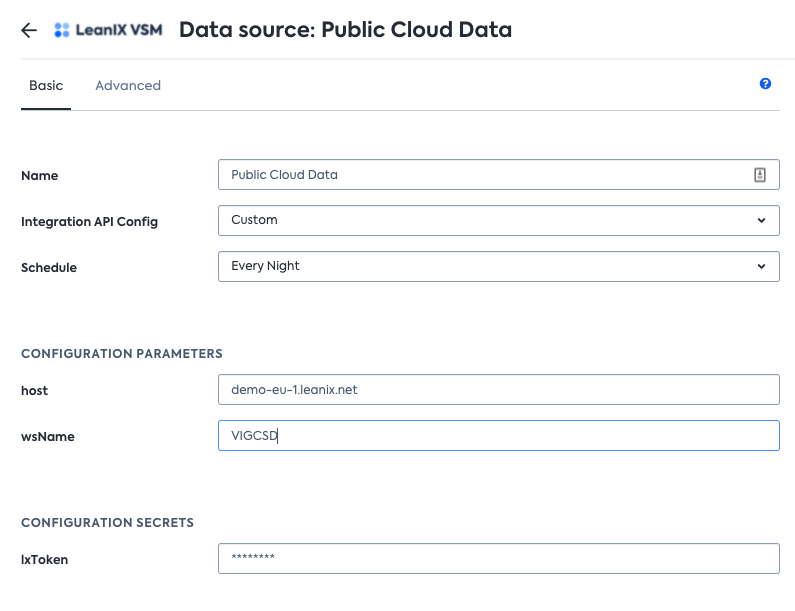
Config to run the integration
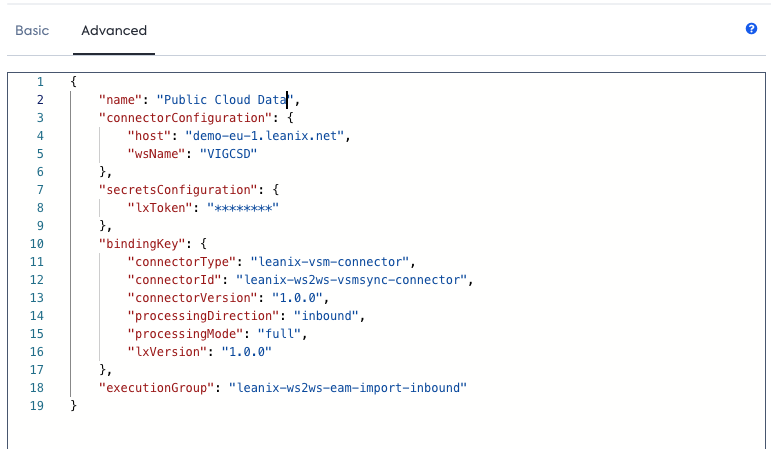
Troubleshooting
Details about the ongoing and previous data source runs can be found in "Sync Logging".
Imported data
The VSM integration including Public Cloud data can be visually summarized as follows:
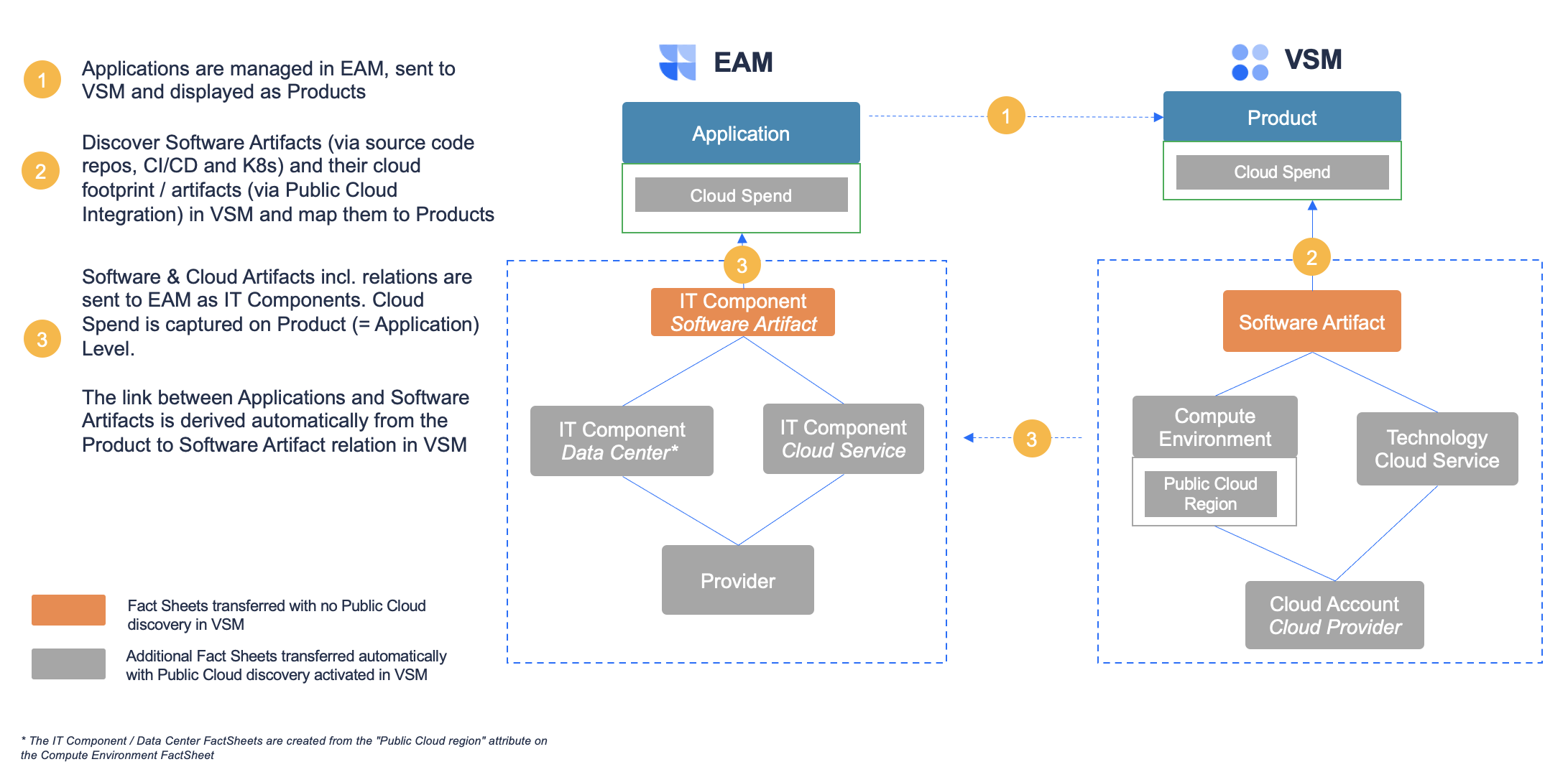
The table below states the detailled information that is brought over from the VSM workspace, in addition to what is already brought over as part of the standard VSM Integration:
Explanation: Fact Sheet type/category of that Fact Sheet e.g. IT Component / Software Artifact
| VSM | EAM |
|---|---|
| Technology/Cloud Service (Level 3) Fact Sheet | IT Component/Cloud Service Fact Sheet |
| Cloud Account/Cloud Provider Fact Sheet | Provider Fact Sheet |
| Public Cloud Region and Location from the Compute Environment Fact Sheet | IT Component/Data Center Fact Sheet |
| Relation between Technology/Cloud Service (Level 3) Fact Sheet and Cloud Account/Cloud Provider | Relation between IT Component/Cloud Service and Provider Fact Sheet |
| Relation between Technology/Cloud Service (Level 3) Fact Sheet and the Software Artifact Fact Sheet | Relation between IT Component / Cloud Service and IT Component/Software Artifact |
| Relation between Compute Environment Fact Sheet and Software Artifact Fact Sheet | The link in VSM is exploited to derive the relation between respective IT Component / Data Center Fact Sheets and the respective IT Component / Software Artifact |
| Relation between Public Cloud Region from the Compute Environment Fact Sheet and Cloud Account/Cloud Provider Fact Sheet | Relation between IT Component / Data Center and Provider |
| "Cloud Spend Yesterday" and "Cloud Spend Last 30 Days" on the Product Fact Sheet | "Cloud Spend Yesterday" and "Cloud Spend Last 30 Days" on the Application Fact Sheet |
The table below states what information is removed/ deleted from the EAM workspace when it's the counterpart in VSM Public Cloud Data is deleted
| Action in VSM | Impacted Fact Sheet(s) | Triggered action in EAM | Impacted Fact Sheet(s) in EAM |
|---|---|---|---|
| Deletion of | Software Artifact | Set lifecycle “end of life” of | IT Component Software Artifact |
| Deletion of relation | Software Artifact ↔︎ Cloud Service | Deletion of relation | IT Component subtype Cloud Service ↔︎ IT Component subtype Software Artifact |
| Archive of | Cloud Service | Archive of | IT Component Cloud Service |
| Deletion of relation Artifact Fact Sheet is | Compute Environment attribute Public Cloud Location to any Software Artifact | Deletion of relation | IT Component subtype Software Artifact ↔︎ IT Component subtype Data Center |
| Deletion of attribute | Compute Environment Public Cloud Location for any Software Artifact | Archive of | Corresponding IT Component subtype Data Center |
| Deletion of relation | Compute Environment to any Cloud Account subtype Cloud Provider | Deletion of | Corresponding relation IT Component subtype Data Center ︎↔ Provider |
| Deletion of relation | Cloud Service ↔ Cloud Account subtype Cloud Provider | Deletion of | Corresponding relation IT Component subtype Cloud Service ↔ Provider |
Linking back to VSM
As part of the integration of Public Cloud Artifacts from VSM to EAM a backlink is created on said Fact Sheets under the resource tab for easy navigation between the two workspaces
Updated over 1 year ago
