Modeling: Project Fact Sheet
Measure the impact of projects on applications and domains, and see their suitability with your business strategy, using the Project Fact Sheets and Reports in LeanIX.
Important Information
This page is a modeling guideline for Meta Model v3. For updated guidelines for Meta Model v4 see Meta Model v4.
As an enterprise architect, you may want to measure the impact of projects on applications and domains, in order to measure suitability with the corporate vision. This article shows you how to do that using the Project Fact Sheet.
What are Projects in LeanIX?
The Project Fact Sheet is one of our ten main fact sheet types, according to our data model. Projects are used to manage or build budgets, see project status and show project impact on application portfolio and their affected user groups.
In addition, orders from each provider can be managed to get a good overview of the budget status. Cost center and controlling reports very often show valuable information only after the fact events, so it is preferable to keep a “real-time” eye on where you spend your money.
How do I create and view Projects in LeanIX?
To create a new project:
- Go to Inventory and click New Fact Sheet in the right hand menu
- Select Project as Fact Sheet Type and enter a name for your project
- Complete Fact Sheet Information, Dependencies, Project Environment, Project Setup and Project Status
To view your existing projects:
Go to Inventory and select the Project Fact Sheet type.
What reports can I get on Projects?
In the Reporting section you have several Project Reports:
Project Portfolio
Your entry point into Project reporting, the Project Portfolio Report allows you to visualize and act based on Project Risk vs. Business Value.
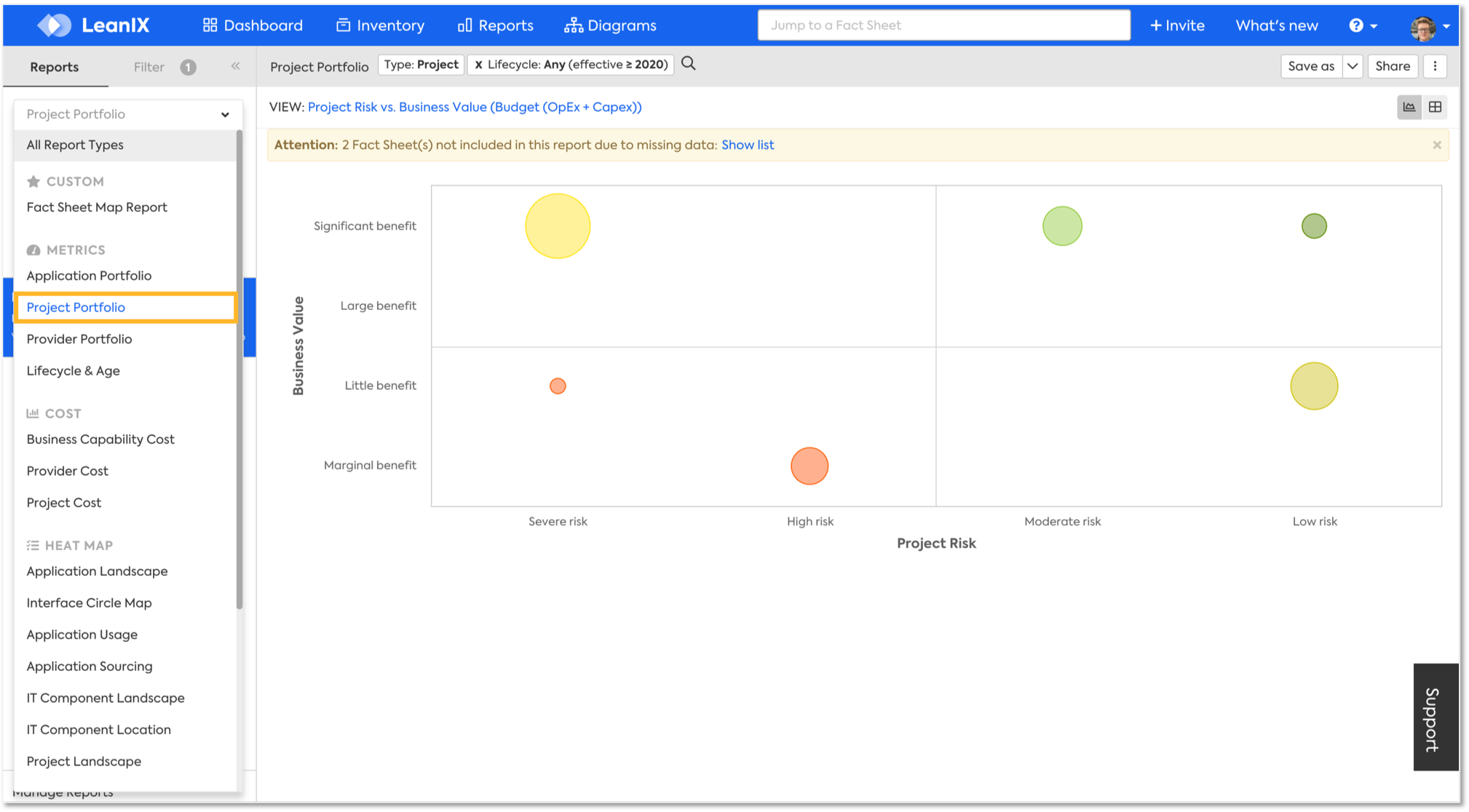
Project Cost
This report lets you visualize Project Costs next to their corresponding lifecycles.
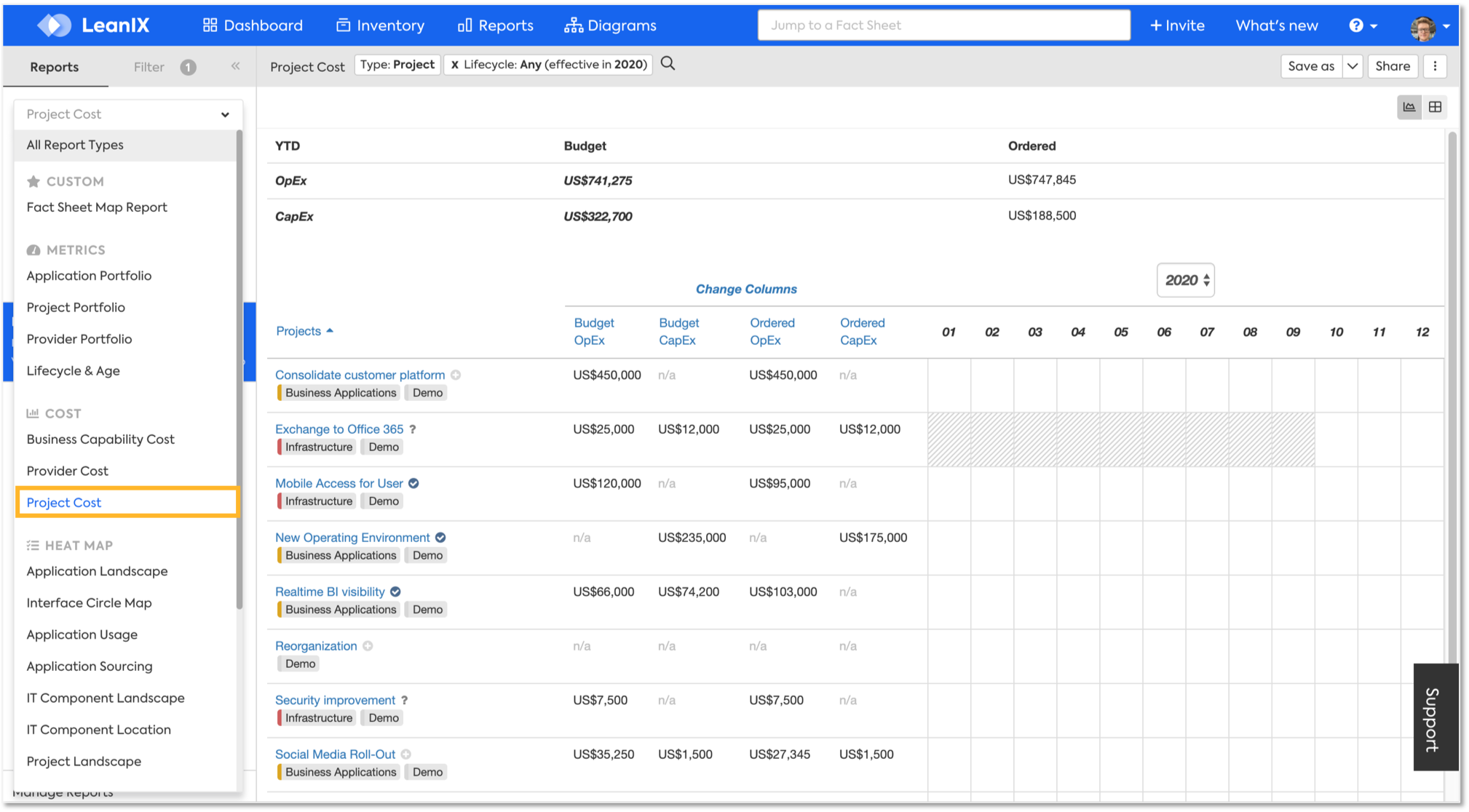
Project Landscape
This report gives you an overview on Project and their relations to Business Capabilities. Here you can get different insights depending on the View you select.

Project Matrix
Here you can dive even deeper into your Projects' data, by selecting two axes and a drilldown relation (i.e. Applications), in addition to several views available.
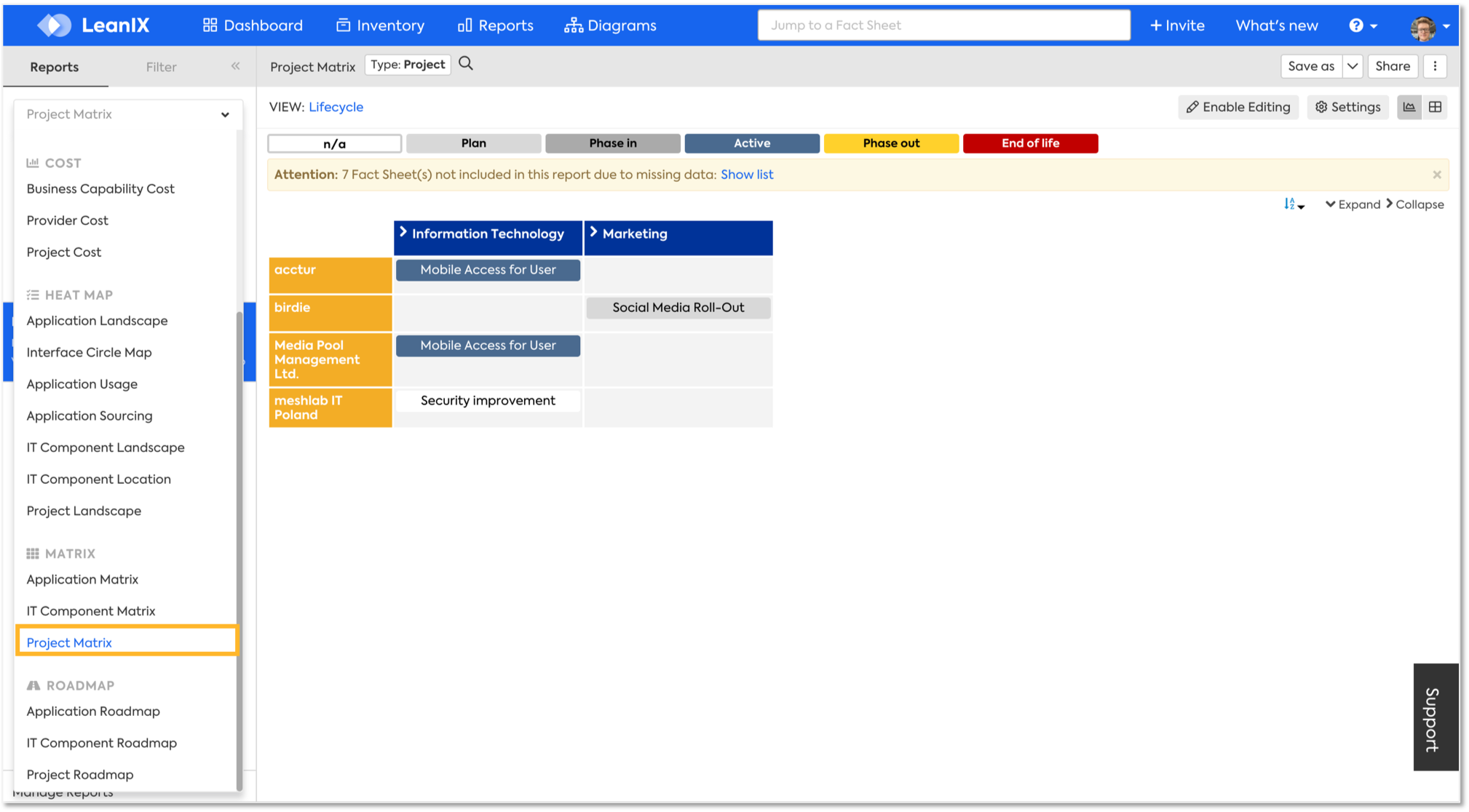
Once you have selected the desired View, go to Settings and tweak your report based on what you need to drill down on.
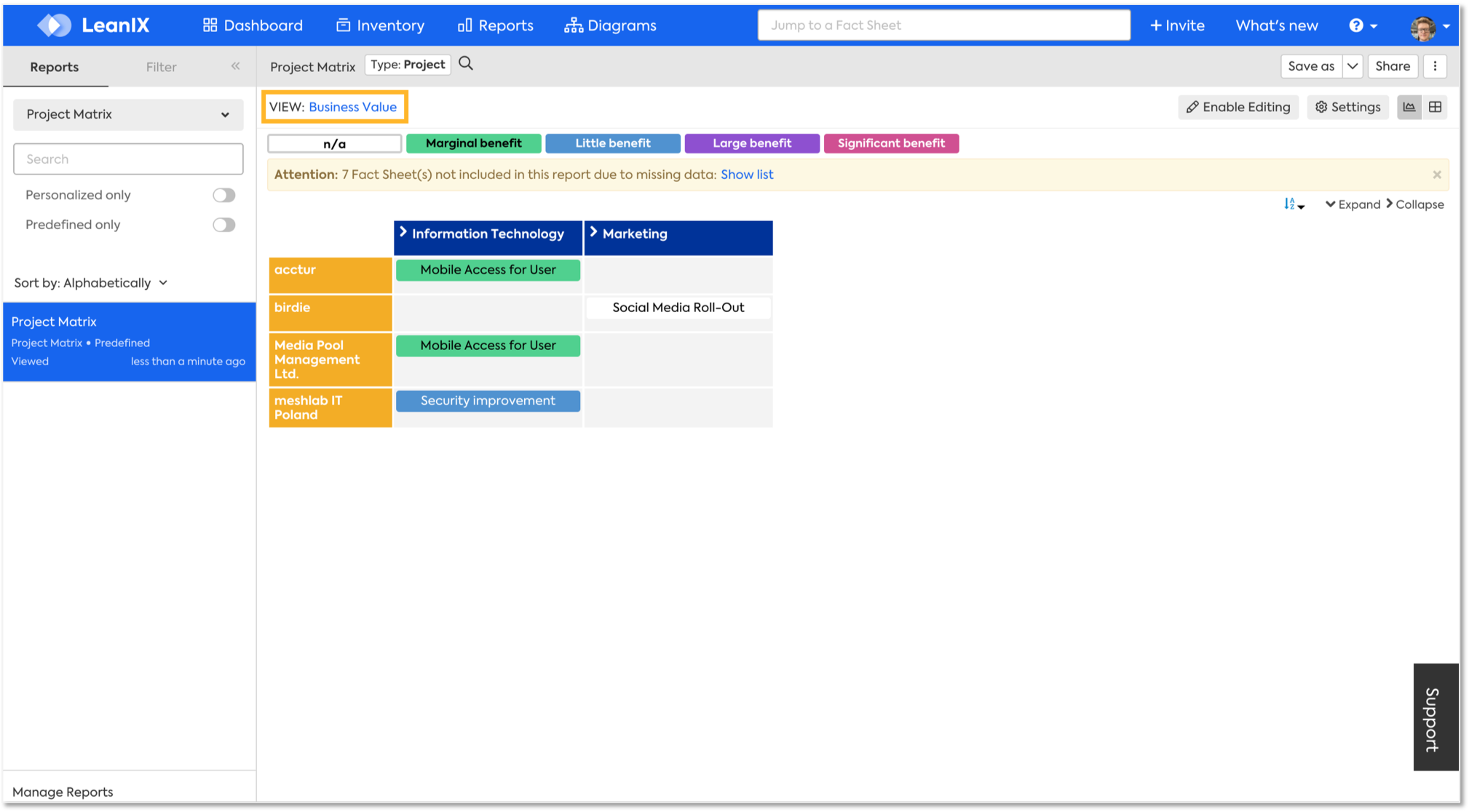
Project Roadmap
This view is very useful when you want to compare all your Projects' Lifecycles.
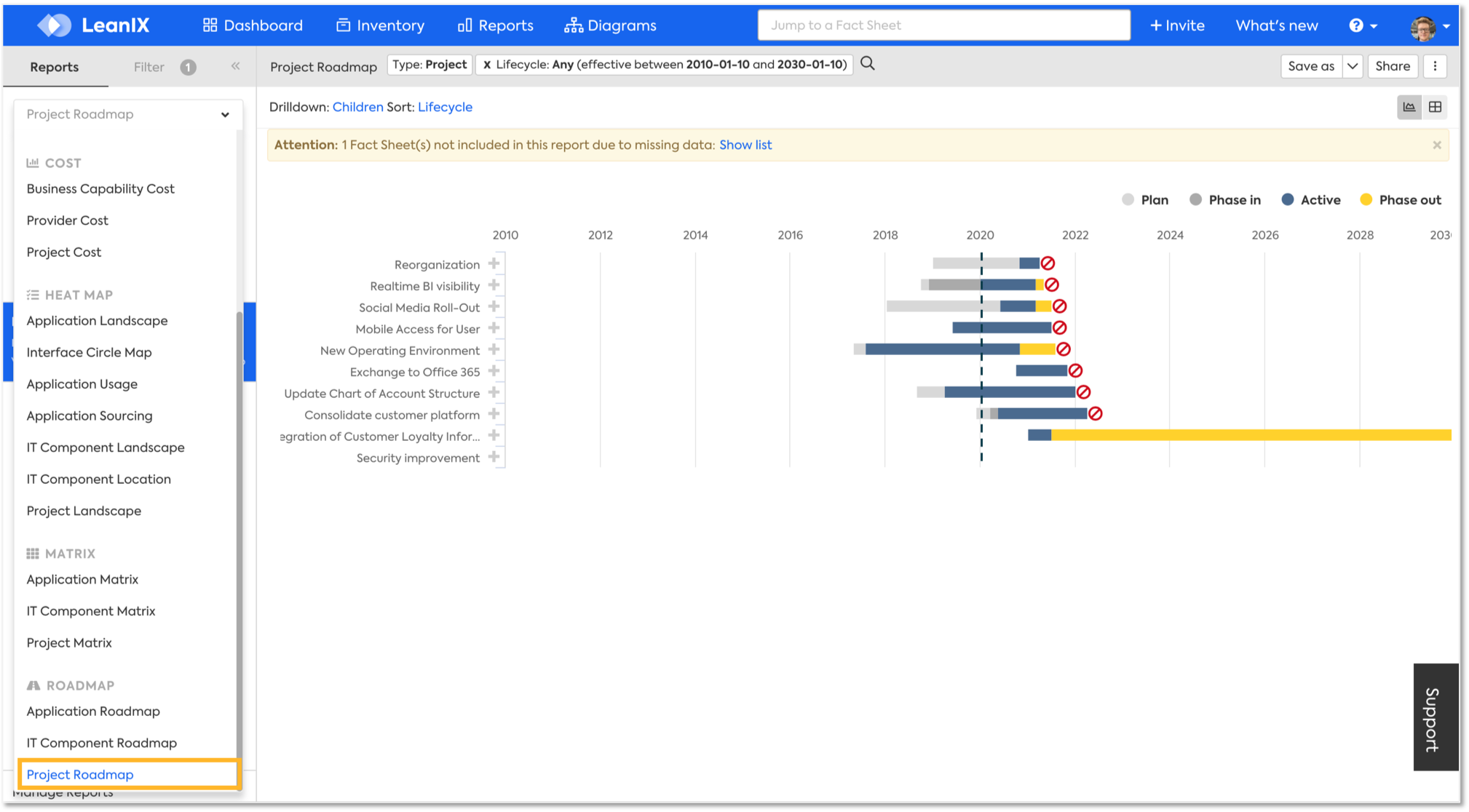
Updated 29 days ago
