Step 2. Scope Applications
Step two is scoping your cloud assessment. Suppose you want to know what you want to do with all your applications. However, there is a high chance that your organization uses hundreds, if not thousands, of applications. In that case, it will be challenging to evaluate hundreds or even thousands of applications in your portfolio all at once. So, it is always good to scope and start with one domain or line of business. If you can already assess that certain parts have good data quality, you can start with them.
From SAP LeanIX's best practices, it makes the most sense to have two assessments. One is for essential data quality, so you can have a good baseline for further scoping. The result of this first assessment is that you will have the list of applications for the actual cloud assessment. For example, evaluating an application for cloud migration might not make sense if it will be sunsetted in the following months. When you have your list of applications for a cloud assessment, you can send out a survey targeted to the respective application owners.
Information
In this step, we assume you already have baseline information such as the application's hosting type, lifecycle, technical fit, and functional fit in your Inventory. Using surveys, you can gather this information from subject matter experts with a first assessment.
Here are the steps for scoping those applications:
- You would want to filter for Application Fact Sheets in your Inventory as they will be the focal point of this assessment. You can do this by quickly clicking on the Application in the Type section from the left panel of your workspace.
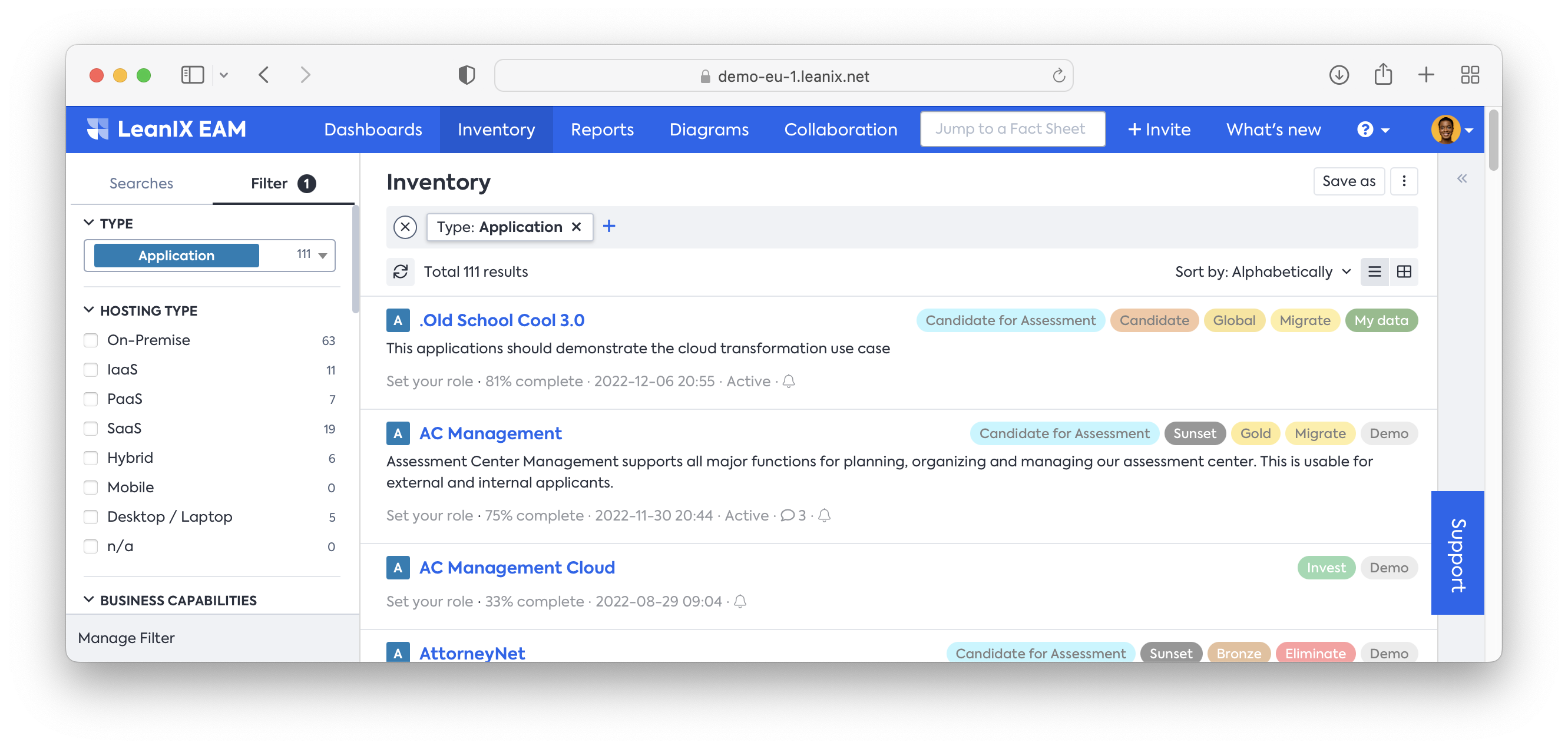
- Filter on the On-Premise applications because you don't need to target applications already running in the cloud (at least to start with an evaluation).
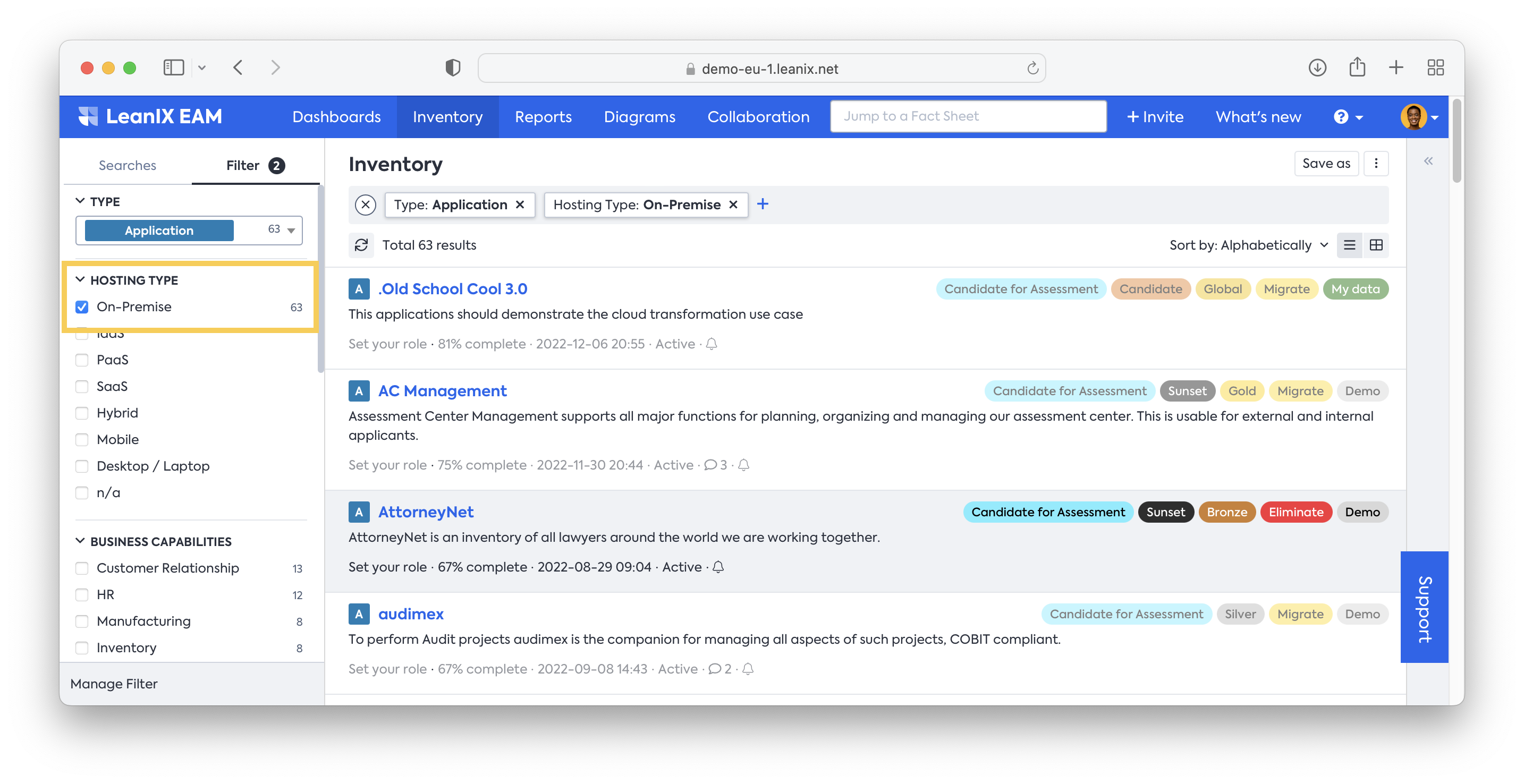
Information
If you cannot see the filter items on the panel, you can click on the Manage Filter button to activate/deactivate the items.
- Filter the applications based on the lifecycle, e.g., you want to filter those applications that are active longer than the end of the year. This is because you don't want to move applications to the cloud when you do not use them after the end of the year. You would want applications that run longer.
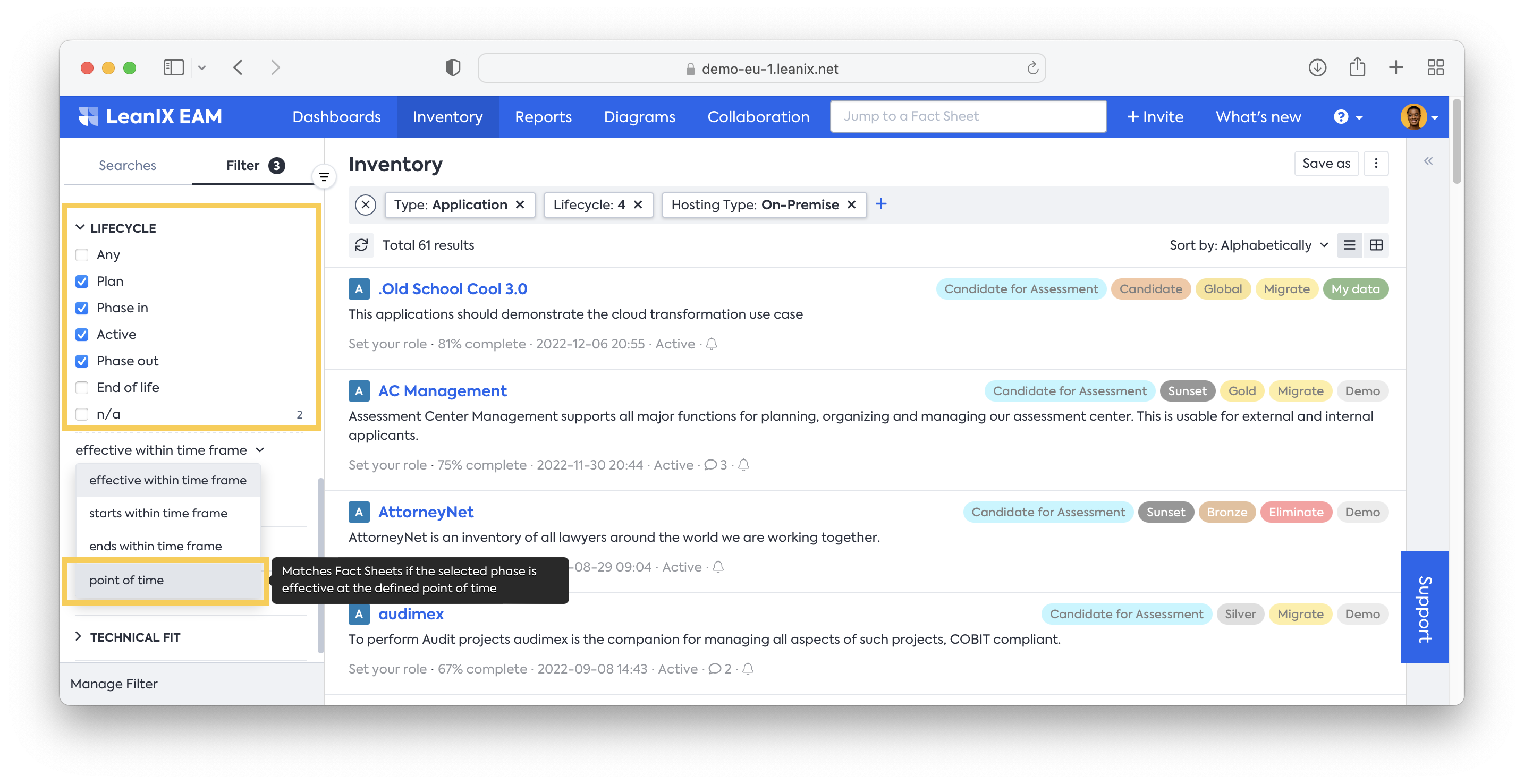
- After you select the lifecycle, you can click on the effective within time frame to toggle the option. Here you want to choose the point of time. After you choose that, click on the End of Year option.
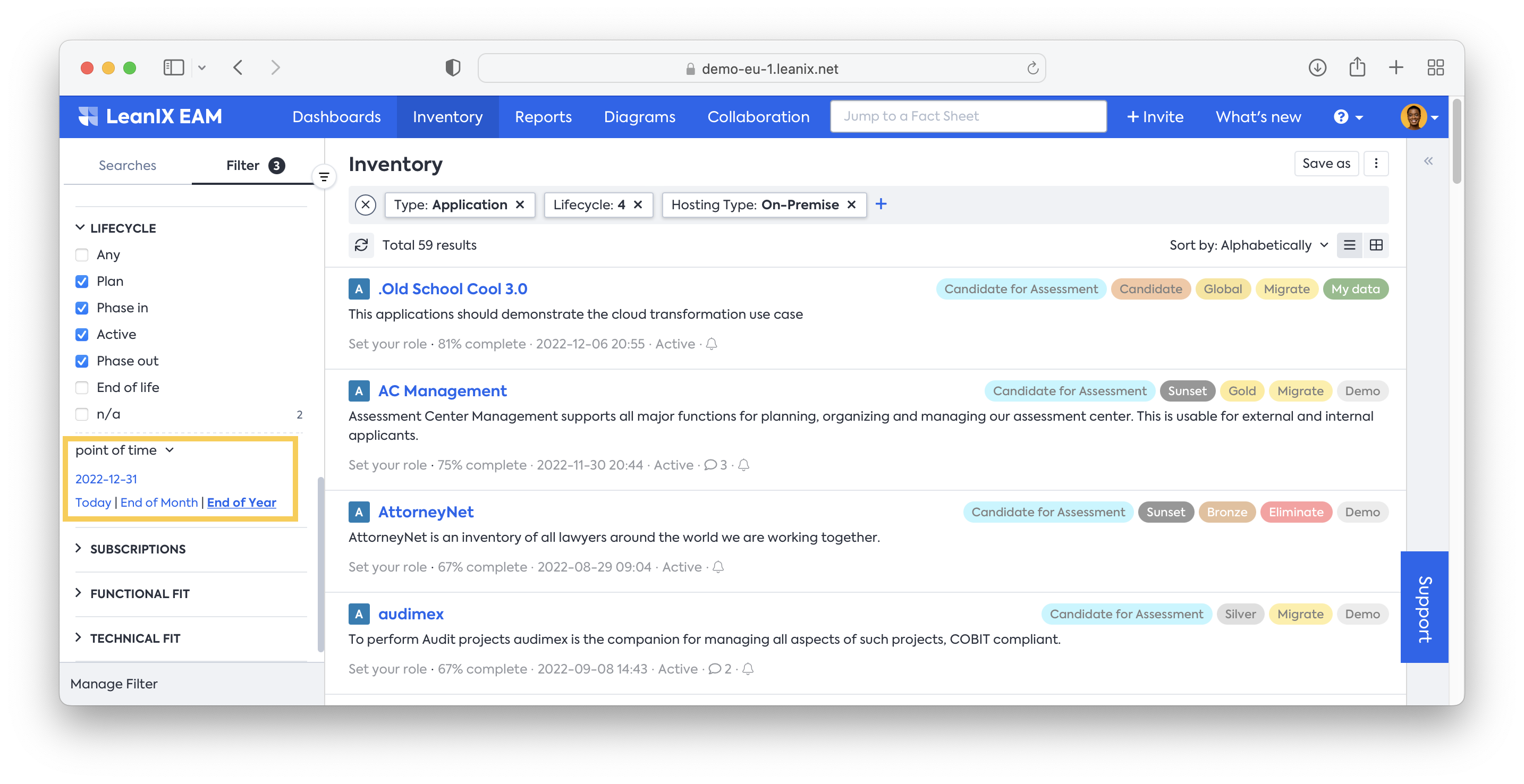
- Filter the applications based on the TIME classification. You should focus on the applications in the Invest and Migrate category. Because you don't want to move applications to the cloud if you decide to eliminate them. Applications within the Tolerate category might be part of further assessment.
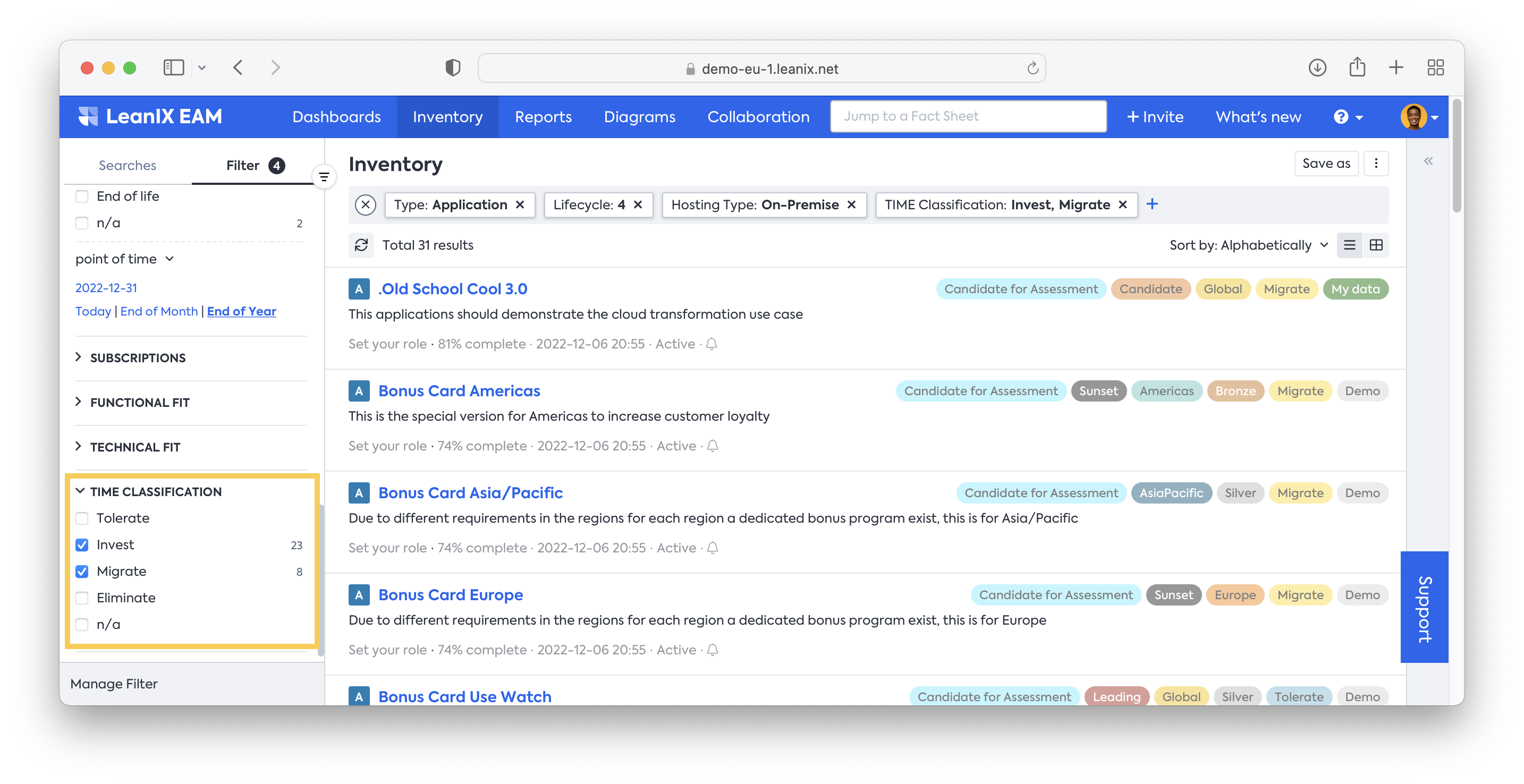
When you finish with the filtering, you now have a more manageable set of applications to evaluate. It is always recommended to save this result to reaccess this information later quickly. You can do it by:
- Click on Save as in the top right corner of the Inventory list, put an appropriate Name (i.e., Scope Cloud Assessment, and click Save.
- You will have the saved list of Fact Sheets available in the Searches tab of the filter panel on the right.
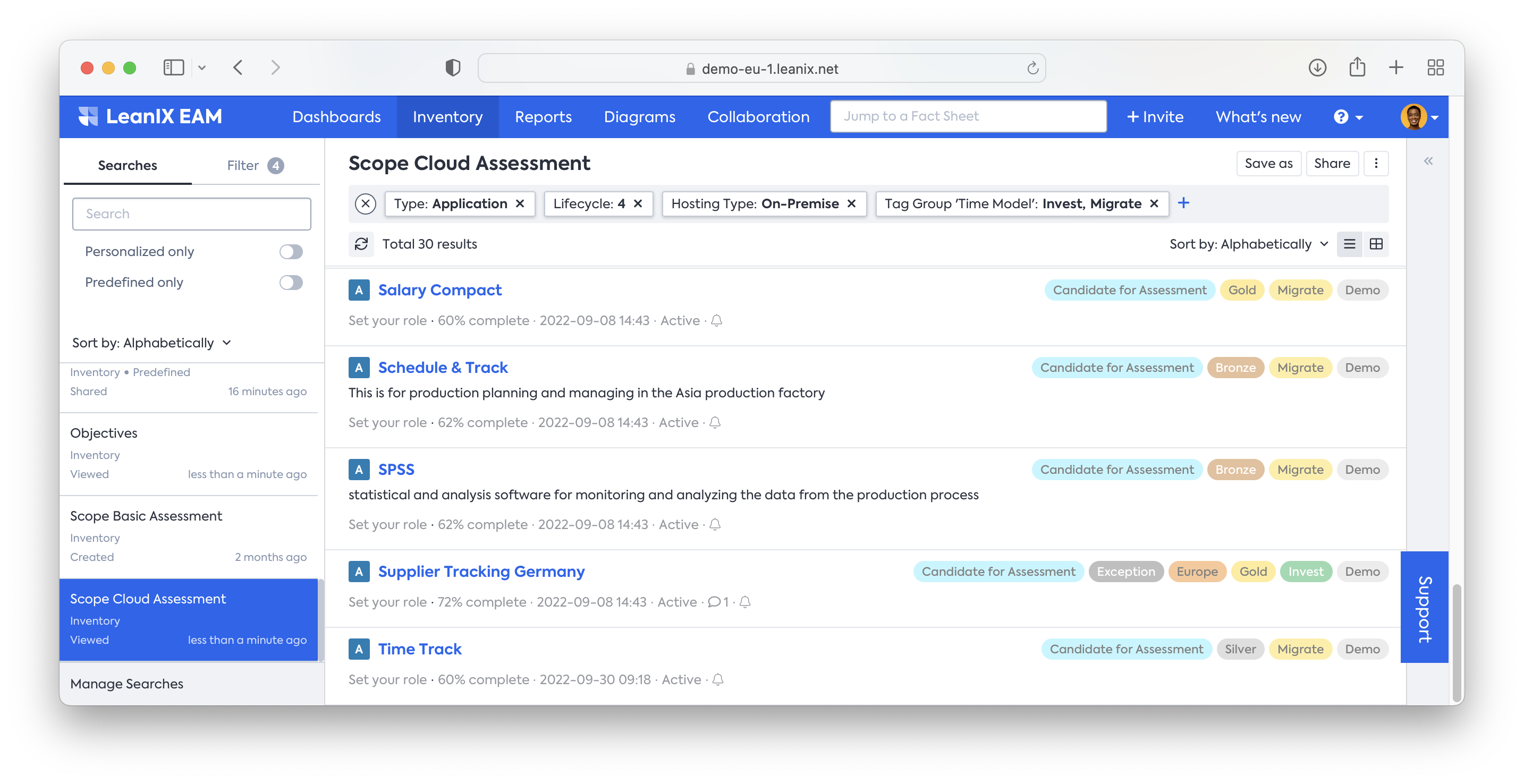
Now, you should get the subscriptions for these applications filled, so when you send the following survey for the cloud assessment, you can address it to the responsible application owners. To set the subscriptions into the filtered applications, you may do as follows:
- Open the Table View
- Insert the column of Responsible and enable the Responsible: Business Expert and Responsible: Technical View
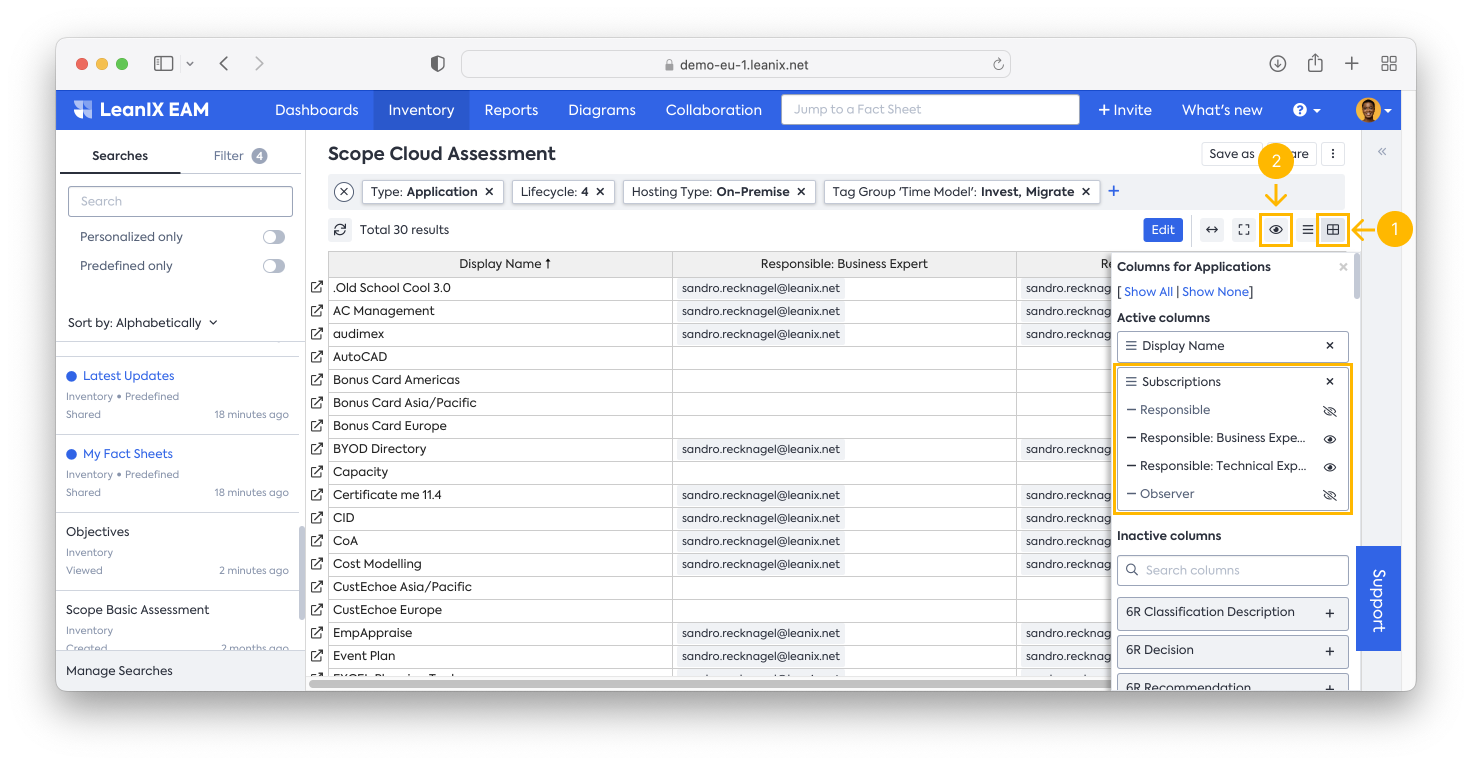
- You will see your table view will show the Responsible information. Here, you can start filling in the name of the responsible person. Please ensure the responsible people are correctly addressed.
Next Step
Resources
Academy course: Section 3B - Cloud Migration Course (only available for SAP LeanIX customers and partners)
Updated 28 days ago
