Managed Devices - Android
Information
This guide assumes that you are an Intune Admin.
Follow these steps to set up Managed Devices App Configuration Policy for your employees' Android devices
- Make sure you have added the LeanIX EAM mobile app to your Microsoft Endpoint Manager by following the instructions here. You can add either of the variants depending on your requirements. Also, make sure the app is assigned to the required group(s) of users.
- From your Microsoft Endpoint Manager, head over to the Apps > App Configuration Policies section. Click on + Add
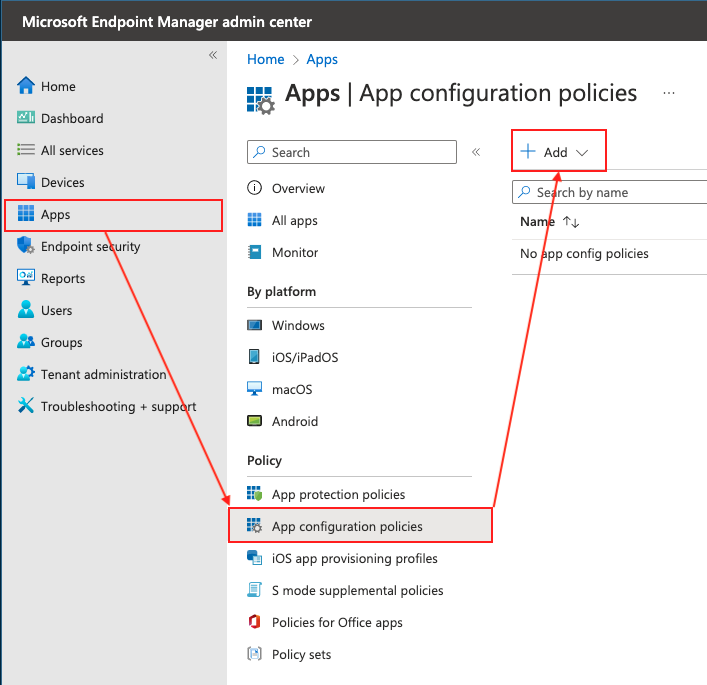
- Select Managed Devices from the drop-down.
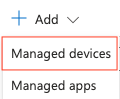
- Fill-up the Basics section as per your needs. Make sure to select the Platform as Android Enterprise. Then, click on Select app
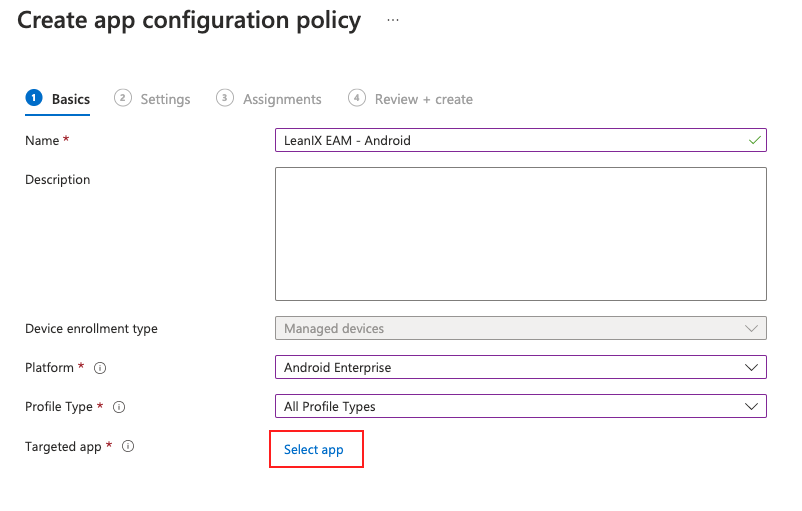
- Now, select the variant of the LeanIX Mobile App you want to configure the Instance URL for. Then, click on OK. Then, click on Next.
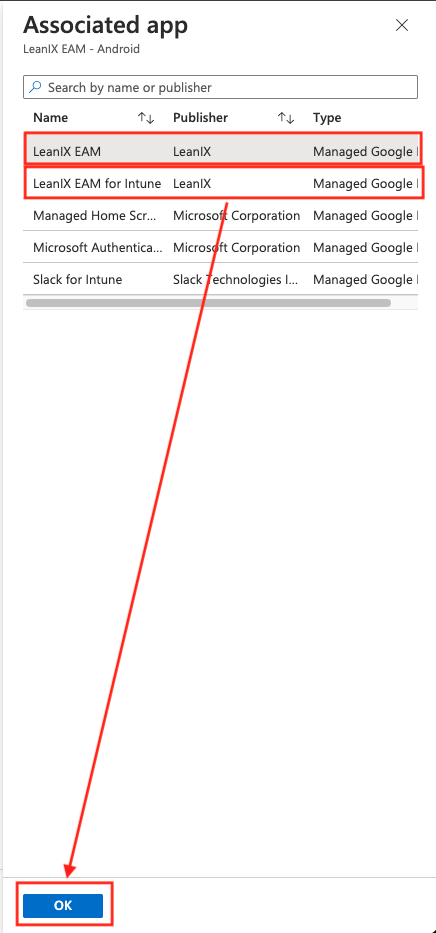
- In the Settings section, set Configuration settings format to Use configuration designer.
Then, click on +Add.
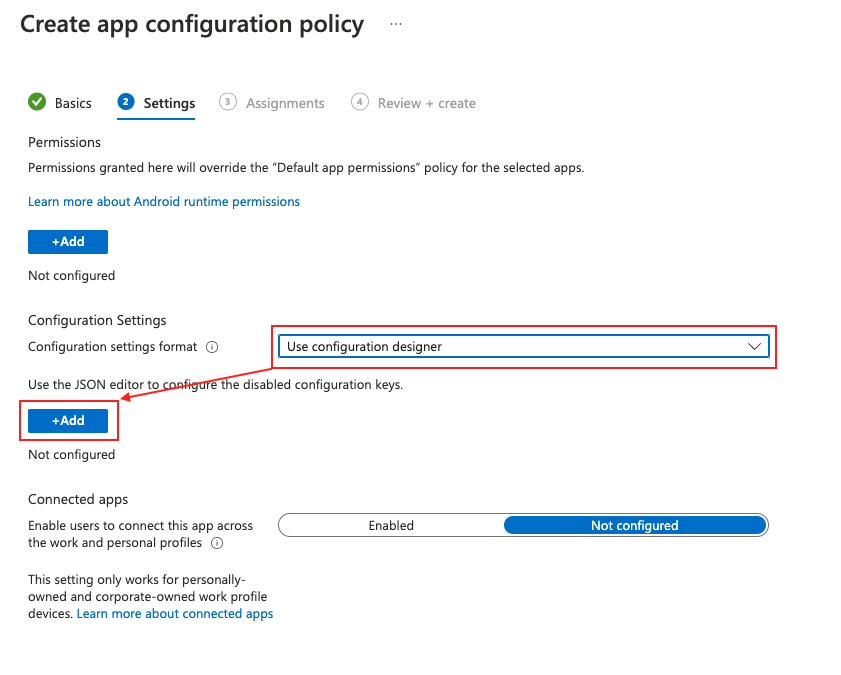
- In the panel opened on the right side, checkmark the Instance URL entry and click on OK.
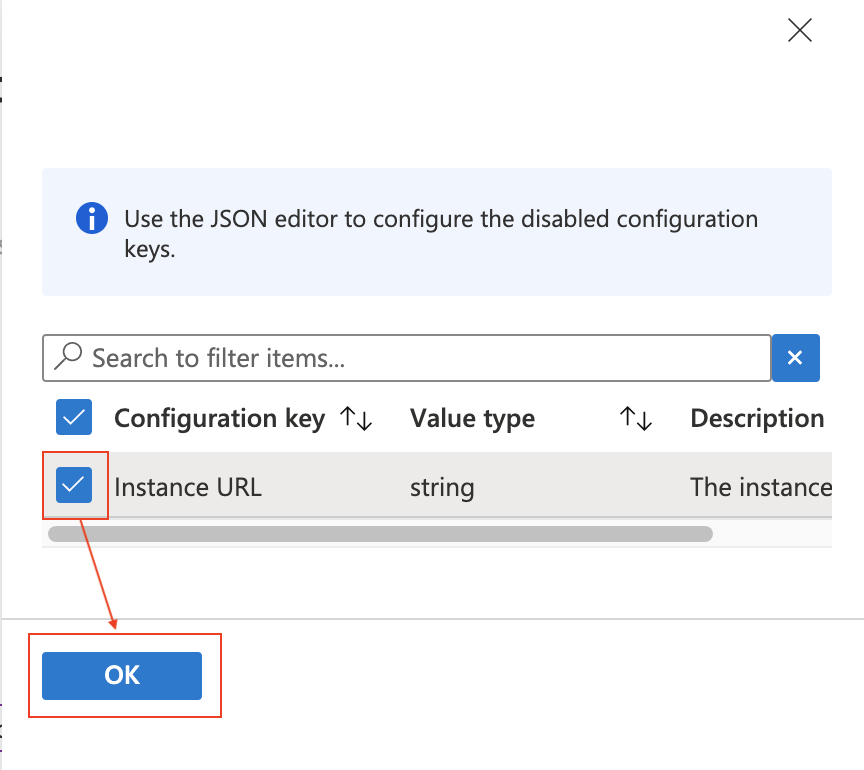
- Now, you will see that the Configuration Designer has loaded an entry for setting the Instance URL. Change the Configuration value from
<https://app.leanix.net> to your LeanIX EAM domain/login URL. But, note that the URL should follow the formathttps://<xyz>.leanix.net.
After setting the URL, click on Next.
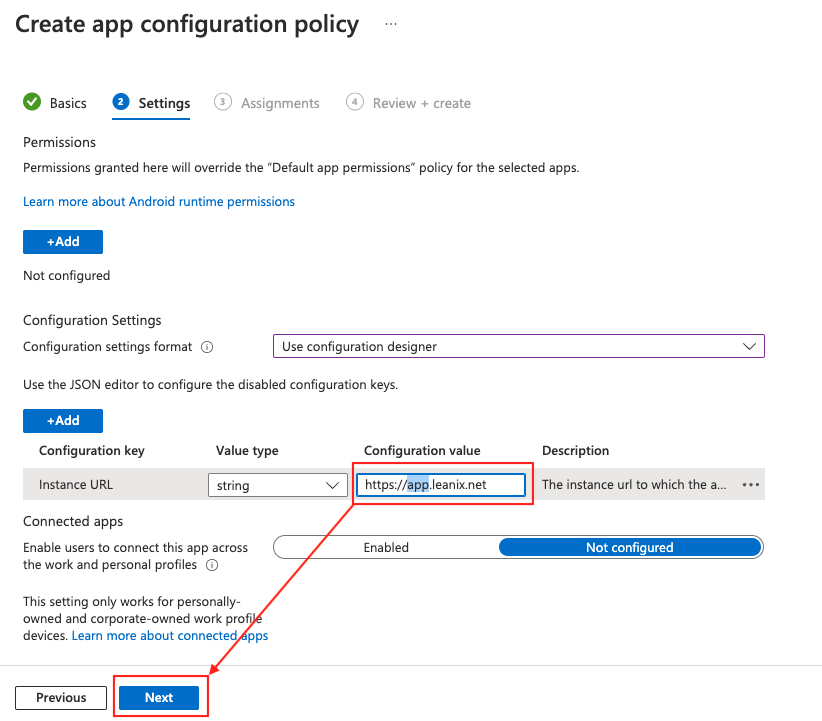
- In the Assignments section, assign this configuration policy to your required group(s) of users.
Then, click on Next.
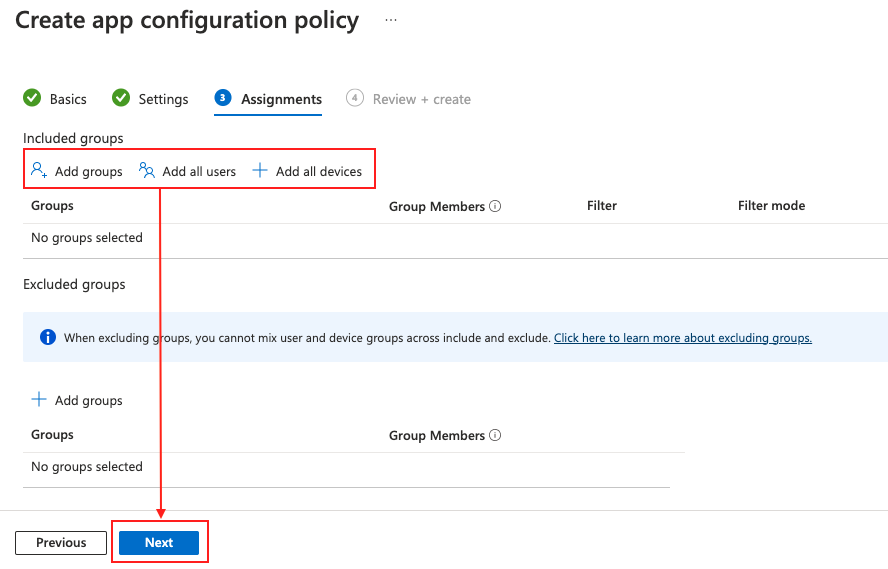
- Finally, review all the configurations and click on Create.
Updated over 1 year ago
