Android-Specific Setup (Intune)
Information
This guide assumes that you are an Intune Admin.
Add the “LeanIX EAM for Intune” app as a managed app
- Go to Microsoft Endpoint Manager. Go to “Apps”. Click on “Android”.
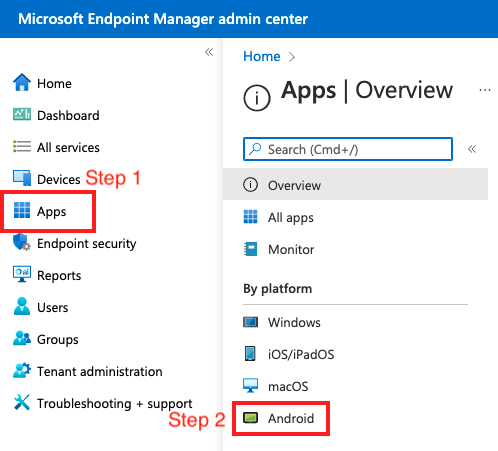
- Click on “Add”. Select App Type as “Managed Google Play app”. Click on “Select”
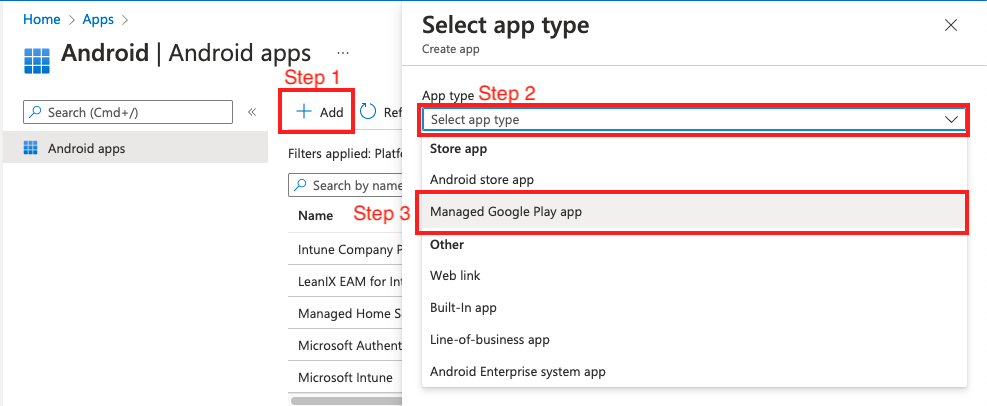
- Search for “LeanIX EAM for Intune” in the Google Play Store and click on the search result
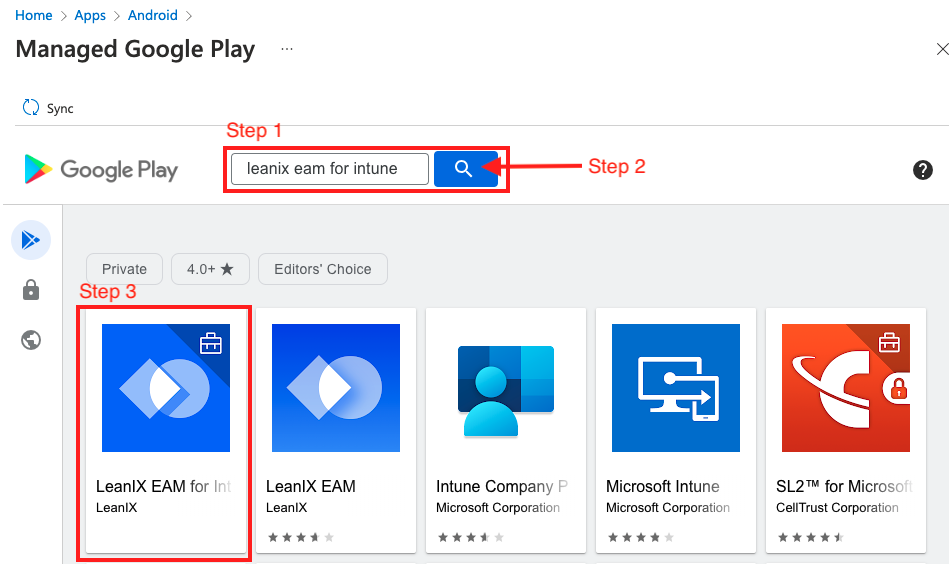
- Click on “Approve”. “Approve” the necessary permissions the app needs. Configure Permission Notification options as per your needs.
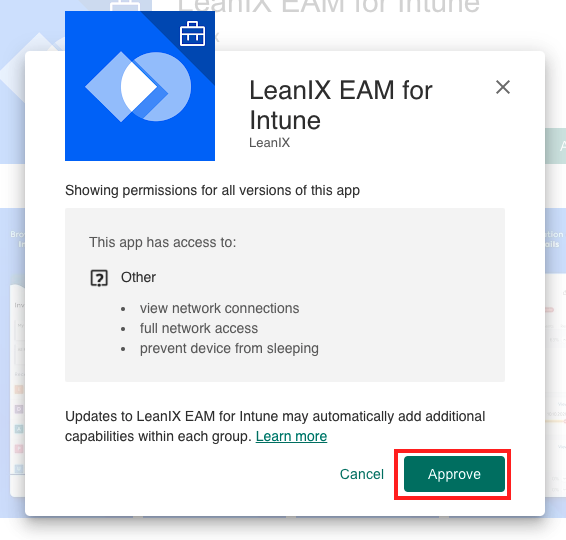
- Click on “Sync”. Click on “Android” from the breadcrumbs.
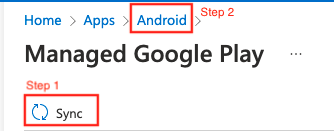
Wait for 30 seconds, then click on “Refresh”. Now you should be able to see the “LeanIX EAM for Intune” app added to the list.
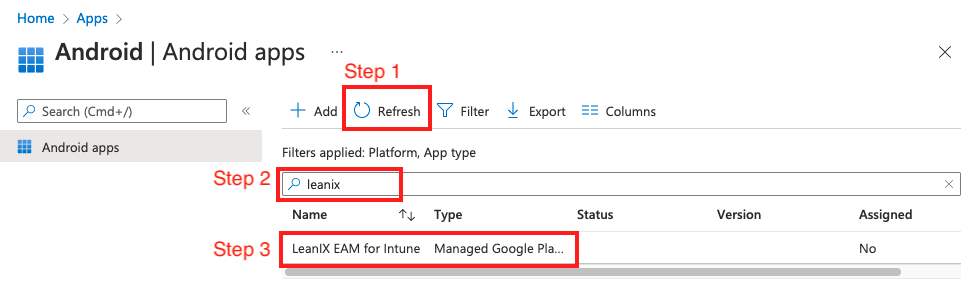
-
Click on the “LeanIX EAM for Intune” app. Navigate to “Properties”
-
Assign the app to the groups/users in your organization whom you would want to give access to the managed LeanIX app on their personal/managed mobile devices.

Once you have added the Android app to your Intune setup, you can now configure protection policies (optional) and configuration policies (optional).
If you also want to add the iOS app, follow the iOS Setup Instructions and then add the configuration policy.
Apply Existing Protection Policy to “LeanIX EAM for Intune” App (Optional)
If you already have Protection Policy for other apps in your organization and want to assign the same policy to LeanIX EAM for Intune, follow these steps
- Go to Microsoft Endpoint Manager. Go to “Apps”. Click on “App Protection Policies”
- Open the protection policy, go to “Properties” > “Apps” Section Header > Click on “Edit”
- Scroll to the bottom and “Select Custom Apps”
- Enter “net.leanix.app.intune” in the “Package ID” field
- Click on “Add” > Click on the newly added package from the list
- Click on “Select”
- Review and Save the policy
Apply New Protection Policy to “LeanIX EAM for Intune” App (Optional)
- Go to Microsoft Endpoint Manager > “Apps” > “App Protection Policies”.
- Click on “Add”. Select “Android”
- Configure the basic details as per your needs
- In the “Apps” Section, Click on “Select custom apps”
- Enter “net.leanix.app.intune” in the “Package ID” field
- Click on “Add” > Click on the newly added package from the list
- Click on “Select”
- Continue configuring the protection policy as per your needs.
- On Step 6 (Assignments), make sure to add the users/groups you want this protection policy assigned to.
- Create the Protection Policy.
Additional Resources
Updated over 1 year ago
